Setup Guide - Redshift
Follow our setup guide to reverse ETL to Redshift using DataChannel.
|
Prerequisites
To connect Redshift to DataChannel, you need:
|
Setup instructions
-
Create a data model and specify the data warehouse from which you want the data for your Redshift. If you have not yet added a data warehouse, go to data warehouse tab and add a warehouse.
-
Authorise DataChannel to connect to your AWS Redshift account using the following details:
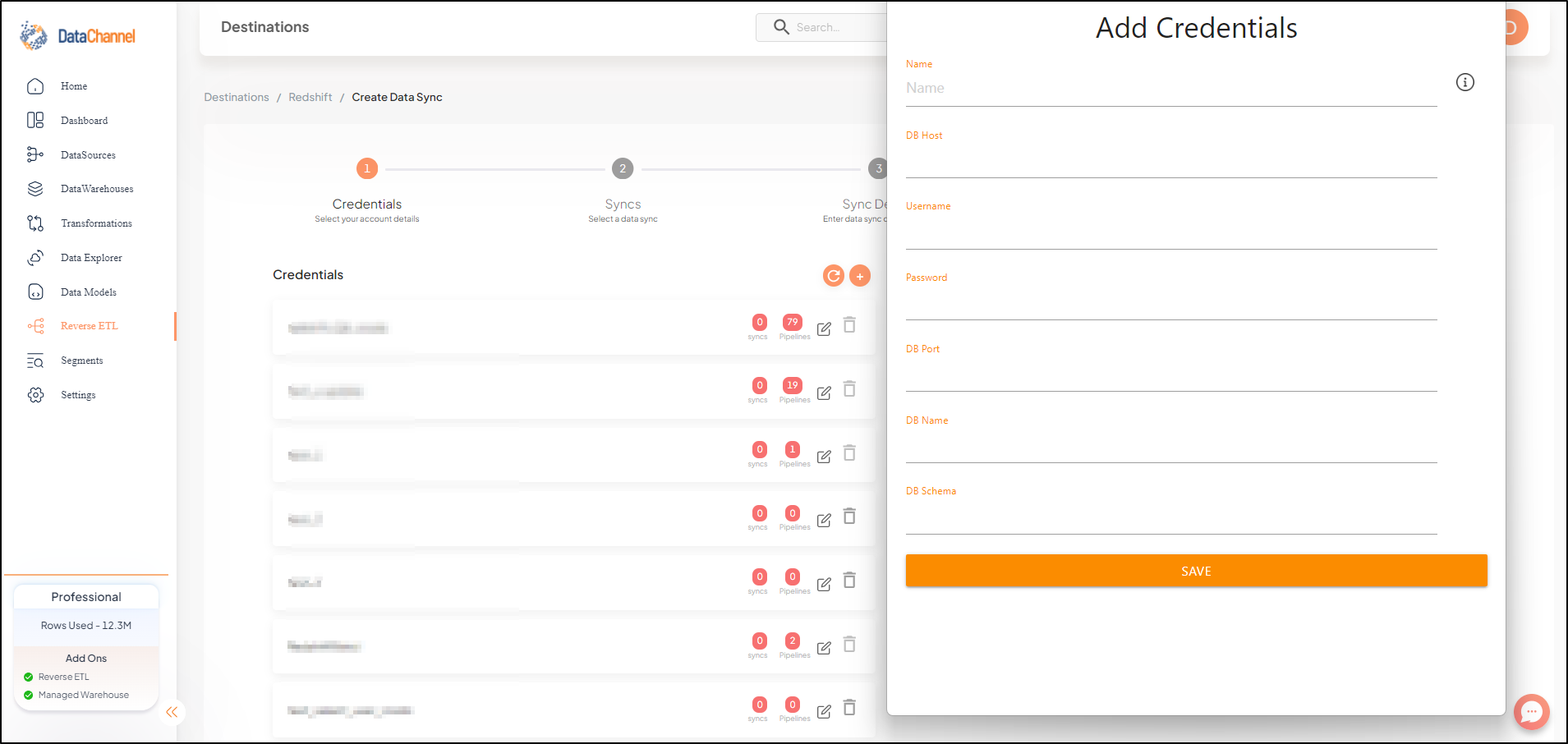
| Field | Description |
|---|---|
Name |
Required Provide a name for your warehouse. It needs to be unique across your account. |
DB Host |
Required Provide the hostname or end-point for the database. |
Username |
Required Provide a username which will be used to create the tables and load data. This user needs to have all rights on the schema that you intend to use. In case you are creating a dedicated schema for the data from DataChannel (which is recommended), then this user can be the schema owner. |
Password |
Required Provide the password for the load user. |
DB Port |
Required Provide the port number for your database. The default value for this is 5439 unless you have changed it while creating your redshift database. |
DB Name |
Required Provide the name of the database. |
Schema Name |
Required Provide the database schema where DataChannel should push the data. |
-
Click on + Data Sync to start adding data syncs to your account.
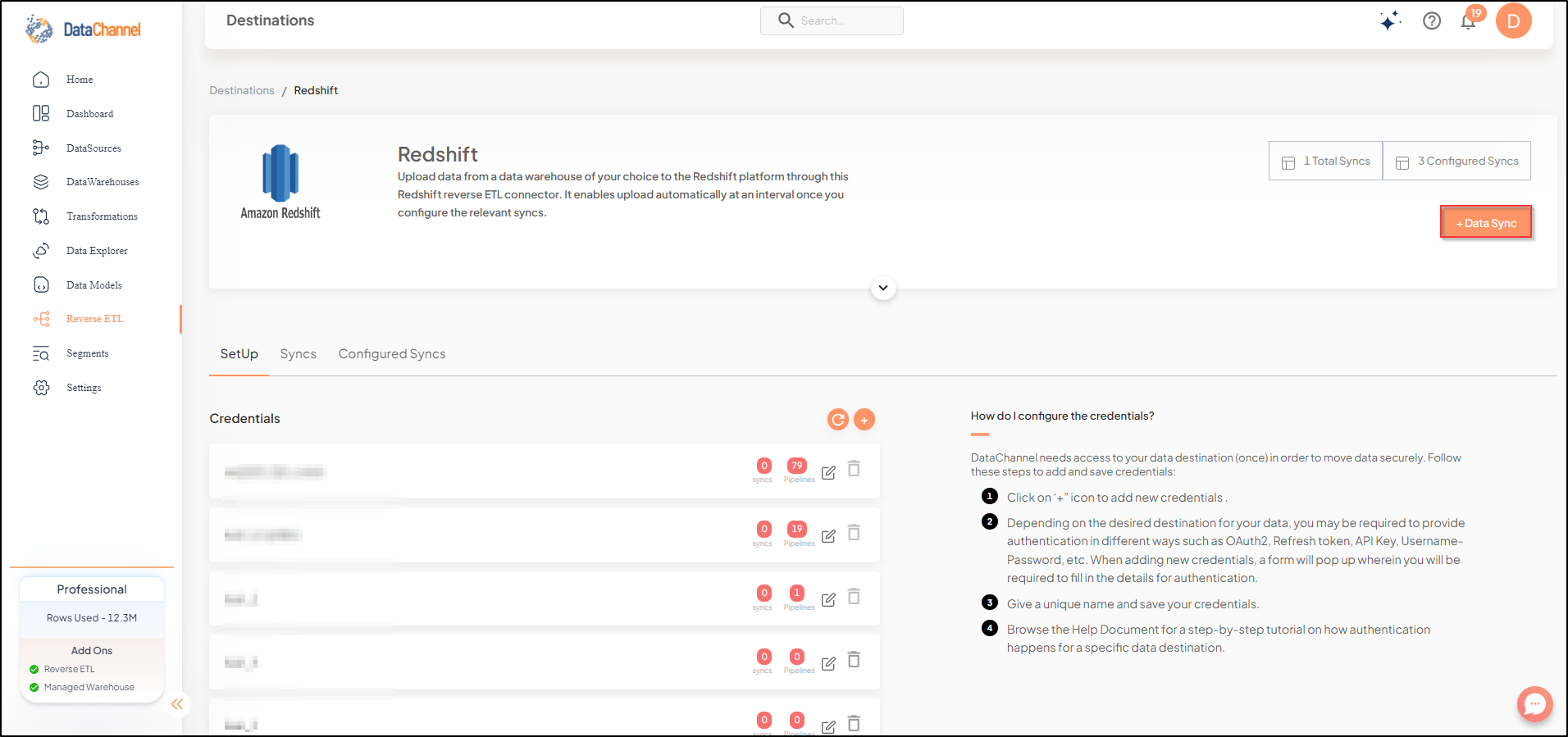
-
Details of individual syncs are available here.
Still have Questions?
We’ll be happy to help you with any questions you might have! Send us an email at info@datachannel.co.
Subscribe to our Newsletter for latest updates at DataChannel.