DV 360 Report
The DV 360 Report includes data for your active partners or advertisers. However, it may be noted that one DV 360 report can only return content within the context of a single partner or advertiser. Thus, only resources within the given context will be included in the configured pipeline. Thus, for multiple partners or advertisers, individual pipelines need to be configured to fetch each one of the reports built by you.
You can read more about this end-point on the DV 360 API documentation page here
Configuring the Credentials
Select the account credentials which has access to relevant DV 360 data from the dropdown menu & Click Next
Data Pipelines Details
- Data Pipeline
-
Select DV360Report from the dropdown
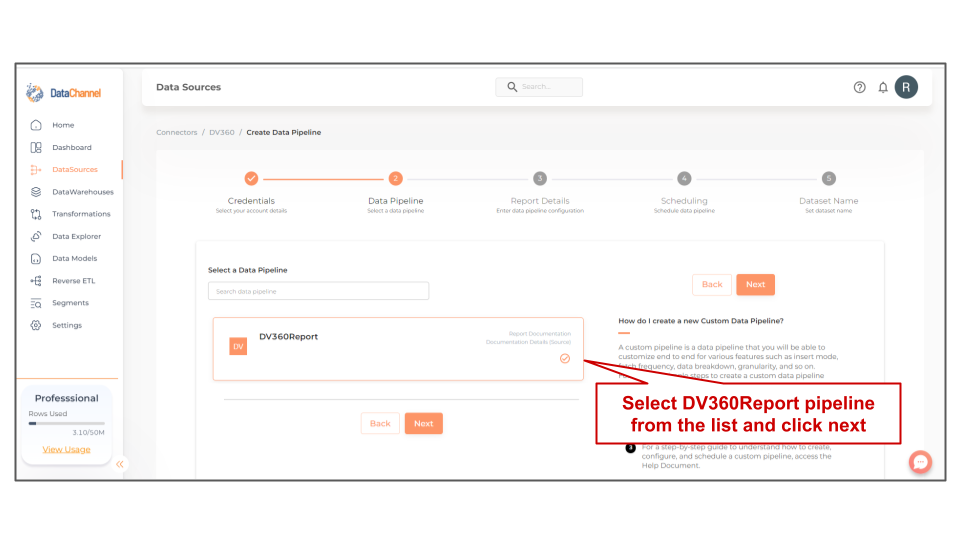
- Report Name
-
Select the name of the report that you would like to fetch.
| All reports built by you to view data, for partners or advertisers which your credentials have access to, should be available here. If they are not, please check the credentials selected / configured by you. |
Setting Parameters
| Parameter | Description | Values |
|---|---|---|
Insert mode |
Required This refers to the manner in which data will get updated in the data warehouse. With 'Upsert' selected, the data will be upserted (only new records or records with changes) and with 'Append' selected, all data fetched will be inserted. Selecting 'Replace' will ensure the table is dropped and recreated with fresh data on each run. Recommended to use "Upsert" option unless there is a specific requirement. |
{Upsert, Append, Replace} Default Value: Upsert |
Upsert Key Dependant |
Required, If Upsert is chosen as the Insert Mode Type If the Upsert mode is selected, you will be prompted to enter the upsert key based on which data is to be upserted. |
String value |
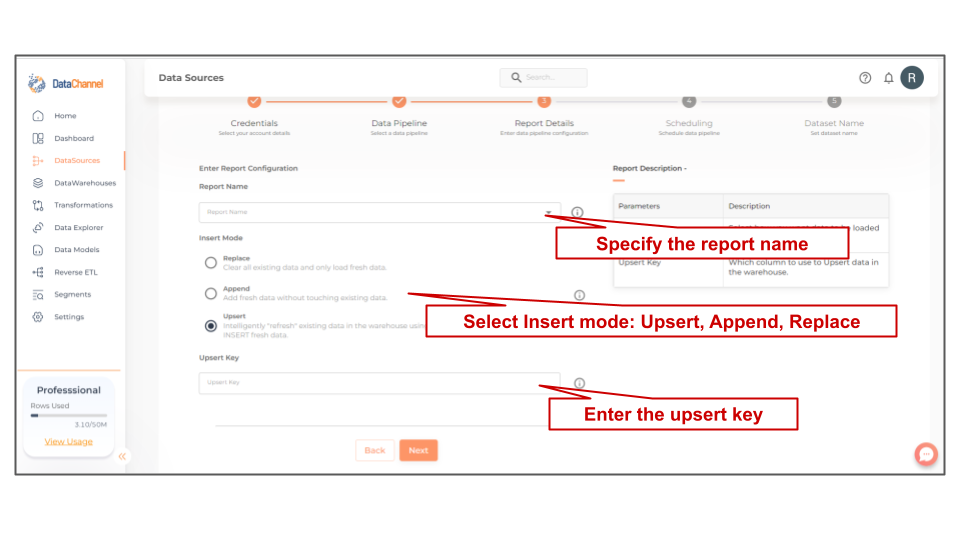
Datapipeline Scheduling
Scheduling specifies the frequency with which data will get updated in the data warehouse. You can choose between Manual Run, Normal Scheduling or Advance Scheduling.
- Manual Run
-
If scheduling is not required, you can use the toggle to run the pipeline manually.
- Normal Scheduling
-
Use the dropdown to select an interval-based hourly, monthly, weekly, or daily frequency.
- Advance Scheduling
-
Set schedules fine-grained at the level of Months, Days, Hours, and Minutes.
Detailed explanation on scheduling of pipelines can be found here
Dataset & Name
- Dataset Name
-
Key in the Dataset Name(also serves as the table name in your data warehouse).Keep in mind, that the name should be unique across the account and the data source. Special characters (except underscore _) and blank spaces are not allowed. It is best to follow a consistent naming scheme for future search to locate the tables.
- Dataset Description
-
Enter a short description (optional) describing the dataset being fetched by this particular pipeline.
- Notifications
-
Choose the events for which you’d like to be notified: whether "ERROR ONLY" or "ERROR AND SUCCESS".
Once you have finished click on Finish to save it. Read more about naming and saving your pipelines including the option to save them as templates here
Still have Questions?
We’ll be happy to help you with any questions you might have! Send us an email at info@datachannel.co.
Subscribe to our Newsletter for latest updates at DataChannel.