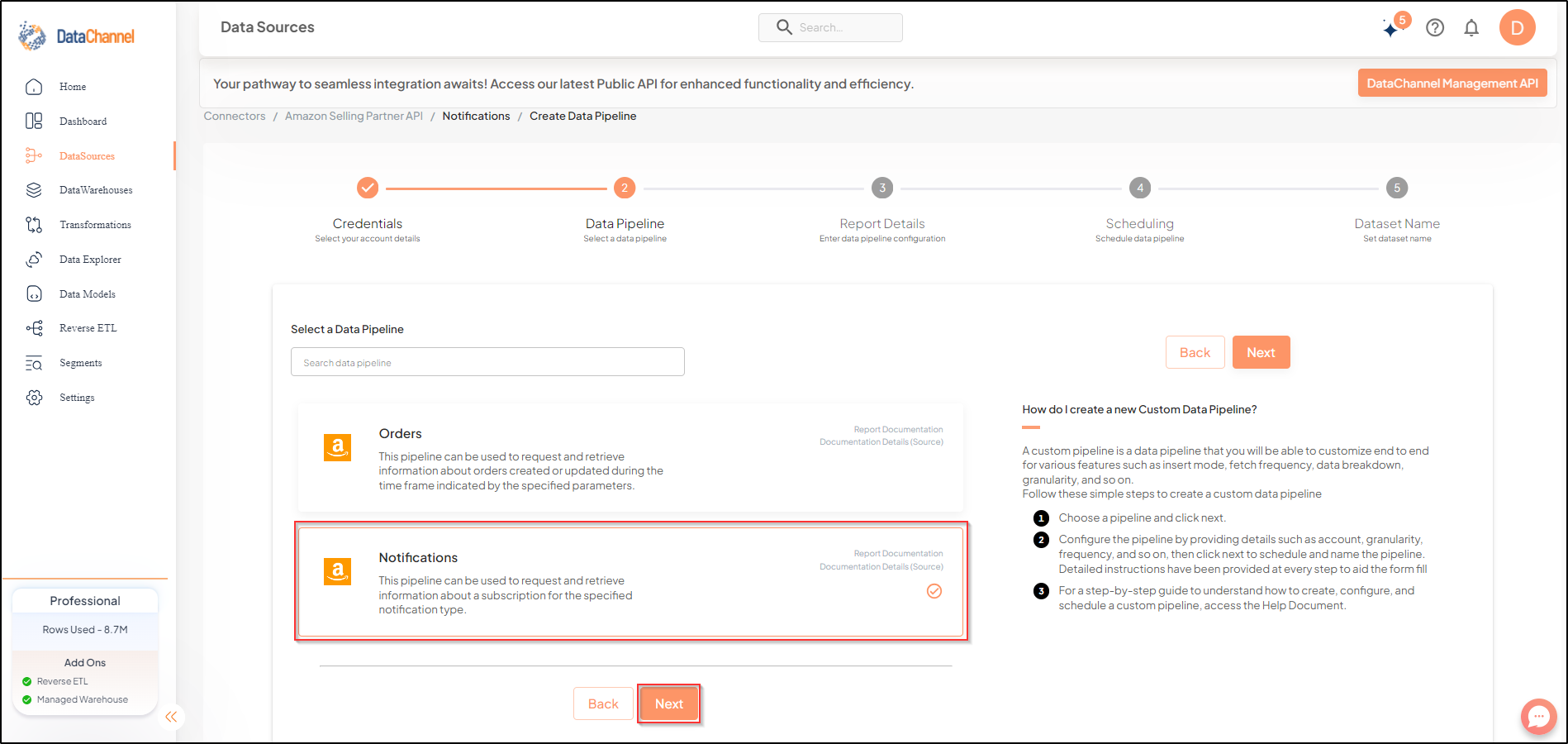Notifications
This pipeline can be used to request and retrieve information about a subscription for the specified notification type.
Read more about this end-point here
- NOTE
-
Please fulfil these Prerequisites before configuring the notifications pipeline:
-
You must have an active Amazon Seller Central Account with permissions to access data you’d like to sync.
-
For Amazon Seller Central, the user being authenticated on DataChannel should either be an Admin or should have view & edit rights on all permissions. These can be assigned to the user through your organisation’s Amazon developer account admin by navigating to Settings → User Permissions. You can read more about managing user permissions here. You can also watch a video Tutorial on How to Invite New Users to Amazon Developer Account
-
Create an AWS Account.
-
You need to set up an Amazon Simple Queue Service (SQS) queue. You may either use a hassle-free DC Managed SQS queue (recommended) or create and configure your own SQS queue. For information about setting up an SQS queue, click here. If you are using a DC managed SQS queue, you will need to specify this in the requisite field during report configuration.
-

Configuring the Credentials
Select the account credentials which has access to relevant Amazon Selling Partner API data from the dropdown menu & Click Next
Setting Parameters
| Parameter | Description | Values |
|---|---|---|
Insert Mode |
Optional Specifies the manner in which data will get updated in the data warehouse : APPEND will insert all fetched data at the end, REPLACE will drop the existing table and recreate a fresh one on each run. |
{Append, Replace} Default Value: REPLACE |
Notification Types |
Required The type of notification to which you want to subscribe. Select from the following notification types: ACCOUNT_STATUS_CHANGED, ANY_OFFER_CHANGED, B2B_ANY_OFFER_CHANGED, DETAIL_PAGE_TRAFFIC_EVENT, FBA_INVENTORY_AVAILABILITY_CHANGES, FBA_OUTBOUND_SHIPMENT_STATUS, FEE_PROMOTION, FEED_PROCESSING_FINISHED, FULFILLMENT_ORDER_STATUS, ITEM_INVENTORY_EVENT_CHANGE, ITEM_SALES_EVENT_CHANGE, ORDER_CHANGE, ORDER_STATUS_CHANGE, PRICING_HEALTH, REPORT_PROCESSING_FINISHED. Note that Notification type once selected cannot be changed. |
|
AWS Region Name |
Required Specify the AWS Region name. |
AWS Region Name |
DC Managed SQS |
Required Specify whether you want to use DC Managed SQS. |
{TRUE, FALSE} |
SQS Queue URL Dependant |
Required (If DC Managed SQS = FALSE) Enter the URL of the Amazon SQS queue. |
SQS Queue URL |
AWS ACCESS KEY Dependant |
Required (If DC Managed SQS = FALSE) Enter your AWS access key ID that identifies your AWS account. |
AWS ACCESS KEY |
AWS SECRET KEY Dependant |
Required (If DC Managed SQS = FALSE) Enter your AWS secret key. |
AWS SECRET KEY |
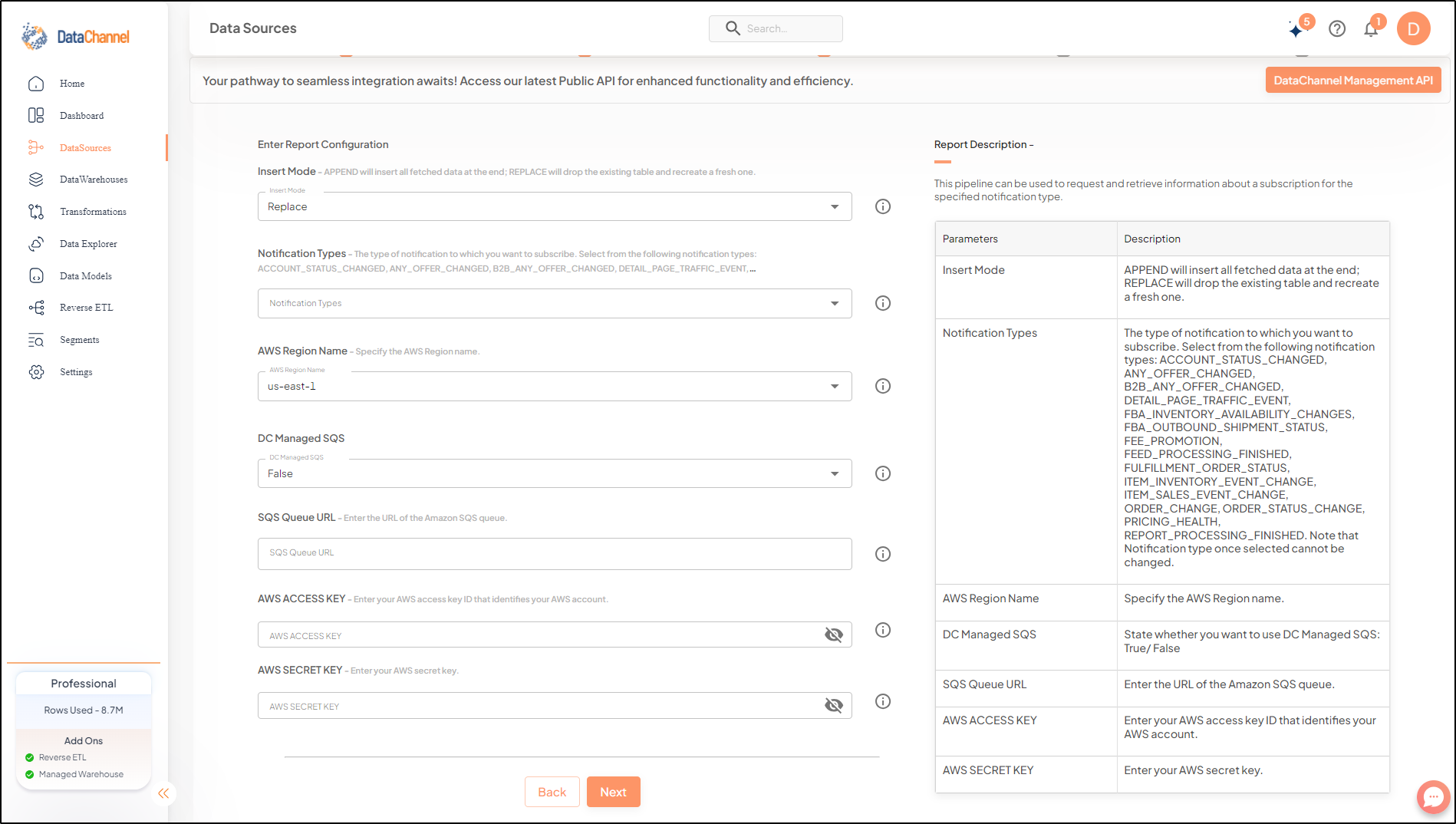
Datapipeline Scheduling
Scheduling specifies the frequency with which data will get updated in the data warehouse. You can choose between Manual Run, Normal Scheduling or Advance Scheduling.
- Manual Run
-
If scheduling is not required, you can use the toggle to run the pipeline manually.
- Normal Scheduling
-
Use the dropdown to select an interval-based hourly, monthly, weekly, or daily frequency.
- Advance Scheduling
-
Set schedules fine-grained at the level of Months, Days, Hours, and Minutes.
Detailed explanation on scheduling of pipelines can be found here
Dataset & Name
- Dataset Name
-
Key in the Dataset Name(also serves as the table name in your data warehouse).Keep in mind, that the name should be unique across the account and the data source. Special characters (except underscore _) and blank spaces are not allowed. It is best to follow a consistent naming scheme for future search to locate the tables.
- Dataset Description
-
Enter a short description (optional) describing the dataset being fetched by this particular pipeline.
- Notifications
-
Choose the events for which you’d like to be notified: whether "ERROR ONLY" or "ERROR AND SUCCESS".
Once you have finished click on Finish to save it. Read more about naming and saving your pipelines including the option to save them as templates here
Still have Questions?
We’ll be happy to help you with any questions you might have! Send us an email at info@datachannel.co.
Subscribe to our Newsletter for latest updates at DataChannel.