Setup Guide - Google BigQuery
Follow our setup guide to reverse ETL to Google BigQuery using DataChannel.
|
Prerequisites
To connect Google BigQuery to DataChannel, you need:
|
Setup instructions
-
Create a data model and specify the data warehouse from which you want the data for your Google BigQuery. If you have not yet added a data warehouse, go to data warehouse tab and add a warehouse.
-
Authorise DataChannel to connect to your Google BigQuery account using the following details:
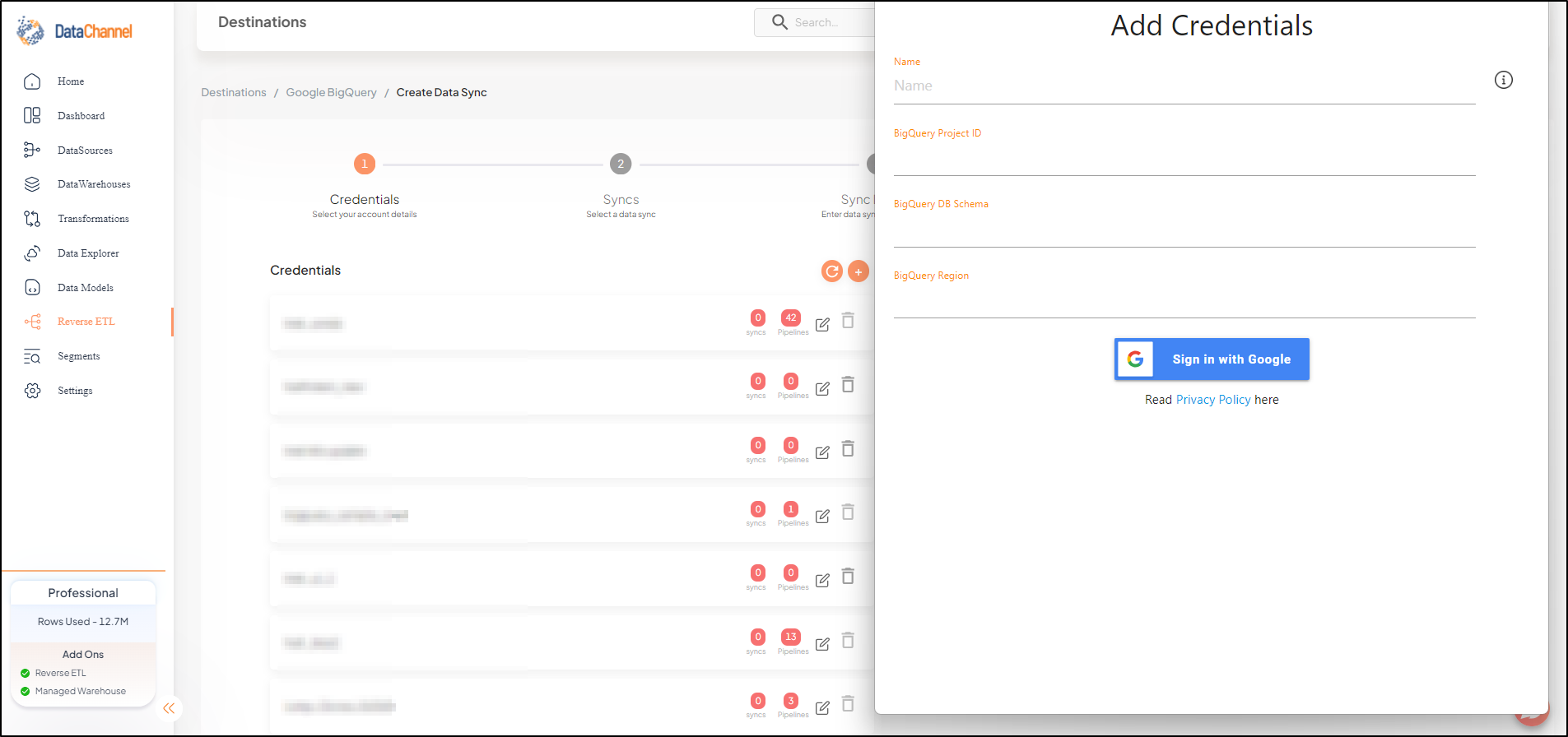
| Field | Description |
|---|---|
Name |
Required Provide a name for your warehouse. It needs to be unique across your account. |
BigQuery Project ID |
Required Provide the ID of the Project where DataChannel should push the data. |
Schema |
Required Provide the database schema where DataChannel should push the data. |
Region |
Required Provide the region/location where your Database is located. |
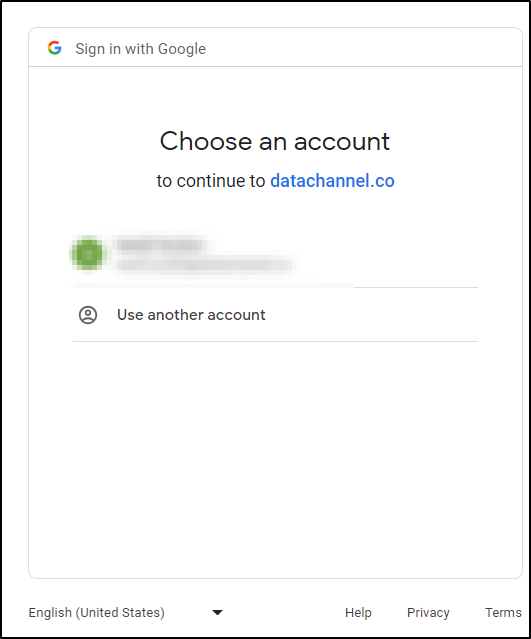
-
Click on + Data Sync to start adding data syncs to your account.
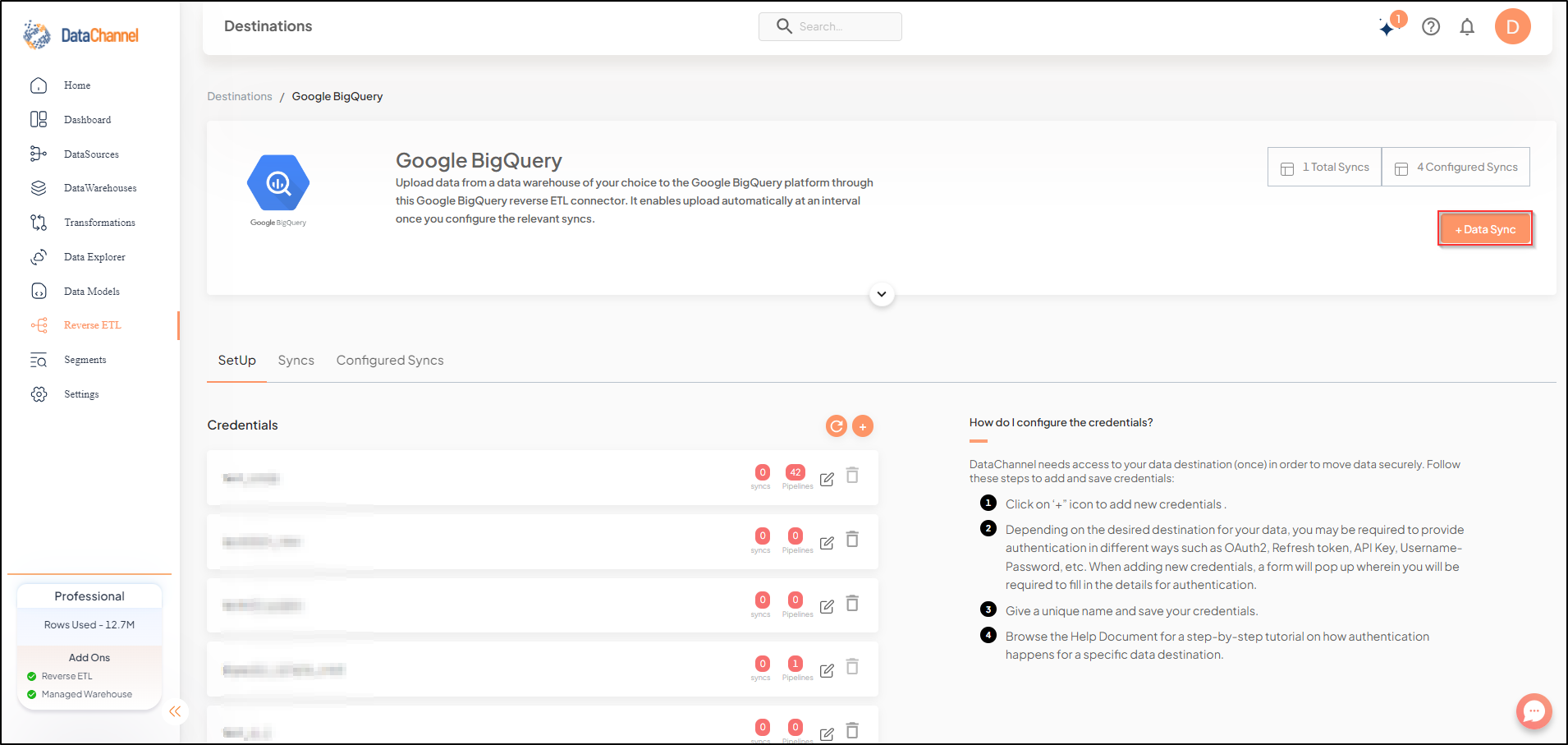
-
Details of individual syncs are available here.
Still have Questions?
We’ll be happy to help you with any questions you might have! Send us an email at info@datachannel.co.
Subscribe to our Newsletter for latest updates at DataChannel.