Setup Guide - ClickhouseDB
Follow this setup guide to connect ClickhouseDB to DataChannel.
|
Prerequisites
|
Setup instructions
-
Select a data destination for your ClickhouseDB Data. If you have not yet added a data warehouse, go to data warehouse tab and add a warehouse.
Data Warehouse once selected cannot be changed. -
Authorise DataChannel to connect to your ClickhouseDB account using any Name, DB Host, Username, Password, DB Port and DB Name using the + icon.
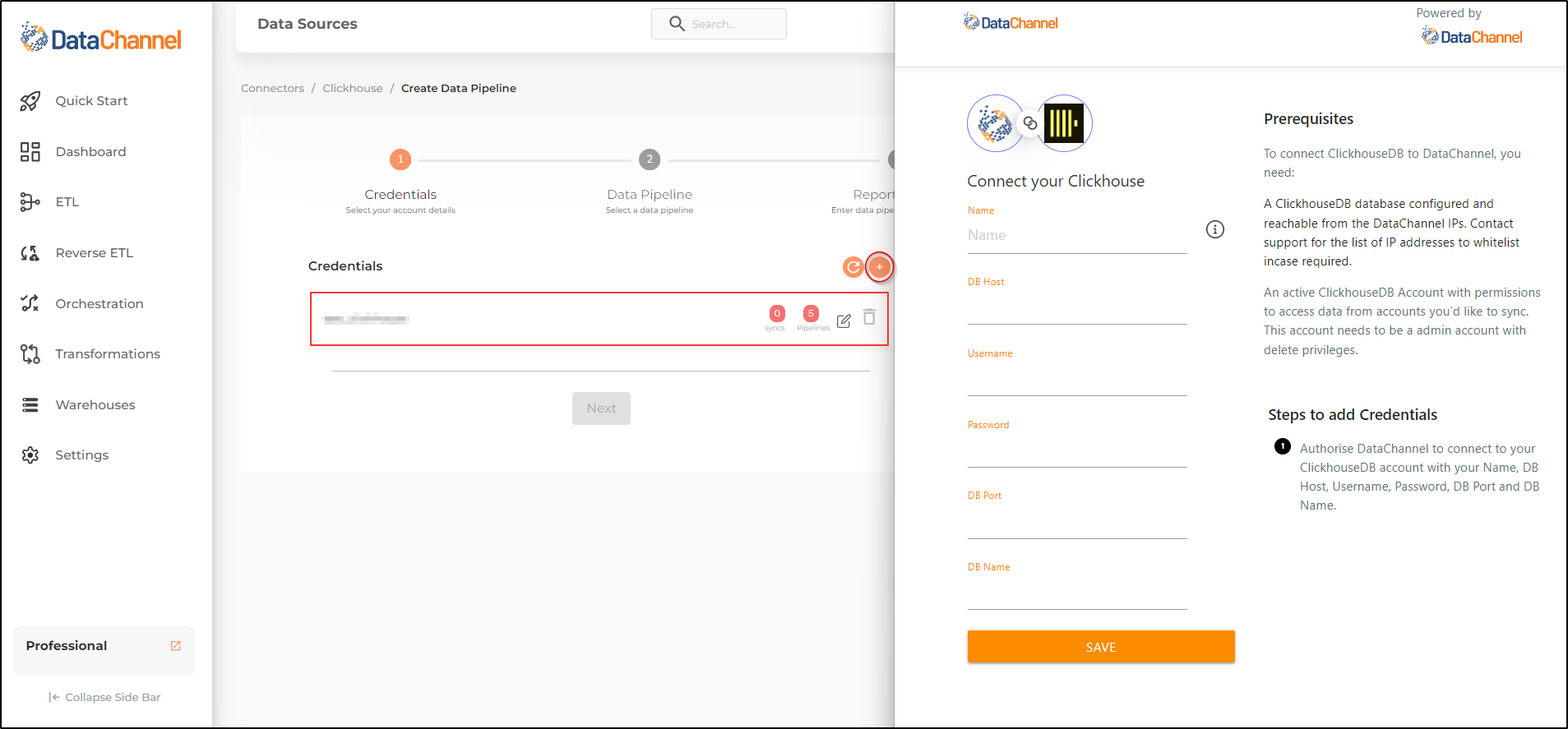
-
Click on + Data Pipeline to start adding data pipelines to your account.
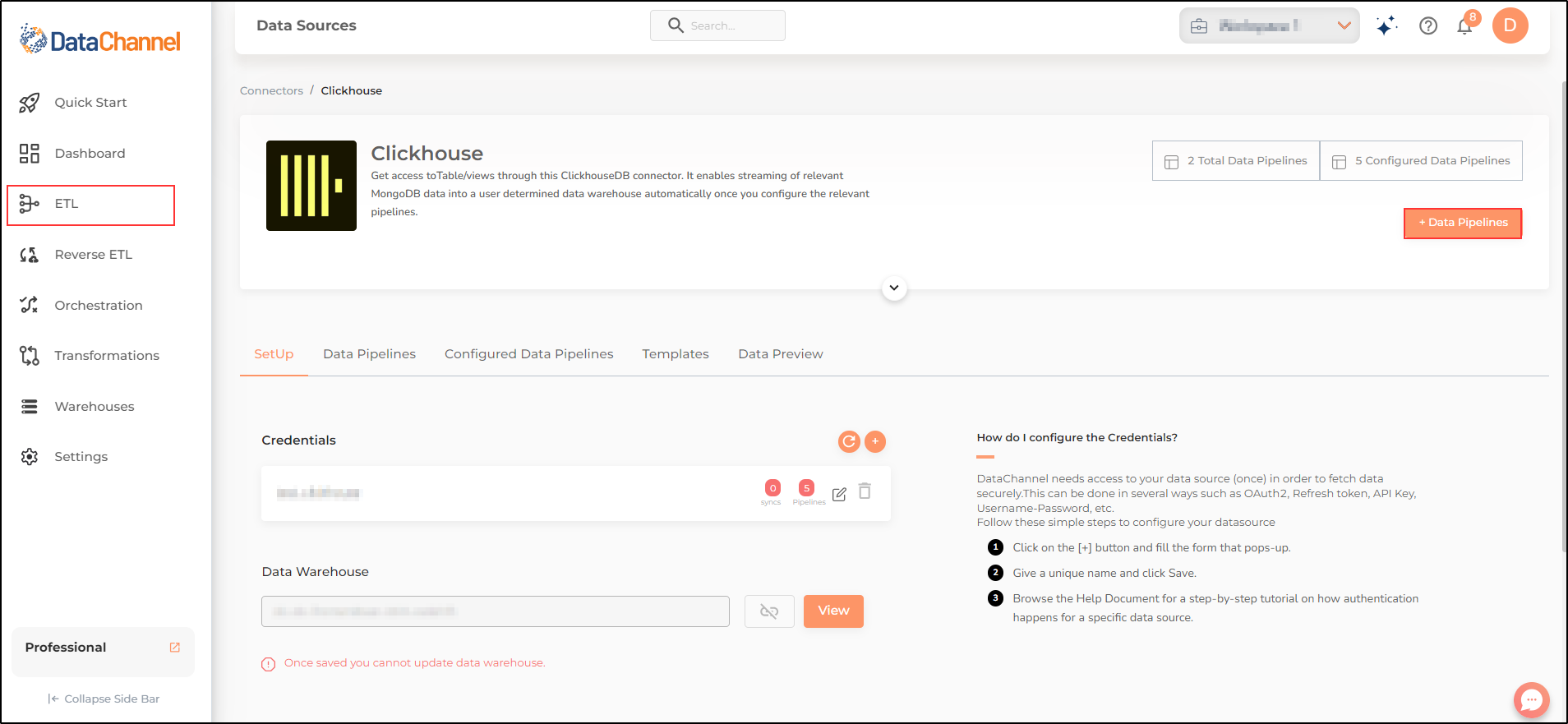
-
Details of individual objects and reports are available here.
Still have Questions?
We’ll be happy to help you with any questions you might have! Send us an email at info@datachannel.co.
Subscribe to our Newsletter for latest updates at DataChannel.