Setup Guide - Adjust Raw Data Export (Beta)
Follow our setup guide to connect Adjust Raw Data Export to DataChannel.
|
Prerequisites
To connect Adjust Raw Data Export to DataChannel, you need:
|
Setup instructions
-
Select a data destination for your Adjust Raw Data Export Data. If you have not yet added a data warehouse, go to data warehouse tab and add a warehouse.
Data Warehouse once selected cannot be changed. -
Authorize DataChannel to connect to your Adjust Raw Data Export using the + icon with your cloud storage details such as Name, Project ID, Region and Bucket Name. You can give any name of your choice for identfication of your credentials. This name is only for your reference and understanding, and is not dependent on the API. You can find more information about your cloud storage details here.
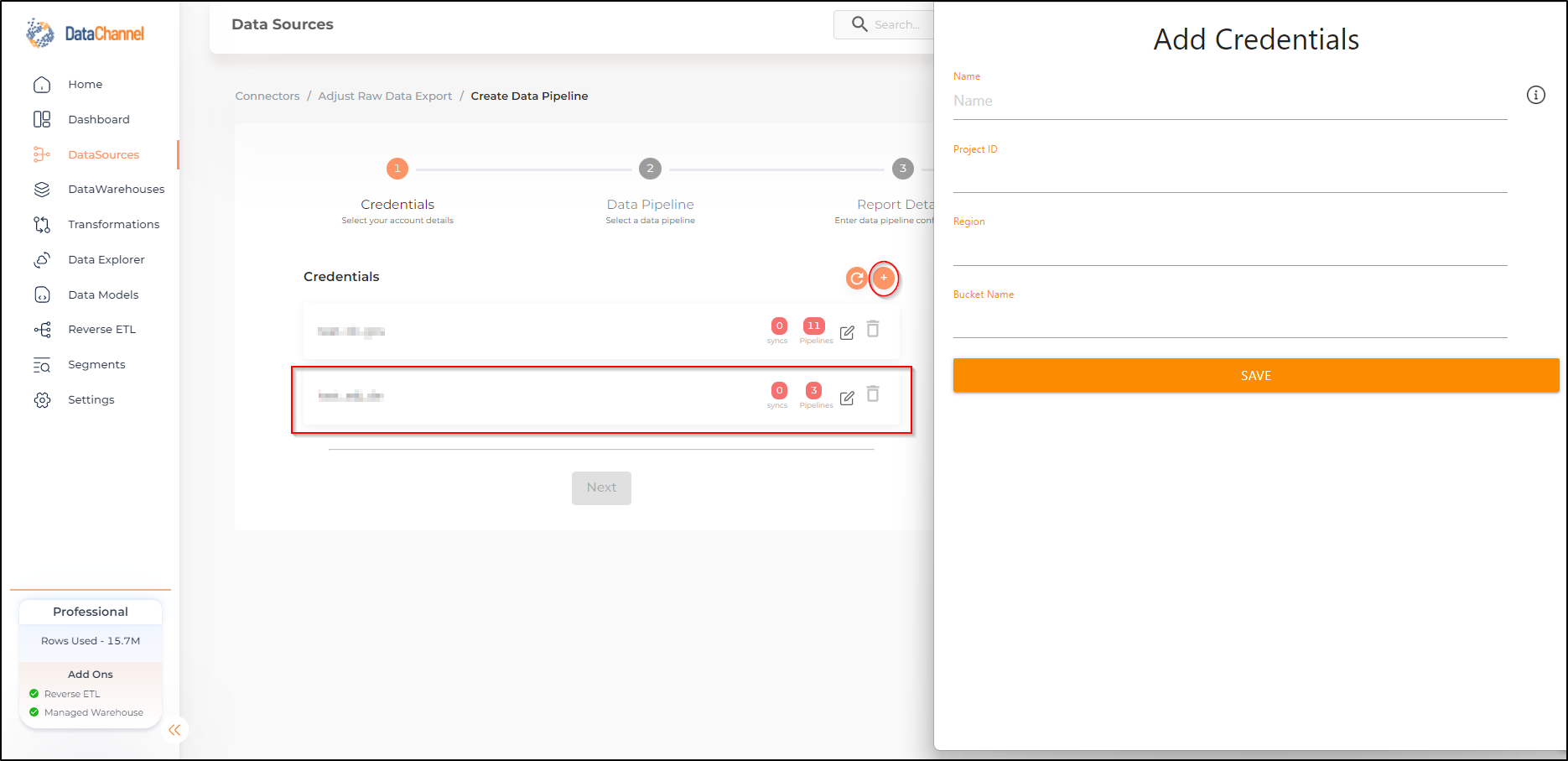
-
Click on + Data Pipeline to start adding data pipelines to your account.
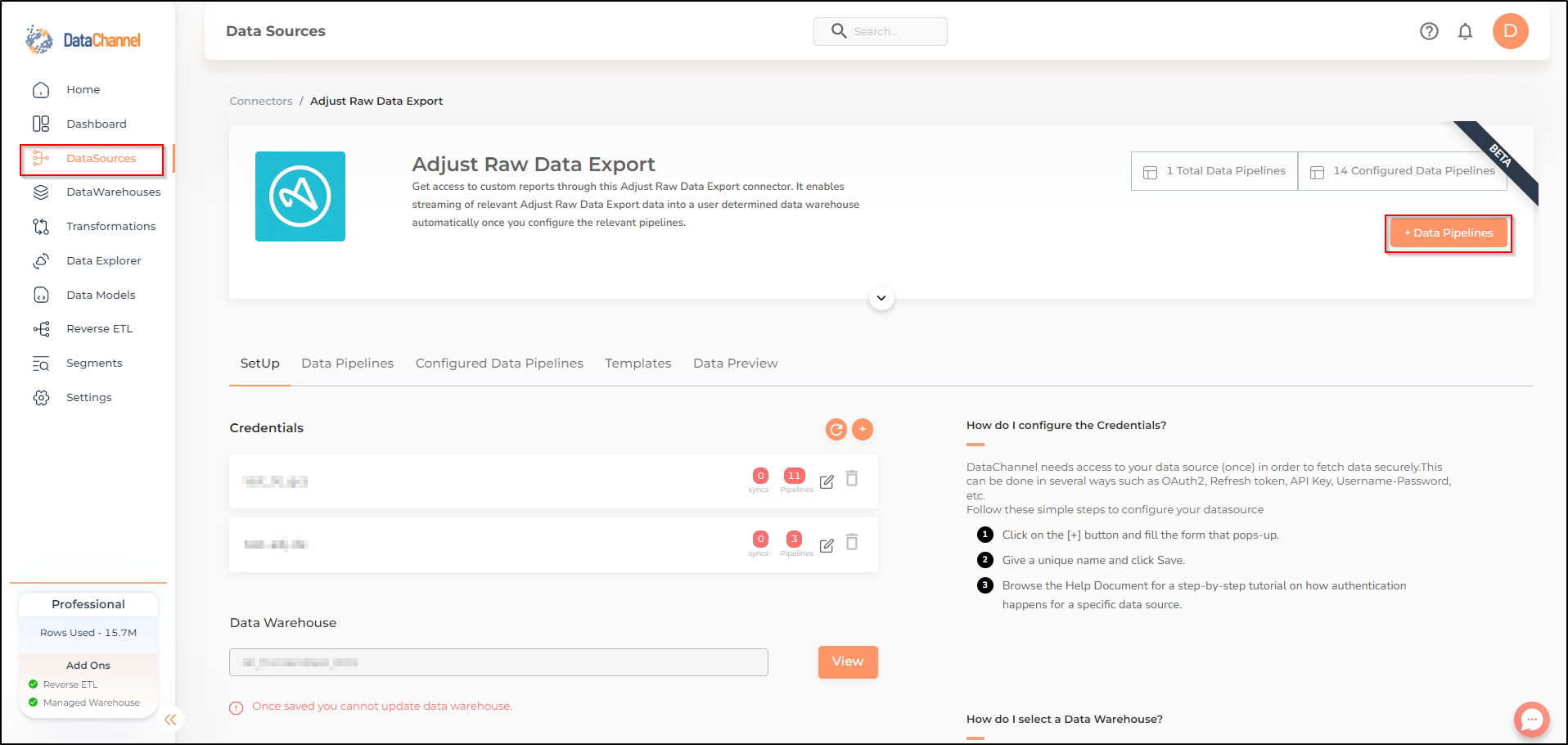
-
Details of individual objects and reports are available here.
-
Select the required pipeline from the list and click Next
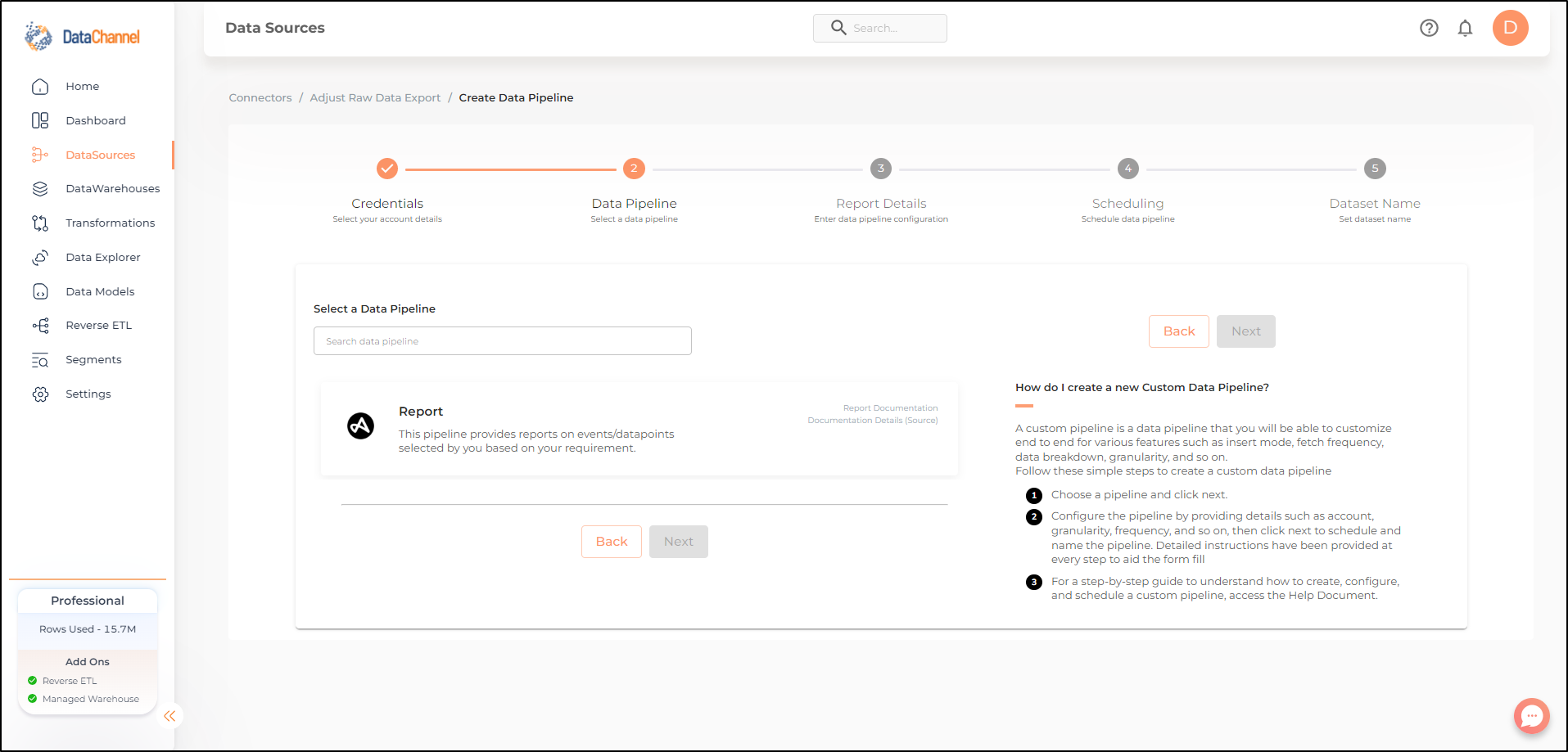
-
Configure the pipeline by setting the report parameters in the given fields.
Still have Questions?
We’ll be happy to help you with any questions you might have! Send us an email at info@datachannel.co.
Subscribe to our Newsletter for latest updates at DataChannel.