Setup Guide - Razorpay
Follow our setup guide to connect Razorpay to DataChannel.
|
Prerequisites
To connect Razorpay to DataChannel, you need an active Razorpay account with permissions to access data from accounts you’d like to sync |
Setup instructions
-
Select a data destination for your Razorpay Data. If you have not yet added a data warehouse, go to data warehouse tab and add a warehouse.
Data Warehouse once selected cannot be changed. -
Authorise DataChannel to connect to your Razorpay account using the + icon with your Name, API Key & Secret Key. For more details on obtaining your API Key and Secret Key refer here.
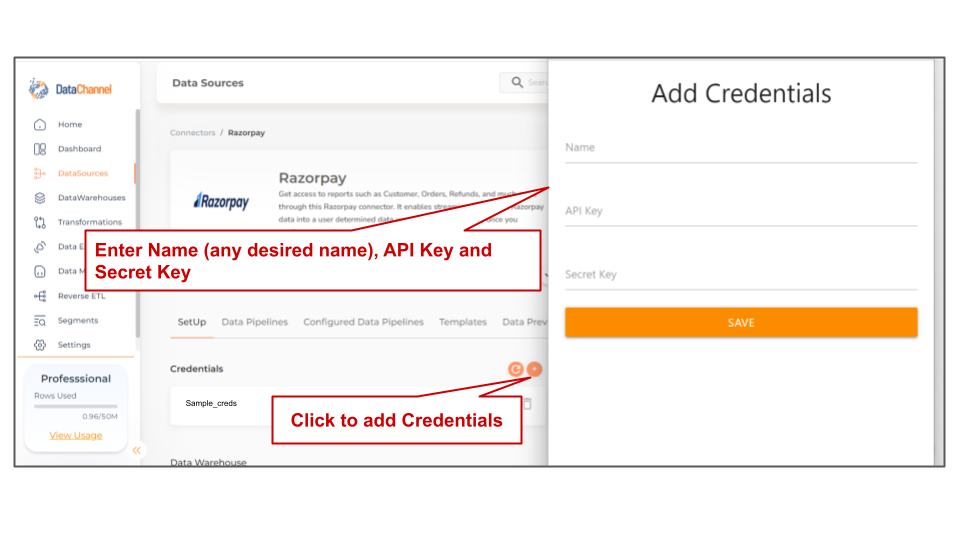
-
Click on + Data Pipeline to start adding data pipelines to your account.
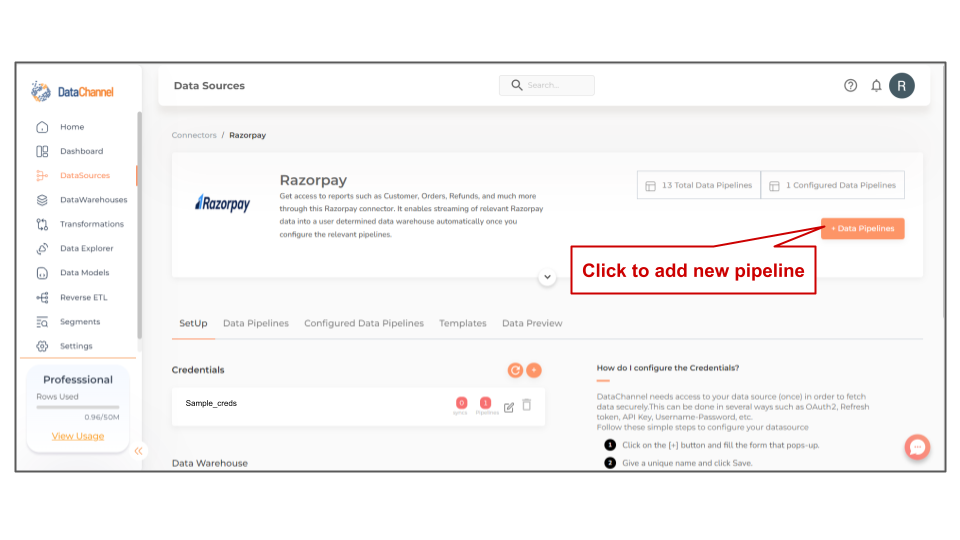
-
Details of individual objects and reports are available here.
-
Select the required pipeline from the list and click Next
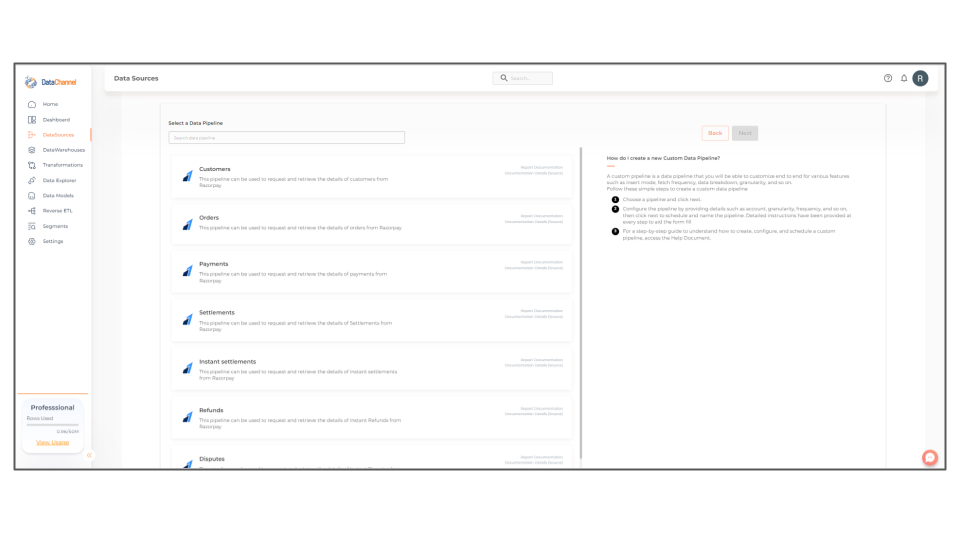
-
Configure the pipelines by setting the report parameters in the given fields.
Still have Questions?
We’ll be happy to help you with any questions you might have! Send us an email at info@datachannel.co.
Subscribe to our Newsletter for latest updates at DataChannel.