Setup Guide - Azure Blob Storage
Follow our setup guide to reverse ETL to Azure Blob Storage using DataChannel.
|
Prerequisites
To connect Azure Blob Storage to DataChannel, you need:
|
Before you begin:
-
Login to your Azure portal to obtain the details required for DataChannel to access your Azure Blob Storage.
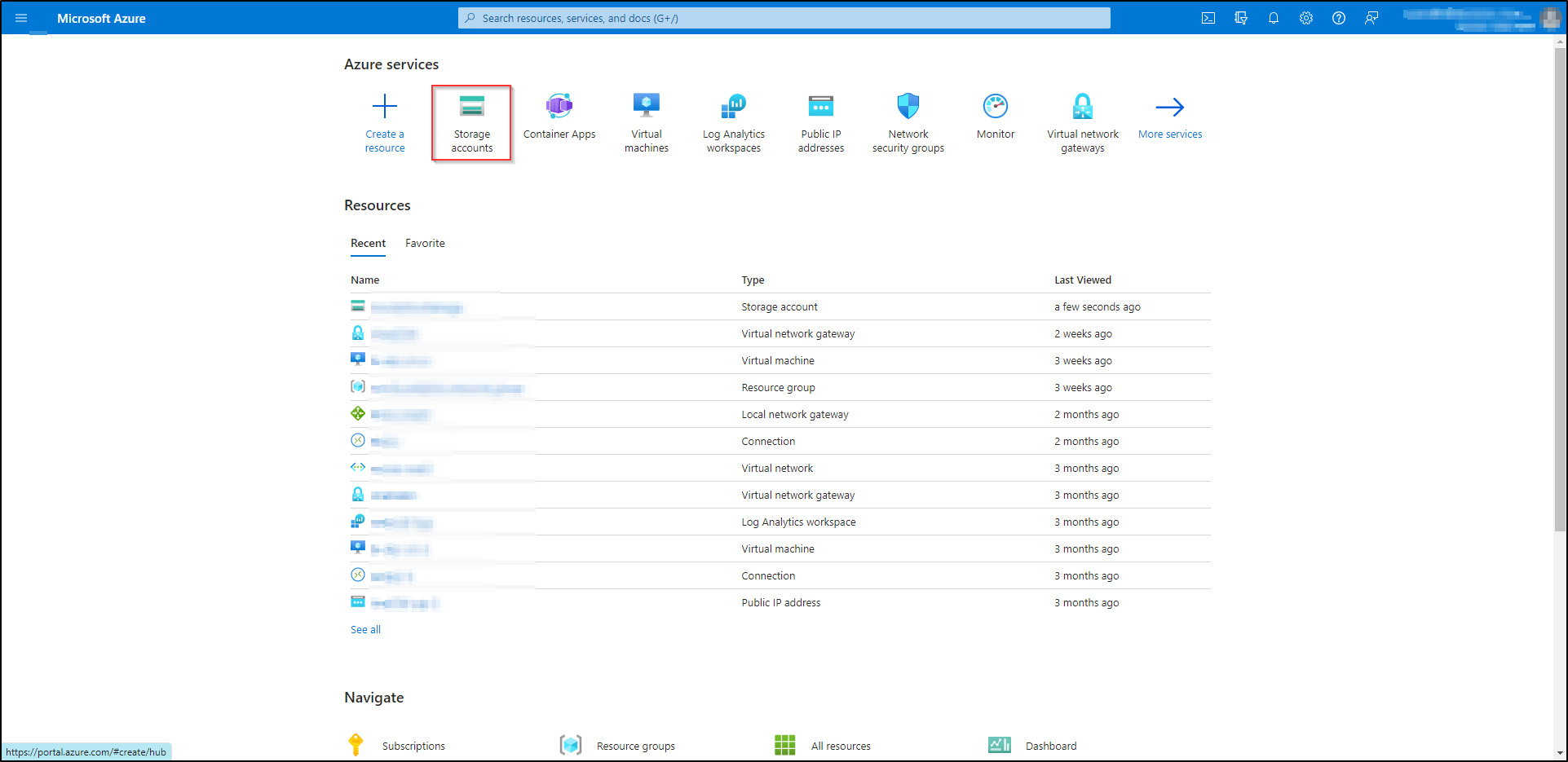
-
In the Azure portal, navigate to the storage account that you would like to connect to your data warehouse.
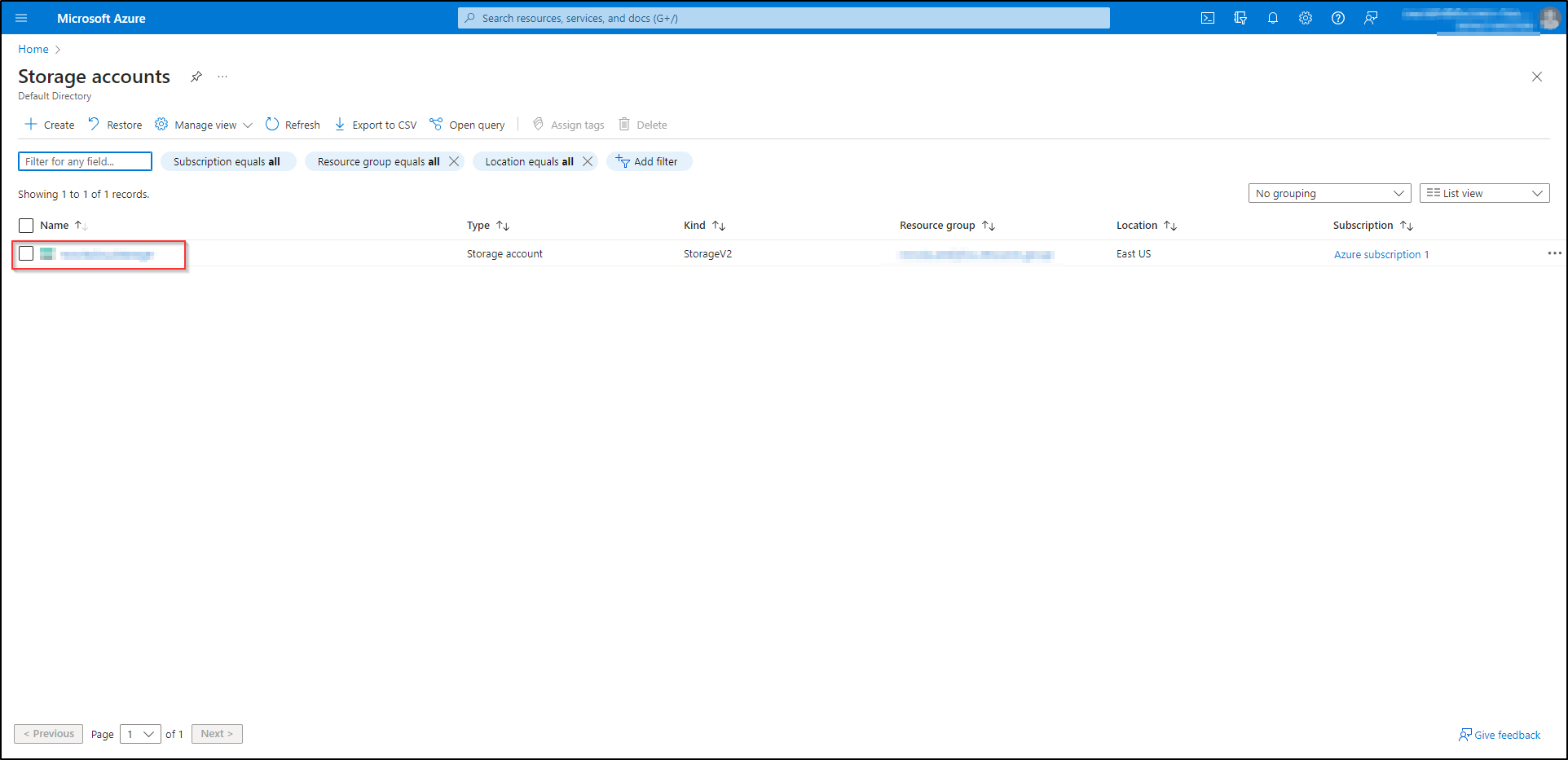
-
On the account overview page, Go to the Security + Networking menu and Select Access Keys.
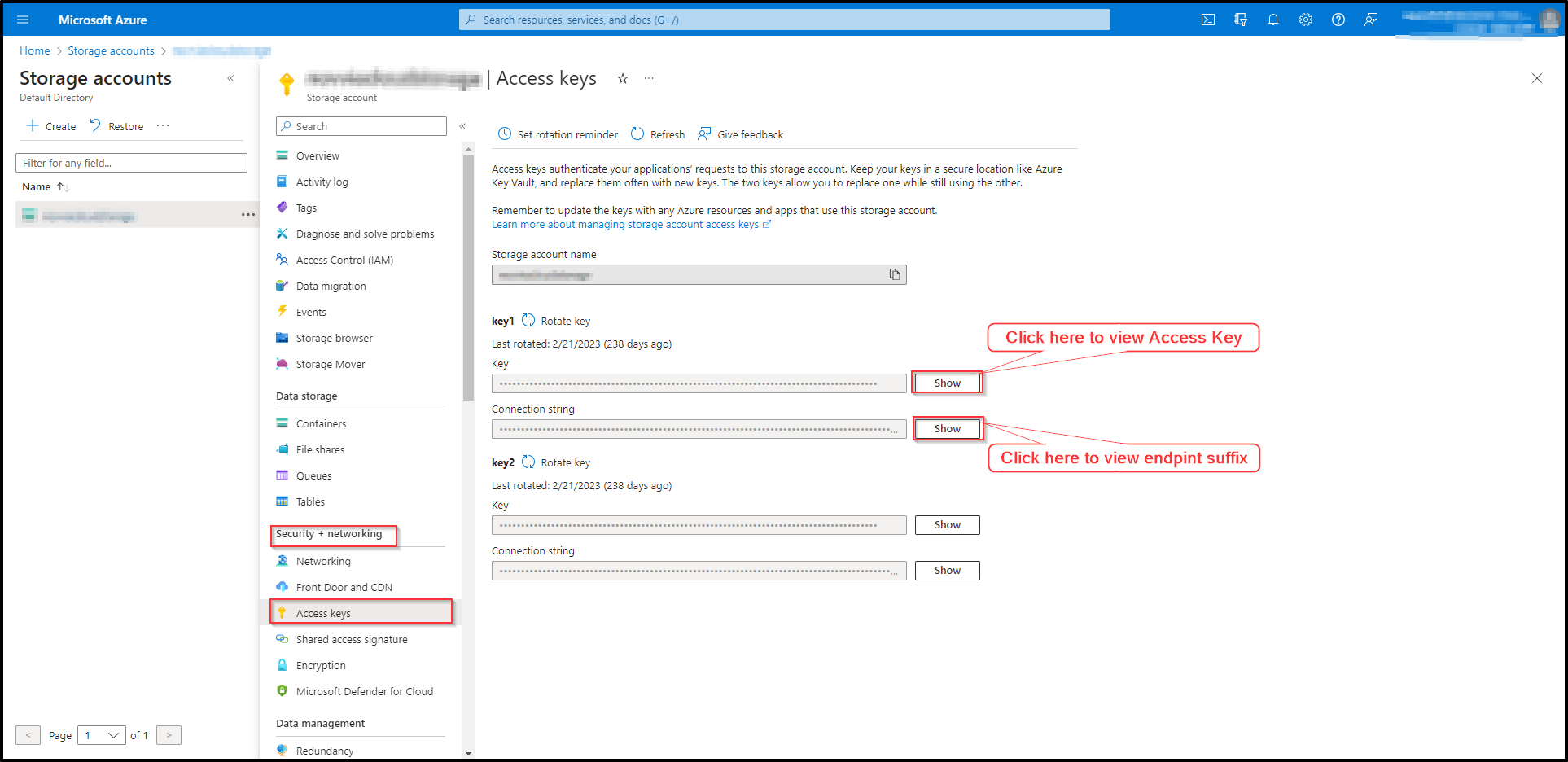
-
Click on the show button to view and copy the Access Key.
-
Click on the show button to view and copy the connection string associated with the access key. Paste it on a text document. You will note that the endpoint suffix is given at the end of the connection string.

-
Please make a note of the storage account name, access key and endpoint suffix as these details will be required when configuring your pipeline.
Setup instructions
-
Create a data model and specify the data warehouse from which you want the data for your Azure Blob Storage. If you have not yet added a data warehouse, go to data warehouse tab and add a warehouse.
-
Authorise DataChannel to connect to your Azure Blob Storage account using the Azure Blob Storage credentials. Save your credentials by using Name, Storage Account Name, Access Key, and Endpoint Suffix. Click on Save once you have entered the details, as shown below.
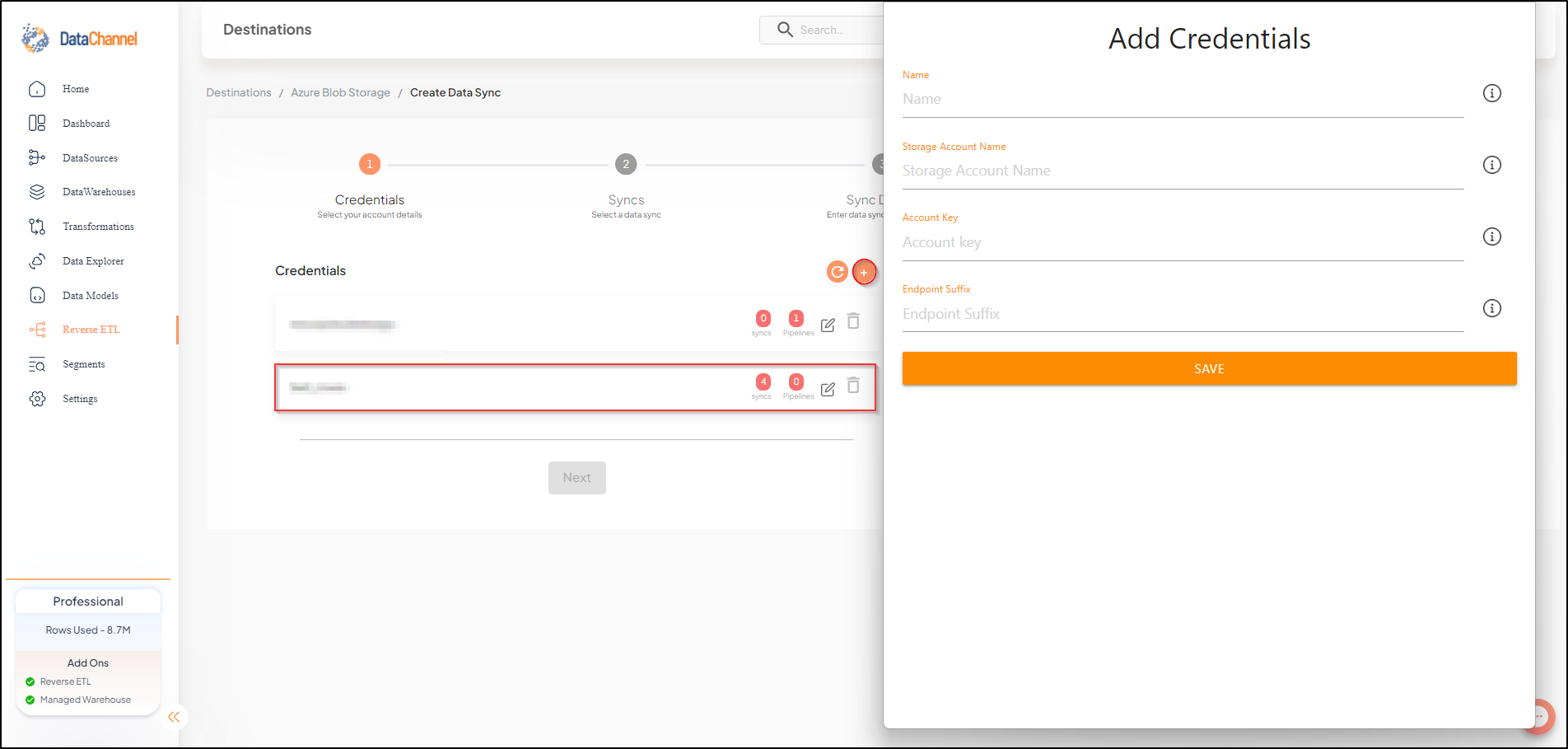
-
Click on + Data Sync to start adding data syncs to your account.
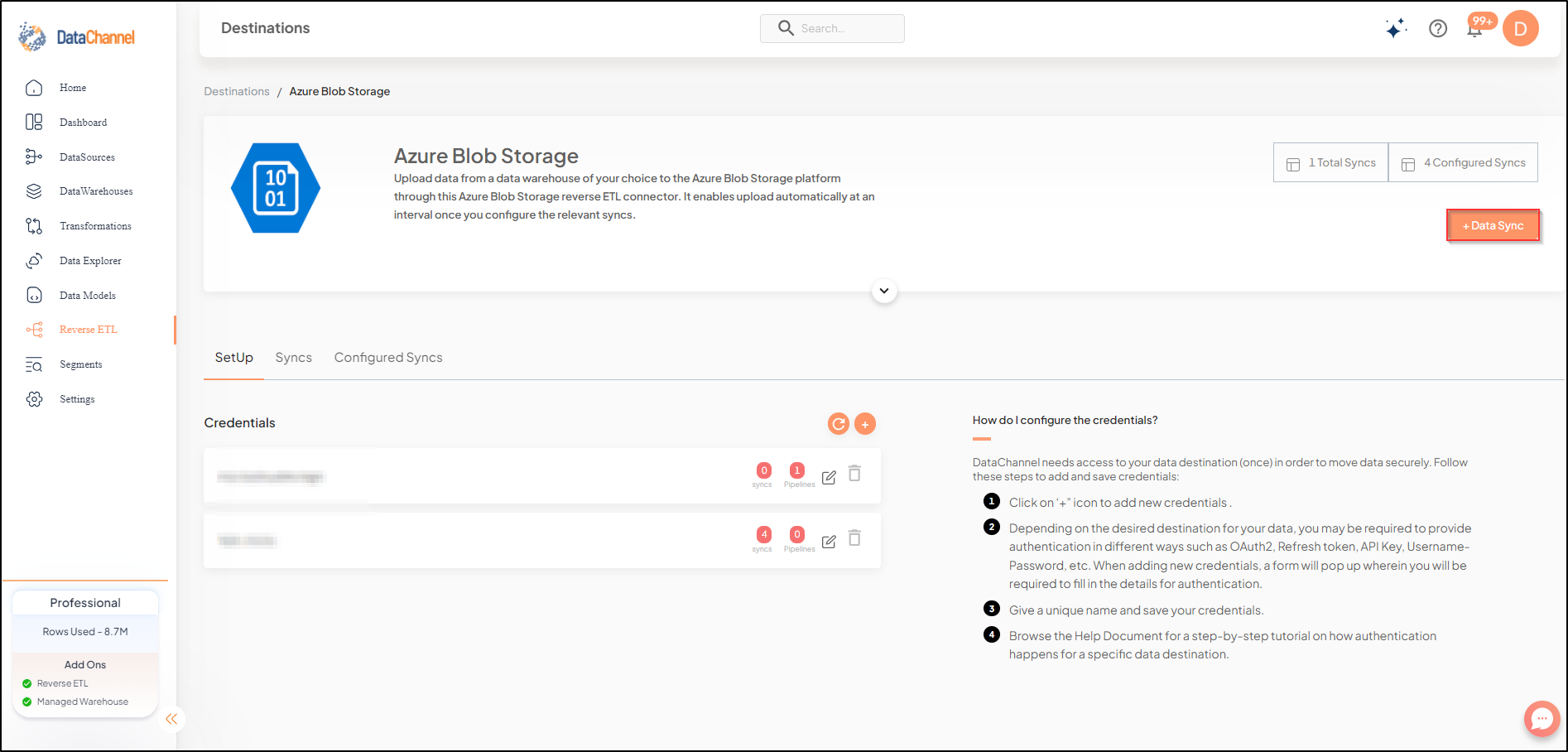
-
Details of individual syncs are available here.
-
Select the required sync fron the list and click Next
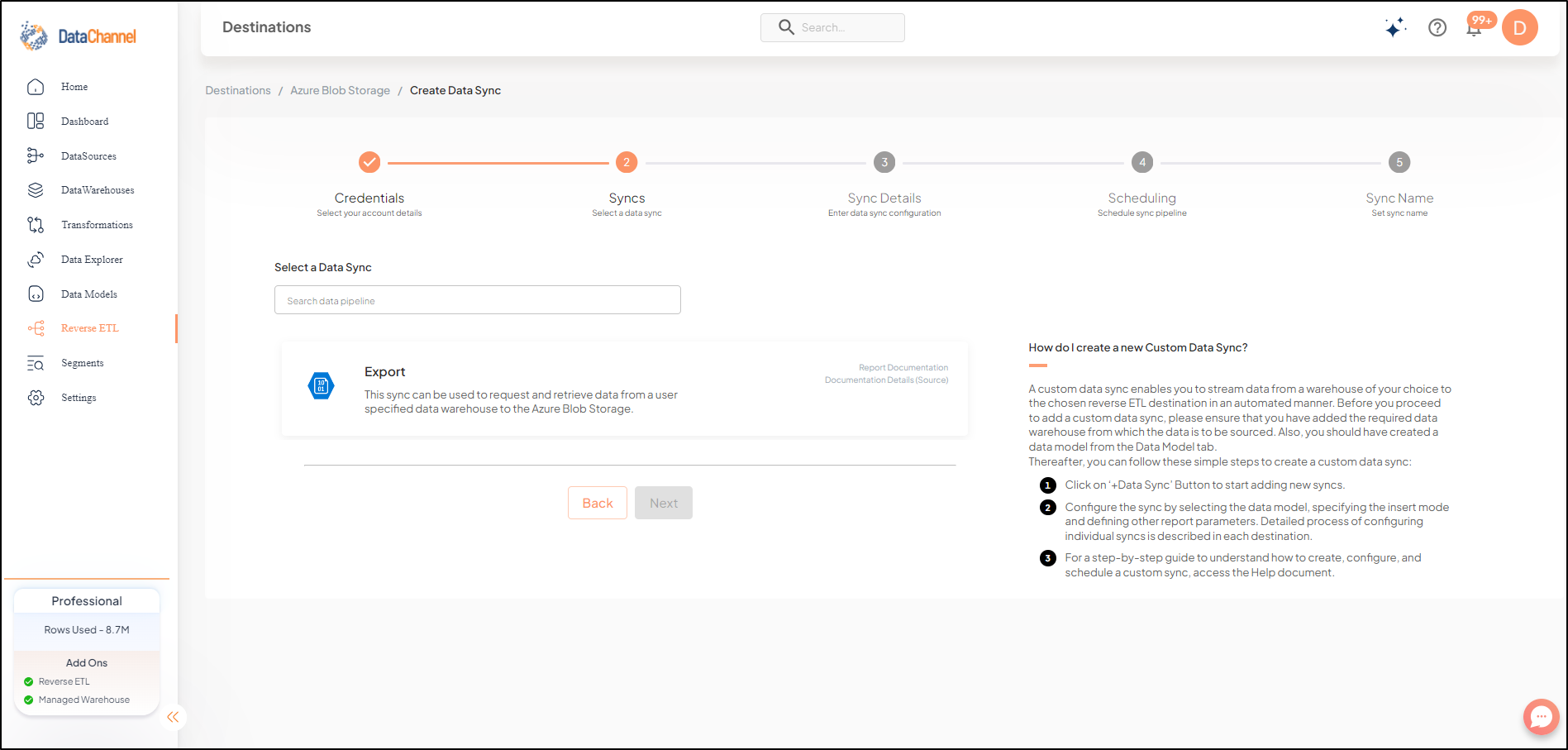
-
Configure the sync by setting the report parameters in the given fields.
Still have Questions?
We’ll be happy to help you with any questions you might have! Send us an email at info@datachannel.co.
Subscribe to our Newsletter for latest updates at DataChannel.