Export
This sync can be used to load data from a user specified data warehouse to the Weaviate vector database.
Configuring the Credentials
Select the account credentials which has access to relevant Weaviate account from the given list & Click Next
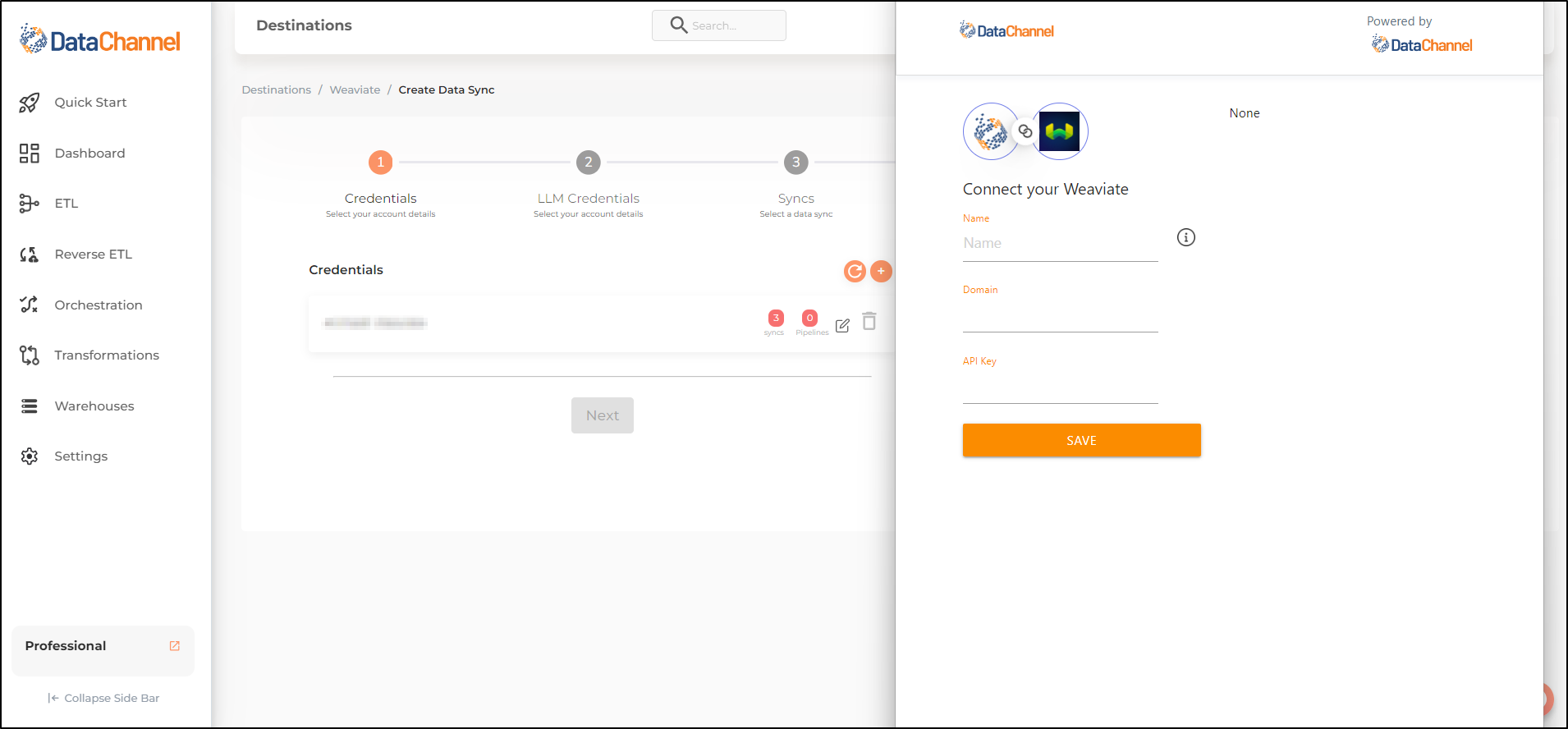
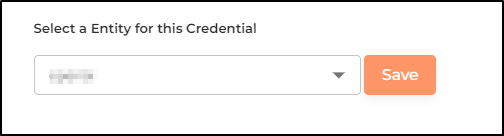
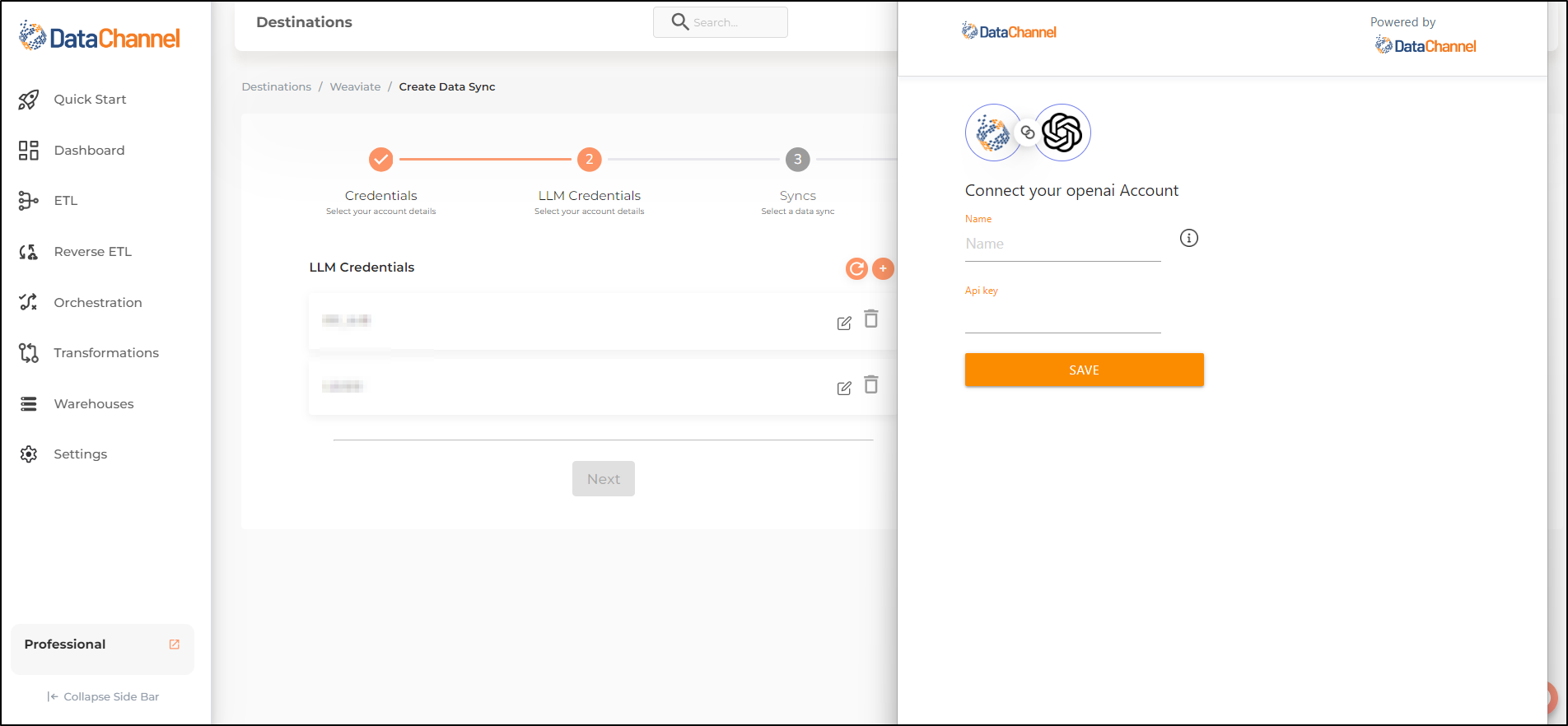
Data Sync Details
- Data Sync
-
Select Export & click Next
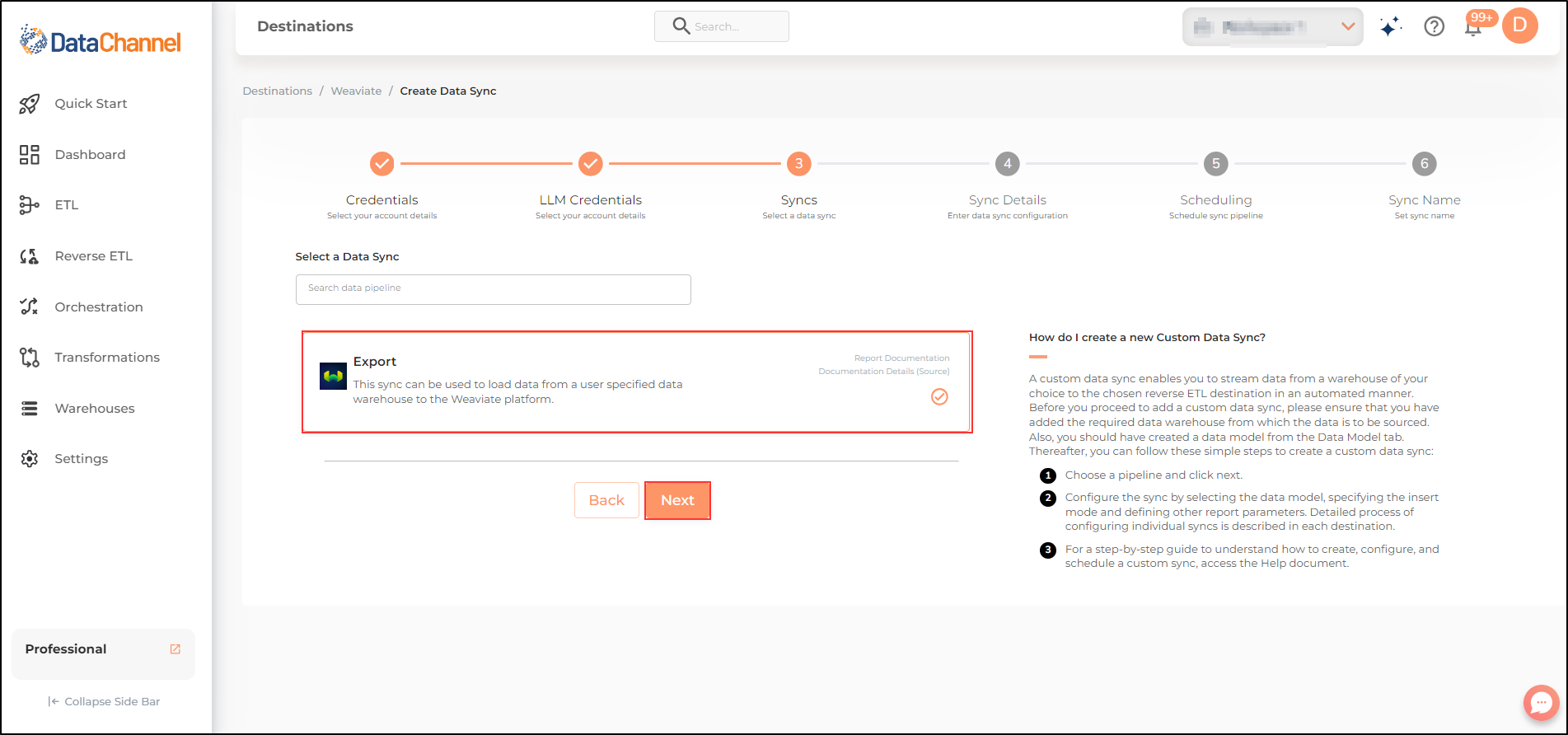
- Indexes
-
Select the indexes that you would like to use for this sync.
- How do you want to fetch data?
-
Select whether you want to fetch data from the Data Model or from Table/ View.
- Data Model
-
In case you want to fetch data using Data Model, select the data model that you would like to use for this sync. Checkout how to configure a model here.
- Select Segment
-
Select the segment that you would like to use for this sync. Checkout how to configure a segment here.
- Data Warehouse
-
In case you want to fetch data using Table/ View, select the data warehouse that you would like to use for this sync.
- Table / View
-
Select the Table/ view in the data warehouse that you would like to use for this sync.
Setting Parameters
| Parameter | Description | Values |
|---|---|---|
Fields Selection |
Dependent Required Select the field(s) you would like to push in your Weaviate Vector database here. To push all the fields, simply select "Select All Fields". Using the checkboxes indicate whether you would like to push metadata/ embeddings. |
{Model Field Name, Destination Field Name, Metadata, Embeddings} |
Fetch Mode |
Required This refers to the manner in which data will get fetched from the warehouse: FULL will fetch all records available in the data model / segment and will send tham to the Weaviate Vector database,and INCREMENTAL will fetch only new records since the last sync and will send them to the Weaviate Vector database. |
Default Value: FULL |
Incremental Key Dependant |
Required (If Fetch Mode = Incremental) This refers to the field using which the rows will be incrementally fetched for upload. |
String value |
Insert Mode |
Required This refers to the manner in which data will be updated in the Pinecone Vector database; with 'Upsert' selected, the data will be upserted (only new records or records with changes) and with 'Append' selected, all data fetched will be inserted. |
Default Value: Upsert |
Upsert Key Dependant |
Required (If Insert Mode = Upsert) Specify the upsert key based on which data is to be upserted. |
String value |
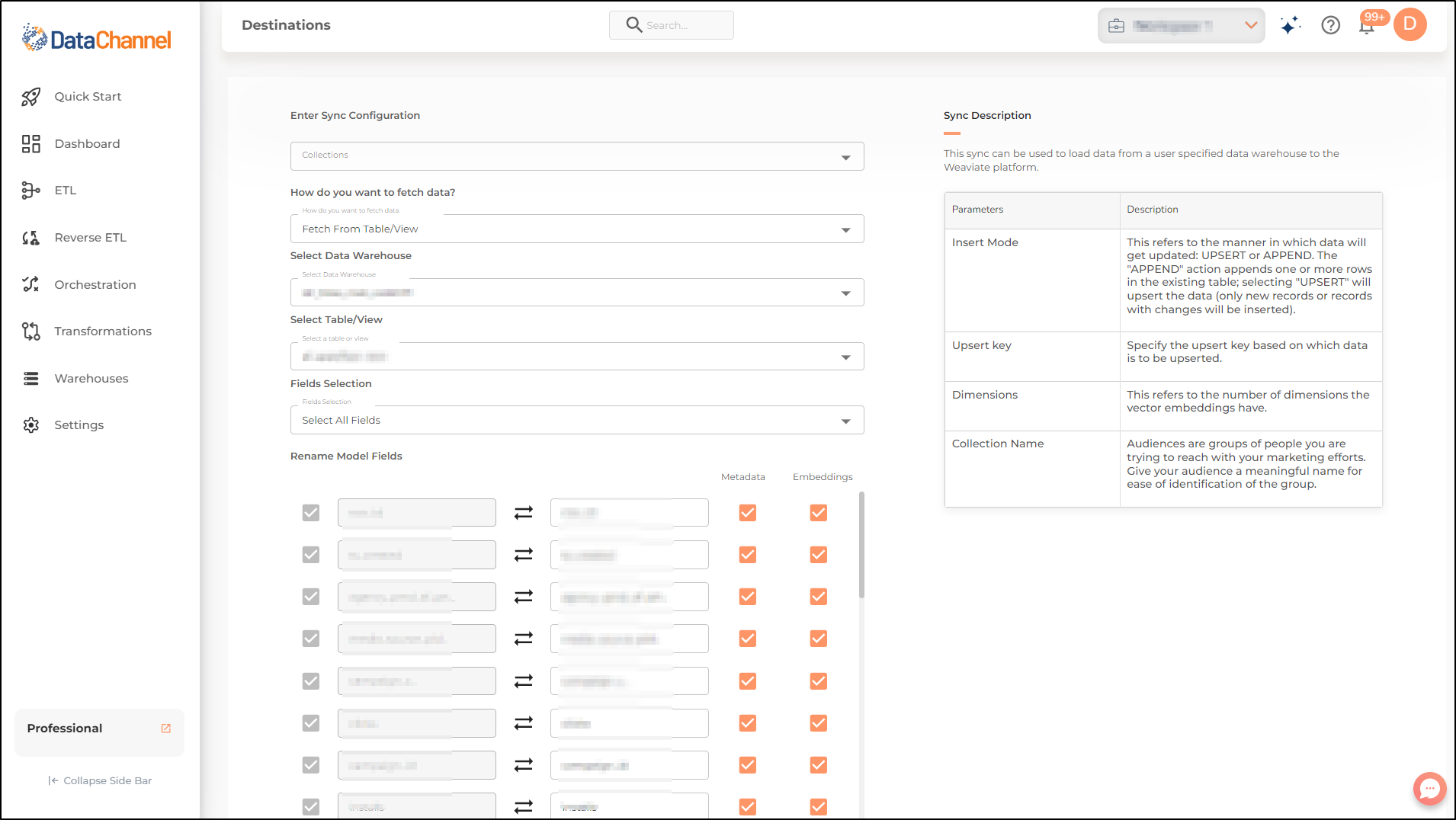
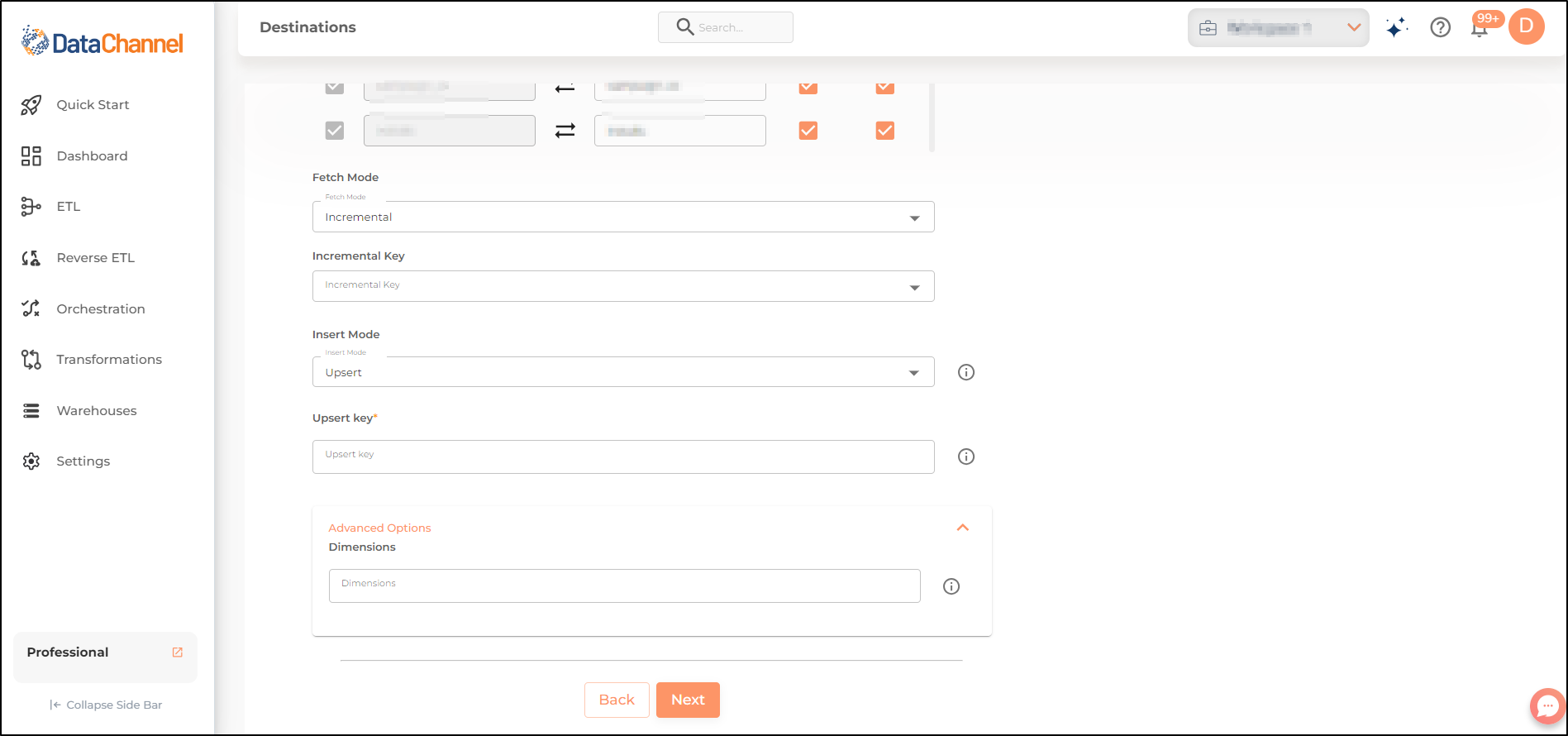
Data Sync Scheduling
Set the schedule for the sync to run. Detailed explanation on scheduling of syncs can be found here
Dataset & Name
Give your sync a name and some description (optional) and click on Finish to save it. Read more about naming and saving your syncs including the option to save them as templates here
Still have Questions?
We’ll be happy to help you with any questions you might have! Send us an email at info@datachannel.co.
Subscribe to our Newsletter for latest updates at DataChannel.