Setup Guide - Instagram Social
Follow our setup guide to connect Instagram Social to DataChannel.
|
Prerequisites
To connect Instagram Social to DataChannel, you need:
These can be assigned through the Facebook Developer account admin by navigating to App Review → Permissions and Features tab. You can read more about managing permissions here. In case you find that some of the pages have not been listed in DataChannel, please follow the steps as outlined here to ensure that the appropriate permissions have been enabled for the selected user. |
Setup instructions
-
Select a data destination for your Instagram Social data. If you have not yet added a data warehouse, go to data warehouse tab and add a warehouse.
Data Warehouse once selected cannot be changed. -
Instagram Professional accounts are accessed indirectly through Facebook accounts so you need to login with your Facebook Username and password. Authorise DataChannel to connect to your Instagram Social account using OAuth using the process described here. Also, select the bussinesses, Instagram accounts and Pages you want DataChannel to access.
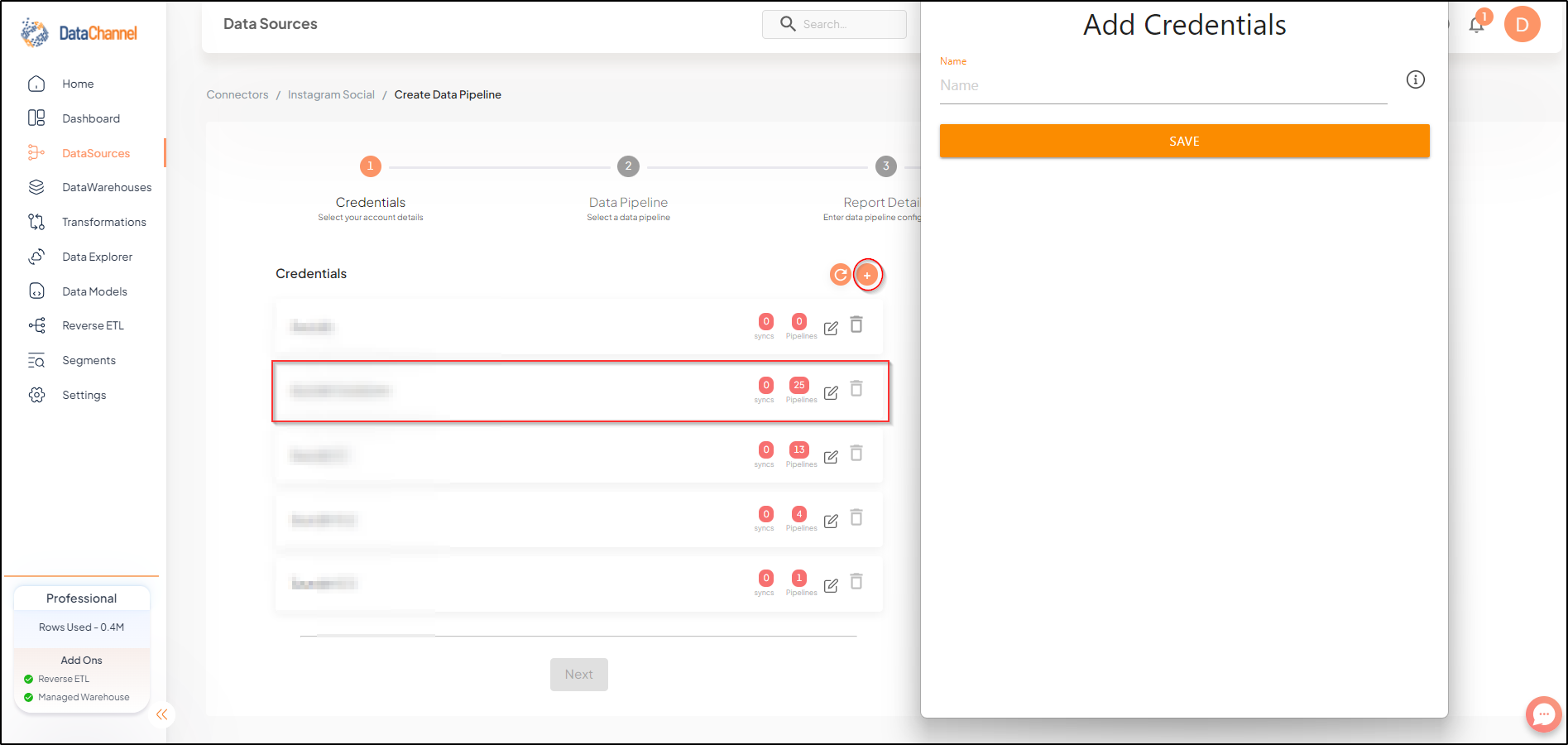
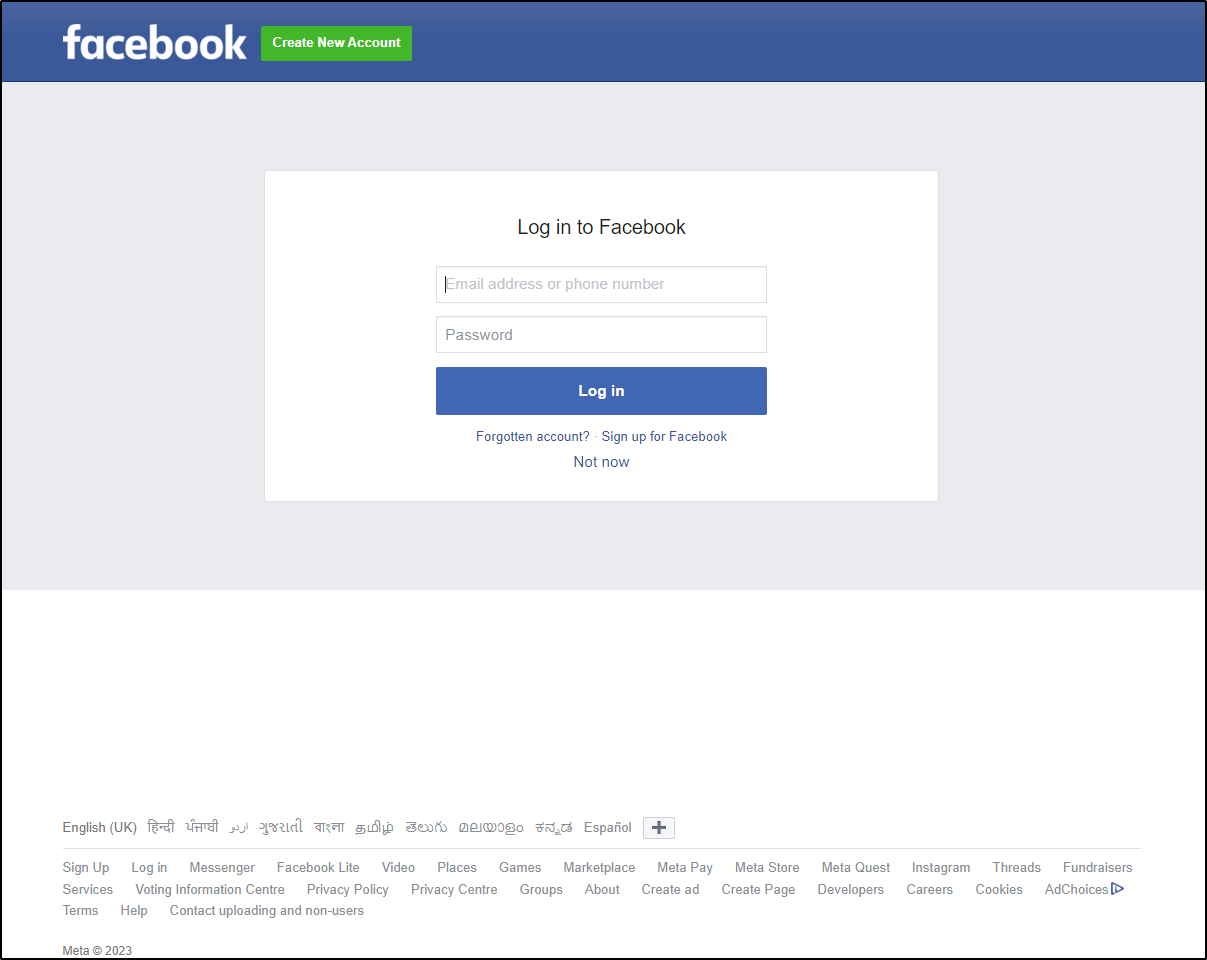
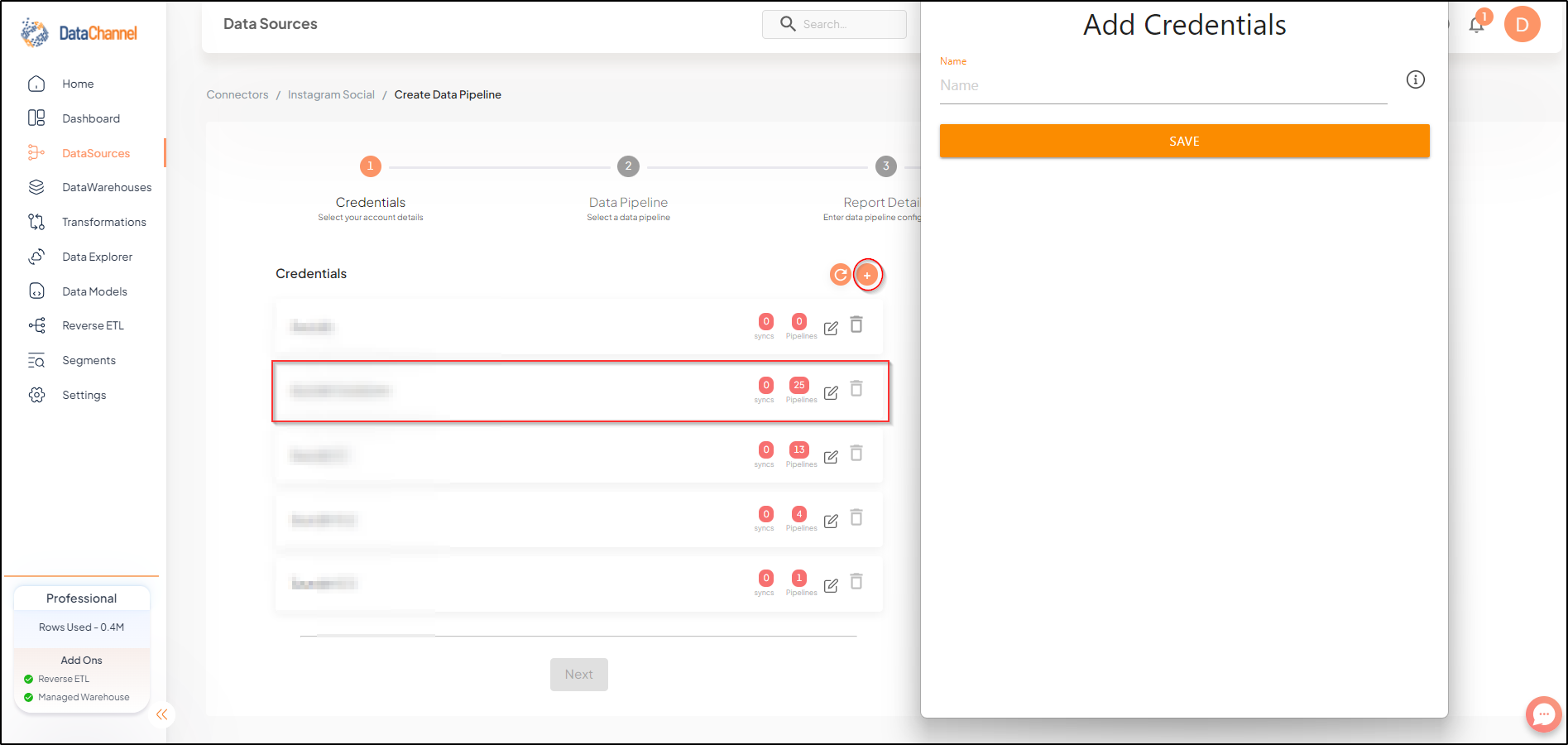
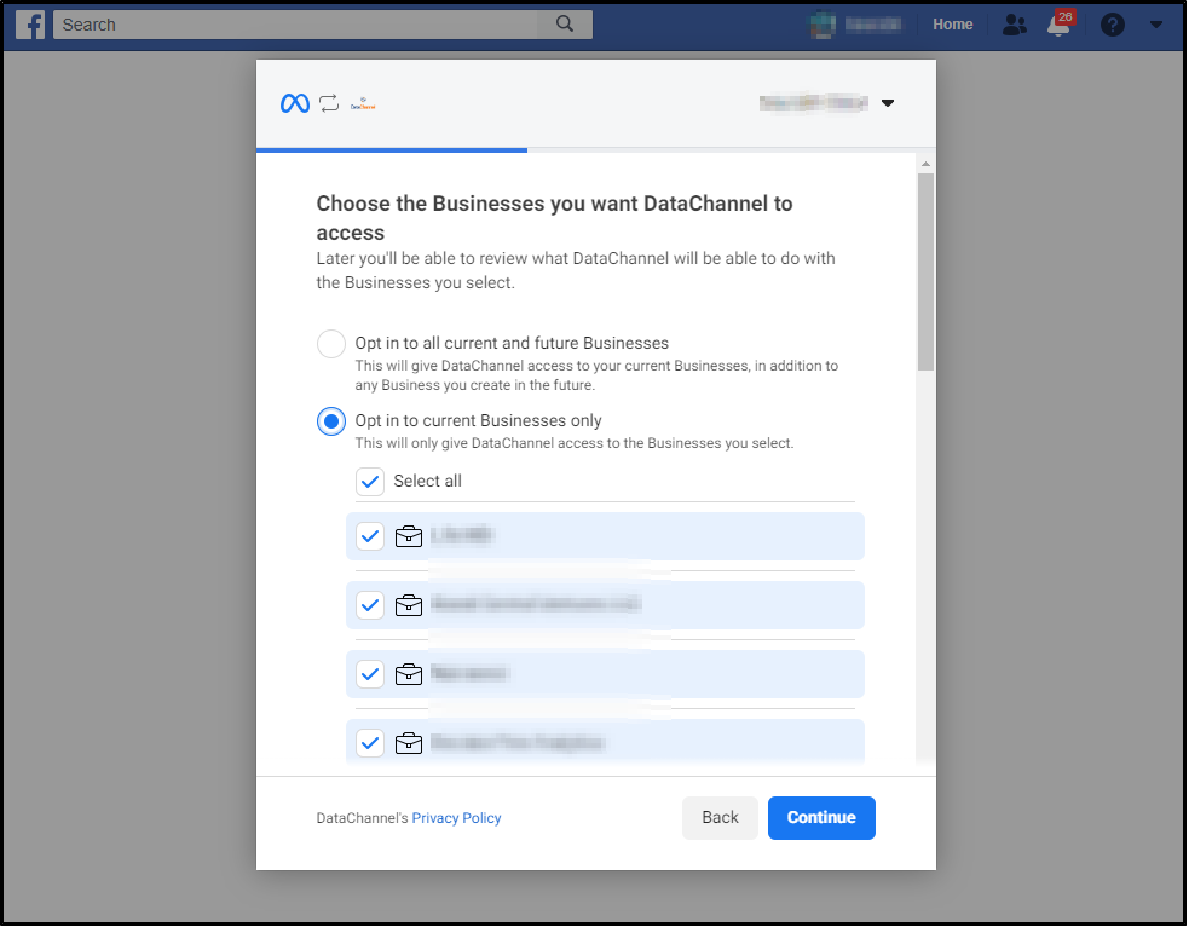
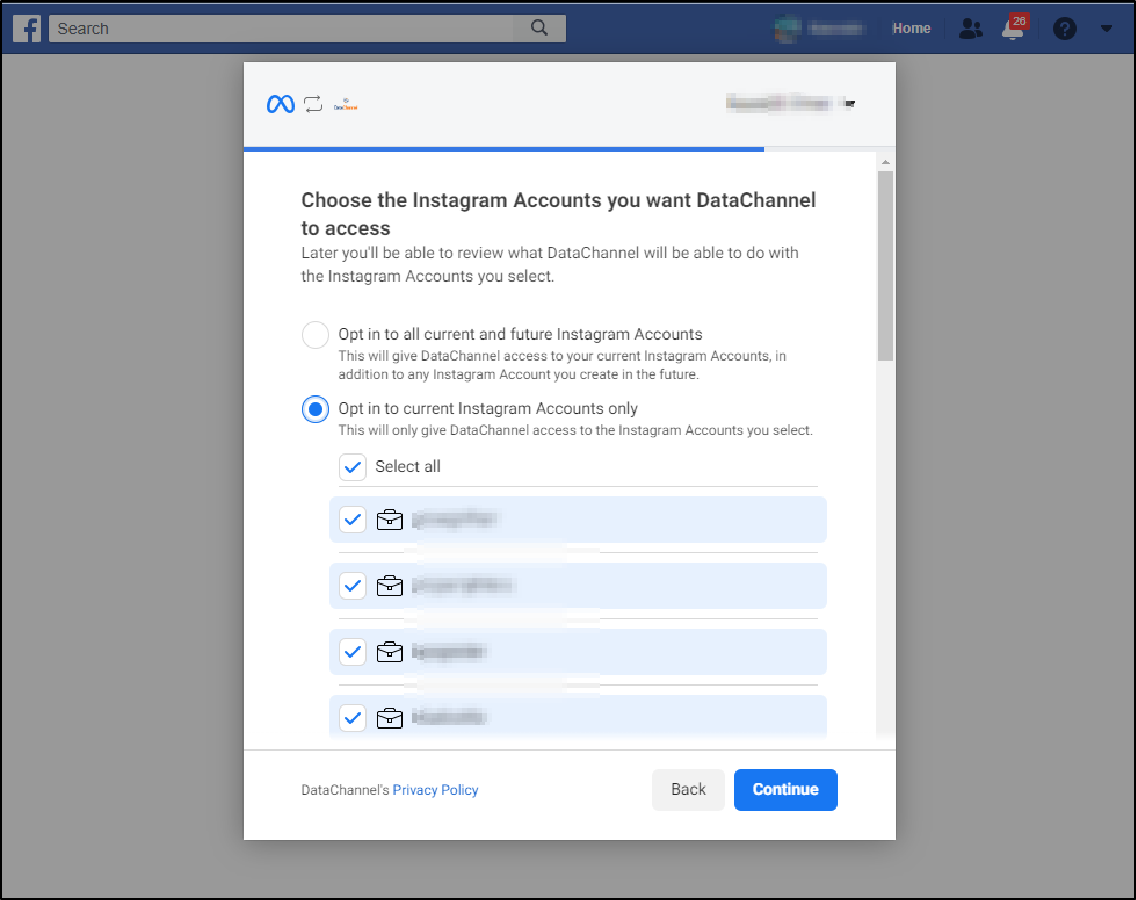
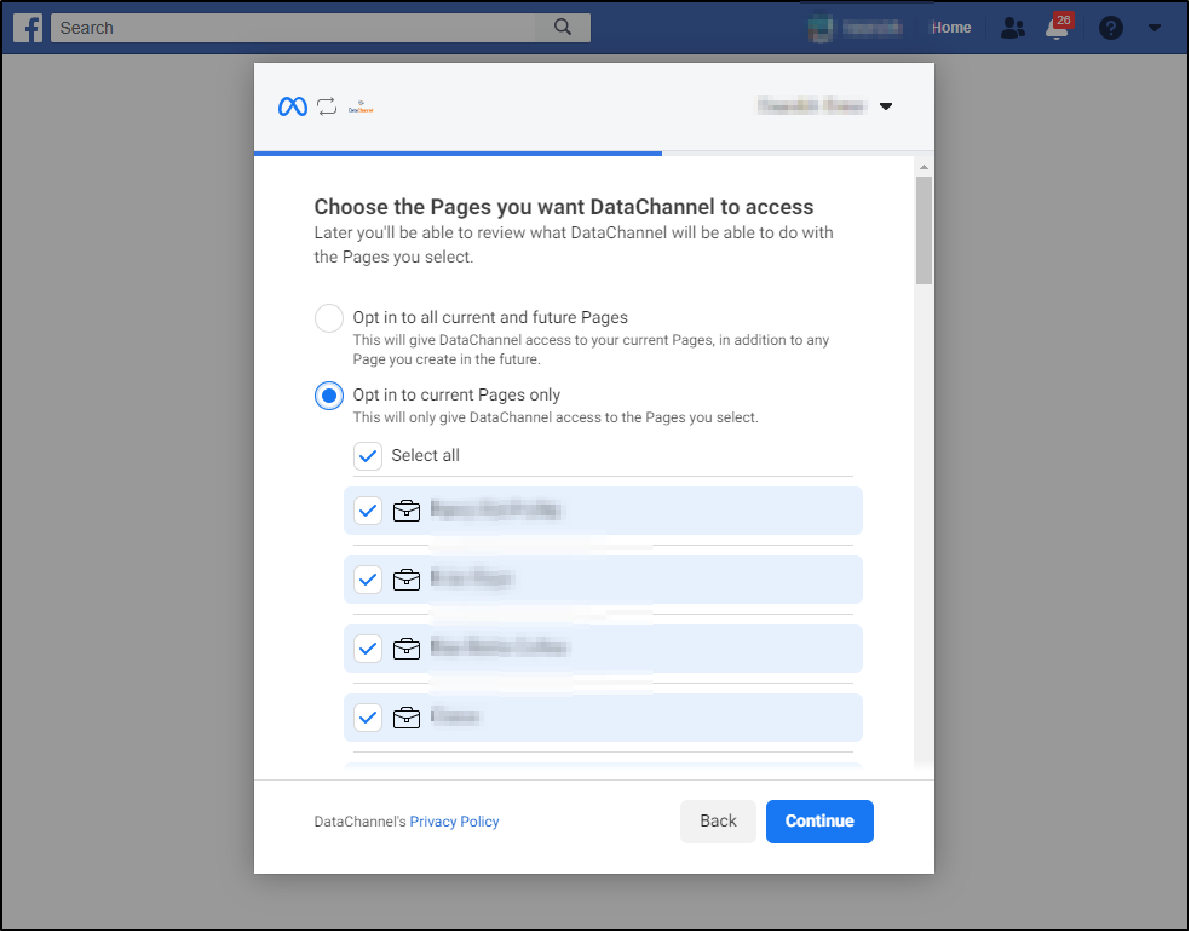
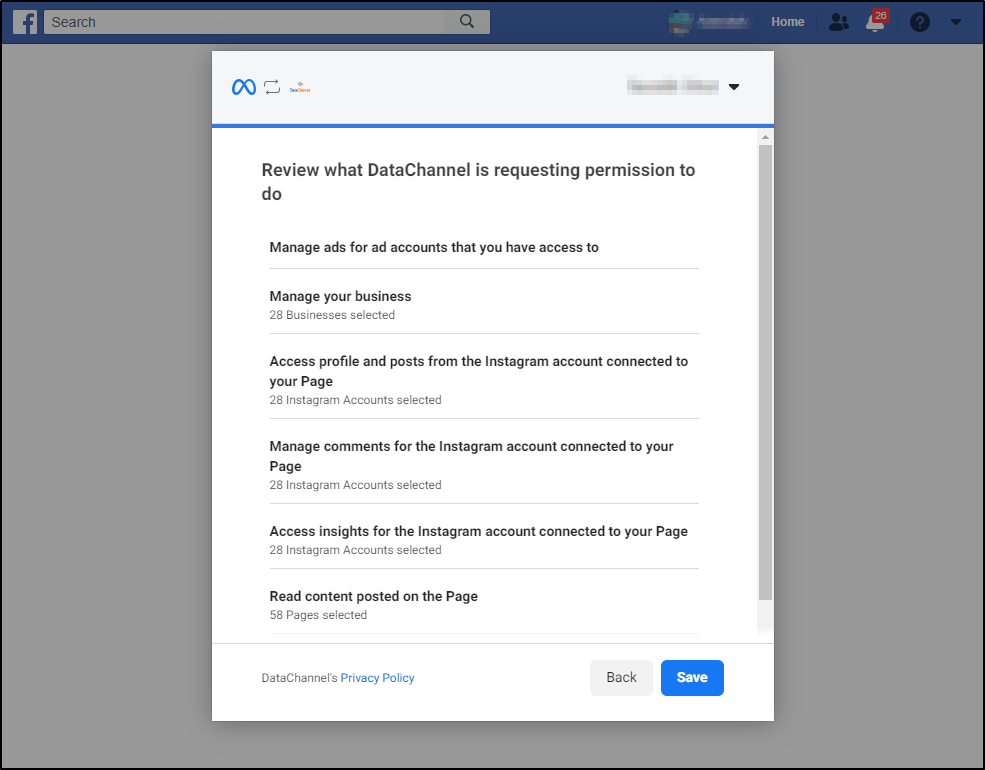
-
Click on + Data Pipeline to start adding data pipelines to your account.
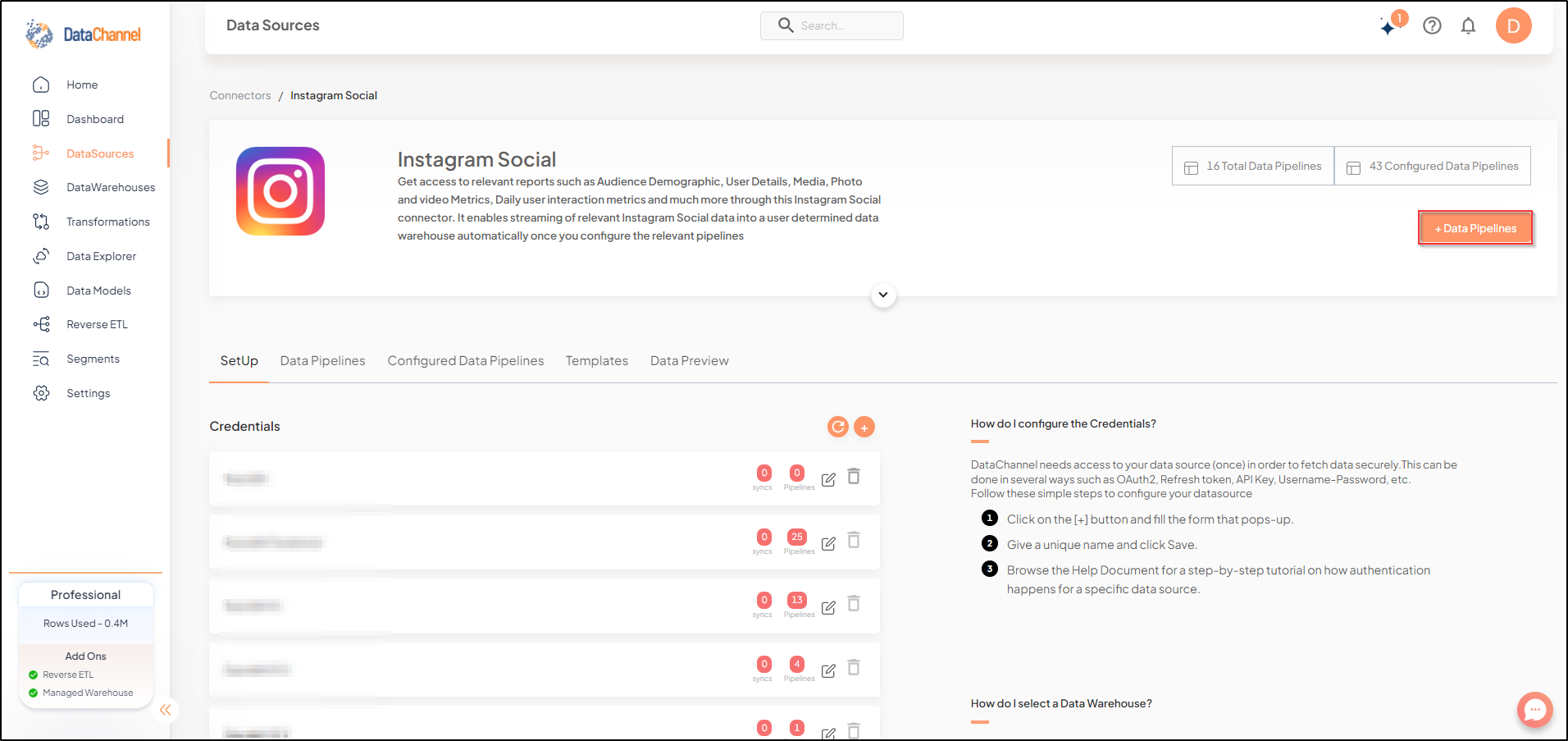
-
Details of individual objects and reports are available here.
-
Select the required pipeline fron the list and click Next
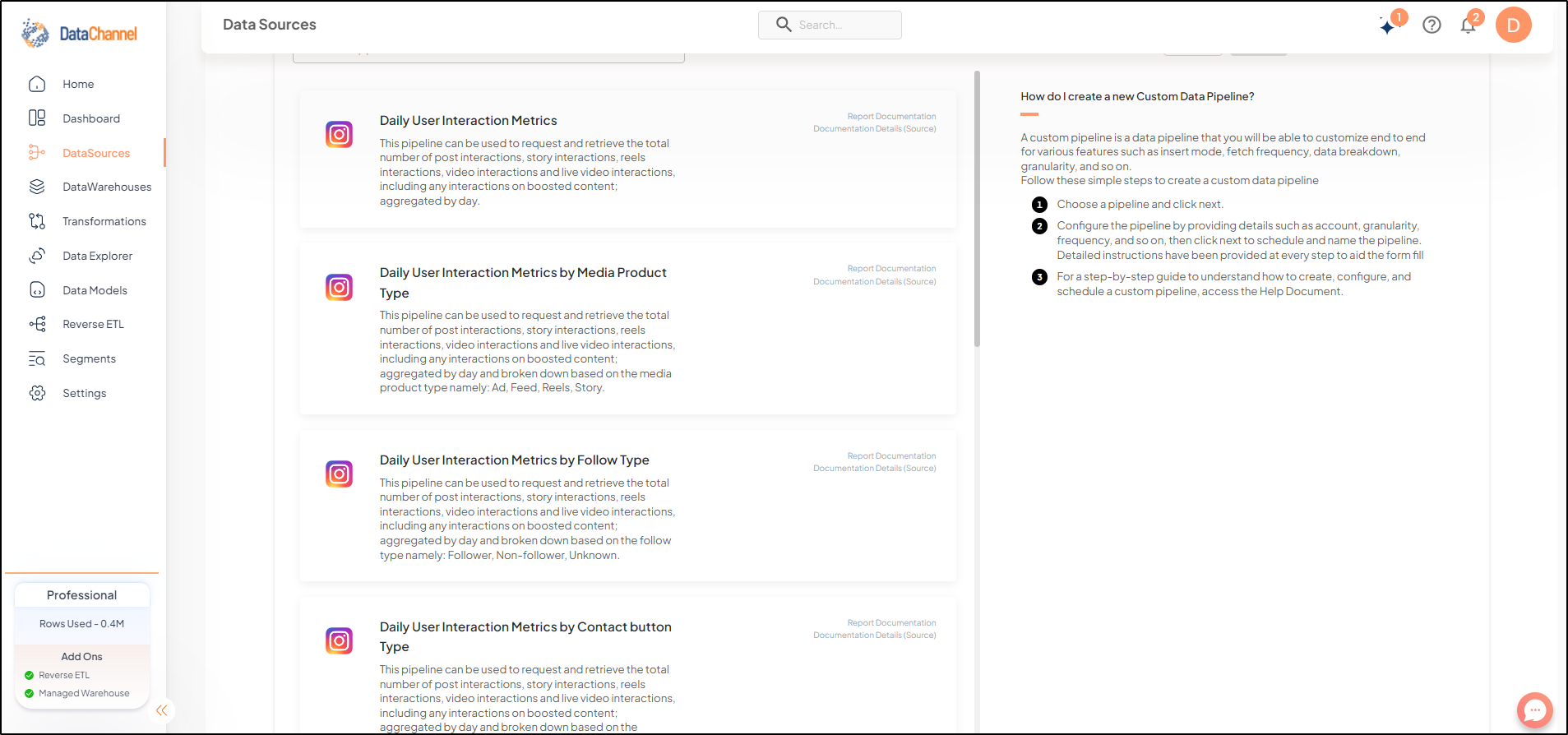
-
Configure the pipeline by setting the report parameters in the given fields.
Still have Questions?
We’ll be happy to help you with any questions you might have! Send us an email at info@datachannel.co.
Subscribe to our Newsletter for latest updates at DataChannel.