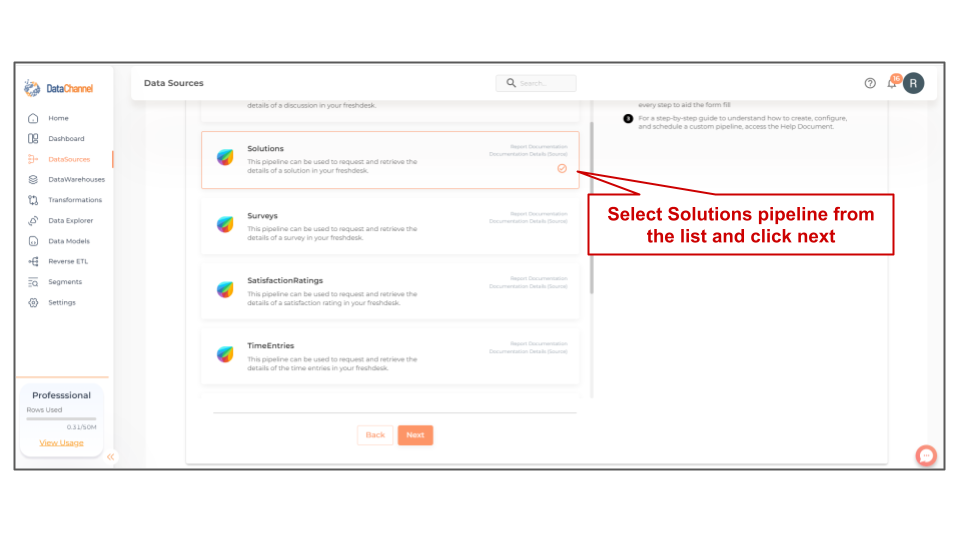Solutions
An effective knowledge base solves two of the biggest help desk problems. First, since all agents have a common place to pool in and share solutions, you can be sure that customer responses are consistent throughout. Second, since customers can access and help themselves to solutions, they feel more confident about your business. And all the while, your support load reduces. For better clarity, the Freshdesk knowledge base is categorized into a three level hierarchy - top level Categories that hold related Folders and Solution Articles inside each folder.
The Solutions pipeline can be used to request and retrieve details of the solutions in your help desk. Read more about this https://developers.freshdesk.com/api/#solutionshere,window=_blank]
Configuring the Credentials
Select the account credentials which has access to relevant Freshdesk data from the dropdown menu & Click Next
Setting Parameters
| Parameter | Description | Values |
|---|---|---|
Delete or Append |
Required This refers to the manner in which data will get updated in the data warehouse, with 'Delete' selected, the data will be upserted (only new records or records with changes) and with 'Append' selected, all data fetched will be inserted. Recommended to use "Delete" option unless there is a specific requirement. |
{Delete, Append} Default Value: Delete |
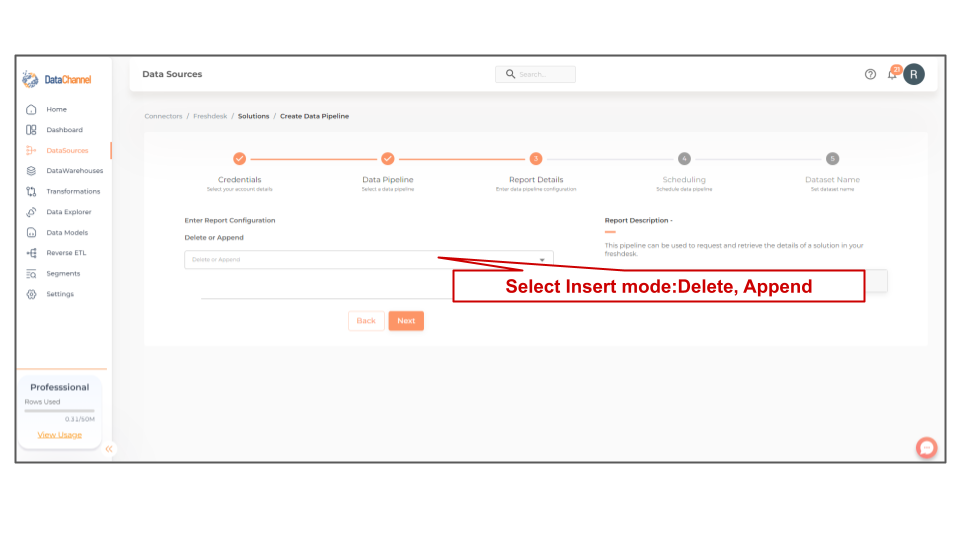
Datapipeline Scheduling
Scheduling specifies the frequency with which data will get updated in the data warehouse. You can choose between Manual Run, Normal Scheduling or Advance Scheduling.
- Manual Run
-
If scheduling is not required, you can use the toggle to run the pipeline manually.
- Normal Scheduling
-
Use the dropdown to select an interval-based hourly, monthly, weekly, or daily frequency.
- Advance Scheduling
-
Set schedules fine-grained at the level of Months, Days, Hours, and Minutes.
Detailed explanation on scheduling of pipelines can be found here
Dataset & Name
- Dataset Name
-
Key in the Dataset Name(also serves as the table name in your data warehouse).Keep in mind, that the name should be unique across the account and the data source. Special characters (except underscore _) and blank spaces are not allowed. It is best to follow a consistent naming scheme for future search to locate the tables.
- Dataset Description
-
Enter a short description (optional) describing the dataset being fetched by this particular pipeline.
- Notifications
-
Choose the events for which you’d like to be notified: whether "ERROR ONLY" or "ERROR AND SUCCESS".
Once you have finished click on Finish to save it. Read more about naming and saving your pipelines including the option to save them as templates here
Still have Questions?
We’ll be happy to help you with any questions you might have! Send us an email at info@datachannel.co.
Subscribe to our Newsletter for latest updates at DataChannel.