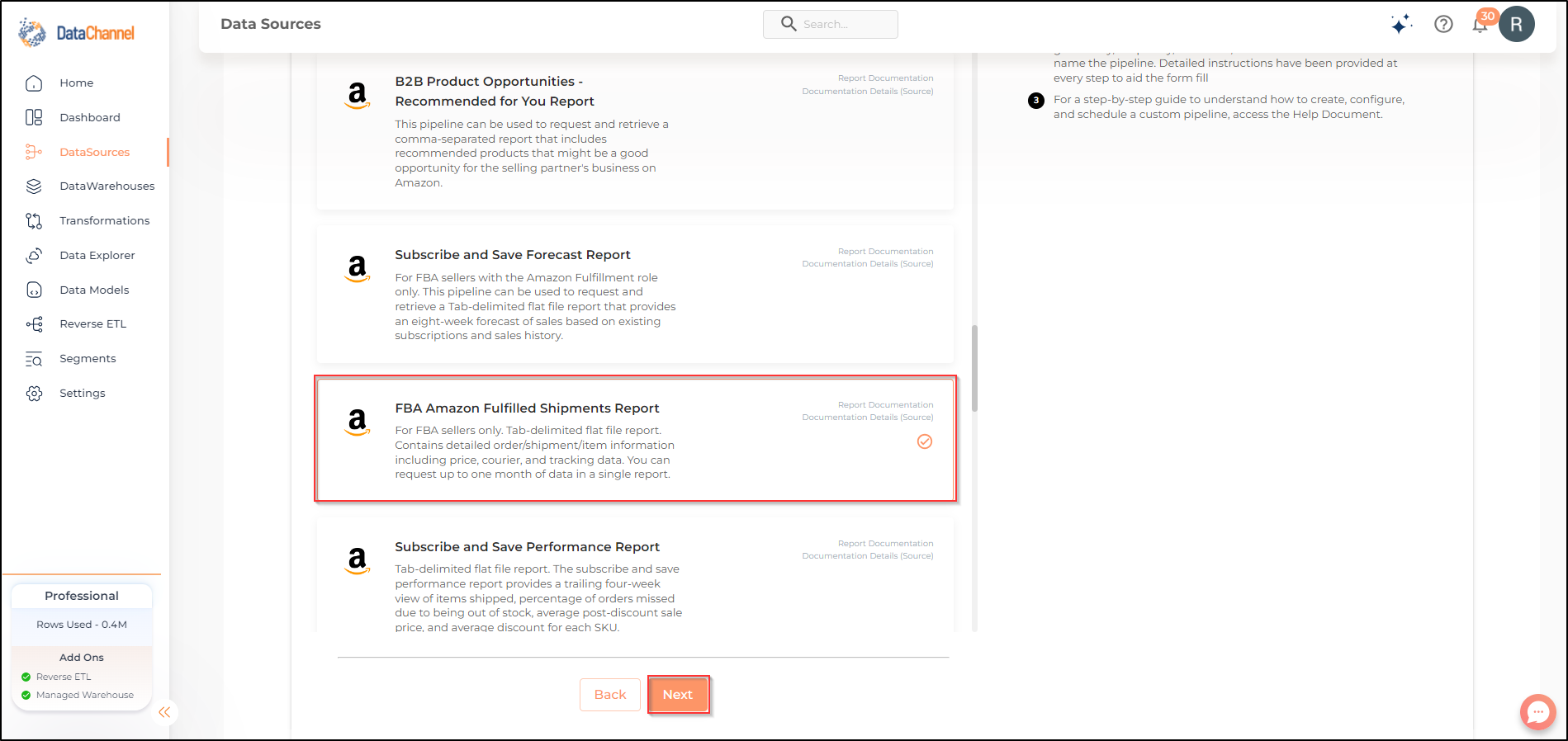FBA Amazon Fulfilled Shipments Report
FBA Amazon Fulfilled Shipments Report can be used to request and retrieve tab-delimited flat file report. It contains detailed order/shipment/item information including price, courier, and tracking data. You can request up to one month of data in a single report. The content of this report is updated in near-real time in Europe (EU), Japan, and North America (NA) at Amazon Seller Central. This report is for FBA sellers only.
| In Japan, EU, and NA, in most cases, there will be a delay of approximately one to three hours from the time a fulfillment order ships and the time the items in the fulfillment order appear in the report. In some rare cases there could be a delay of up to 24 hours. |
Read more about this end-point here
Configuring the Credentials
Select the account credentials which have access to relevant Amazon Seller Central data from the dropdown menu & Click Next
Setting Parameters
| Parameter | Description | Values |
|---|---|---|
No of Days |
Required Number of days for which you wish to get the data in each run. |
Integer value |
Insert Mode |
Required Specifies the manner in which data will get updated in the data warehouse : UPSERT will insert only new records or records with changes, APPEND will insert all fetched data at the end, REPLACE will drop the existing table and recreate a fresh one on each run.Recommended to use "Upsert" option unless there is a specific requirement. |
{Upsert, Append, Replace} Default Value: UPSERT |
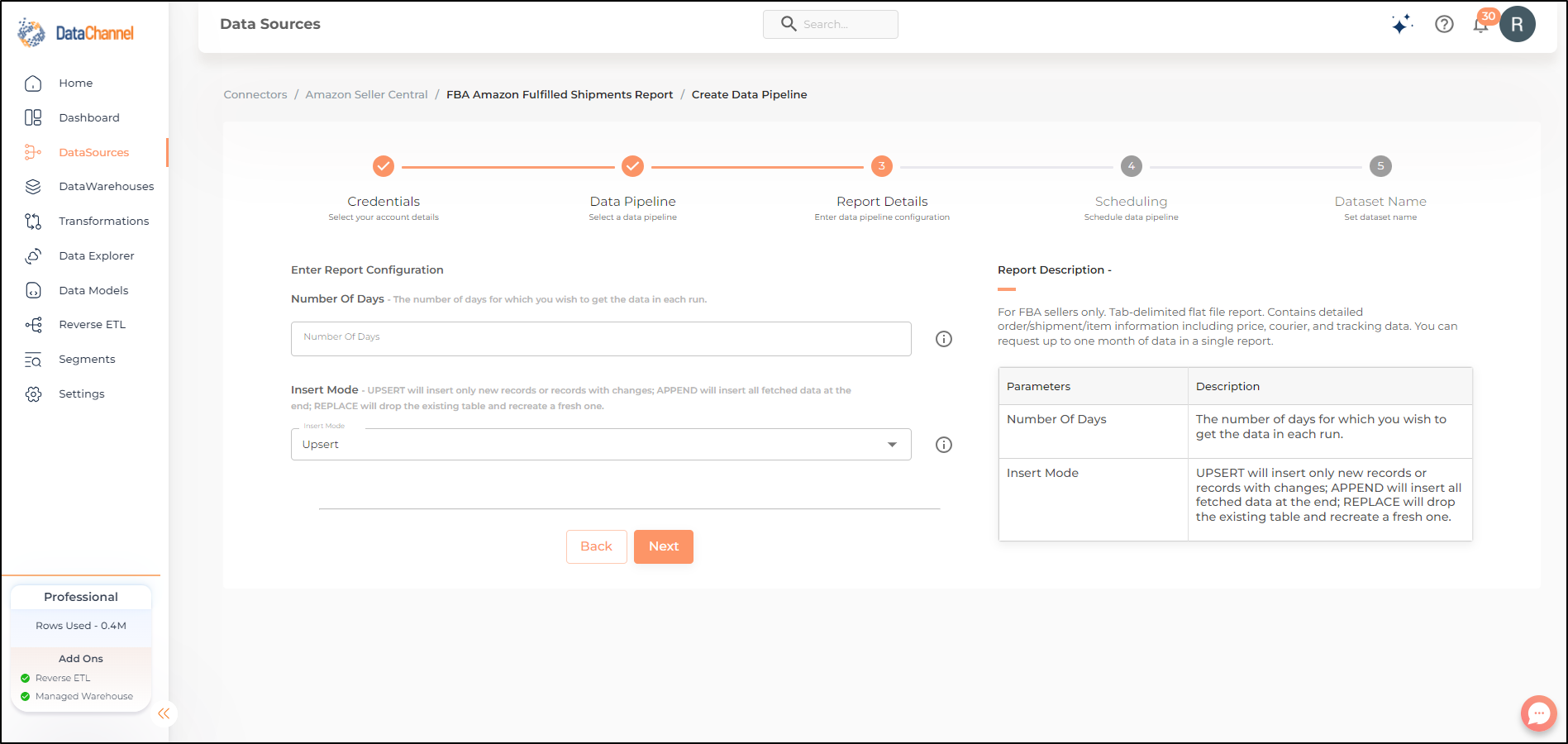
Datapipeline Scheduling
Scheduling specifies the frequency with which data will get updated in the data warehouse. You can choose between Manual Run, Normal Scheduling or Advance Scheduling.
- Manual Run
-
If scheduling is not required, you can use the toggle to run the pipeline manually.
- Normal Scheduling
-
Use the dropdown to select an interval-based hourly, monthly, weekly, or daily frequency.
- Advance Scheduling
-
Set schedules fine-grained at the level of Months, Days, Hours, and Minutes.
Detailed explanation on scheduling of pipelines can be found here
Dataset & Name
- Dataset Name
-
Key in the Dataset Name(also serves as the table name in your data warehouse).Keep in mind, that the name should be unique across the account and the data source. Special characters (except underscore _) and blank spaces are not allowed. It is best to follow a consistent naming scheme for future search to locate the tables.
- Dataset Description
-
Enter a short description (optional) describing the dataset being fetched by this particular pipeline.
- Notifications
-
Choose the events for which you’d like to be notified: whether "ERROR ONLY" or "ERROR AND SUCCESS".
Once you have finished click on Finish to save it. Read more about naming and saving your pipelines including the option to save them as templates here
Still have Questions?
We’ll be happy to help you with any questions you might have! Send us an email at info@datachannel.co.
Subscribe to our Newsletter for latest updates at DataChannel.