Geo Daily
Provides aggregate performance reports grouped by date, country, media source and campaign. You can read more about this endpoint on the AppsFlyer API documentation page here
Configuring the Credentials
Select the account credentials which has access to relevant AppsFlyer data from the dropdown menu & Click Next
| All accounts which your credentials have access to should be available here. If they are not, please check the credentials selected / configured by you. |
Data Pipelines Details
- Data Pipeline
-
Select Geo Daily from the dropdown
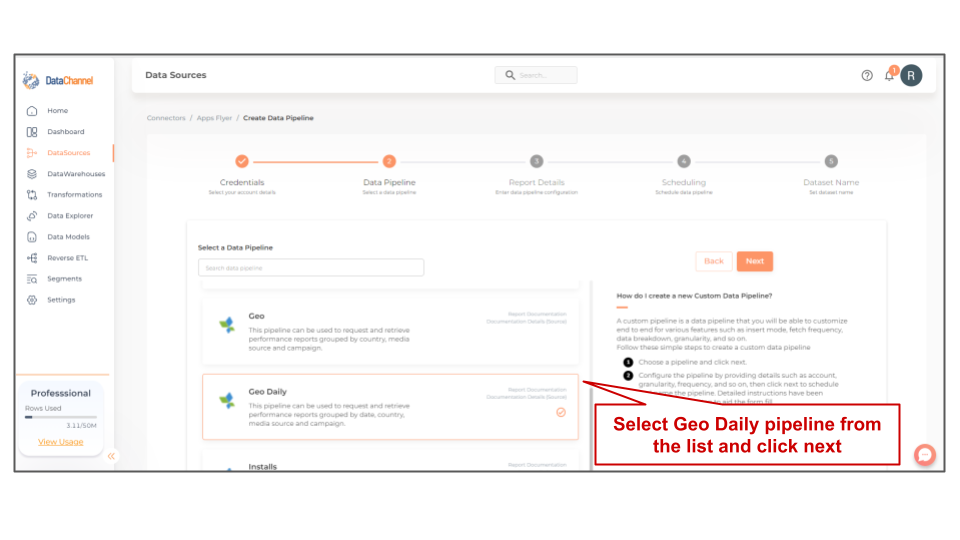
- App ID
-
Input the App ID for which data needs to be fetched. App ID: Apple "Bundle ID" or Android "Package Name" as per your AppsFlyer console.
- Time zone
-
An app-specific time zone lets you view data aligned to a chosen time zone. The default time zone for new apps is UTC (UTC +0). If the app time zone is changed, this affects how data appears in the platform.
Setting Parameters
| Parameter | Description | Values |
|---|---|---|
Insert Mode |
Required This refers to the manner in which data will get updated in the data warehouse, with 'Upsert' selected, the data will be upserted (only new records or records with changes) and with 'Append' selected, all data fetched will be inserted. Selecting 'Replace' will ensure the table is dropped and recreated with fresh data on each run. Recommended to use "Upsert" option unless there is a specific requirement. |
Default Value: UPSERT |
No of Days |
Required Number of days for which you wish to get the data in each run. |
Integer value (Recommended value 7) |
Filtering
Click on + Add New for setting up a new filter
Available filters are as under:-
| Filter | Description | Values |
|---|---|---|
Media Source |
Optional Use to limit (filter) to a specific media source. Example:media_source=facebook |
|
Attribution Touch Type |
Optional Set this parameter as shown in the example to get view-through attribution (VTA) KPIs. Example: attribution_touch_type=impression. Default is click. |
|
Reattr |
Optional Get retargeting conversions data. - If false, user acquisition data (UA) campaigns returns. - If true, retargeting conversion returns. Default is false. |
|
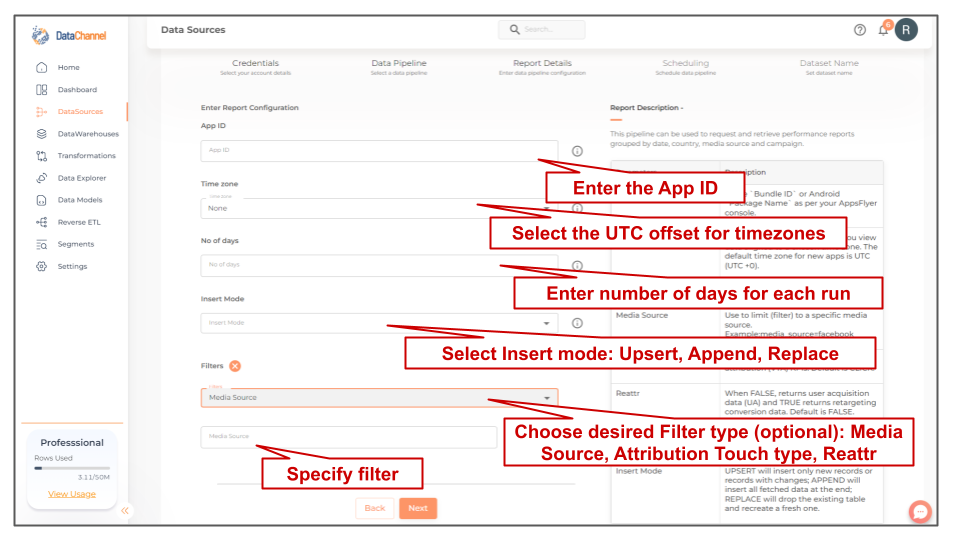
Datapipeline Scheduling
Scheduling specifies the frequency with which data will get updated in the data warehouse. You can choose between Manual Run, Normal Scheduling or Advance Scheduling.
- Manual Run
-
If scheduling is not required, you can use the toggle to run the pipeline manually.
- Normal Scheduling
-
Use the dropdown to select an interval-based hourly, monthly, weekly, or daily frequency.
- Advance Scheduling
-
Set schedules fine-grained at the level of Months, Days, Hours, and Minutes.
Detailed explanation on scheduling of pipelines can be found here
Dataset & Name
- Dataset Name
-
Key in the Dataset Name(also serves as the table name in your data warehouse).Keep in mind, that the name should be unique across the account and the data source. Special characters (except underscore _) and blank spaces are not allowed. It is best to follow a consistent naming scheme for future search to locate the tables.
- Dataset Description
-
Enter a short description (optional) describing the dataset being fetched by this particular pipeline.
- Notifications
-
Choose the events for which you’d like to be notified: whether "ERROR ONLY" or "ERROR AND SUCCESS".
Once you have finished click on Finish to save it. Read more about naming and saving your pipelines including the option to save them as templates here
Still have Questions?
We’ll be happy to help you with any questions you might have! Send us an email at info@datachannel.co.
Subscribe to our Newsletter for latest updates at DataChannel.