Setup Guide - Google Chat
Follow our setup guide to reverse ETL to Google Chat using DataChannel.
|
Prerequisites
To connect Google Chat to DataChannel, you need an active Google Cloud account. Please ensure that you have requested and obtained a service account key and followed the steps as outlined here to create and publish your app. |
Setup Instructions
-
Create a data model and specify the data warehouse from which you want the data for your Google Chat. If you have not yet added a data warehouse, go to data warehouse tab and add a warehouse.
-
Authorise DataChannel to connect to your Google Chat. Use any name and the generated service account key to add credentials to DataChannel. Then use OAuth to save the credentials. Read more about Google Chat here
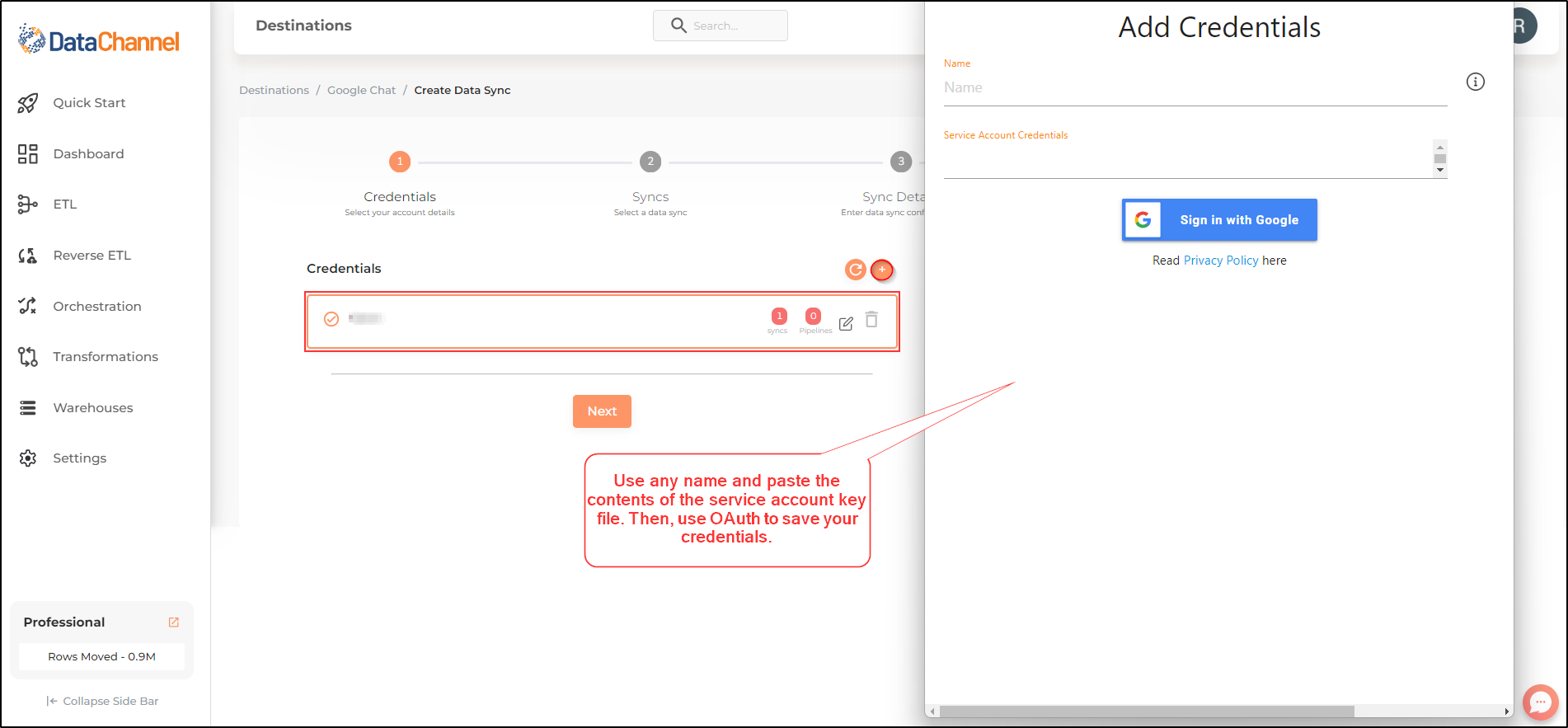
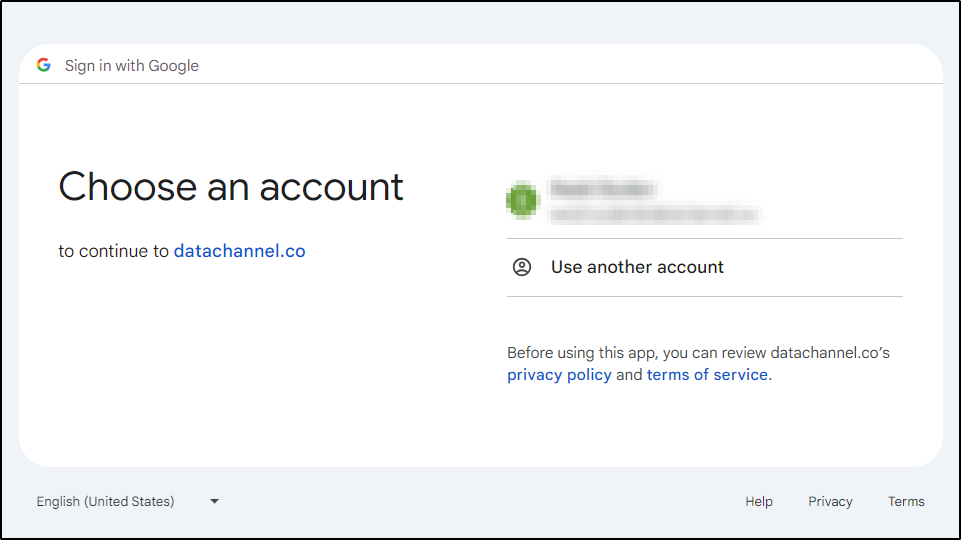
-
Click on + Data Sync to start adding data syncs to your account.
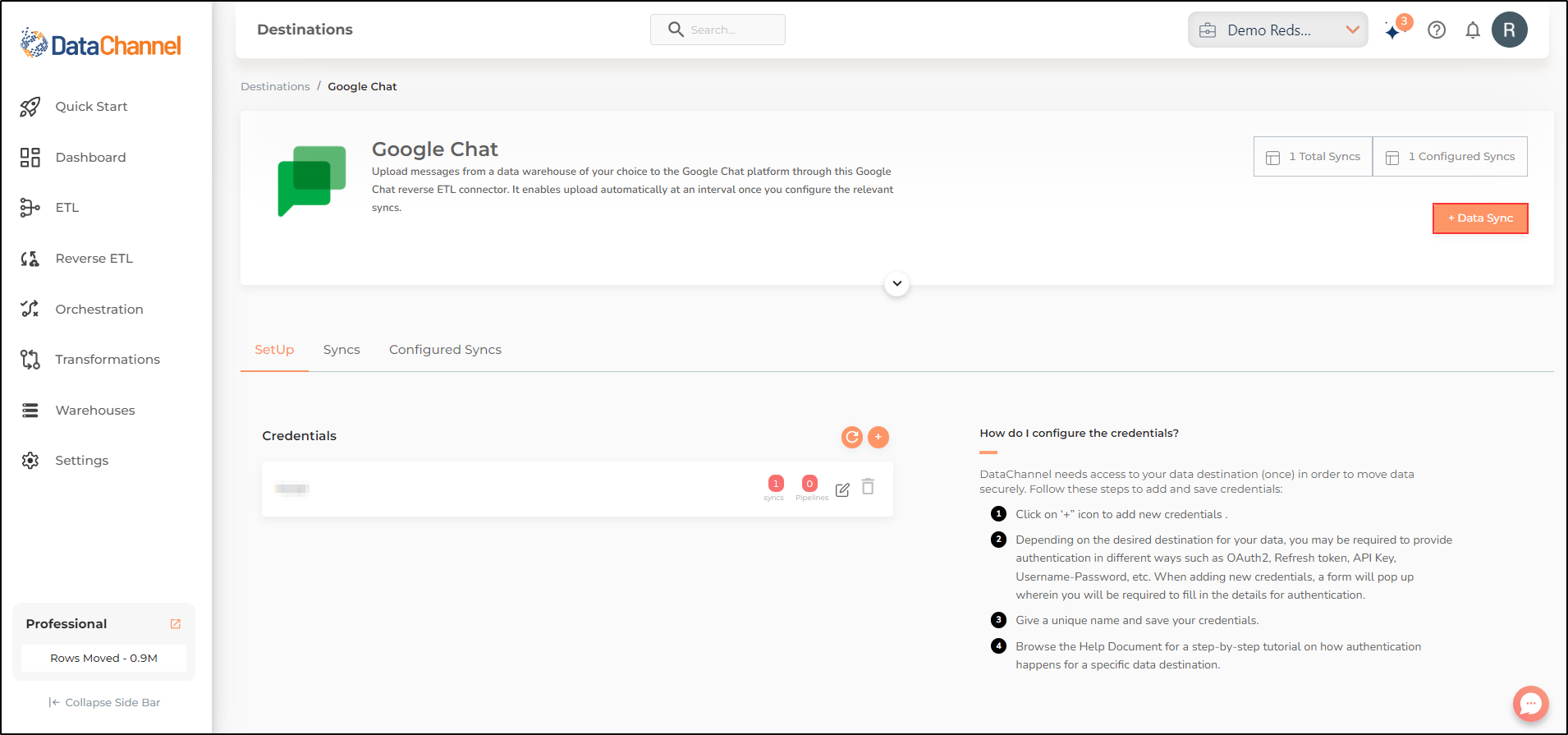
-
Details of individual syncs are available here.
-
Select the required sync fron the list and click Next
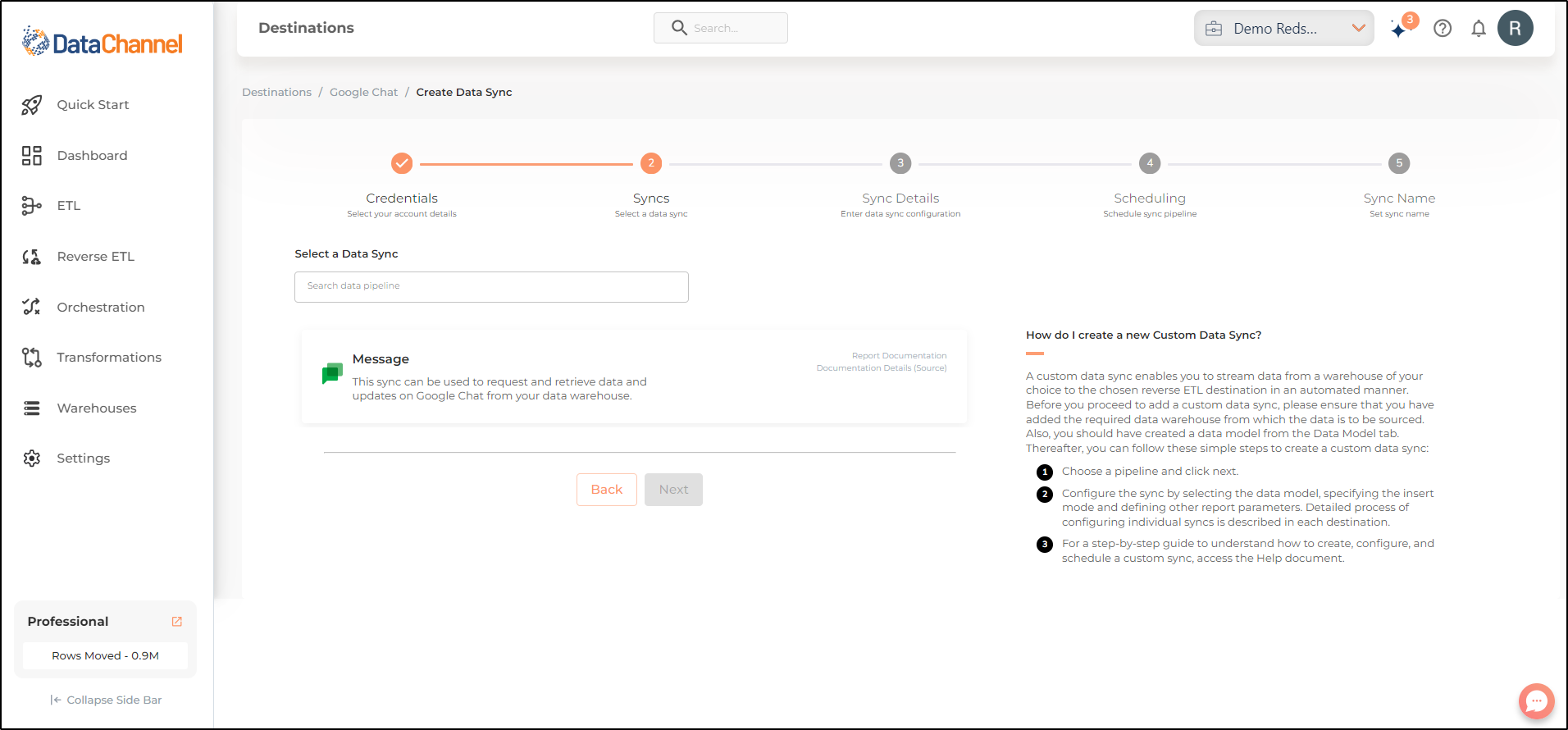
-
Configure the sync by setting the report parameters in the given fields.
Still have Questions?
We’ll be happy to help you with any questions you might have! Send us an email at info@datachannel.co.
Subscribe to our Newsletter for latest updates at DataChannel.