Setup Guide - YouTube Reporting
Follow our setup guide to connect YouTube Reporting data to DataChannel.
|
Prerequisites
To connect YouTube Reporting to DataChannel, you need:
|
Setup instructions
-
Select a data destination for your YouTube Reporting Data. If you have not yet added a data warehouse, go to data warehouse tab and add a warehouse.
Data Warehouse once selected cannot be changed. -
Authorise DataChannel to connect to your YouTube Studio account using OAuth using the process described here.
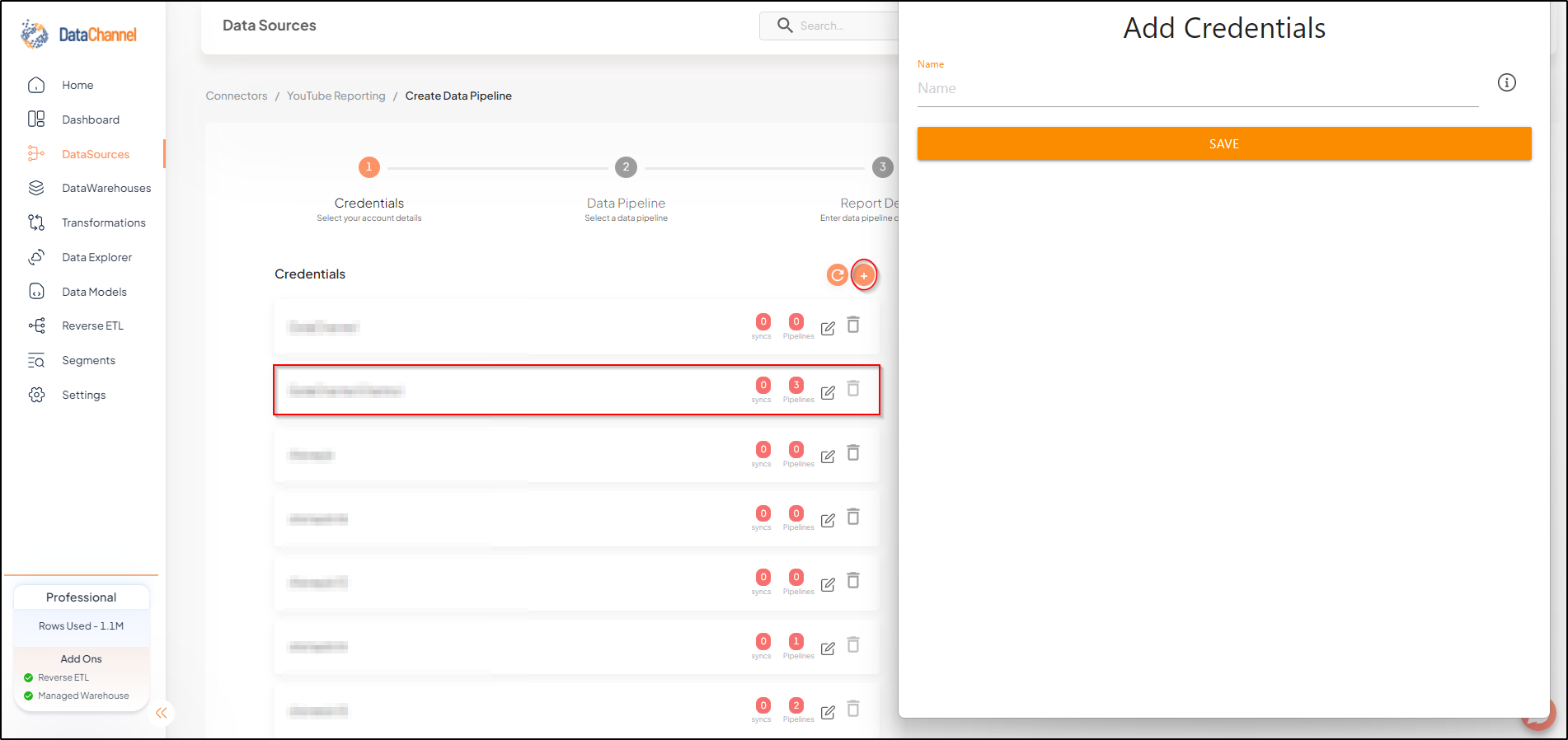
A popup as shown below will prompt you to choose the account you wish to connect to:
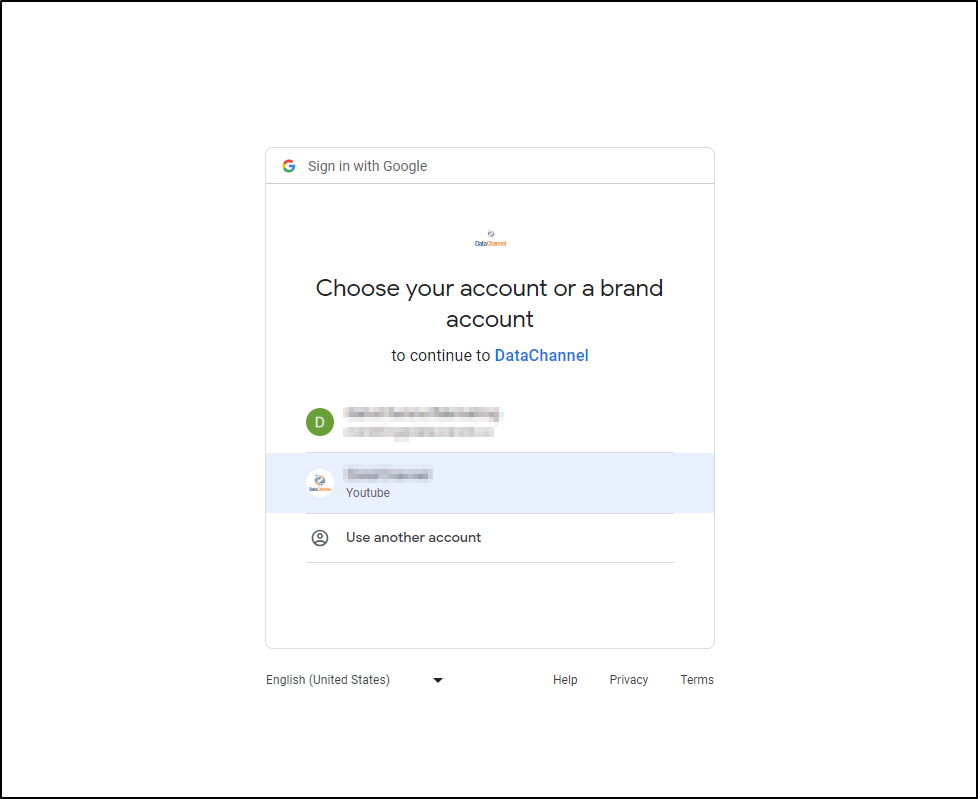
You will be required to allow Datachannel to access your Google Account:
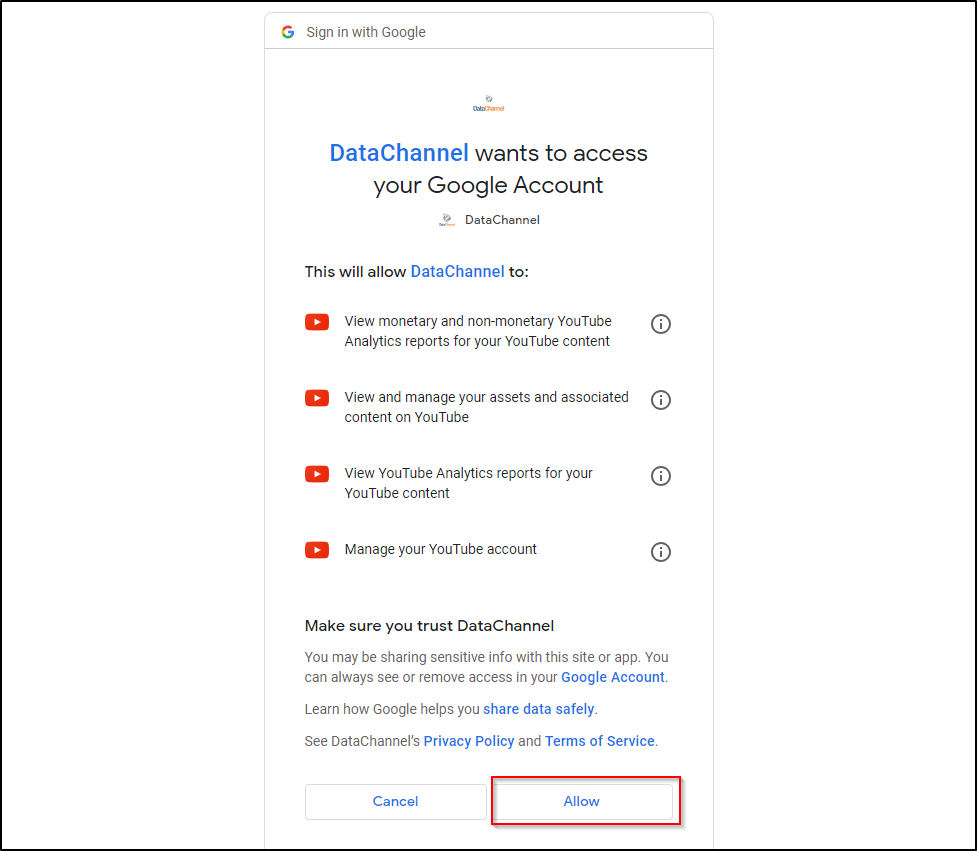
Wait for the configuration to be validated:
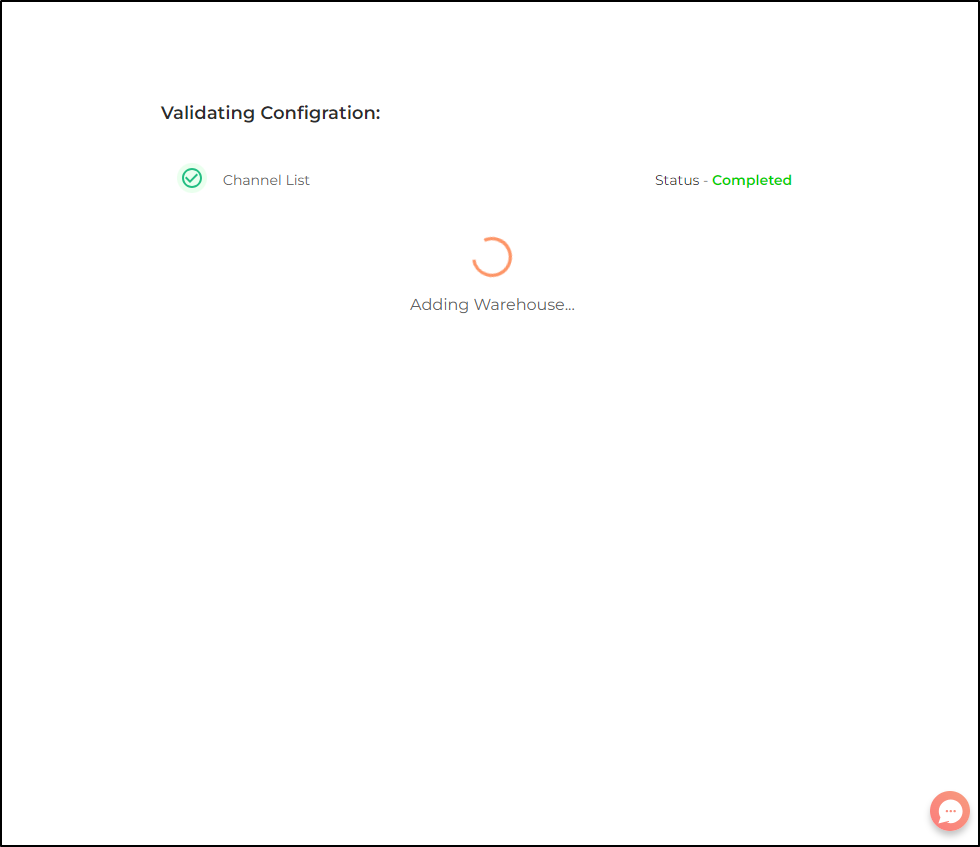
-
Click on + Data Pipeline to start adding data pipelines to your account.
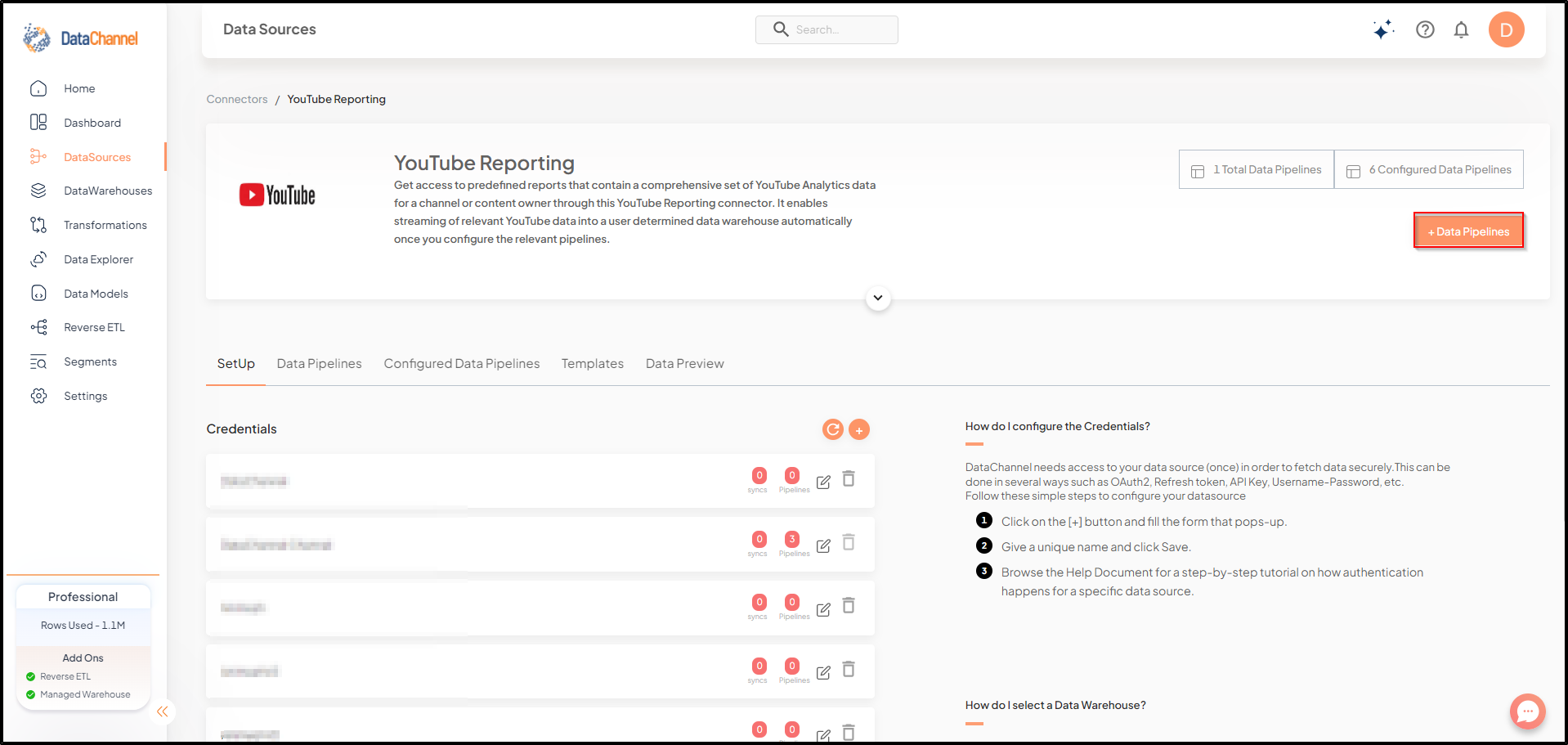
-
Details of individual objects and reports are available here.
-
Select the required pipeline from the list and click Next
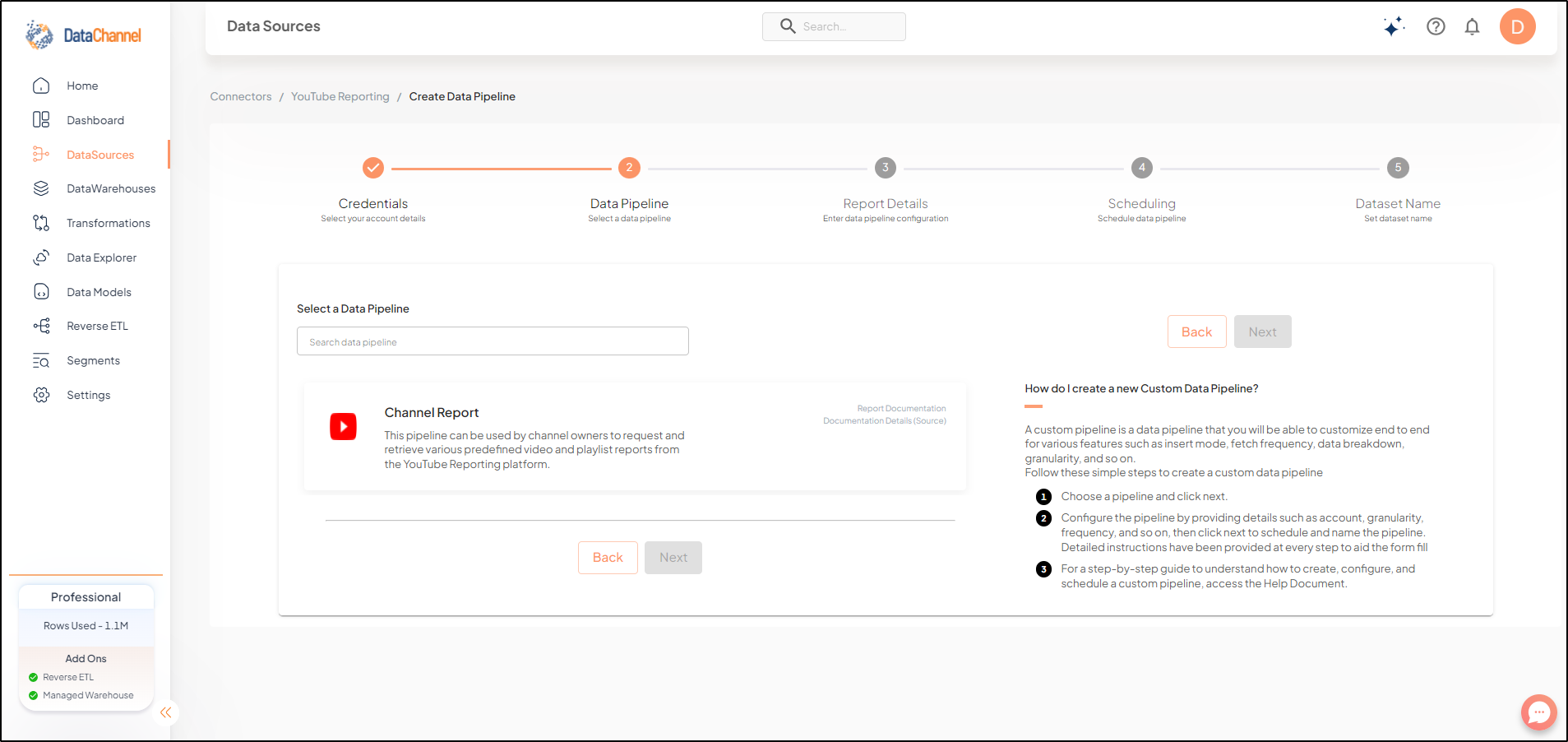
-
Configure the pipeline by setting the report parameters in the given fields.
Still have Questions?
We’ll be happy to help you with any questions you might have! Send us an email at info@datachannel.co.
Subscribe to our Newsletter for latest updates at DataChannel.