Custom Report
The Custom Report can be used to request and retrieve custom reports containing YouTube Analytics data. These reports are supported for channels and for content owners.
You can read more about this end-point on the YouTube Analytics API documentation page here
Configuring the Credentials
Select the account credentials which has access to relevant YouTube Analytics data from the dropdown menu & Click Next
Data Pipelines Details
- Data Pipeline
-
Select _ Custom Report_ from the dropdown
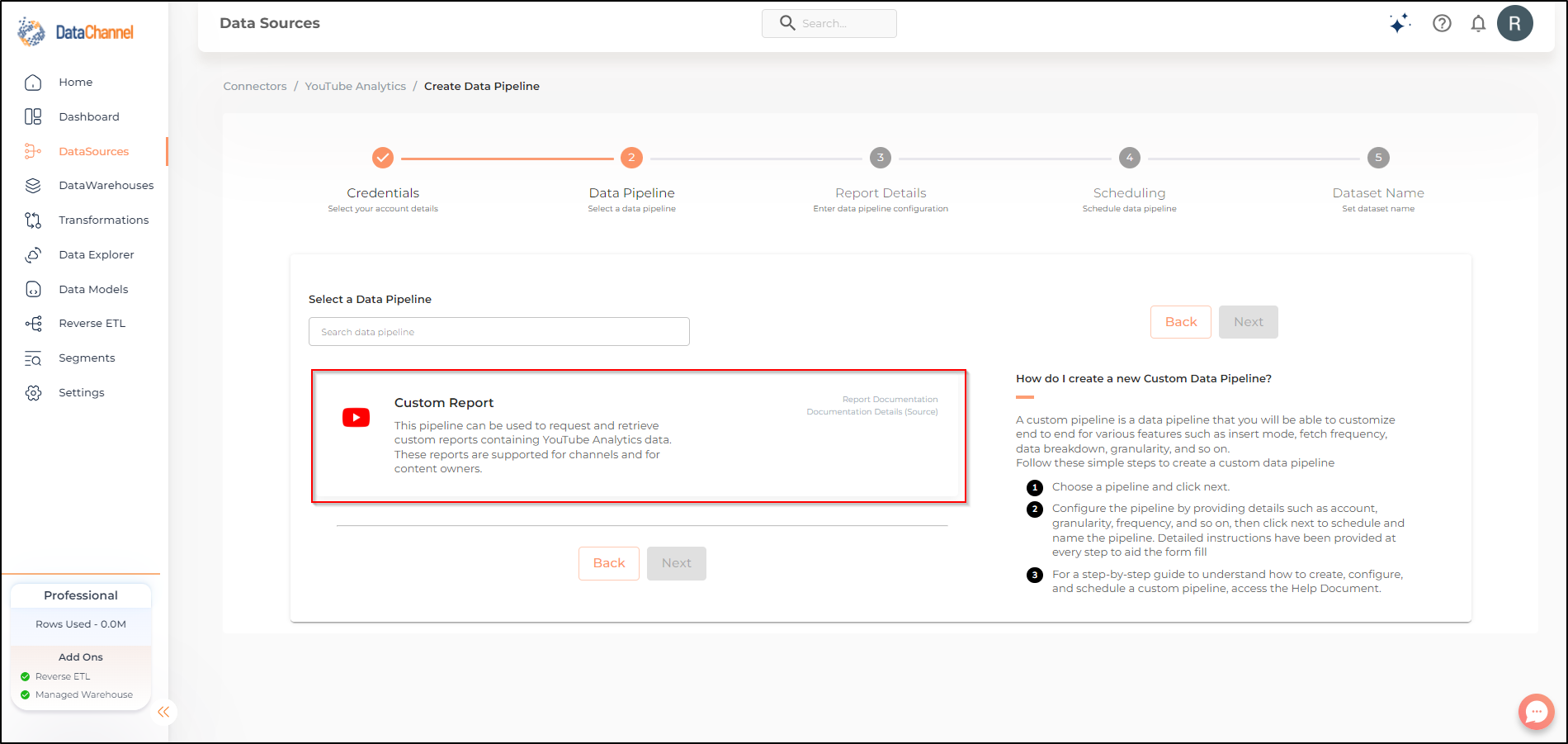
- Dimensions
-
Select the dimensions that you would like to fetch from the YouTube platform.
- Metrics
-
Select the metrics that you would like to fetch from the YouTube platform.
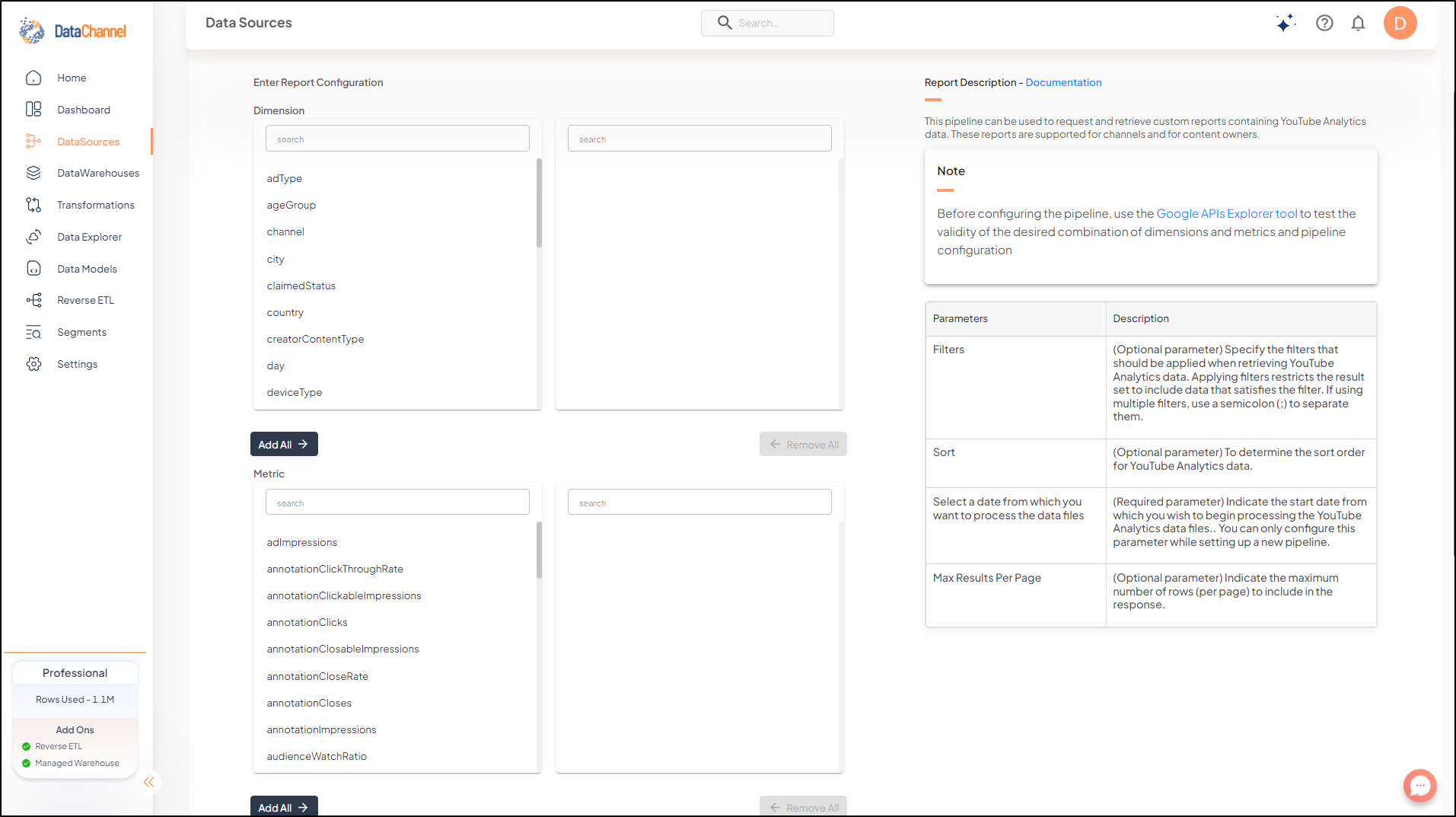
Setting Parameters
| Parameter | Description | Values |
|---|---|---|
Start Date |
Required Indicate the start date from which you wish to begin processing the YouTube Analytics data files.. You can only configure this parameter while setting up a new pipeline. |
Select a date from which you want to process the data files |
Filters |
Optional Specify the filters that should be applied when retrieving YouTube Analytics data. Applying filters restricts the result set to include data that satisfies the filter. If using multiple filters, use a semicolon (;) to separate them. |
Specify how the report data will be filtered. |
Sort |
Optional To determine the sort order for YouTube Analytics data. |
Specify how the report data will be sorted. |
Max Results Per Page |
Optional Indicate the maximum number of rows (per page) to include in the response. |
Number of rows |

Datapipeline Scheduling
Scheduling specifies the frequency with which data will get updated in the data warehouse. You can choose between Manual Run, Normal Scheduling or Advance Scheduling.
- Manual Run
-
If scheduling is not required, you can use the toggle to run the pipeline manually.
- Normal Scheduling
-
Use the dropdown to select an interval-based hourly, monthly, weekly, or daily frequency.
- Advance Scheduling
-
Set schedules fine-grained at the level of Months, Days, Hours, and Minutes.
Detailed explanation on scheduling of pipelines can be found here
Dataset & Name
- Dataset Name
-
Key in the Dataset Name(also serves as the table name in your data warehouse).Keep in mind, that the name should be unique across the account and the data source. Special characters (except underscore _) and blank spaces are not allowed. It is best to follow a consistent naming scheme for future search to locate the tables.
- Dataset Description
-
Enter a short description (optional) describing the dataset being fetched by this particular pipeline.
- Notifications
-
Choose the events for which you’d like to be notified: whether "ERROR ONLY" or "ERROR AND SUCCESS".
Once you have finished click on Finish to save it. Read more about naming and saving your pipelines including the option to save them as templates here
Still have Questions?
We’ll be happy to help you with any questions you might have! Send us an email at info@datachannel.co.
Subscribe to our Newsletter for latest updates at DataChannel.