Channel Report
The Channel Report can be used to request and retrieve various predefined video and playlist reports from the YouTube Reporting platform.
You can read more about this end-point on the YouTube Reporting API documentation page here
Configuring the Credentials
Select the account credentials which has access to relevant YouTube Reporting data from the dropdown menu & Click Next
Data Pipelines Details
- Data Pipeline
-
Select _ Channel Report_ from the dropdown
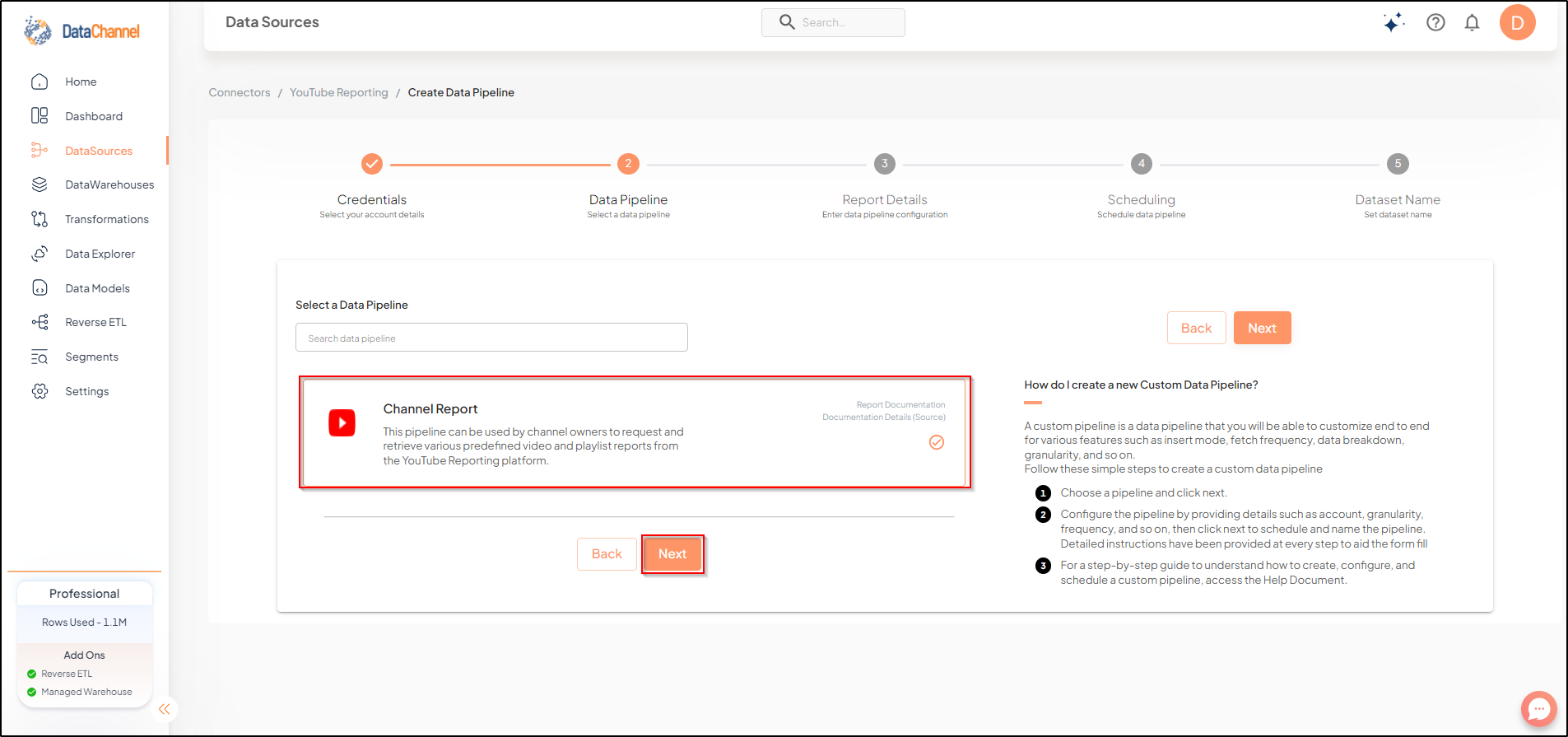
- Report Type
-
Select the name of the report that you need from the dropdown.
Setting Parameters
| Parameter | Description | Values |
|---|---|---|
Fetch Mode |
Optional Specifies the manner in which data will be fetched from the YouTube Reporting API : FULL will fetch the entire data in each run. INCREMENTAL will only fetch the new records after the latest update. |
{Full, Incremental} Default Value: INCREMENTAL |
Start Date |
Required Indicate the date from which you wish to begin processing the data files. You can only configure this parameter once while setting up a new pipeline. This parameter cannot be changed once the pipeline is configured. |
Specify the Start Date |
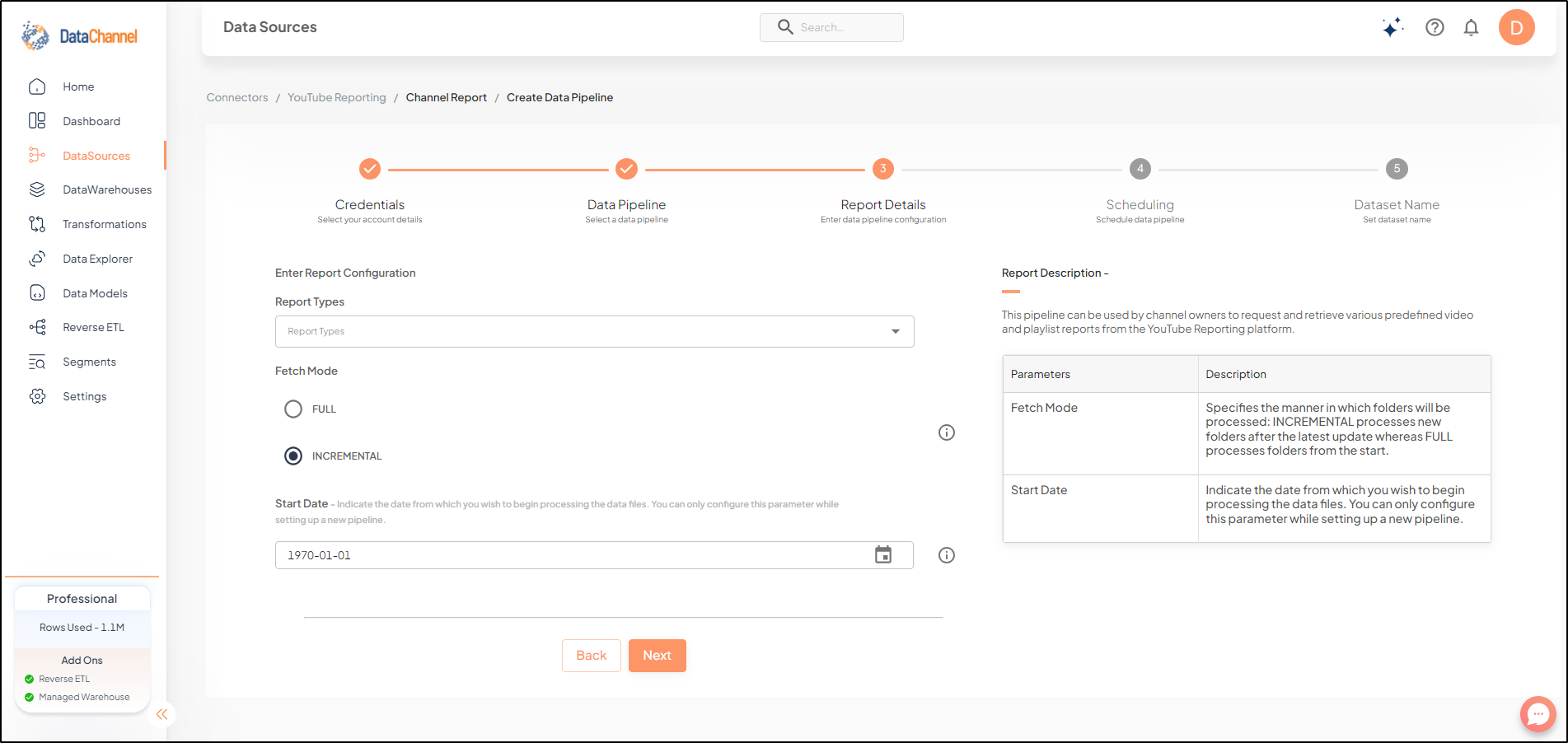
Datapipeline Scheduling
Scheduling specifies the frequency with which data will get updated in the data warehouse. You can choose between Manual Run, Normal Scheduling or Advance Scheduling.
- Manual Run
-
If scheduling is not required, you can use the toggle to run the pipeline manually.
- Normal Scheduling
-
Use the dropdown to select an interval-based hourly, monthly, weekly, or daily frequency.
- Advance Scheduling
-
Set schedules fine-grained at the level of Months, Days, Hours, and Minutes.
Detailed explanation on scheduling of pipelines can be found here
Dataset & Name
- Dataset Name
-
Key in the Dataset Name(also serves as the table name in your data warehouse).Keep in mind, that the name should be unique across the account and the data source. Special characters (except underscore _) and blank spaces are not allowed. It is best to follow a consistent naming scheme for future search to locate the tables.
- Dataset Description
-
Enter a short description (optional) describing the dataset being fetched by this particular pipeline.
- Notifications
-
Choose the events for which you’d like to be notified: whether "ERROR ONLY" or "ERROR AND SUCCESS".
Once you have finished click on Finish to save it. Read more about naming and saving your pipelines including the option to save them as templates here
Still have Questions?
We’ll be happy to help you with any questions you might have! Send us an email at info@datachannel.co.
Subscribe to our Newsletter for latest updates at DataChannel.