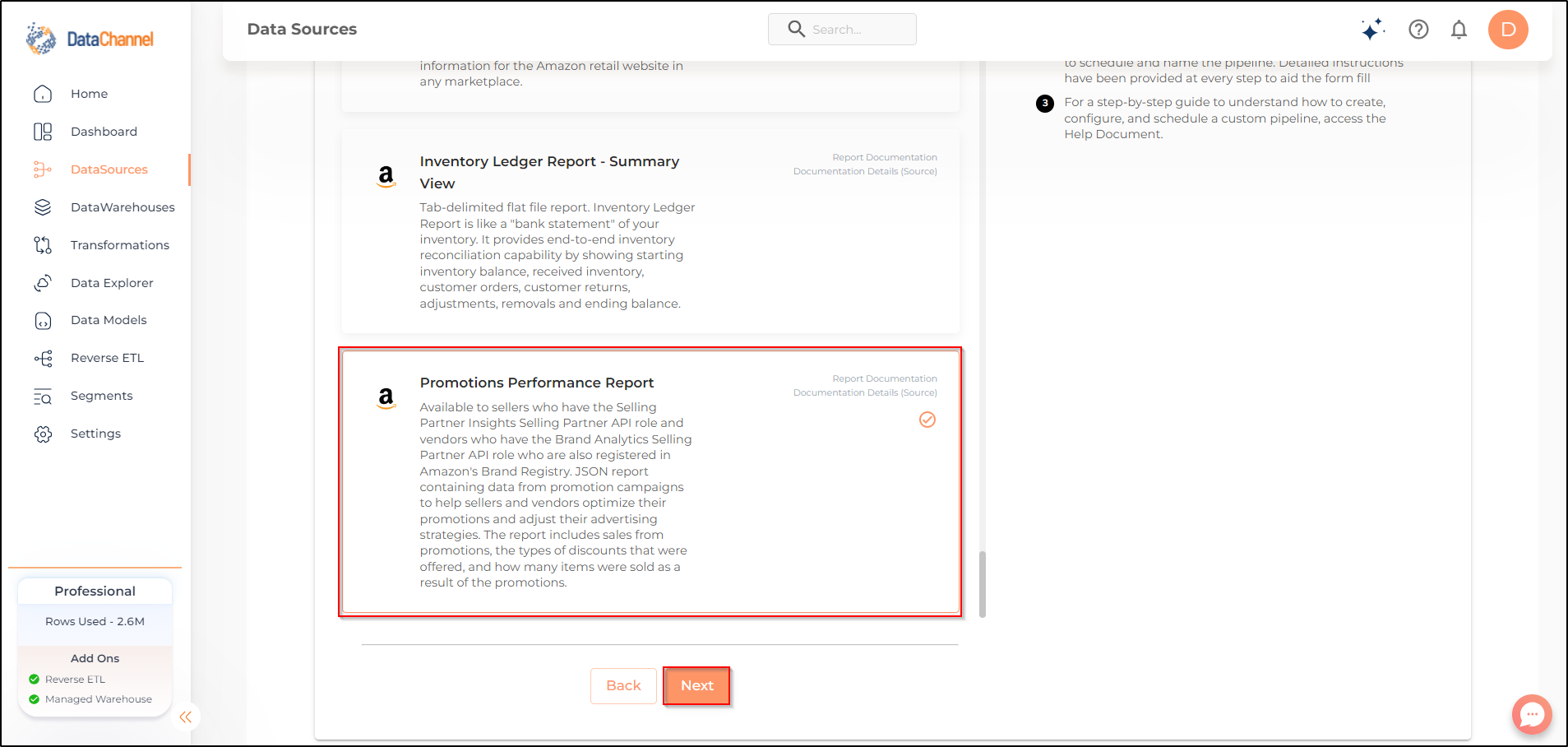Promotions Performance Report
Promotions Performance Report can be used to request and retrieve JSON report containing data from promotion campaigns to help sellers and vendors optimize their promotions and adjust their advertising strategies. The report includes sales from promotions, the types of discounts that were offered, and how many items were sold as a result of the promotions. Currently, three promotion types are supported for vendors (Best Deal, Lightning Deal, and Price Discount), and two promotion types are supported for sellers (Best Deal and Lightning Deal). This report is available to sellers who have the Selling Partner Insights Selling Partner API role and vendors who have the Brand Analytics Selling Partner API role who are also registered in Amazon’s Brand Registry.
Read more about this end-point here
Configuring the Credentials
Select the account credentials which have access to relevant Amazon Seller Central data from the dropdown menu & Click Next
Setting Parameters
| Parameter | Description | Values |
|---|---|---|
Insert Mode |
Required Specifies the manner in which data will get updated in the data warehouse : UPSERT will insert only new records or records with changes, APPEND will insert all fetched data at the end, REPLACE will drop the existing table and recreate a fresh one on each run.Recommended to use "Upsert" option unless there is a specific requirement. |
{Upsert, Append, Replace} Default Value: UPSERT |
No of Days |
Required Number of days for which you wish to get the data in each run. |
Integer value |
Do you want data for future dates? |
Optional Indicate whether you want to include data for future dates. |
{Yes, No} |
Number of Days in future |
Dependant _Required, if chosen 'Yes' to include data for future dates _ Number of days for which you wish to get the data in each run. |
The number of days in the future for which you wish to get the data in each run. |
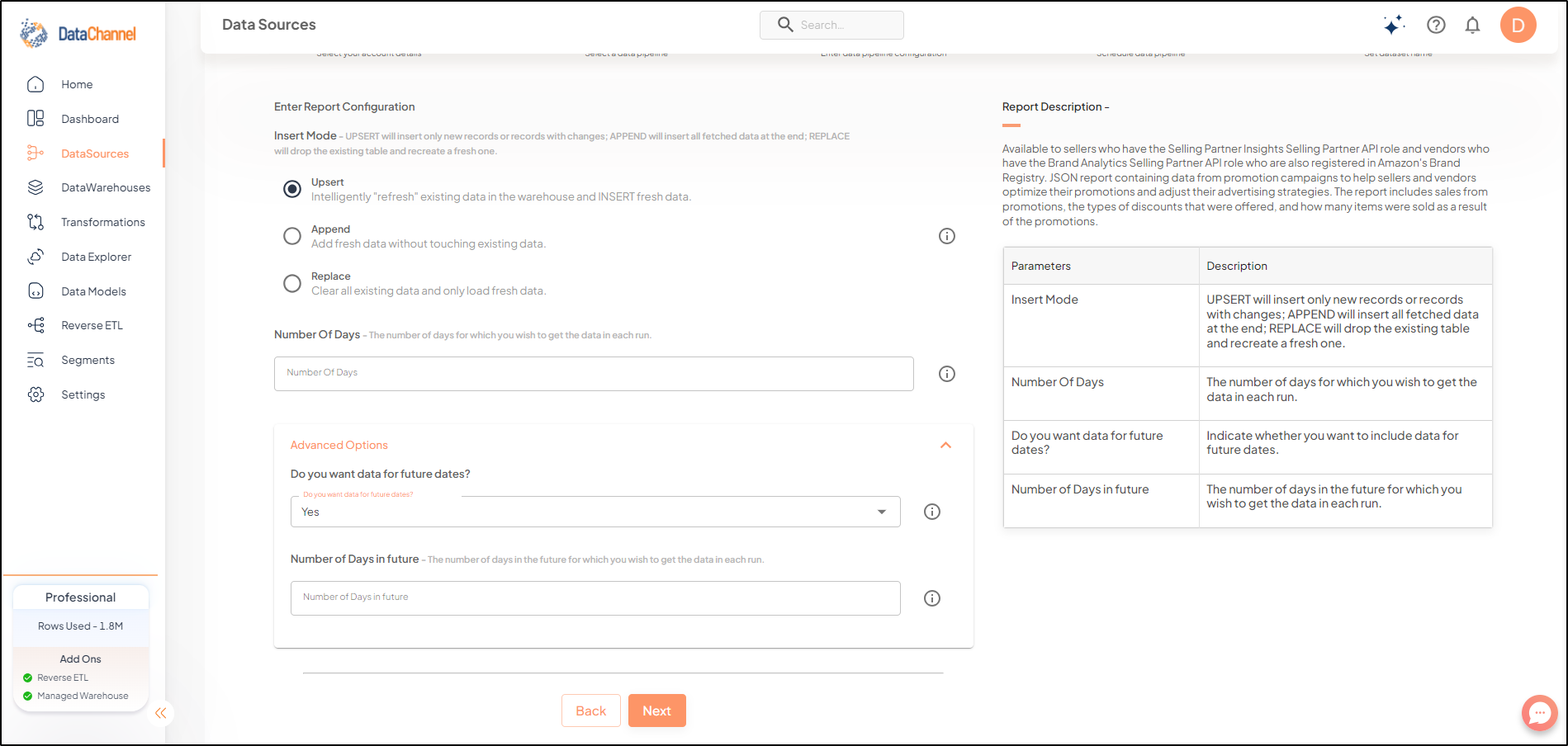
| If a selected promotion is in progress when you request a report, you may request data for future dates as well. In such case, the report will contain cumulative data for the promotion by adding number of days in the past with number of days in the future. Let us understand this with an example. |
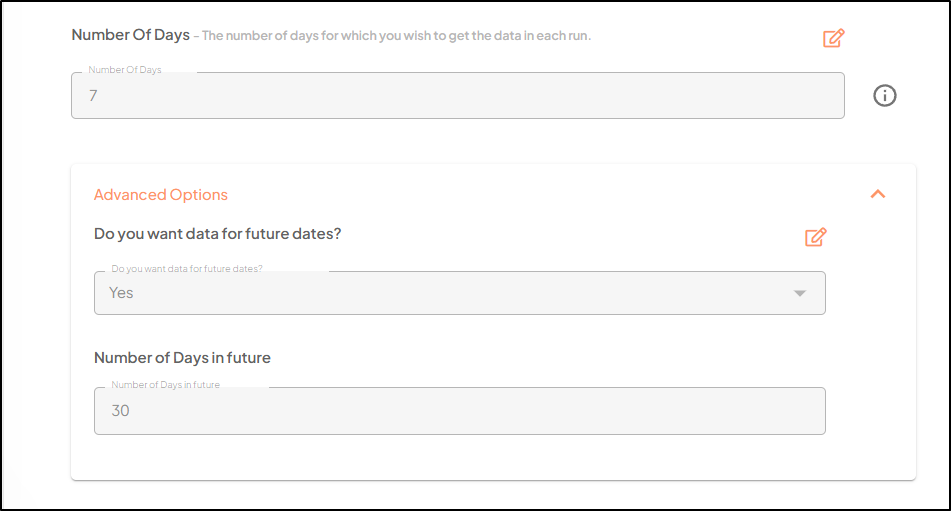
In the above example, Number of Days is indicated as 7; and Number of Days in future is indicated as 30. So if the pipeline is run on 8 April, it will include data for 37 (7 past days and 30 future days) days, that is from 1 April to 8 May.
Datapipeline Scheduling
Scheduling specifies the frequency with which data will get updated in the data warehouse. You can choose between Manual Run, Normal Scheduling or Advance Scheduling.
- Manual Run
-
If scheduling is not required, you can use the toggle to run the pipeline manually.
- Normal Scheduling
-
Use the dropdown to select an interval-based hourly, monthly, weekly, or daily frequency.
- Advance Scheduling
-
Set schedules fine-grained at the level of Months, Days, Hours, and Minutes.
Detailed explanation on scheduling of pipelines can be found here
Dataset & Name
- Dataset Name
-
Key in the Dataset Name(also serves as the table name in your data warehouse).Keep in mind, that the name should be unique across the account and the data source. Special characters (except underscore _) and blank spaces are not allowed. It is best to follow a consistent naming scheme for future search to locate the tables.
- Dataset Description
-
Enter a short description (optional) describing the dataset being fetched by this particular pipeline.
- Notifications
-
Choose the events for which you’d like to be notified: whether "ERROR ONLY" or "ERROR AND SUCCESS".
Once you have finished click on Finish to save it. Read more about naming and saving your pipelines including the option to save them as templates here
Still have Questions?
We’ll be happy to help you with any questions you might have! Send us an email at info@datachannel.co.
Subscribe to our Newsletter for latest updates at DataChannel.