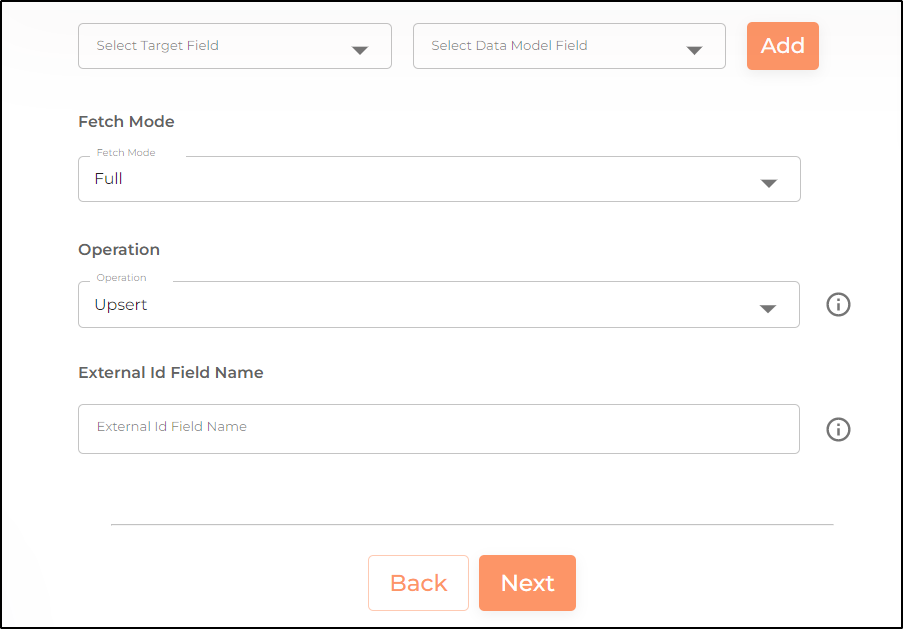Salesforce Report
This sync enables moving objects, fields and records data from a user specified data warehouse to the Salesforce platform.
Configuring the Credentials
Select the account credentials which has access to relevant Salesforce account from the given list & Click Next
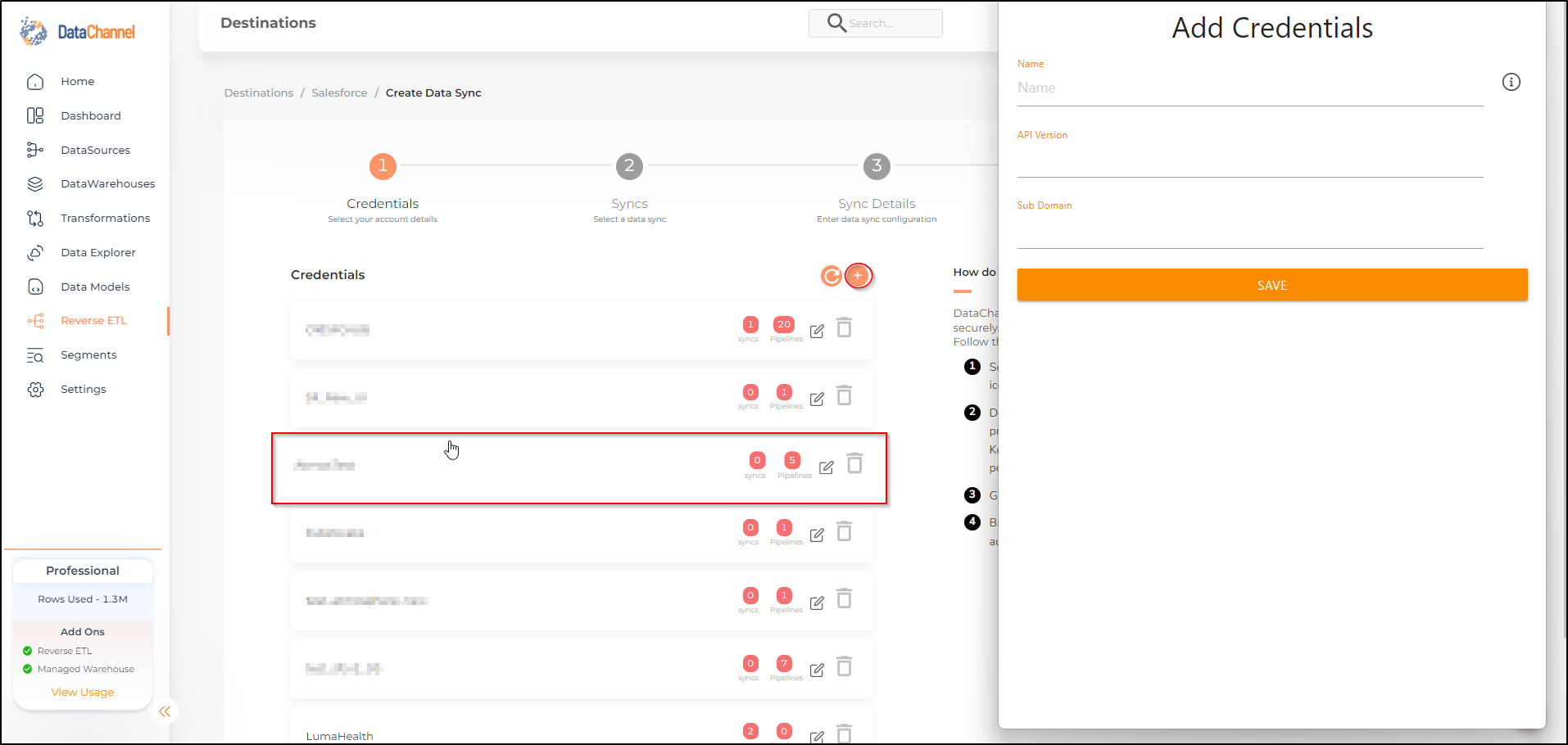
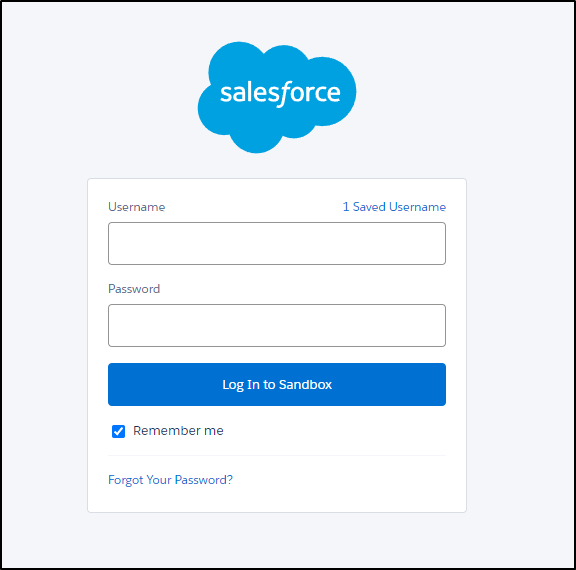
Data Sync Details
- Data Sync
-
Select Salesforce Report & click Next
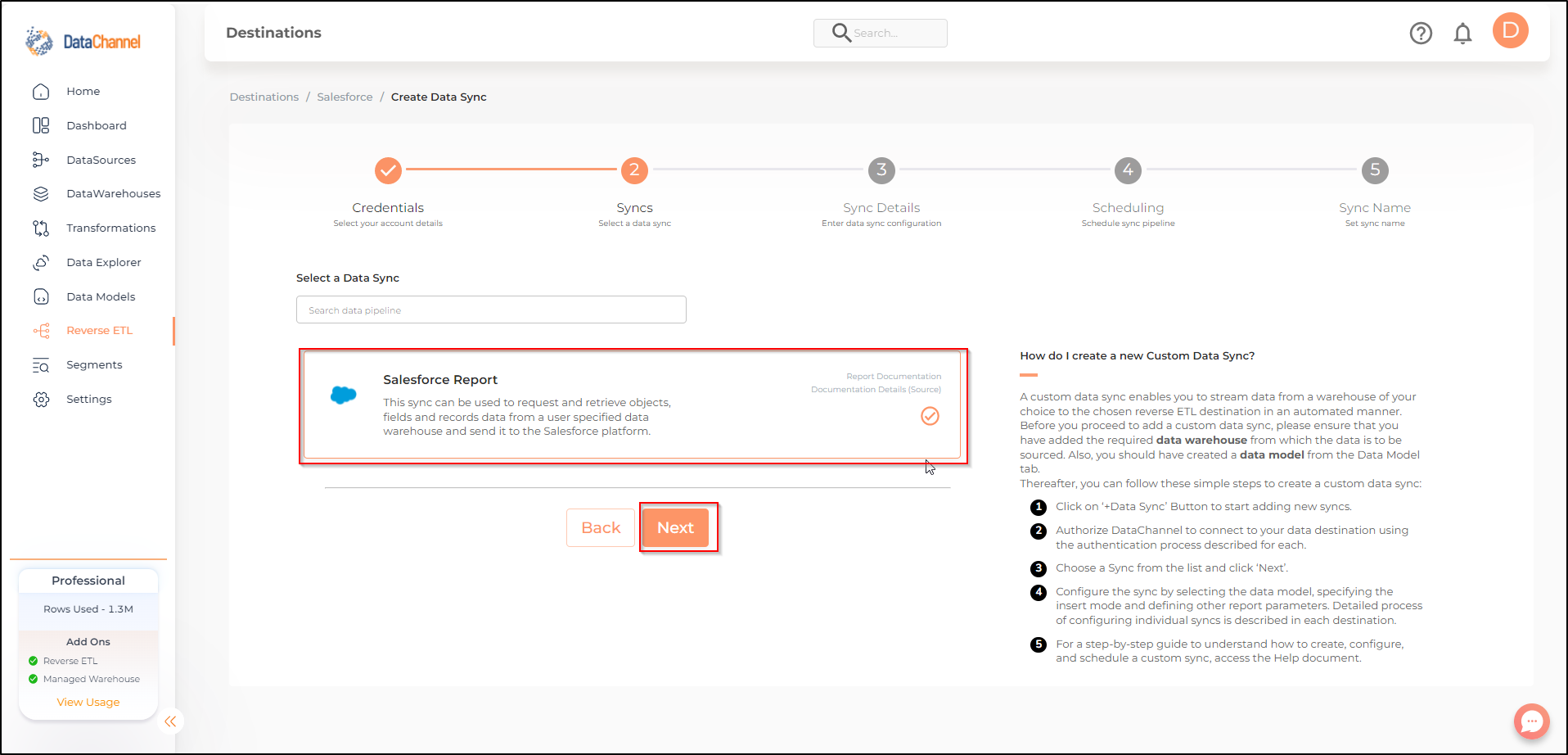
- Sync configuration
-
Enter the configuration for this sync in the screen that shows up. Detailed description for each parameter is given below.
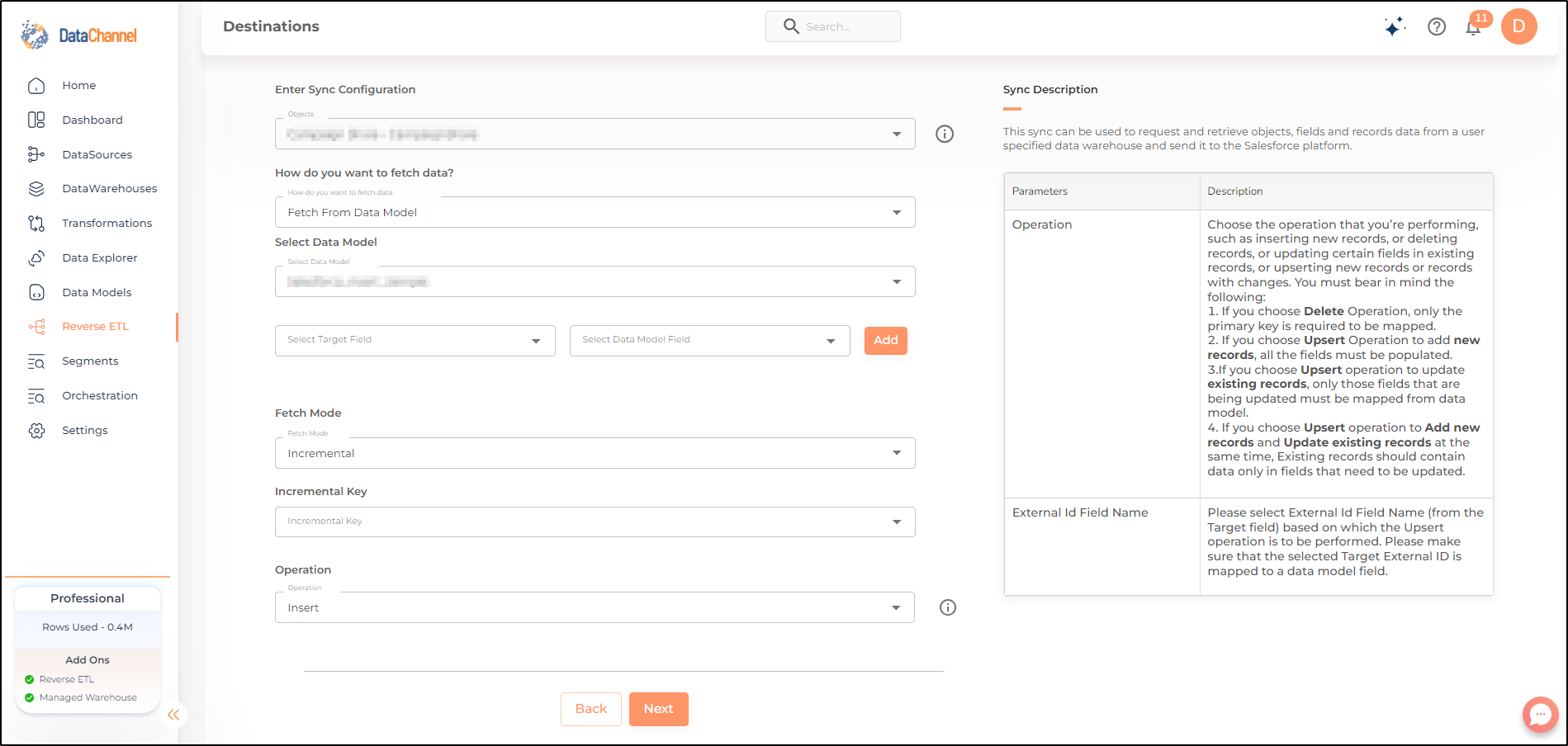
Select the Object that you would like to use for this sync.

- How do you want to fetch data?
-
Select whether you want to fetch data from the Data Model or from Table/ View.
- Data Model
-
In case you want to fetch data using Data Model, select the data model that you would like to use for this sync. Checkout how to configure a model here.
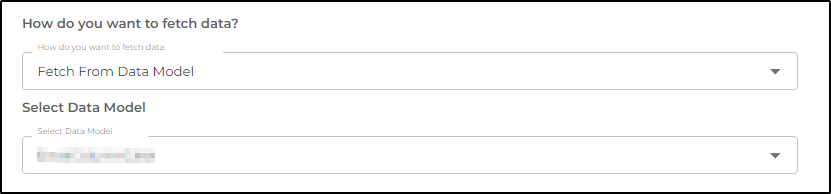
- Select Segment
-
Select the segment that you would like to use for this sync. Checkout how to configure a model here.

- Data Warehouse
-
In case you want to fetch data using Table/ View, select the data warehouse that you would like to use for this sync.
- Table / View
-
Select the Table/ view in the data warehouse that you would like to use for this sync.
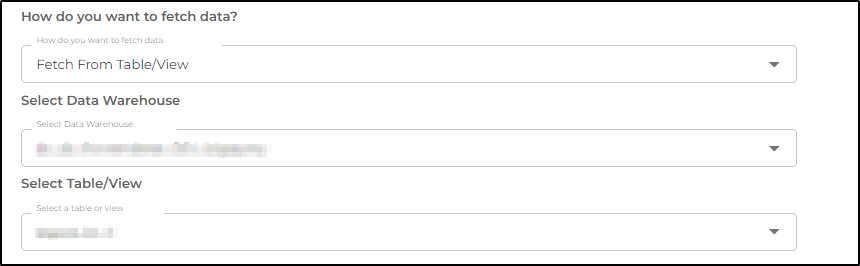
Setting Parameters
| Parameter | Description | Values |
|---|---|---|
Map Fields |
Required This refers to the manner in which data will get updated from the data warehouse to your Salesforce Platform. Select a destination field and model field, and click Add. |
{Destination Field, Model Field} |
Fetch Mode |
Required This refers to the manner in which data will get updated : FULL will update the entire column(s) from the selected data, INCREMENTAL will update the fresh record(S) added since last fetch. |
{Incremental,Full} Default Value: FULL |
Operation |
Required Choose the operation that you’re performing, such as inserting new records, or deleting records, or updating certain fields in existing records, or upserting new records or records with changes. |
Default Value: Insert |
External Id Field Name |
Dependent Required This refers to the key (External Id Field Name) using which the records will be Upserted in the Salesforce Platform. Please make sure that the selected Target External ID is mapped to a data model field. |
Enter an External ID field name (Upsert Key). |
Data Sync Scheduling
Set the schedule for the sync to run. Detailed explanation on scheduling of syncs can be found here
Dataset & Name
Give your sync a name and some description (optional) and click on Finish to save it. Read more about naming and saving your syncs including the option to save them as templates here
Still have Questions?
We’ll be happy to help you with any questions you might have! Send us an email at info@datachannel.co.
Subscribe to our Newsletter for latest updates at DataChannel.