Reporting Data
This Reporting Data pipeline can be used to request and retrieve all reporting metrics from the Everflow Platform.
Read more about the Reporting Data pipeline here
Configuring the Credentials
Select the account credentials which has access to relevant Everflow data from the dropdown menu & Click Next
Setting Parameters
| Parameter | Description | Values |
|---|---|---|
Number of Days |
Required Enter the number of days for which you wish you get the data in each run. |
'NUMBER' |
Insert Mode |
Required This refers to the manner in which data will get updated in the data warehouse, with 'Upsert' selected, the data will be upserted (only new records or records with changes) and with 'Append' selected, all data fetched will be inserted. Selecting 'Replace' will ensure the table is dropped and recreated with fresh data on each run. Recommended to use "Upsert" option unless there is a specific requirement. |
Default Value: Upsert |
Upsert Key |
Dependent Required Specify comma separated Upsert Keys based on which data is to be upserted. |
'Upsert Key' |
Pivot |
Required Pivot your data based on one or multiple columns allowing you to group the reporting metrics. At least one column must be selected. Multiple columns can be selected (can take up to a maximum of 10 columns in a single request). |
|
Ignore Fail Traffic |
Required Specify whether or not to exclude fail traffic from results. |
{True, False} Default Value: False |
Only Include Fail Traffic |
Required Specify whether or not to include only failed traffic. {True, False} Default Value: False |
Campaign Data Only |
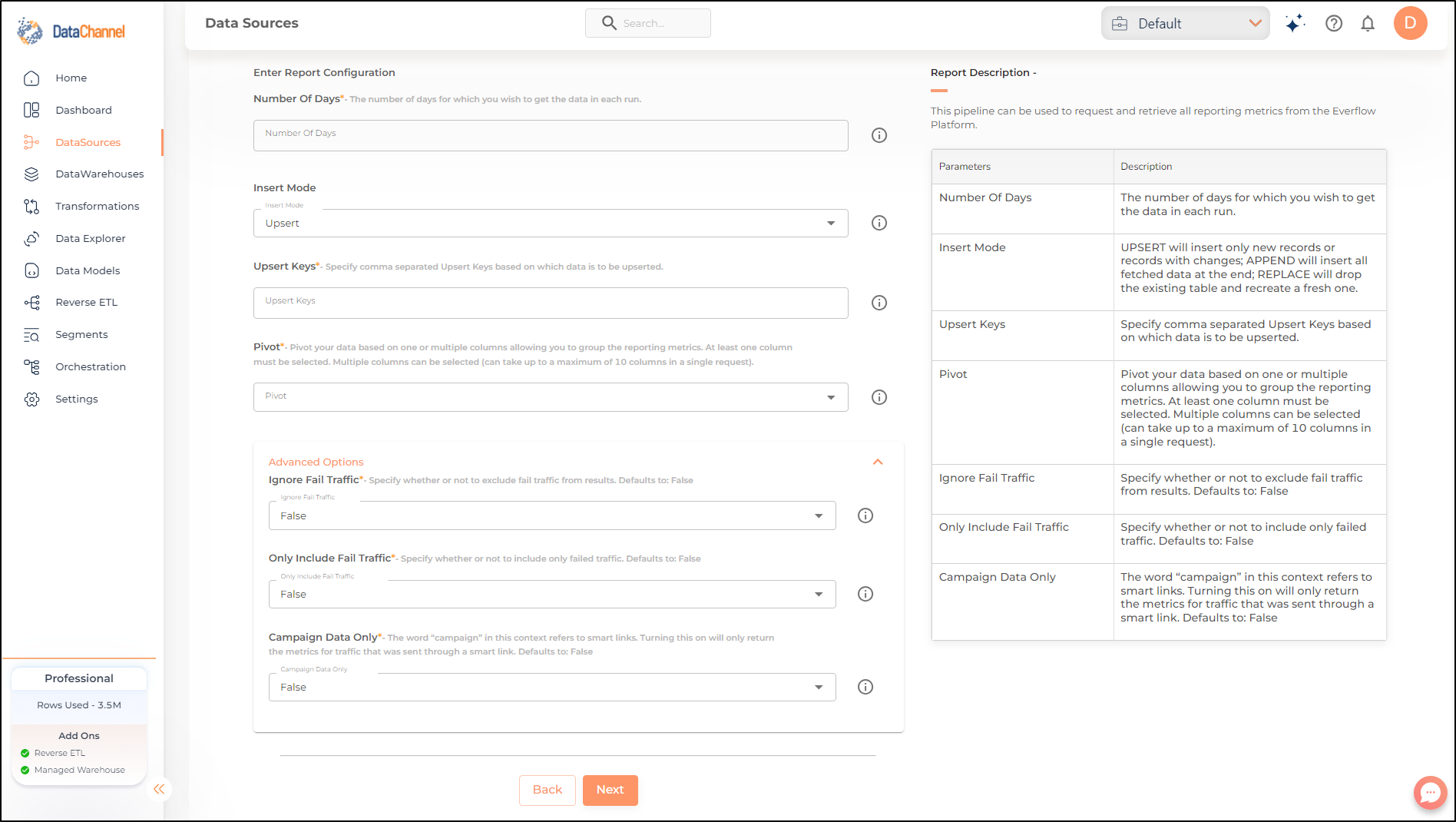
Datapipeline Scheduling
Scheduling specifies the frequency with which data will get updated in the data warehouse. You can choose between Manual Run, Normal Scheduling or Advance Scheduling.
- Manual Run
-
If scheduling is not required, you can use the toggle to run the pipeline manually.
- Normal Scheduling
-
Use the dropdown to select an interval-based hourly, monthly, weekly, or daily frequency.
- Advance Scheduling
-
Set schedules fine-grained at the level of Months, Days, Hours, and Minutes.
Detailed explanation on scheduling of pipelines can be found here
Dataset & Name
- Dataset Name
-
Key in the Dataset Name(also serves as the table name in your data warehouse).Keep in mind, that the name should be unique across the account and the data source. Special characters (except underscore _) and blank spaces are not allowed. It is best to follow a consistent naming scheme for future search to locate the tables.
- Dataset Description
-
Enter a short description (optional) describing the dataset being fetched by this particular pipeline.
- Notifications
-
Choose the events for which you’d like to be notified: whether "ERROR ONLY" or "ERROR AND SUCCESS".
Once you have finished click on Finish to save it. Read more about naming and saving your pipelines including the option to save them as templates here
Still have Questions?
We’ll be happy to help you with any questions you might have! Send us an email at info@datachannel.co.
Subscribe to our Newsletter for latest updates at DataChannel.
