Familiarisation with the User Interface
Transformations
Overview
This section will help to familiarize you with the layout on the Transformations tab of the DataChannel Console. There could be scenarios where you need to perform certain transformations on your data. Using transformations, you can write complex queries to perform useful operations on your data. The Transformations Tab allows you to set up new transformations and edit existing ones.
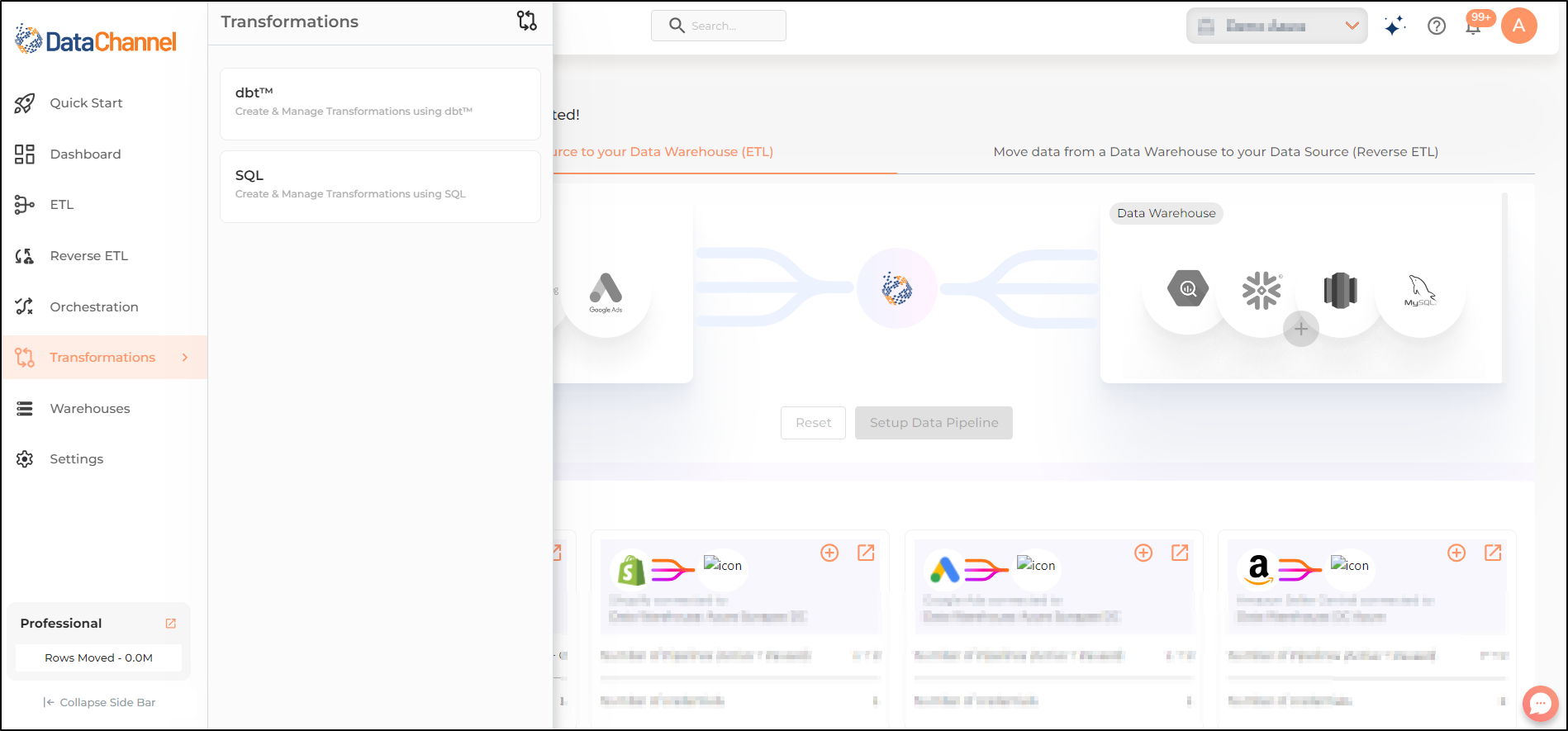
dbt™
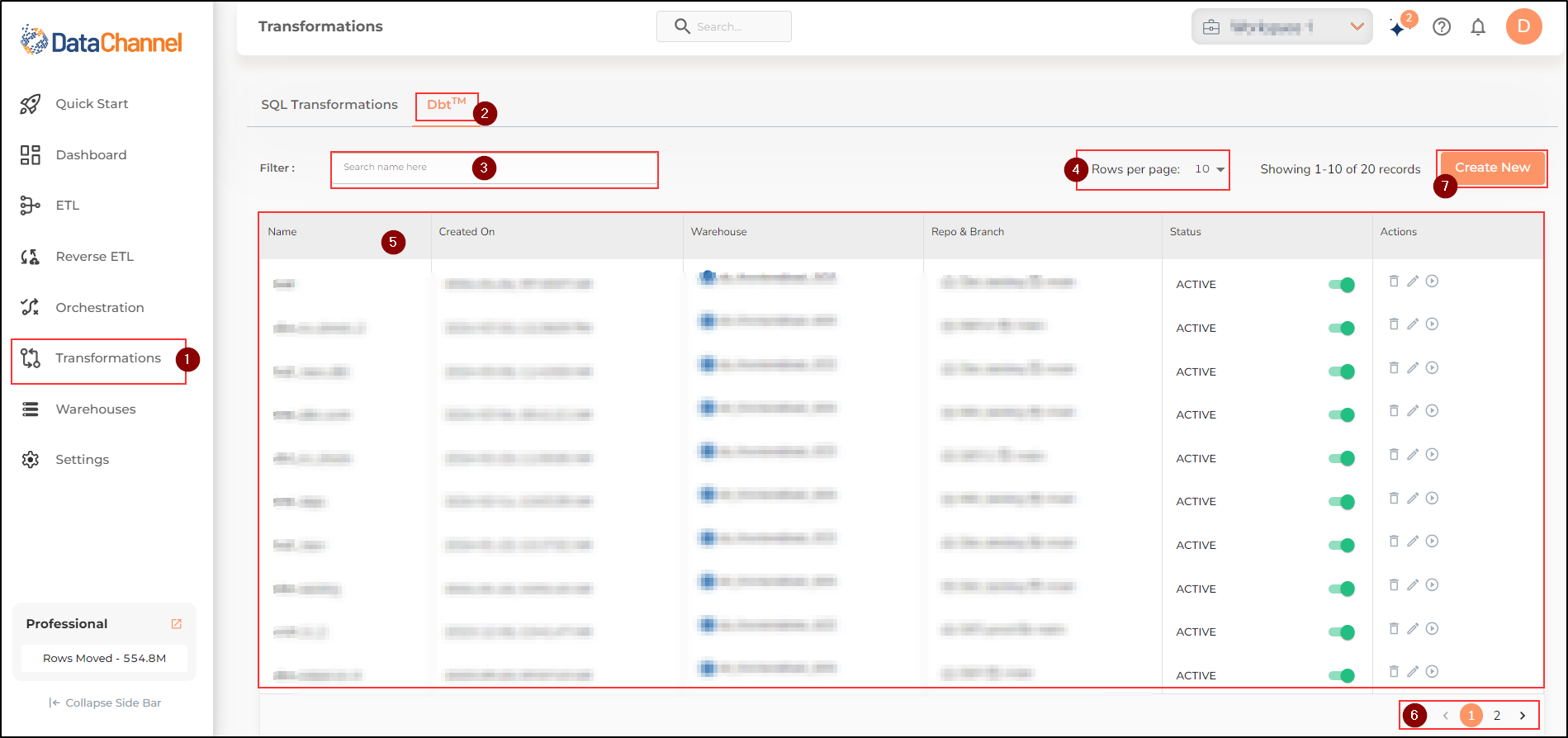
-
Go to the Transformations tab, right above the Warehouses Tab.
-
You can access the dbt™ transformations page by clicking on the dbt™ option in the Transformations tab.
-
The search box, located below the Top Banner, inside the dbt™ page allows you to quickly find a specific dbt™ transformation created by you.
-
The Rows per page dropdown located on the top right part of the Main UI Screen allows you to select the number of rows visible on one page of the dbt™ transformation List pane.
-
The dbt™ transformation List pane displays a Table with the details of all the dbt™ transformation created by you. The icons in the actions column of the Table allow you to Delete/Edit/Run a dbt™ transformation.
-
Navigating between different pages of the dbt™ transformation List pane is possible through the page numbers on the navigation bar, near the bottom right corner of the pane.
-
The Create New button, located below the Top Banner, on the top right corner of the Main UI Screen, allows you to create a new dbt™ transformation for applying to your Data in the Data Warehouse.
SQL Tansformations
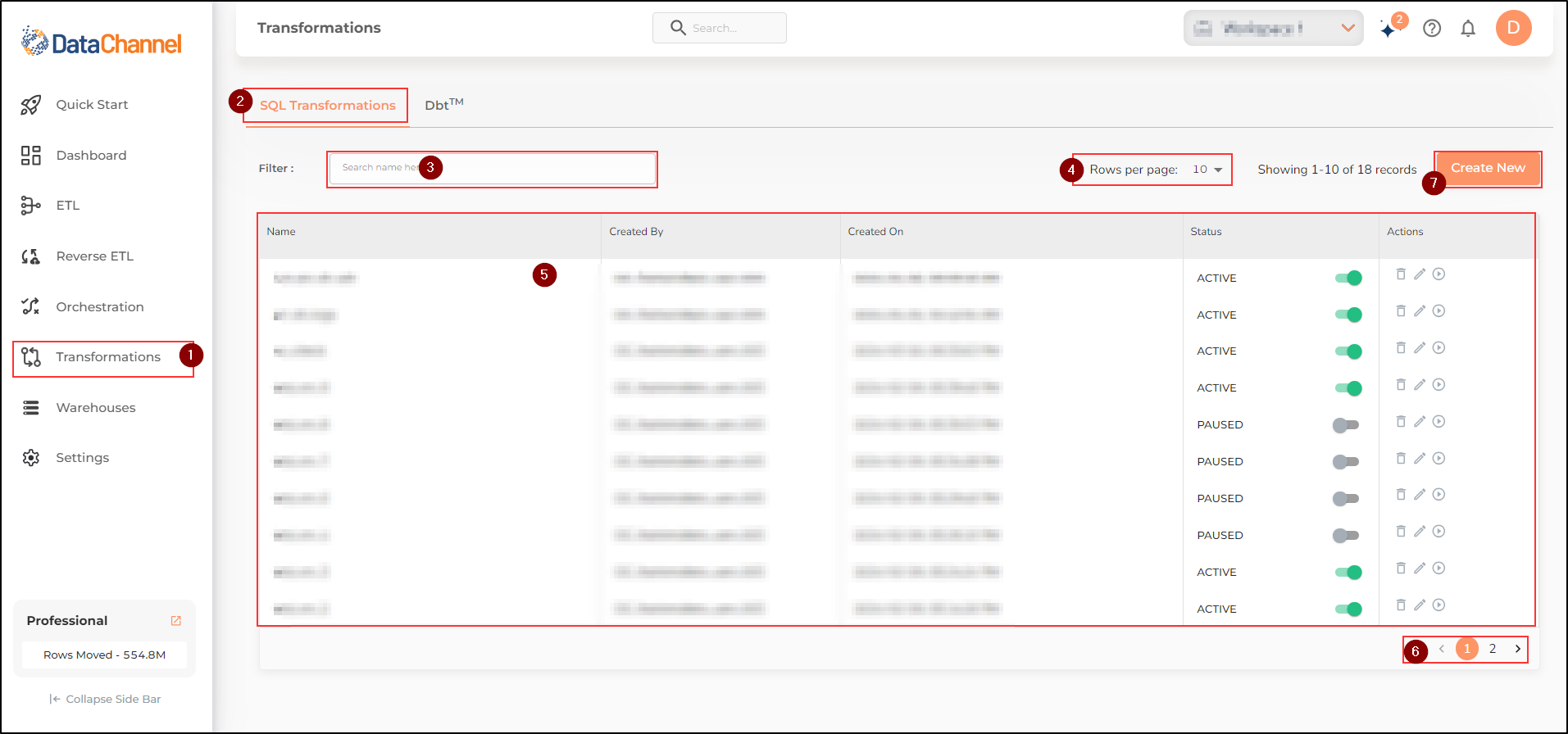
-
Go to the Transformations tab, right above the Warehouses Tab.
-
You can access the SQL transformations page by clicking on the SQL option in the Transformations tab.
-
The search box, located below the Top Banner, inside the SQL transformations page allows you to quickly find a specific SQL transformations created by you.
-
The Rows per page dropdown located on the top right part of the Main UI Screen allows you to select the number of rows visible on one page of the SQL transformations List pane.
-
The SQL transformations List pane displays a Table with the details of all the SQL transformations created by you. The icons in the actions column of the Table allow you to Delete/Edit/Run a SQL transformations.
-
Navigating between different pages of the SQL transformations List pane is possible through the page numbers on the navigation bar, near the bottom right corner of the pane.
-
The Create New button, located below the Top Banner, on the top right corner of the Main UI Screen, allows you to create a new SQL transformation for applying to your Data in the Data Warehouse.
Still have Questions?
We’ll be happy to help you with any questions you might have! Send us an email at info@datachannel.co.
Subscribe to our Newsletter for latest updates at DataChannel.