App & Event
The App & Event pipeline can be used to request and retrieve details about the App KPIs & Event KPIs, typically involving metrics such as clicks, sessions, installs, etc.
Read more about this here
Configuring the Credentials
Select the account credentials which has access to relevant Adjust data from the dropdown menu & Click Next
Data Pipelines Details
- Data Pipeline
-
Select App & Event from the dropdown
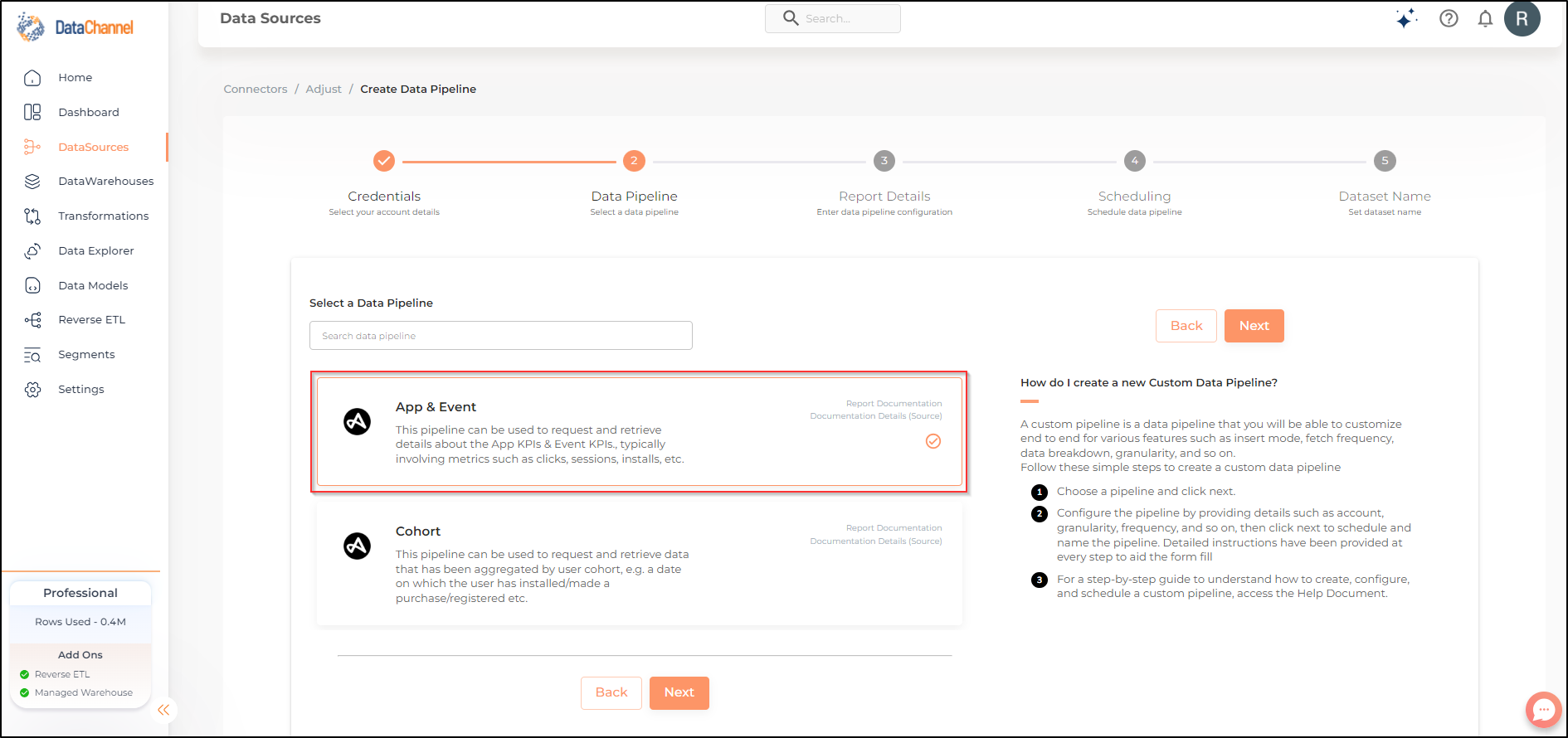
- KPIs
-
Select one or more KPIs from the drop-down. KPIs specifies the comma-separated list of requested KPIs that may vary for each of the resources.
| While you can add multiple KPIs here, the table size may become too large and so it is advisable to add one or few KPIs per pipeline and use Union queries in the data warehouse to join the data for consumption. |
- Event KPIs
-
If you want data for specific events, use the events parameter to supply their event tokens. Select the event KPIs you would like to fetch from the Adjust platform. You can click on View Schema anytime to see the schema of the table being created.
| Each of the selected event KPI will create one or more columns in the database table in the destination warehouse. For a complete list of all the available dimensions along with their explanation refer this link. |
Setting Parameters
| Parameter | Description | Values |
|---|---|---|
App ID |
Optional Enter the App ID. |
Number Default Value: None |
Do you want to include events? |
Optional Select accordingly if you want to include events or not. |
{No, Include all events, Enter events manually} Default Value: No |
Enter Events |
Required, if you want to include events manually Enter events you wish to include in each run. |
String Default Value: None |
Grouping |
Required Grouping specifies a grouping for the dataset. The resulting data will be nested in the exact order as specified. Select the option according to which you want the data to be grouped by in each run. Recommended to use one grouping per report. |
{Trackers, Networks, Campaigns, Adgroups, Creatives, Hours, Days, Week, Month, Countries, Region, Device Types, OS Names, Partners, Apps} |
Timezone |
Required Select the UTC offset for timezones. |
{Offset in Hours and Minutes} Default Value: Delete |
Human Readable KPIs |
Required Select if the KPIs are human readable or not. TRUE translates the resulting KPIs, period, etc. headlines into appropriately formatted English facilitating sharing results from the CSV API calls as reports, without having to rename columns or headlines. |
{True, False} Default Value: False |
No of Days |
Required Enter the number of days for which you wish to get the data in each run. |
Integer value (Recommended value 30) |
Insert Mode |
Required This refers to the manner in which data will get updated in the data warehouse, with 'Upsert' selected, the data will be upserted (only new records or records with changes) and with 'Append' selected, all data fetched will be inserted. Selecting 'Replace' will ensure the table is dropped and recreated with fresh data on each run. Recommended to use "Upsert" option unless there is a specific requirement. |
Default Value: UPSERT |
Filtering
Click on + Add New for setting up a new filter
Available filters are as under:-
| Filter | Description | Values |
|---|---|---|
Reattributed |
Optional Filter KPIs by installed or reattributed users only or by all users (default) |
|
Attribution Type |
Optional Filter KPIs based on the attribution type. |
|
Attribution Source |
Optional Filter KPIs based on the attribution source. Determines whether in-app activity is assigned to the user’s install source (FIRST) or divided among the install source and subsequent sources of reattribution (DYNAMIC). |
|
Countries |
Optional Filter KPIs based on the countries [Choose from ISO 3166 alpha-2 country names] |
|
Operating System |
Optional Filter KPIs based on the operating system names. |
|
Device Types |
Optional Filter KPIs based on the device types. |
|
Regions |
Optional Filter KPIs based on the standard or account-specific business regions. |
|
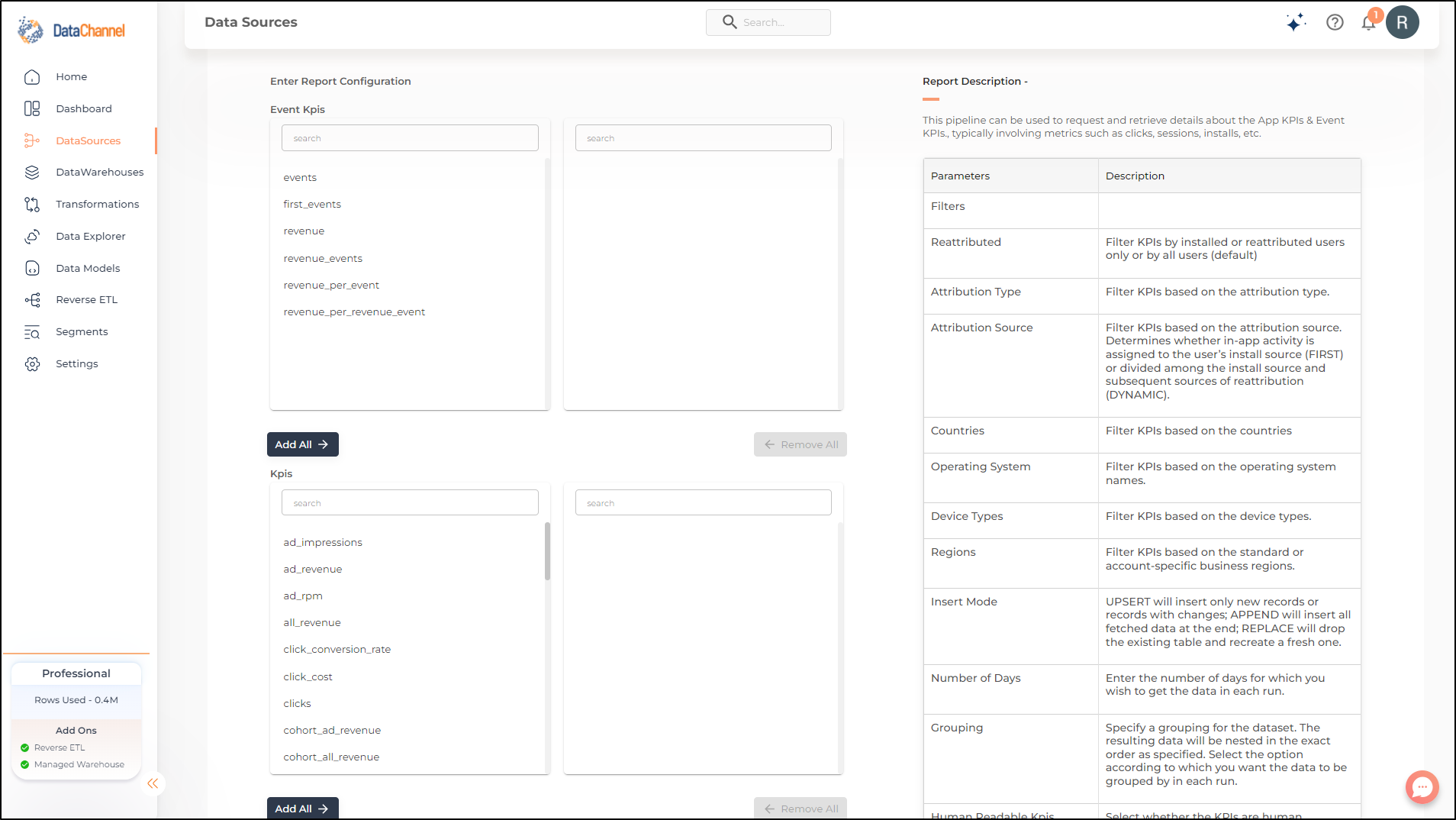
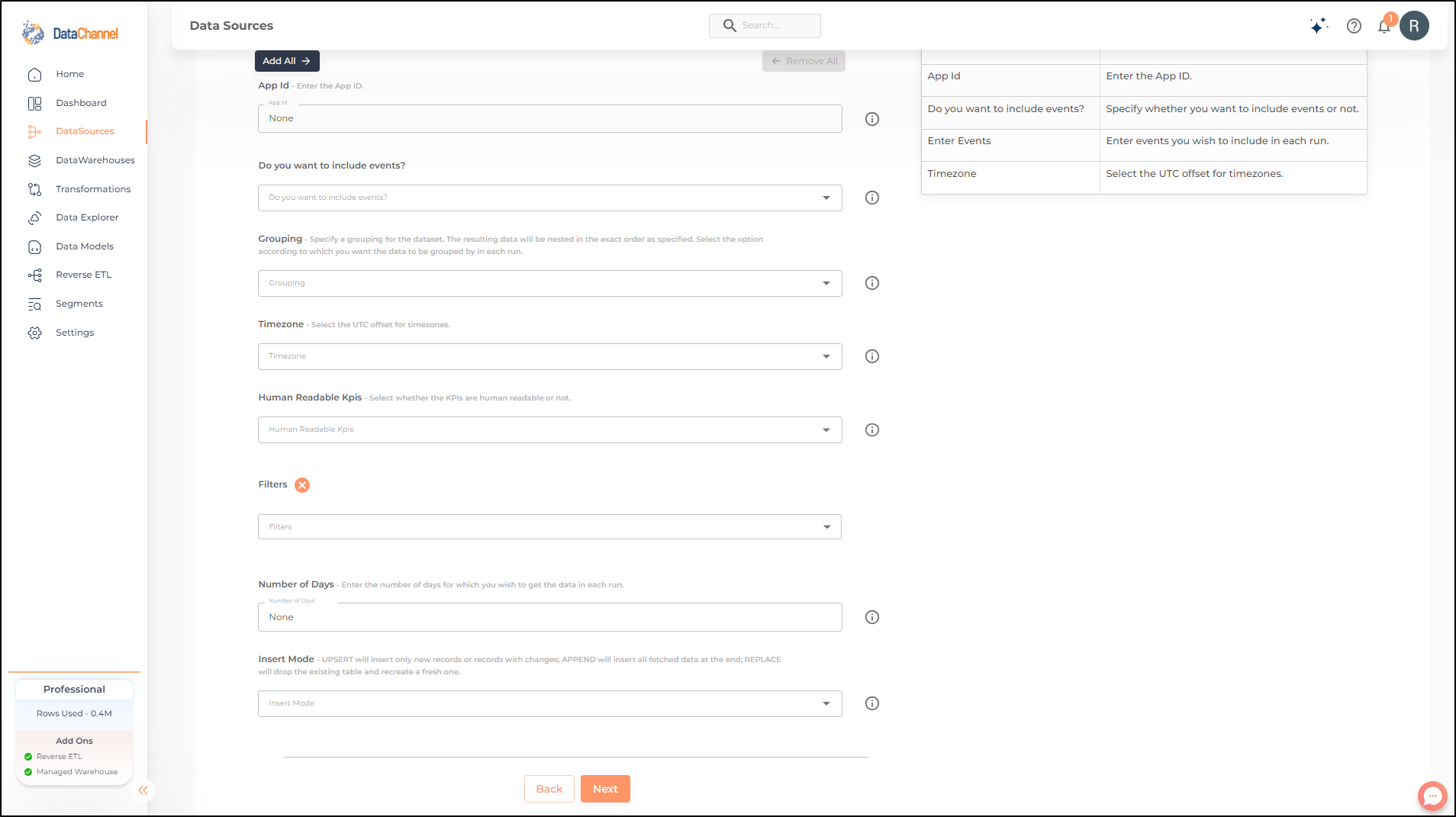
Datapipeline Scheduling
Scheduling specifies the frequency with which data will get updated in the data warehouse. You can choose between Manual Run, Normal Scheduling or Advance Scheduling.
- Manual Run
-
If scheduling is not required, you can use the toggle to run the pipeline manually.
- Normal Scheduling
-
Use the dropdown to select an interval-based hourly, monthly, weekly, or daily frequency.
- Advance Scheduling
-
Set schedules fine-grained at the level of Months, Days, Hours, and Minutes.
Detailed explanation on scheduling of pipelines can be found here
Dataset & Name
- Dataset Name
-
Key in the Dataset Name(also serves as the table name in your data warehouse).Keep in mind, that the name should be unique across the account and the data source. Special characters (except underscore _) and blank spaces are not allowed. It is best to follow a consistent naming scheme for future search to locate the tables.
- Dataset Description
-
Enter a short description (optional) describing the dataset being fetched by this particular pipeline.
- Notifications
-
Choose the events for which you’d like to be notified: whether "ERROR ONLY" or "ERROR AND SUCCESS".
Once you have finished click on Finish to save it. Read more about naming and saving your pipelines including the option to save them as templates here
Still have Questions?
We’ll be happy to help you with any questions you might have! Send us an email at info@datachannel.co.
Subscribe to our Newsletter for latest updates at DataChannel.