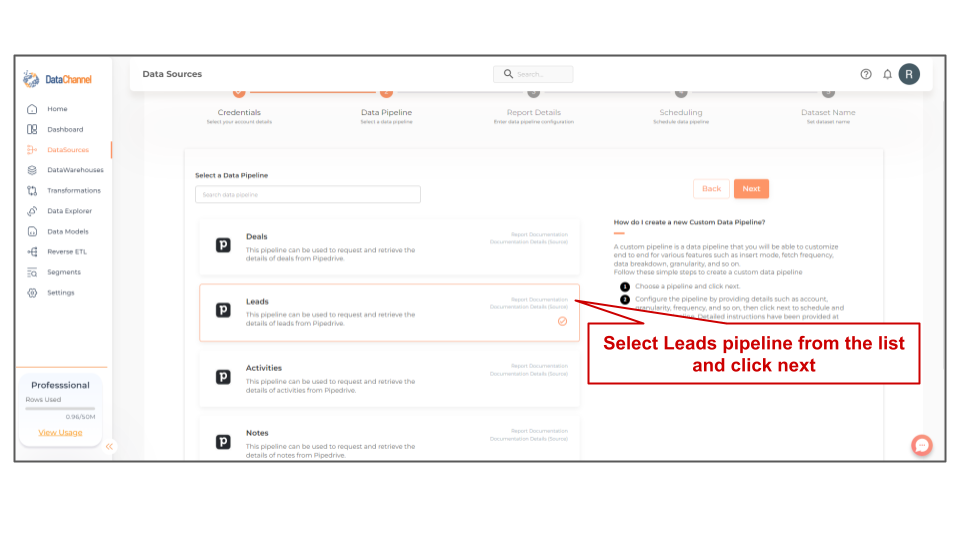Leads
The Leads pipeline can be used to request and retrieve all leads sorted by the time they were created, from oldest to newest. Leads are potential deals stored in Leads Inbox before they are archived or converted to a deal. Each lead needs to be named (using the title field) and be linked to a person or an organization. In addition to that, a lead can contain most of the fields a deal can (such as value or expected_close_date). Read more about this here
Configuring the Credentials
Select the account credentials which has access to relevant Pipedrive data from the dropdown menu & Click Next
Setting Parameters
| Parameter | Description | Values |
|---|---|---|
Fetch Mode |
Required Specifies the manner in which data will fetched from the Pipedrive API : INCREMENTAL fetches new records after the latest update whereas FULL fetches everything. |
Full, Incremental |
Insert Mode |
Required Specifies the manner in which data will get updated in the data warehouse : UPSERT will insert only new records or records with changes, APPEND will insert all fetched data at the end, and REPLACE will drop the existing table and recreate a fresh one on each run. Recommended to use "Upsert" option unless there is a specific requirement. |
{Upsert, Append, Replace} Default Value: UPSERT |
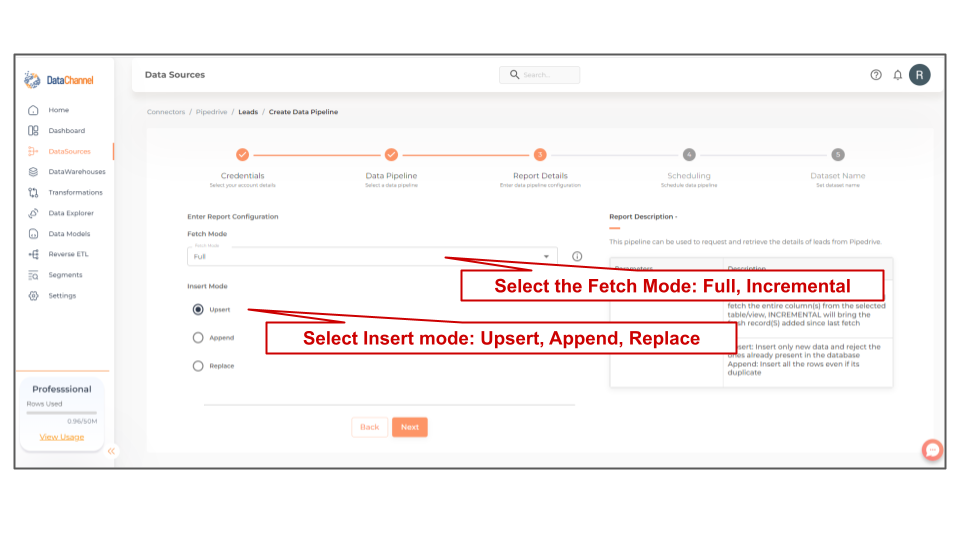
Datapipeline Scheduling
Scheduling specifies the frequency with which data will get updated in the data warehouse. You can choose between Manual Run, Normal Scheduling or Advance Scheduling.
- Manual Run
-
If scheduling is not required, you can use the toggle to run the pipeline manually.
- Normal Scheduling
-
Use the dropdown to select an interval-based hourly, monthly, weekly, or daily frequency.
- Advance Scheduling
-
Set schedules fine-grained at the level of Months, Days, Hours, and Minutes.
Detailed explanation on scheduling of pipelines can be found here
Dataset & Name
- Dataset Name
-
Key in the Dataset Name(also serves as the table name in your data warehouse).Keep in mind, that the name should be unique across the account and the data source. Special characters (except underscore _) and blank spaces are not allowed. It is best to follow a consistent naming scheme for future search to locate the tables.
- Dataset Description
-
Enter a short description (optional) describing the dataset being fetched by this particular pipeline.
- Notifications
-
Choose the events for which you’d like to be notified: whether "ERROR ONLY" or "ERROR AND SUCCESS".
Once you have finished click on Finish to save it. Read more about naming and saving your pipelines including the option to save them as templates here
Still have Questions?
We’ll be happy to help you with any questions you might have! Send us an email at info@datachannel.co.
Subscribe to our Newsletter for latest updates at DataChannel.