Pre-requisites to Setup : Vinculum
A Step by Step guide to request API configuration for Vinculum
In order to pull Vinculum data using Datachannel, you will first need to configure the API. Only those API users having access rights can generate reports through DataChannel utilizing the Vinculum API. You will have to follow the below mentioned steps to enable the API in Vinculum.
-
On the Left hand menu, Navigate to Admin → Miscellaneous → Manage API
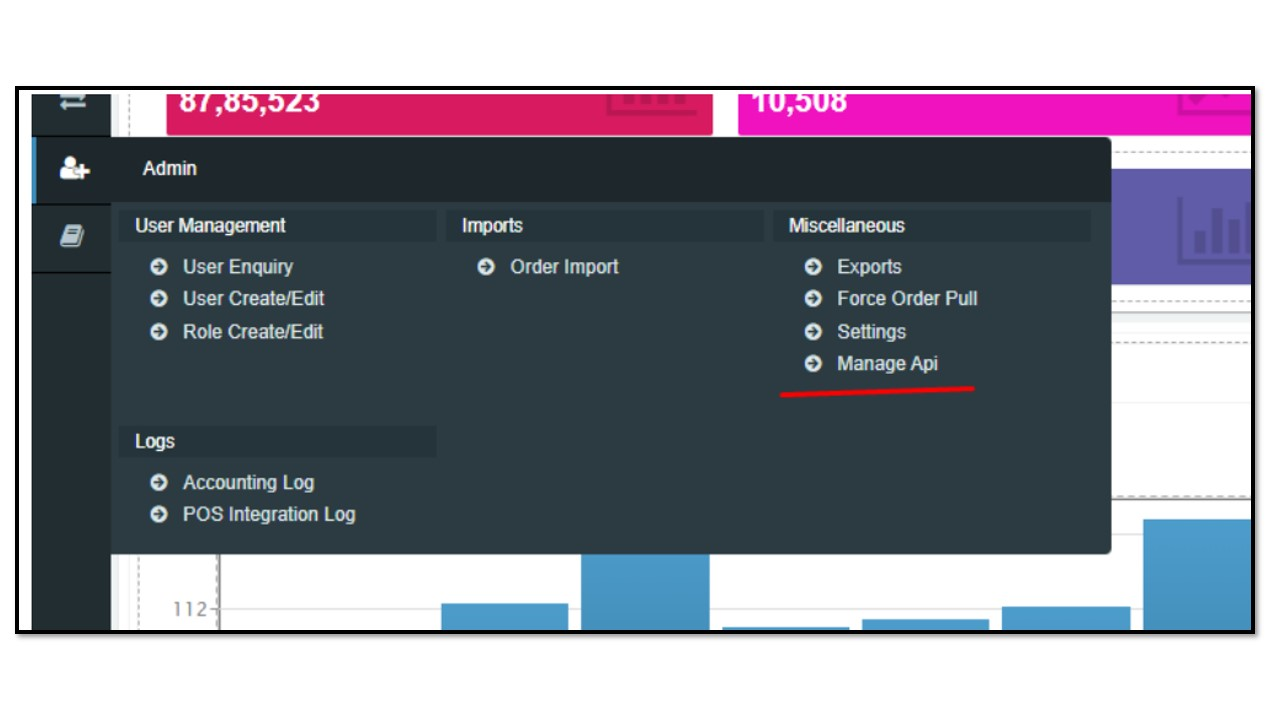
-
On the Manage API page, click on Add (green) Button.
-
Fill in the details for ‘Bill to Party’ and the ‘Timezone’.
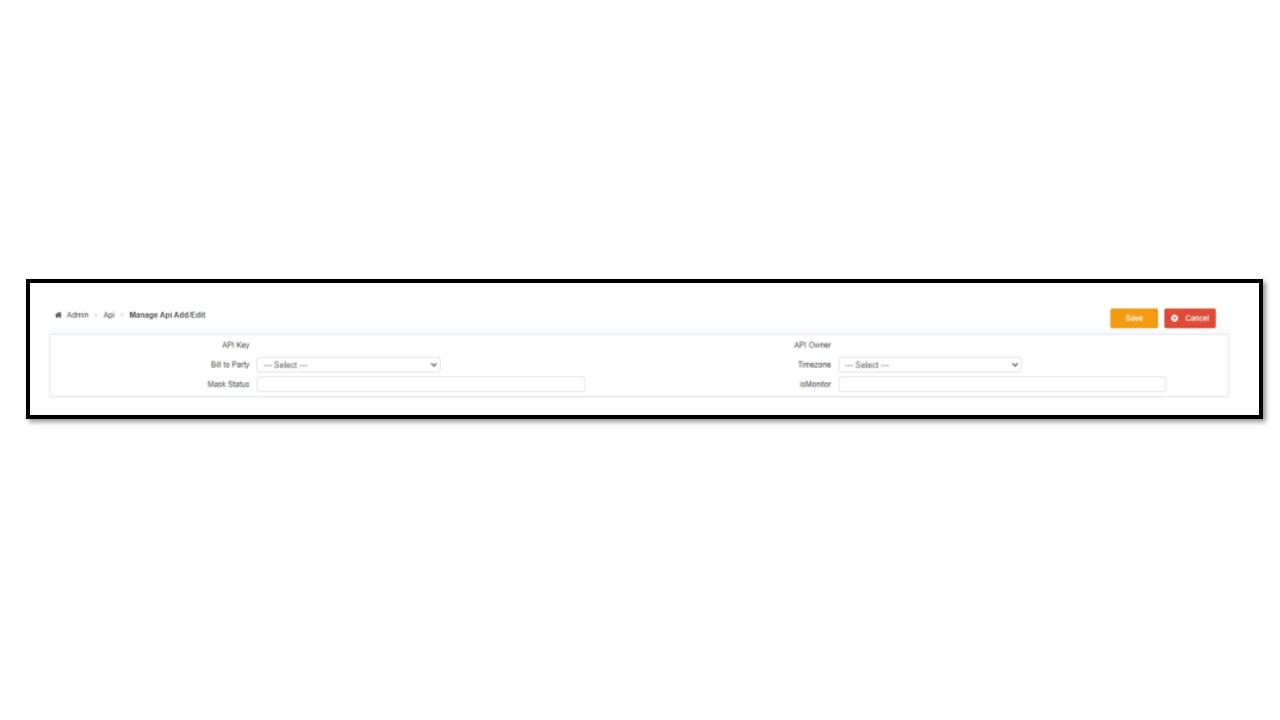
-
In the next section, from API Name drop down, select the following accesses by selecting and checking ‘Access Right’ Checkbox.
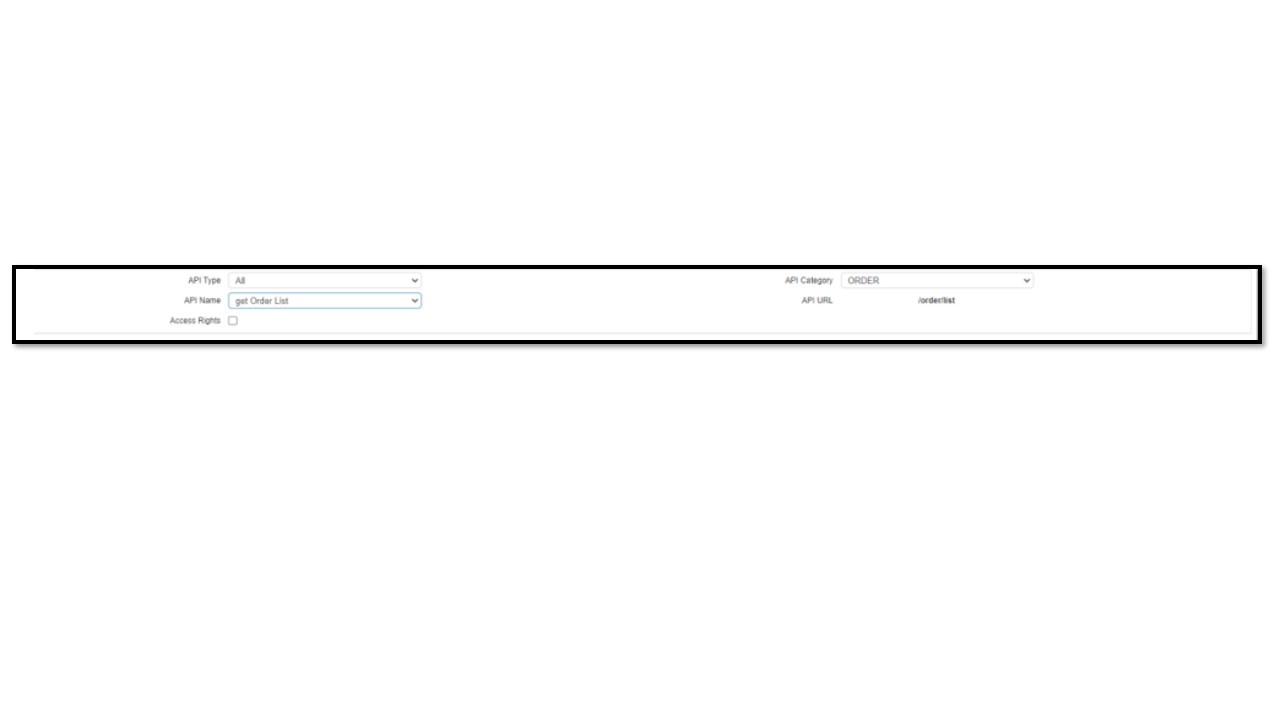
-
ASN Detail
-
Fetch Inventory
-
Fetch Locations
-
Get Available Inventory Warehouse
-
get Customer Order
-
Get Order Details
-
get Order List
-
Get Order Status
-
Get Return Details
-
Get Warehouse Inventory
-
Inbound Get
-
Order Pull
-
PO Pull
-
Rtv List
-
SKU Category Detail
-
SKU Detail
-
STO Details
-
Update Order Details
-
Vendor Detail
| Please ensure that all the above rights are provided to the API user being configured. If any right is missed, we might see failures in the reports that we configure on DataChannel due to insufficient rights. |
-
Press Save. Once saved, the API Key and API Owner value will start showing.
-
In DataChannel, Enter the following information:
-
Name – Name as you would like to see in DataChannel (Only for identification Purpose).
-
API Key – As shown on the Vinculum API screen above
-
API Owner - As shown on the Vinculum API screen above
-
Host – If the store URL for Vinculum is https://abc.vineretail.com/, then the Host would be ‘abc’ (Please enter without any quotes).
-
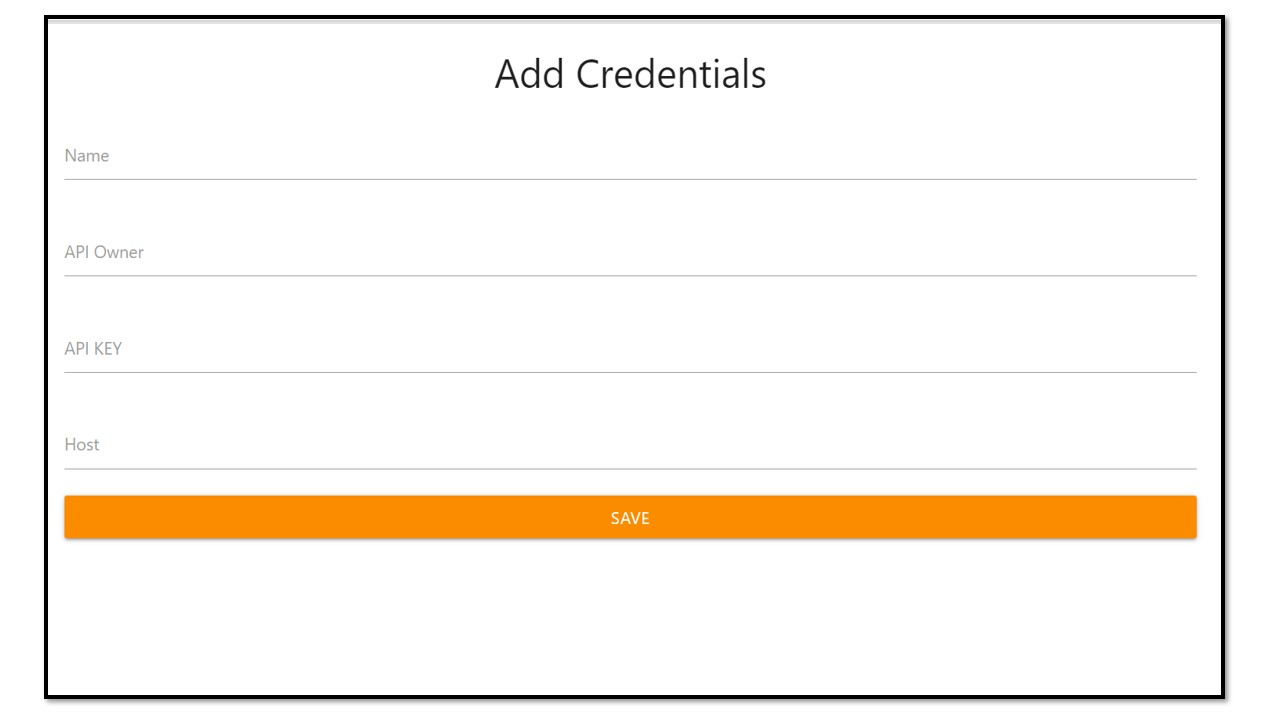
Still have Questions?
We’ll be happy to help you with any questions you might have! Send us an email at info@datachannel.co.
Subscribe to our Newsletter for latest updates at DataChannel.