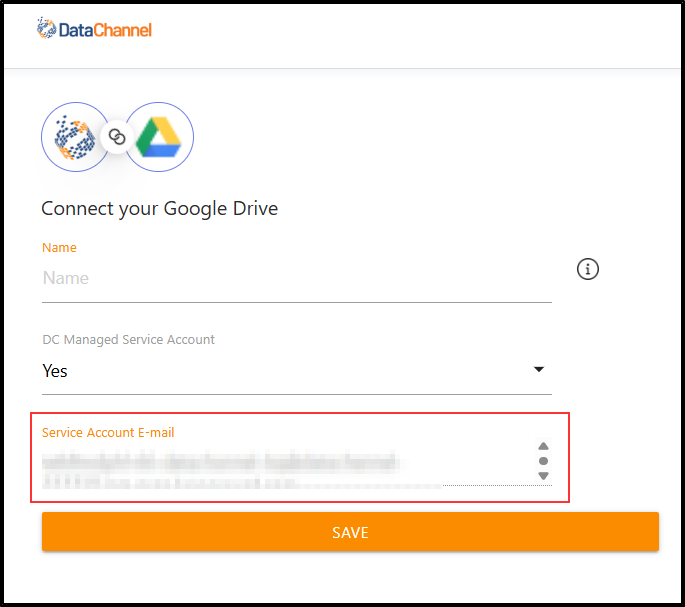Setup Guide - Google Drive
Follow this setup guide to connect Google Drive data to DataChannel.
|
Prerequisites
Google Drive uses service account authentication method. Therefore, to connect Google Drive to DataChannel, you need to first decide whether to use a DC managed Service Account or not. Option 1: If using a DC-managed Service Account you will need to do the following:
Option 2: If using a self-managed Service Account you will need to do the following:
Use the downloaded JSON key file for authentication. |
Setup instructions
-
Select a data destination for your Google Drive Data. If you have not yet added a data warehouse, go to data warehouse tab and add a warehouse.
Data Warehouse once selected cannot be changed. -
Authorise DataChannel to connect to your Google Drive. You will need to add Name and indicate whether you are using a DC managed Sevice account.
-
If using a DC managed Service account, Service account email will be automatically listed. Please ensure that you have enabled the Google Drive API and shared the desired Google Drive Storage(as described in the pre-requisites above).
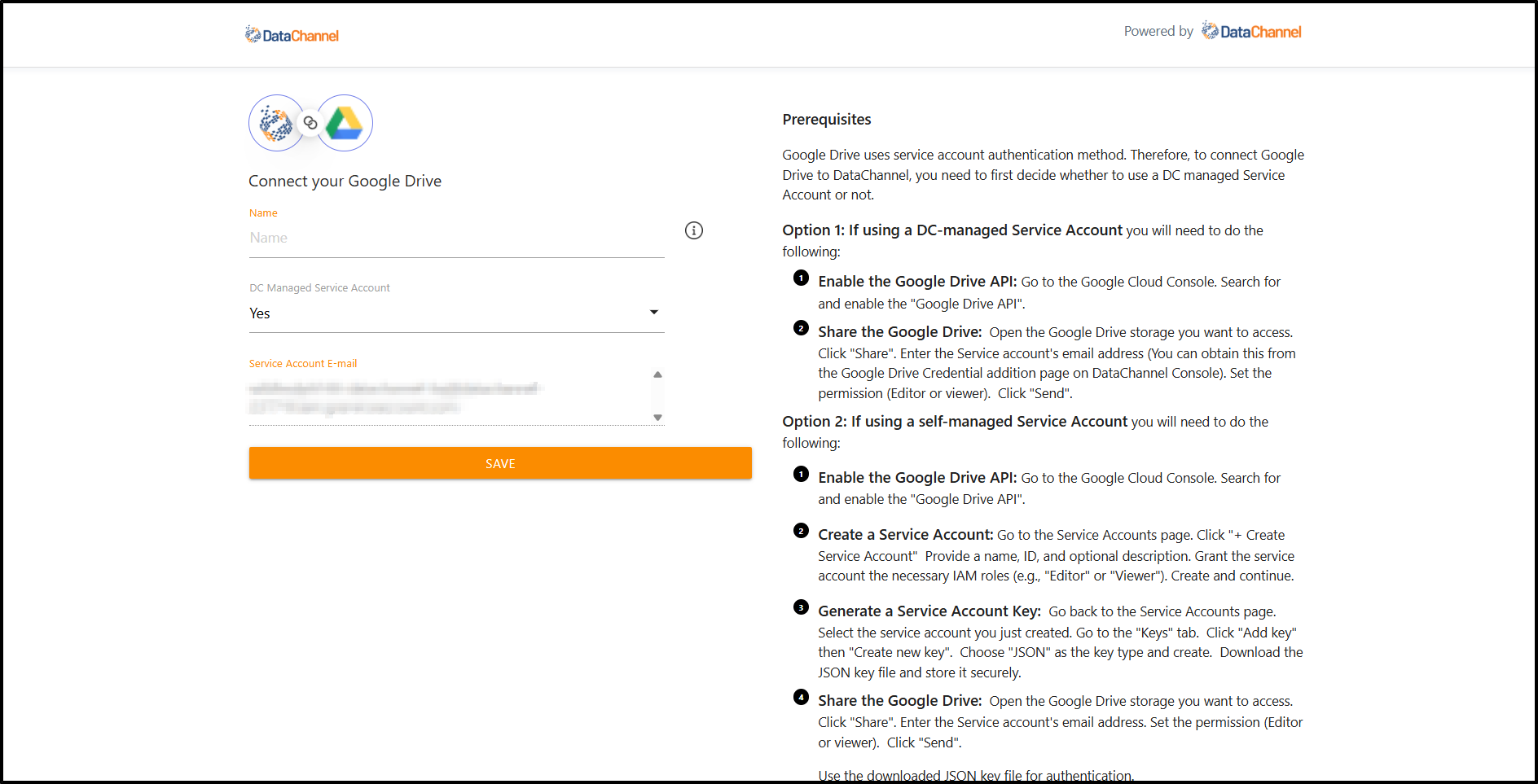
-
In case you are not using a DC managed Service account, you can use a previously added service account or add a new one. Use the downloaded JSON key file for authentication (as per process described in the pre-requisies).
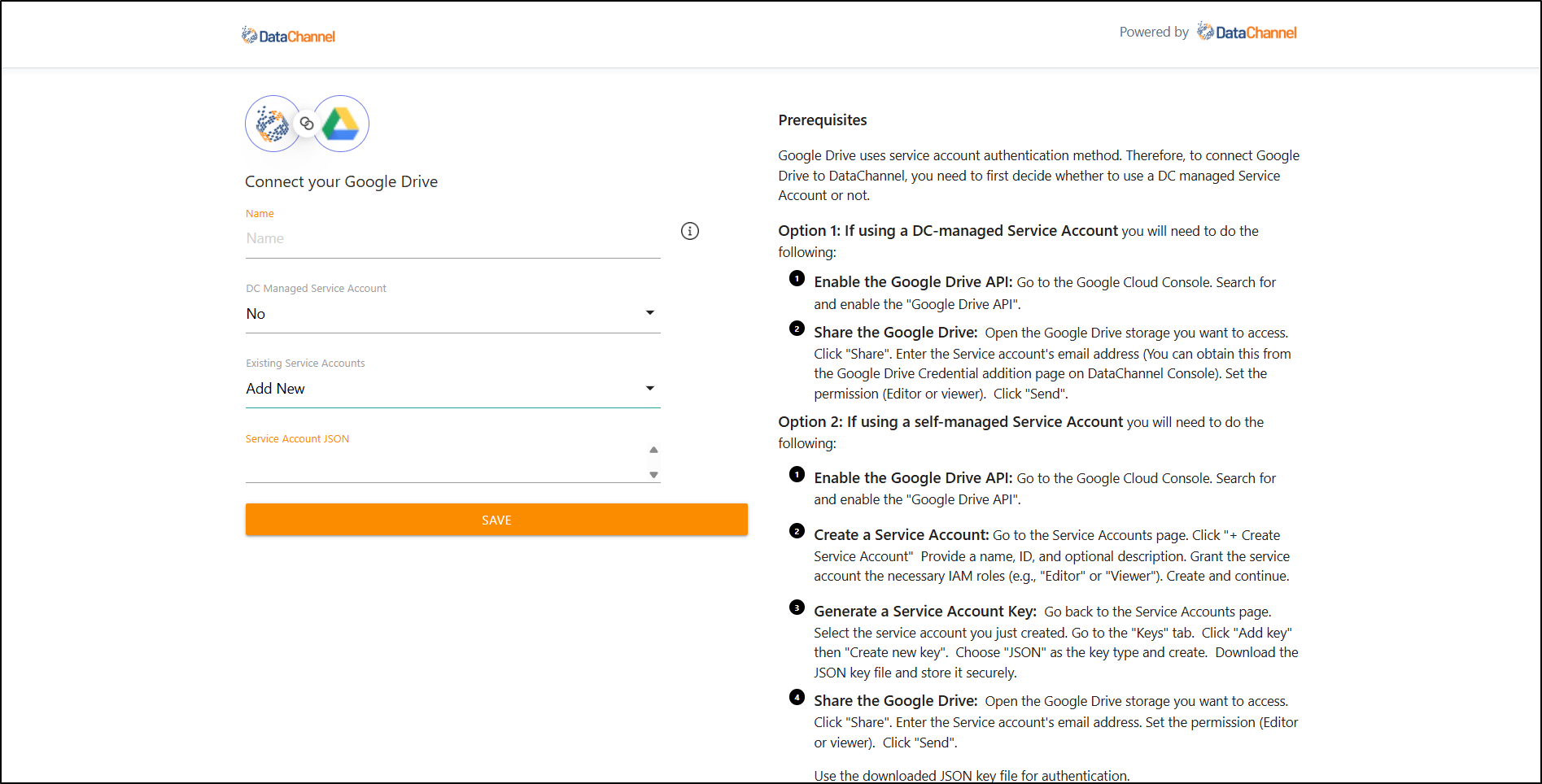
-
Click on + Data Pipeline to start adding data pipelines to your account.
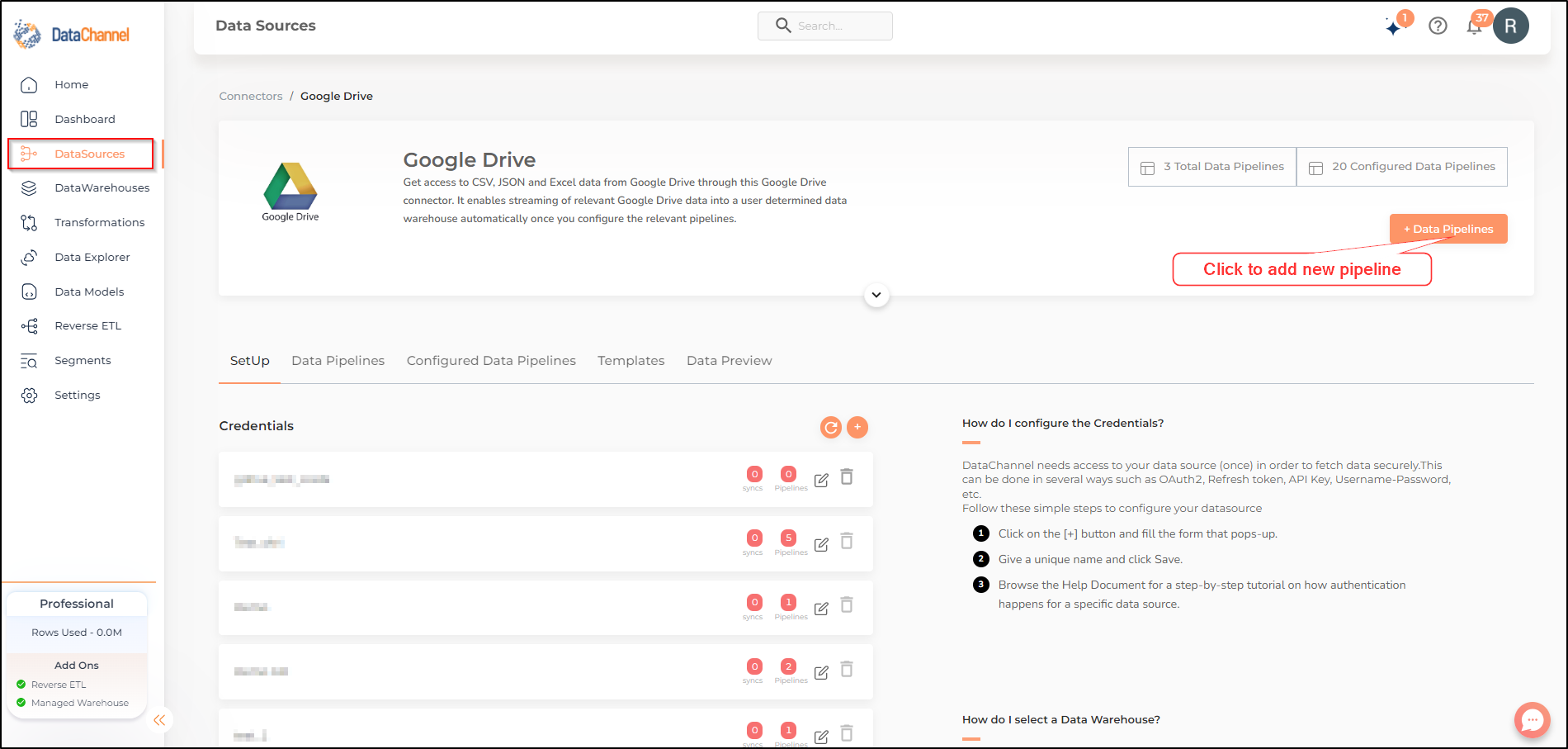
-
Details of individual objects and reports are available here.
Still have Questions?
We’ll be happy to help you with any questions you might have! Send us an email at info@datachannel.co.
Subscribe to our Newsletter for latest updates at DataChannel.