Setup Guide - Pinecone
Follow our setup guide to reverse ETL to Pinecone using DataChannel.
|
Prerequisites
To connect Pinecone to DataChannel, you need an active Pinecone account with permissions to write data to the accounts you’d like to sync. |
Setup Instructions
-
Create a data model and specify the data warehouse from which you want the data for your Pinecone vector database. If you have not yet added a data warehouse, go to data warehouse tab and add a warehouse.
-
Authorise DataChannel to connect to your Pinecone vector database with your name and API Key. You will also need to enter your LLM credentials by selecting an entity, name and API key.
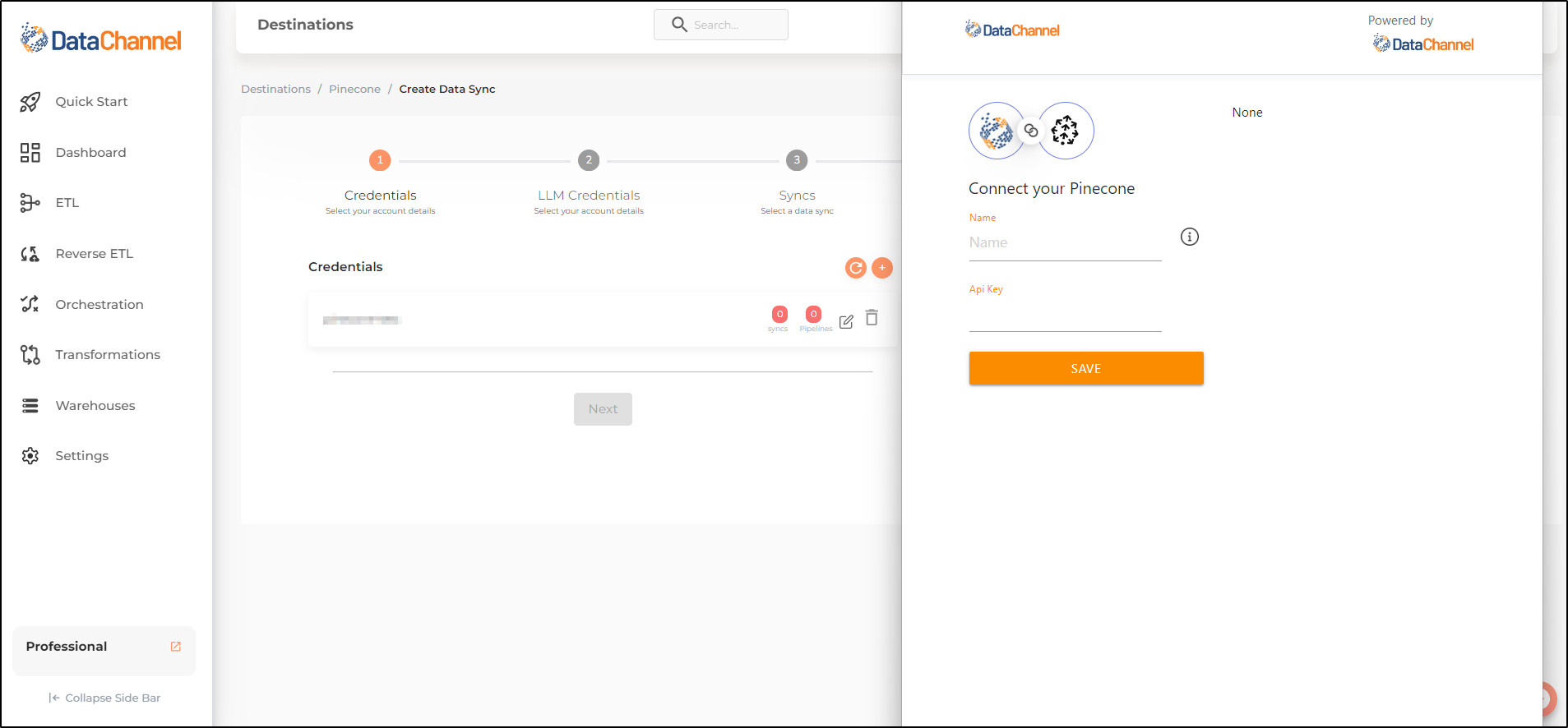
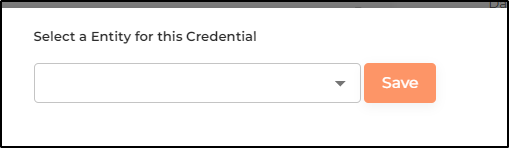
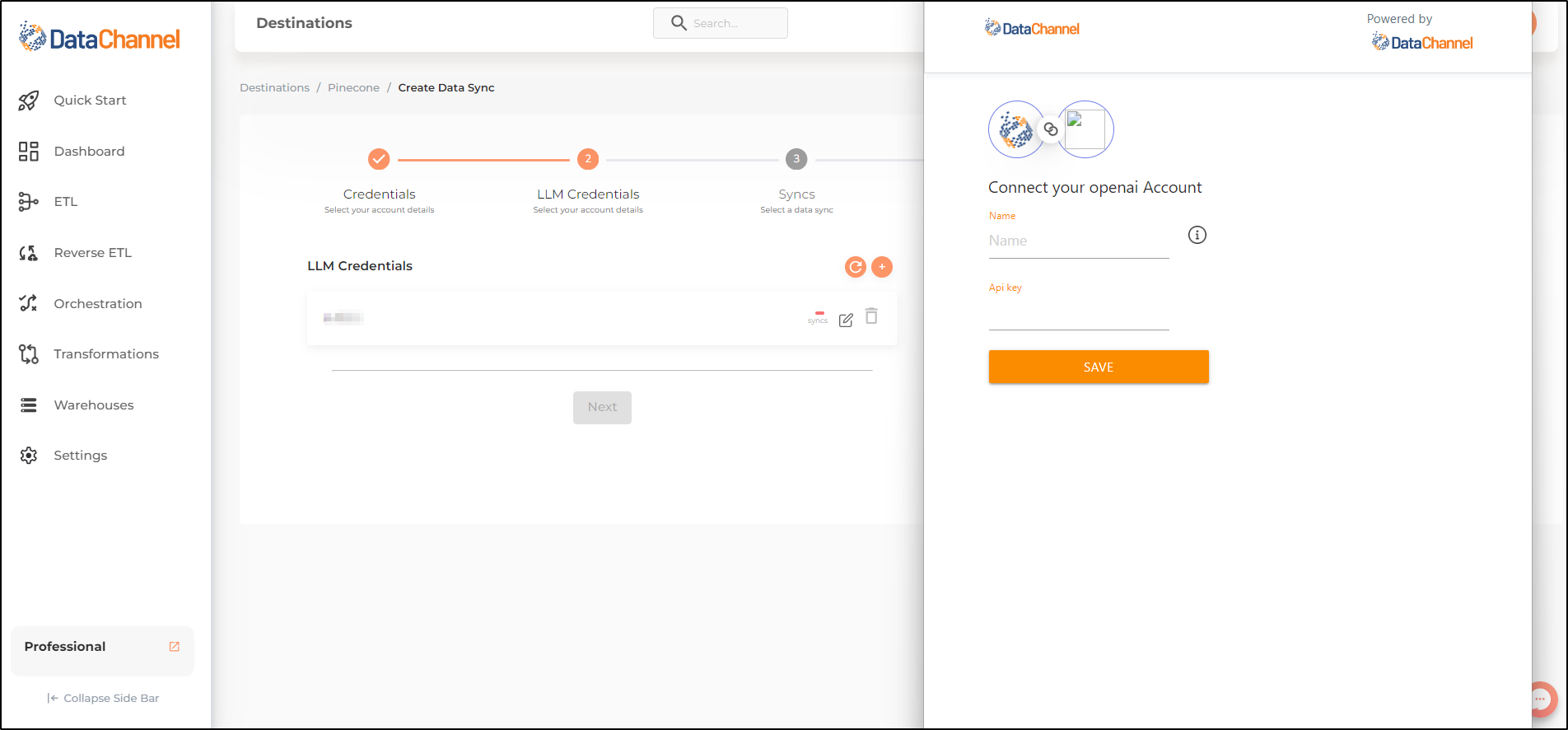
-
Click on + Data Sync to start adding data syncs to your account.
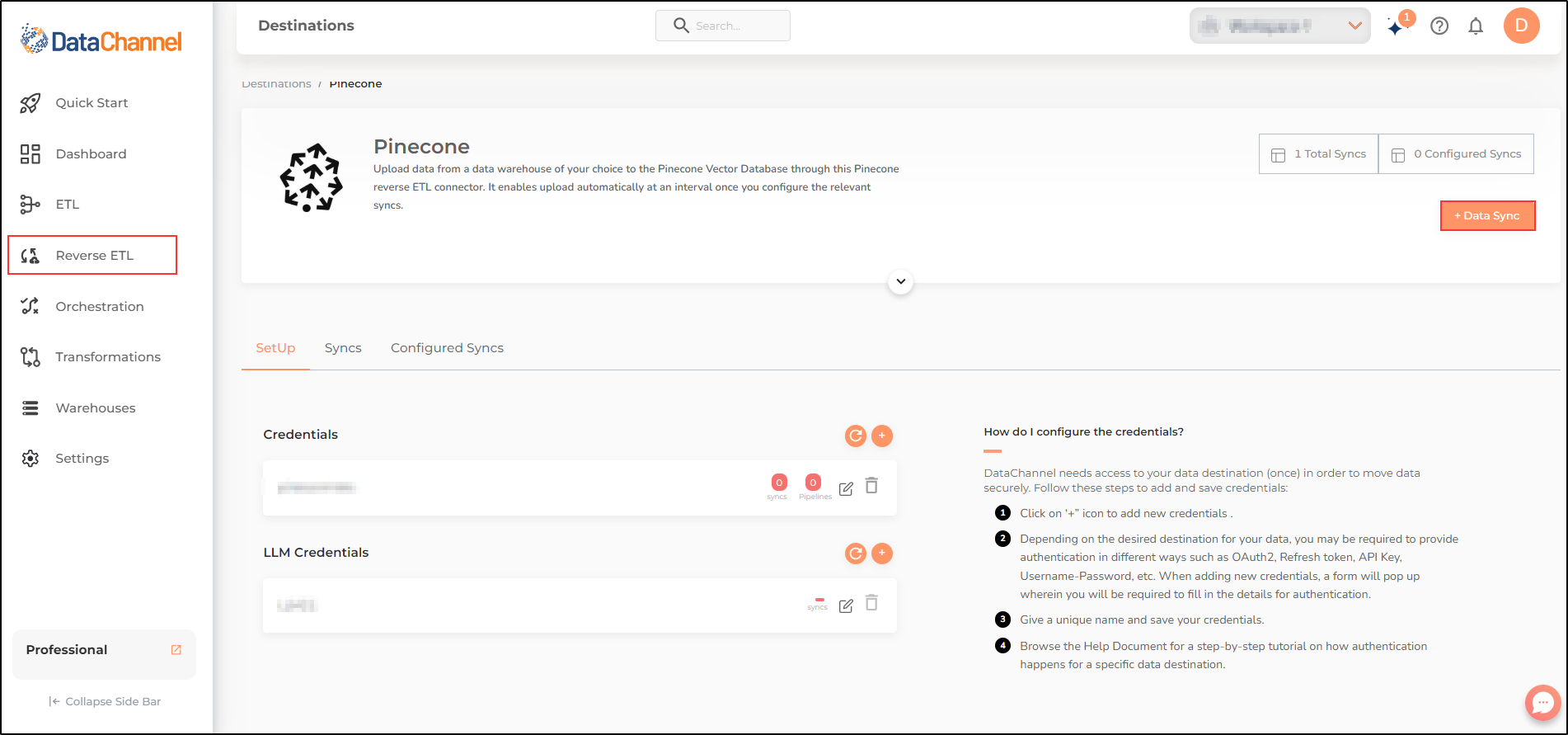
-
Details of individual syncs are available here.
-
Select the required sync from the list and click Next
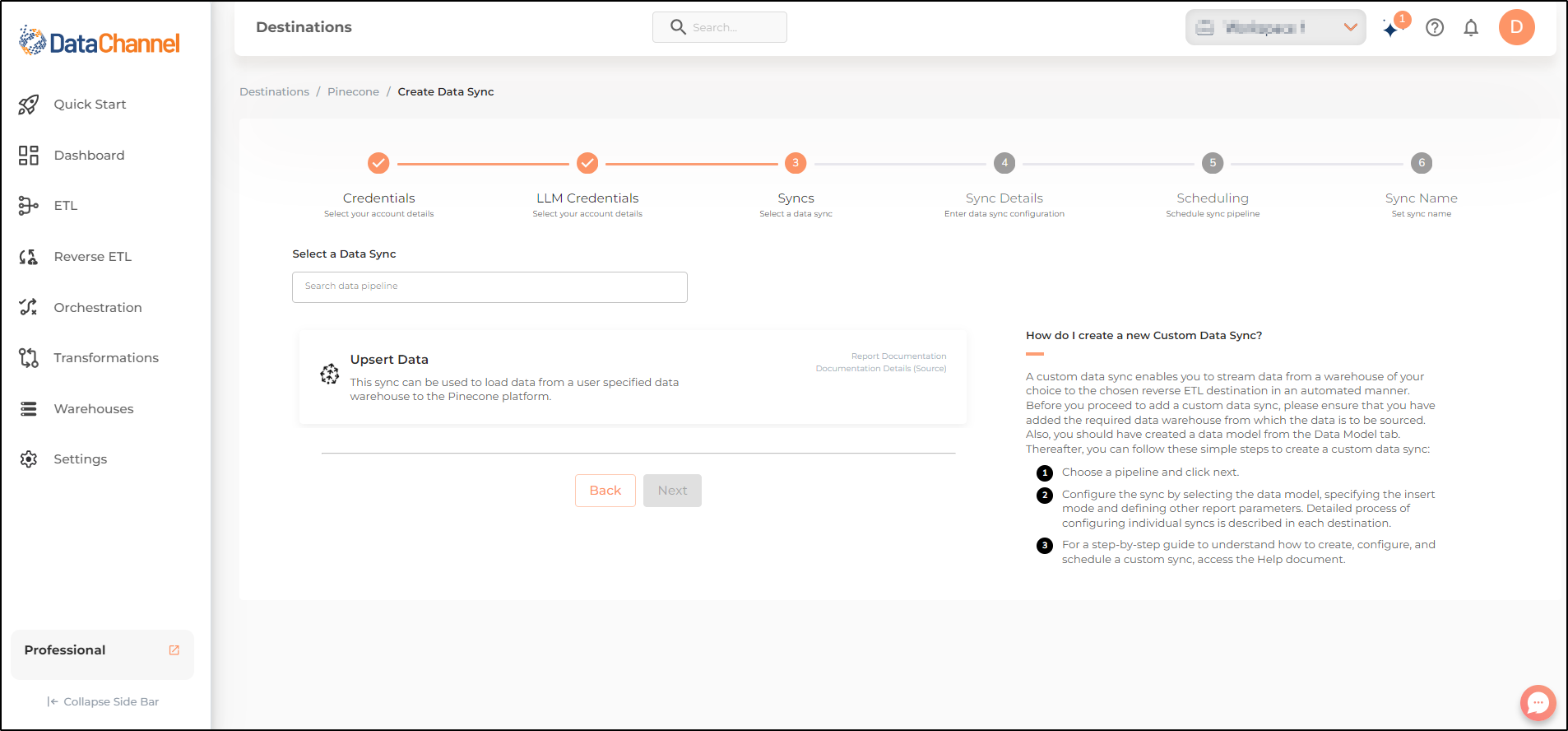
-
Configure the sync by setting the report parameters in the given fields.
Still have Questions?
We’ll be happy to help you with any questions you might have! Send us an email at info@datachannel.co.
Subscribe to our Newsletter for latest updates at DataChannel.