Insights
This pipeline provides a single, consistent interface to retrieve statistics about Ads, Ad Sets, and Campaigns. You can read more about this end-point on the Zemanta API documentation page here
Configuring the Credentials
Select the account credentials which has access to relevant Zemanta data from the dropdown menu & Click Next
Data Pipelines Details
- Data Pipeline
-
Select Insights from the dropdown
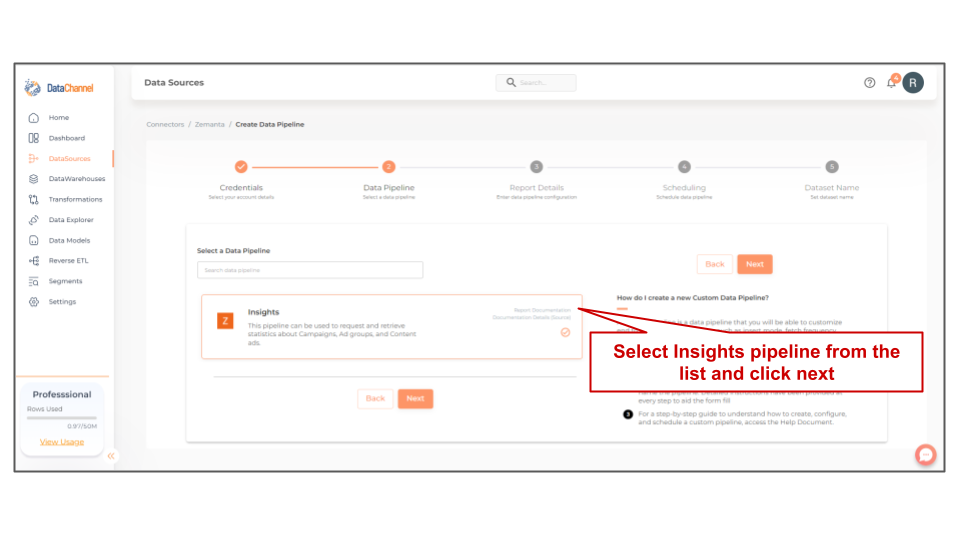
- Account
-
Select one or more accounts from the drop-down
| All accounts which your credentials have access to should be available here. If they are not, please check the credentials selected / configured by you. While you can add multiple accounts, the table size may become too large and so it is advisable to add one account per pipeline and use Union queries in the data warehouse to join the data for consumption |
Setting Parameters
| Parameter | Description | Values |
|---|---|---|
Conversion |
Required Select one or more conversion types from the drop-down |
{Site Visitors 1 day, Site Visitors 7 day, Site Visitors 30 days, Physical Book - Purchase 1 day, Physical Book - Purchase 7 days, Physical Book - Purchase 30 days, Dream Clients - Application Submitted 1 day, Dream Clients - Application Submitted 7 days, Dream Clients - Application Submitted 30 days} |
Fields |
Required Select the fields you would like to fetch from the Zemanta platform. You can click on View Schema anytime to see the schema of the table being created. |
Each of the selected metric will create one or more columns in the database table in the destination warehouse. |
Include Conversions in report |
Optional Set to |
{Yes, No} Default Value: No |
Attribution Type |
Required Dependant Parameter Select Click Attribution to get click data and View Attribution to get the view data in the report. Select All to get both. |
{Select All, Remove All, Click Attribution, View Attribution} |
Delivery Breakdown |
Required When a delivery breakdown field is specified, the report will be broken down by that field. |
|
Time Breakdown |
Required When a time breakdown field is specified, the report will be broken down by that field. |
{Day, Week, Month} |
Archived Campaigns |
Optional Set to true to include the data from the archived entities. |
{True, False} Default Value: False |
Include Items with No Spends |
Optional Set to true to include the data of the entities (and/or delivery) with no spend. |
{True, False} Default Value: False |
Show all accounts in local currency |
Optional Show all the money data in the currency of the parent account. |
{True, False} Default Value: False |
Insert Mode |
Required This refers to the manner in which data will get updated in the data warehouse, with 'Upsert' selected, the data will be upserted (only new records or records with changes) and with 'Append' selected, all data fetched will be inserted. Recommended to use "Upsert" option unless there is a specific requirement. |
{Upsert, Append} Default Value: UPSERT |
No of Days |
Required Number of days for which you wish to get the data in each run. |
Integer value (Recommended value 30) |
Filtering
Click on + Add New for setting up a new filter
Available filters are as under:-
| Filter | Description | Values |
|---|---|---|
Campaign Id |
Optional To filter the data based on a Campaign Id or a list of Campaign Ids. You can specify one value or a comma separated values. |
|
Ad Group Id |
Optional To filter the data based on an Ad Group Id or a list of Ad Group Ids. You can specify one value or a comma separated values. |
|
Content Ad Id |
Optional To filter the data based on a Content Ad Id or a list of Content Ad Ids. You can specify one value or a comma separated values. |
|
Media Source Id |
Optional To filter the data based on a Media Source Id or a list of Media Source Ids. You can specify one value or a comma separated values. |
|
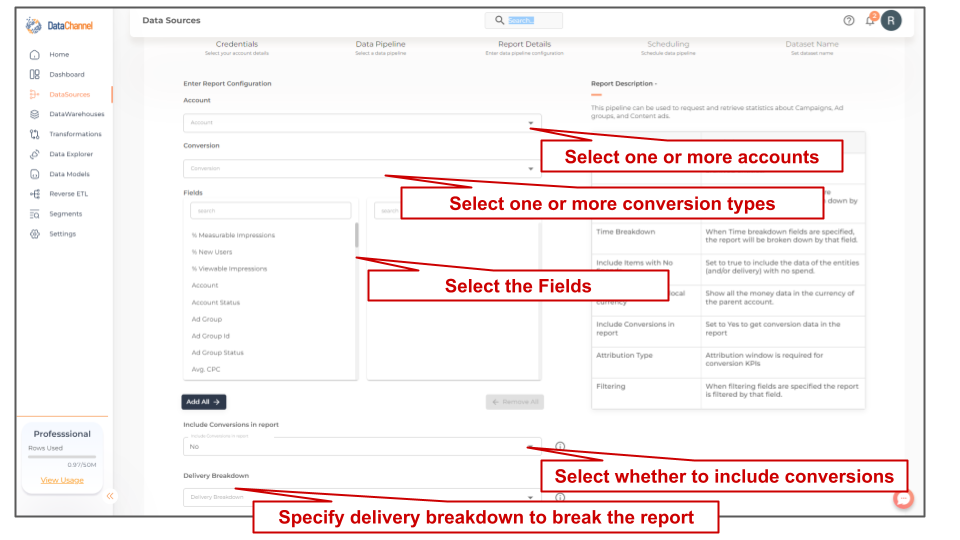
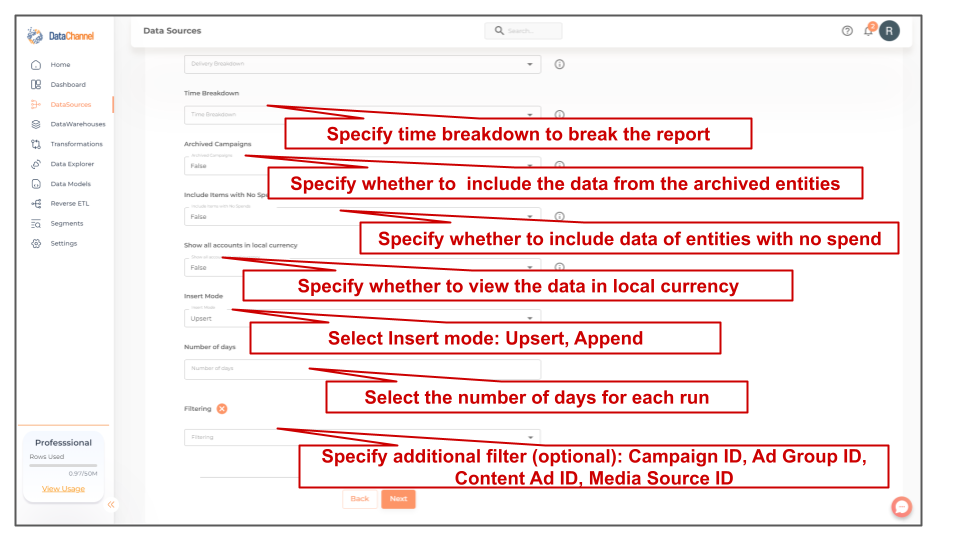
Datapipeline Scheduling
Scheduling specifies the frequency with which data will get updated in the data warehouse. You can choose between Manual Run, Normal Scheduling or Advance Scheduling.
- Manual Run
-
If scheduling is not required, you can use the toggle to run the pipeline manually.
- Normal Scheduling
-
Use the dropdown to select an interval-based hourly, monthly, weekly, or daily frequency.
- Advance Scheduling
-
Set schedules fine-grained at the level of Months, Days, Hours, and Minutes.
Detailed explanation on scheduling of pipelines can be found here
Dataset & Name
- Dataset Name
-
Key in the Dataset Name(also serves as the table name in your data warehouse).Keep in mind, that the name should be unique across the account and the data source. Special characters (except underscore _) and blank spaces are not allowed. It is best to follow a consistent naming scheme for future search to locate the tables.
- Dataset Description
-
Enter a short description (optional) describing the dataset being fetched by this particular pipeline.
- Notifications
-
Choose the events for which you’d like to be notified: whether "ERROR ONLY" or "ERROR AND SUCCESS".
Once you have finished click on Finish to save it. Read more about naming and saving your pipelines including the option to save them as templates here
Still have Questions?
We’ll be happy to help you with any questions you might have! Send us an email at info@datachannel.co.
Subscribe to our Newsletter for latest updates at DataChannel.