Pre-requisites to Setup : Amazon Marketing Cloud
A Step by Step guide to request API access for Amazon Marketing Cloud
In order to pull Amazon Marketing Cloud data, an advertiser needs to apply for API access. Only those granted access by Amazon can utilize the Amazon Advertising API. You will have to apply for the API access for your your own business so that you can pull the performance data using DataChannel. Amazon Advertising API access is gated and you must apply for access per the link here. A screen as shown below will appear. Click on Request API Access
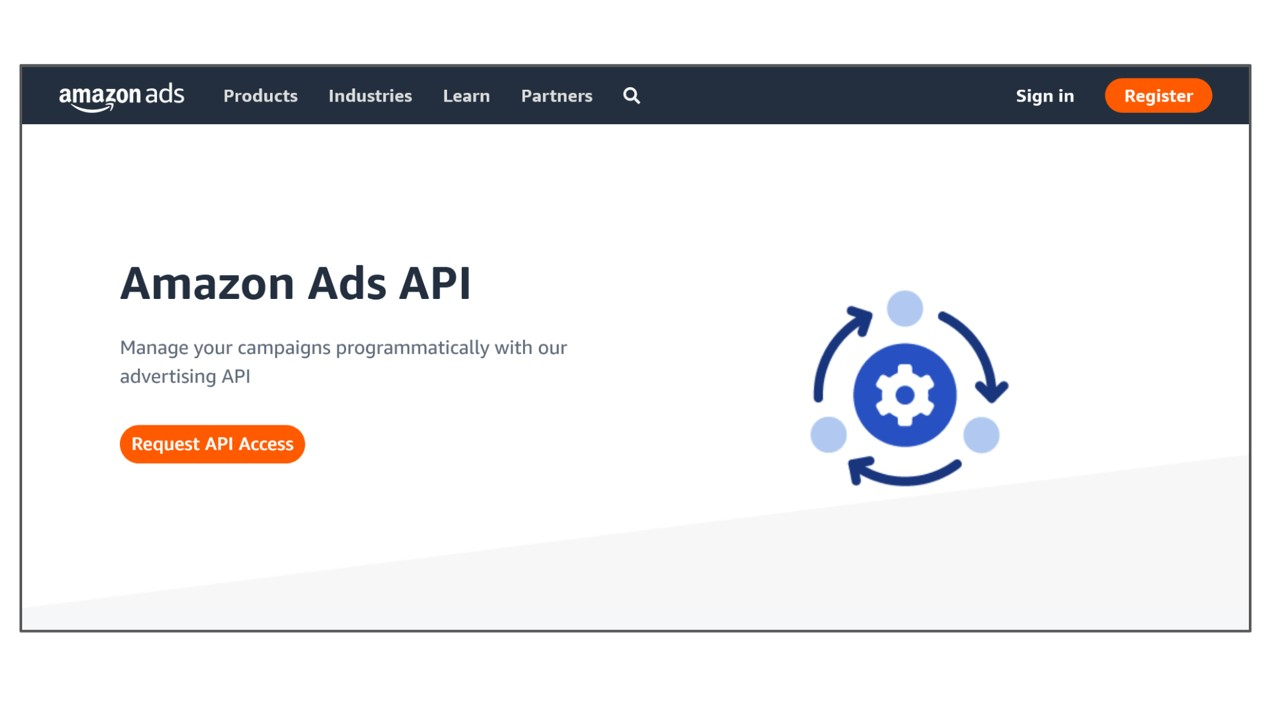
Click on the option Request API access as Direct Advertiser as shown below:
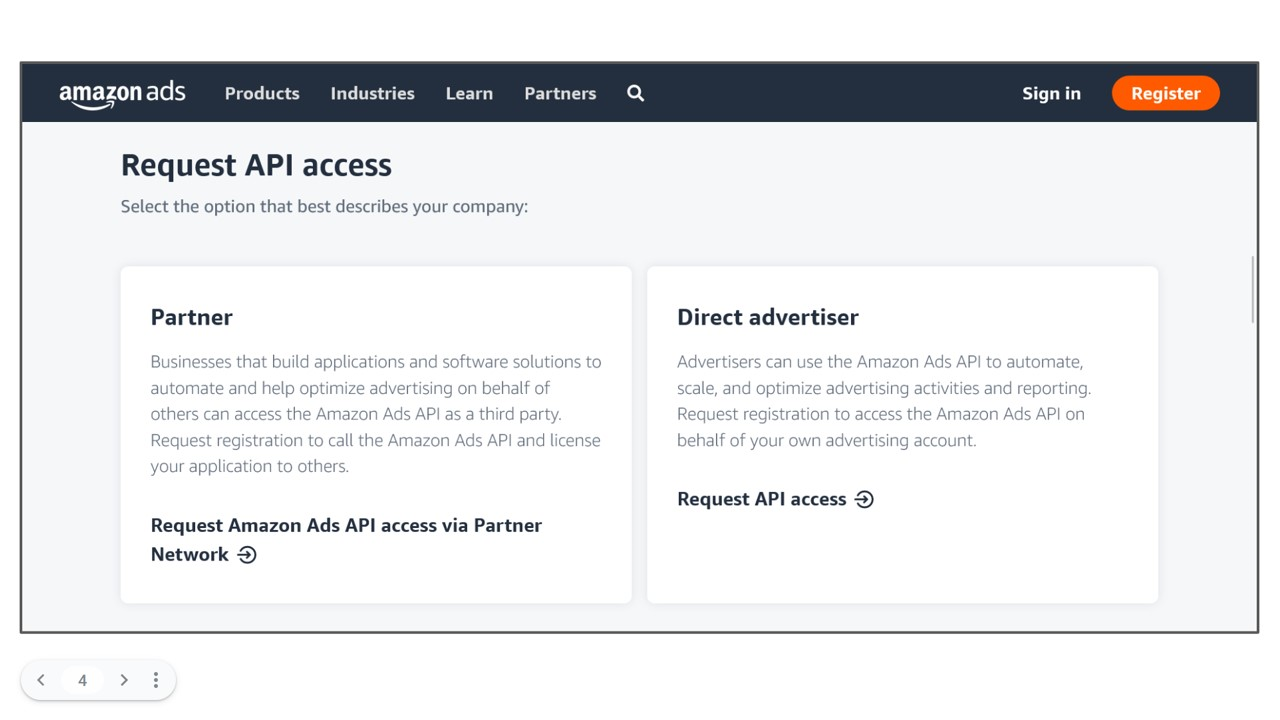
When registering your business, we recommend you use a common email address that is managed by multiple individuals in your organization.This is because the email address approved for API access once you accept the license agreement cannot be changed. Fill in the details in the required fields (as indicated below) to create your Amazon account.
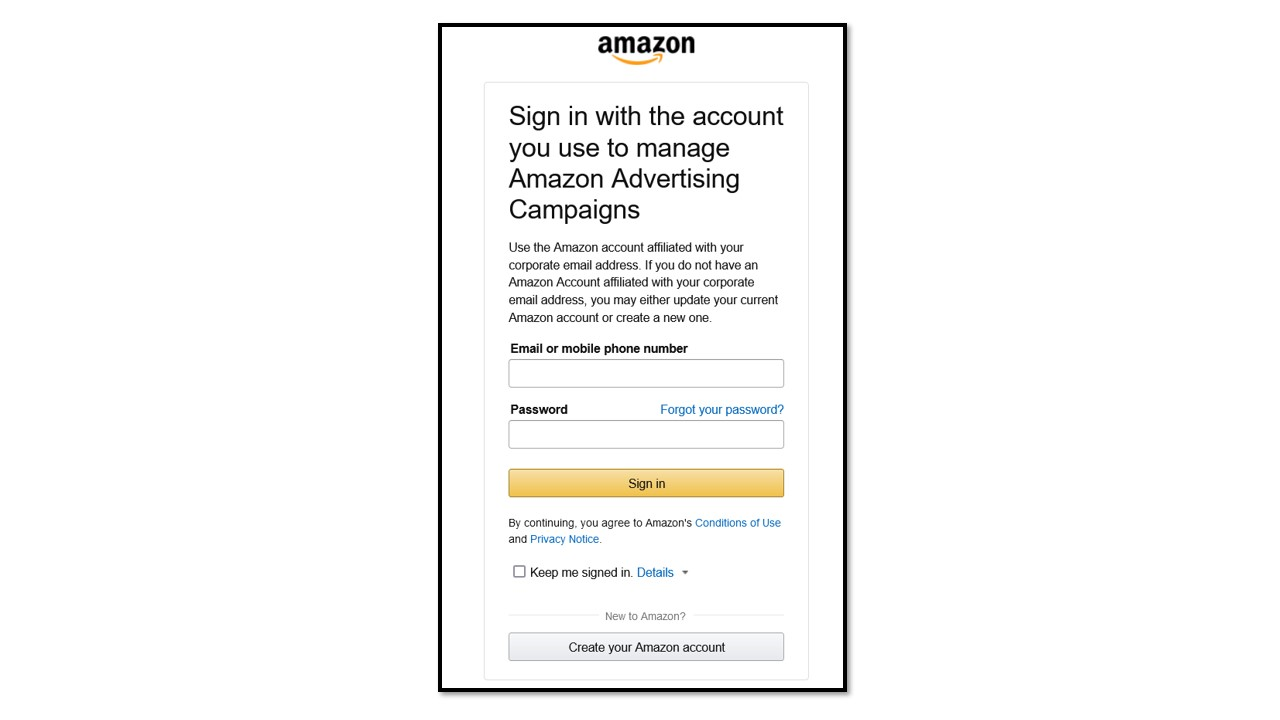
Thereafter, you must fill in the required details on the form. The following suggested responses could be entered to allow access to the API:
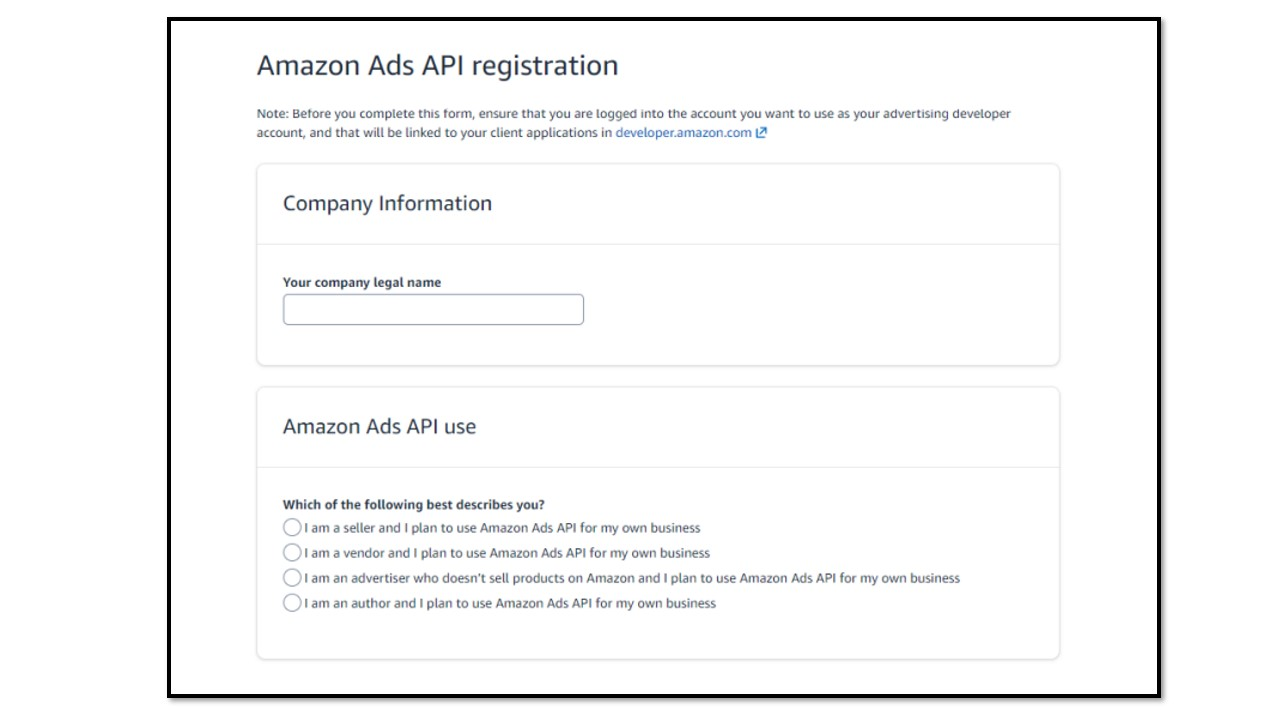
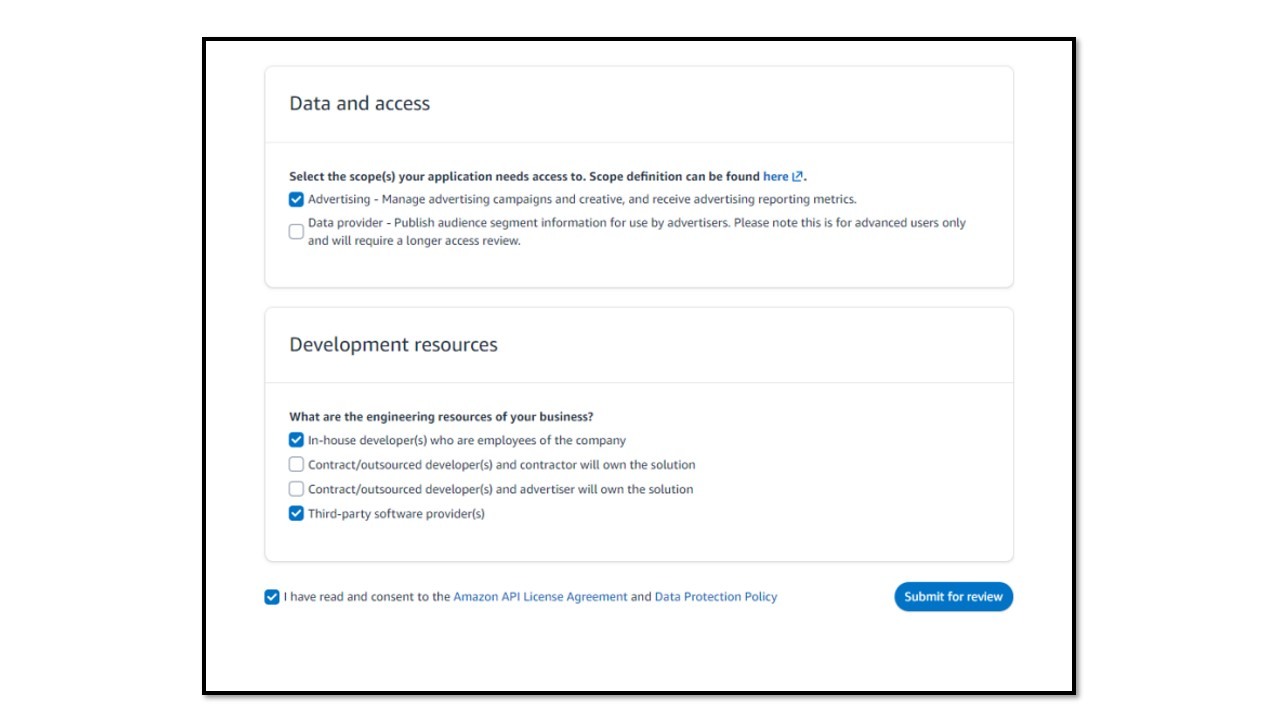
Post this, click on Submit for review. The user gets an email from Amazon confirming access to Amazon Ads API.
Once approved, please login into the Developer Console here and follow the following steps:
-
Once logged in, click on the Login with Amazon Tab
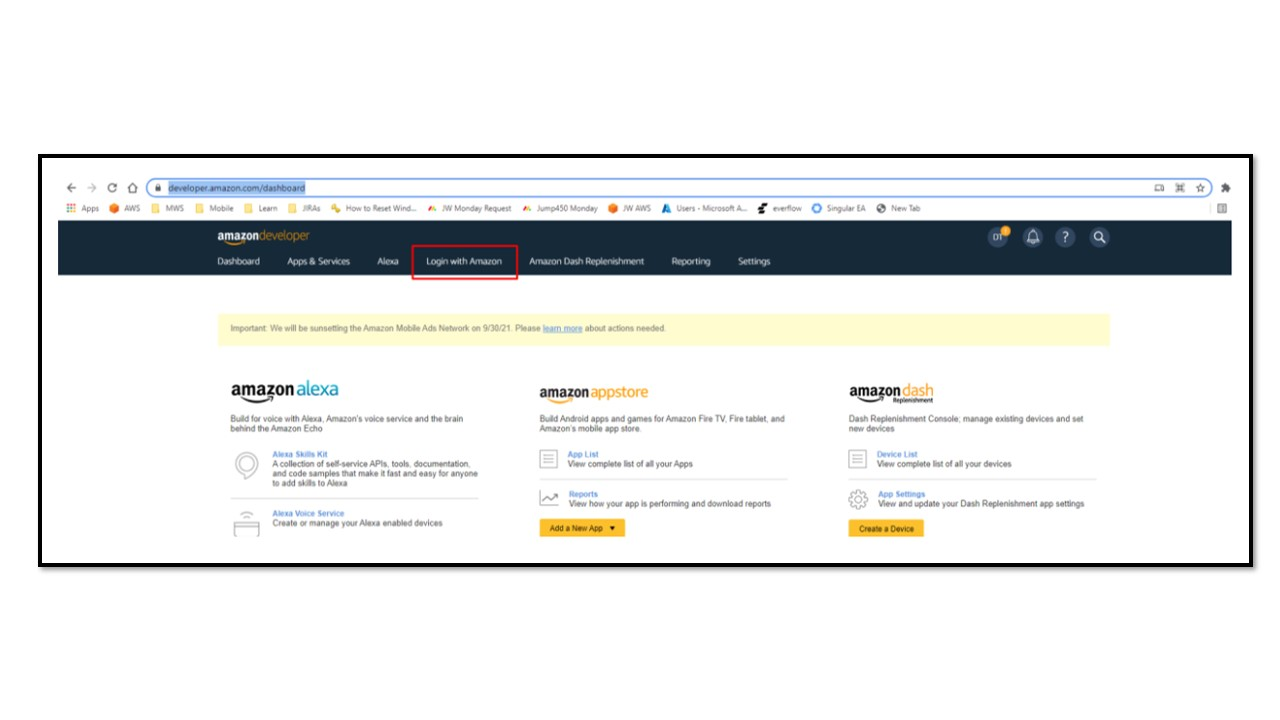
-
Click on ‘Create a New Security Profile’ button on the screen.
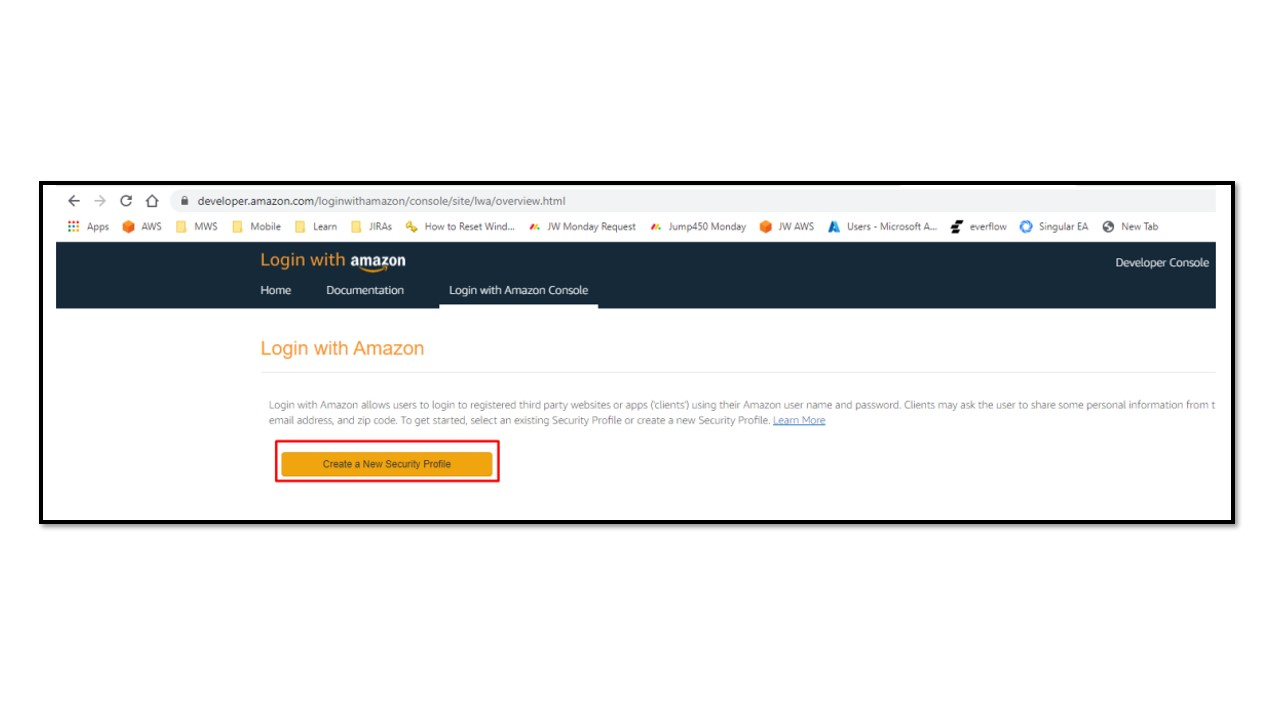
-
Fill up the fields for Security Profile Name, Description and Consent Privacy URL. Here, you would need to enter the URL of your organization’s Privacy Policy. Then click on save.
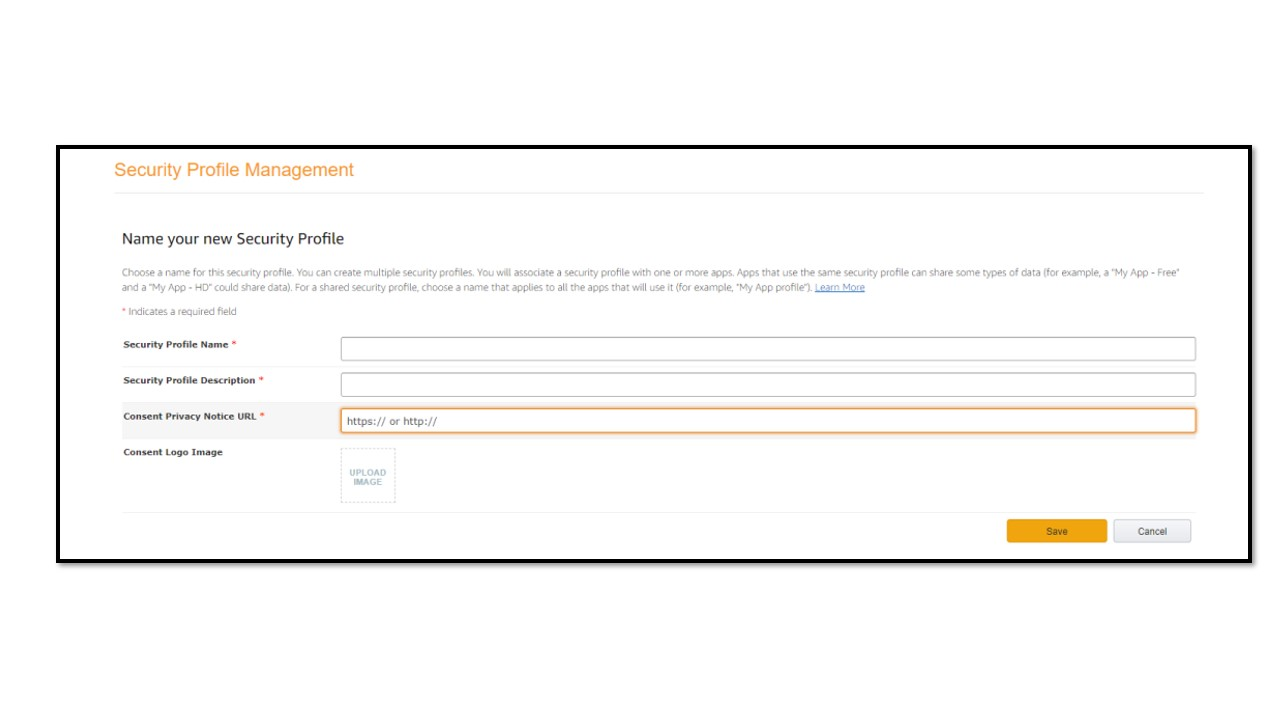
-
Once saved, the profile will show up here like this:

-
Click on the settings icon on the right and select web settings.
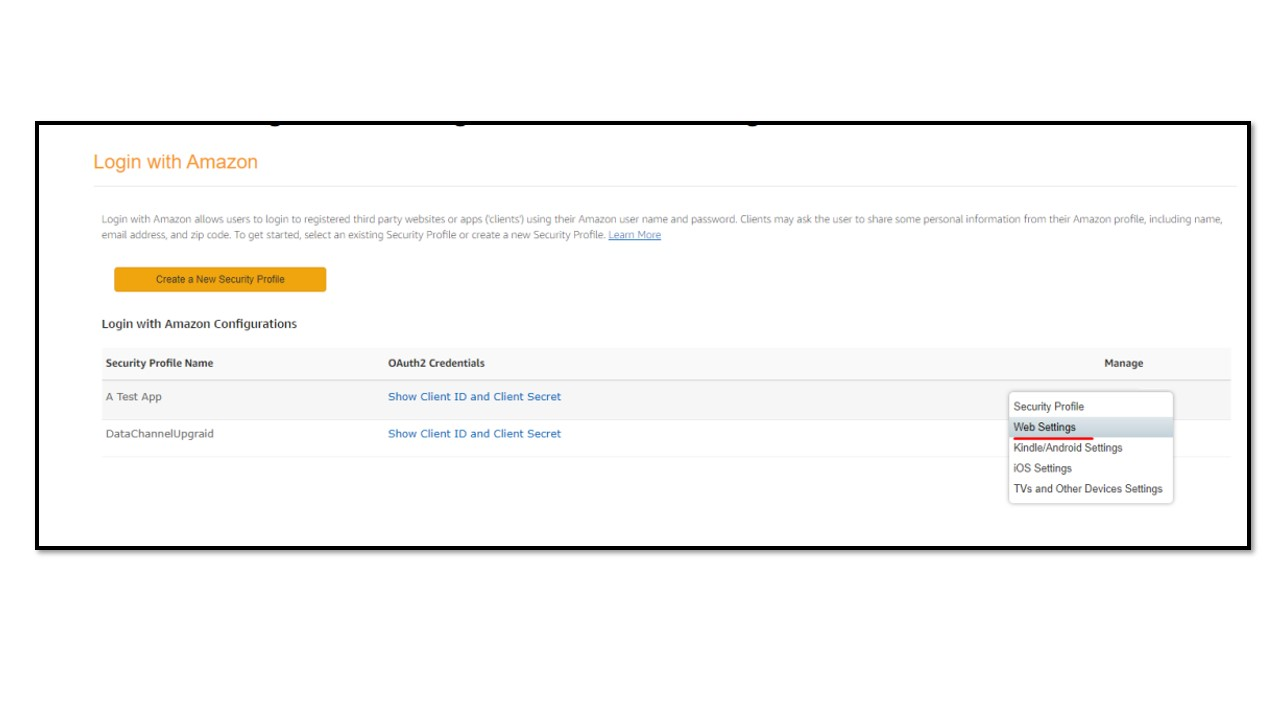
-
In the Allowed Return URLs section, enter the following URL to allow DataChannel to connect to Amazon Ads:
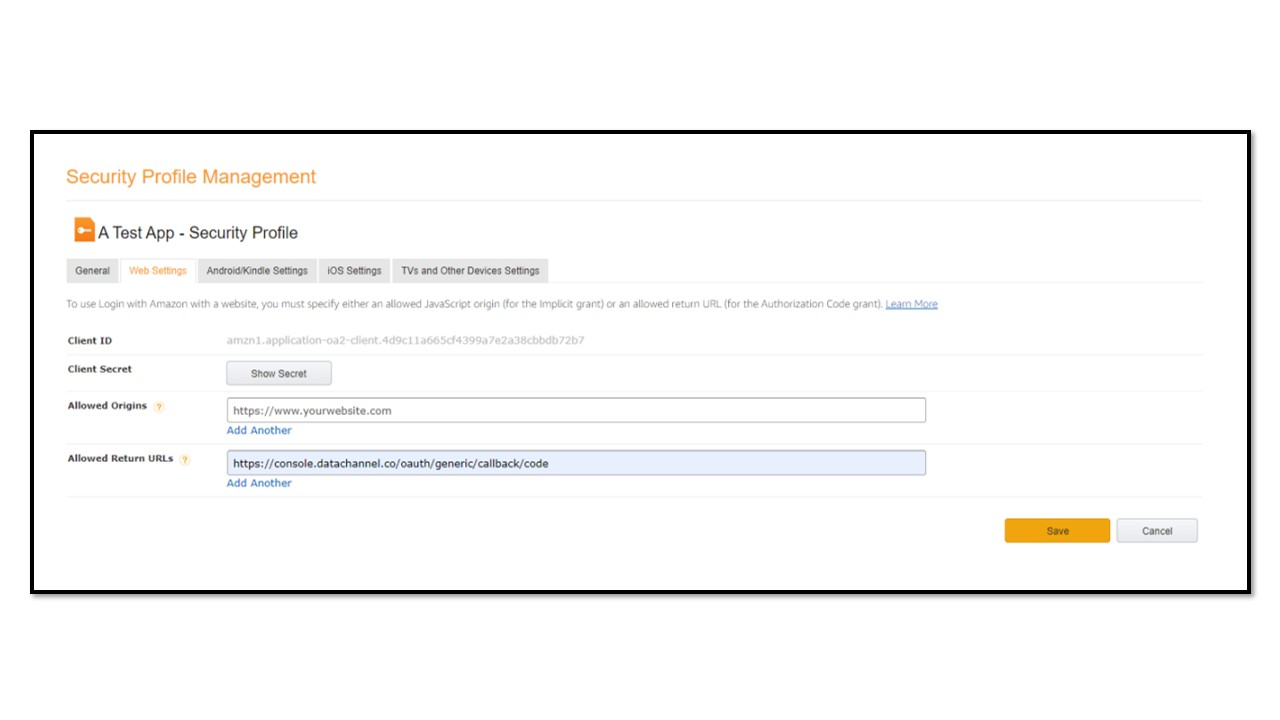
-
Once completed, open the API approval email again and click on the Onboarding link for accepting the Amazon terms & conditions. (Ensure that you are logged in with the developer account while accepting the terms).
-
Post the acceptance, it will open the app page and ask you to select the app which needs to have access to your Amazon Ads data. Select the App that was configured in Step 6 above and we should be complete.
-
As the last step, copy the Client ID and Client Secret and enter it into the Amazon Ads connector credentials page in DataChannel to complete the authentication.
Still have Questions?
We’ll be happy to help you with any questions you might have! Send us an email at info@datachannel.co.
Subscribe to our Newsletter for latest updates at DataChannel.