Setup Guide - Leadsquared
Follow our setup guide to connect Leadsquared to DataChannel.
|
Prerequisites
To connect Leadsquared to DataChannel, you need:
|
Setup instructions
-
Select a data destination for your Leadsquared Data. If you have not yet added a data warehouse, go to data warehouse tab and add a warehouse.
Data Warehouse once selected cannot be changed. -
Authorise DataChannel to connect to your Leadsquared account using the Leadsquared credentials, typically by using an admin users accessKey and secretKey so you don’t face any restrictions associated with other user roles like Marketing Users or Sales User. Save your credentials by using Name, Access Key, Secret Key, and API Host details. Click on Save once you have entered the details, as shown below. You only need to authorise DataChannel to connect to your account once.
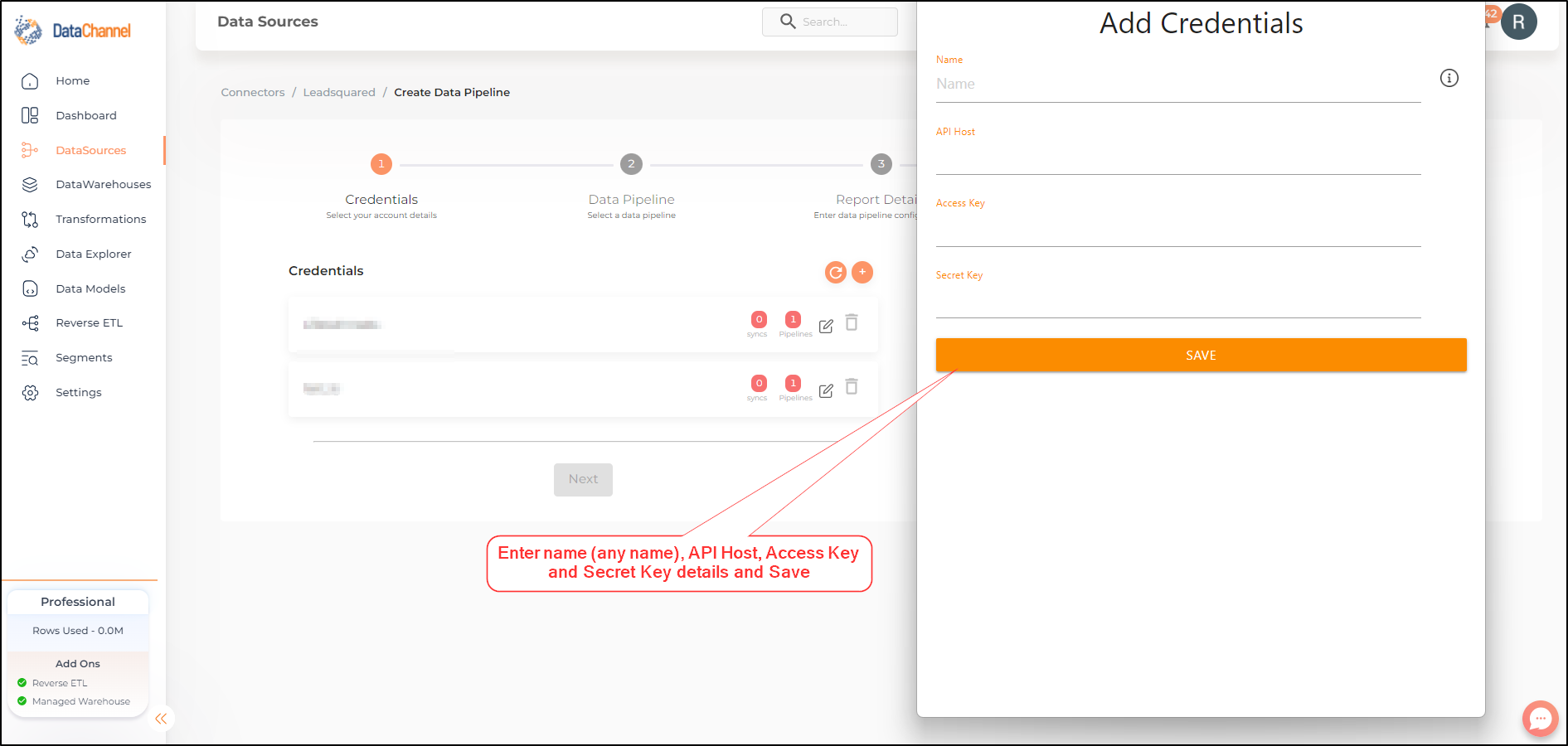
-
Click on + Data Pipeline to start adding data pipelines to your account.
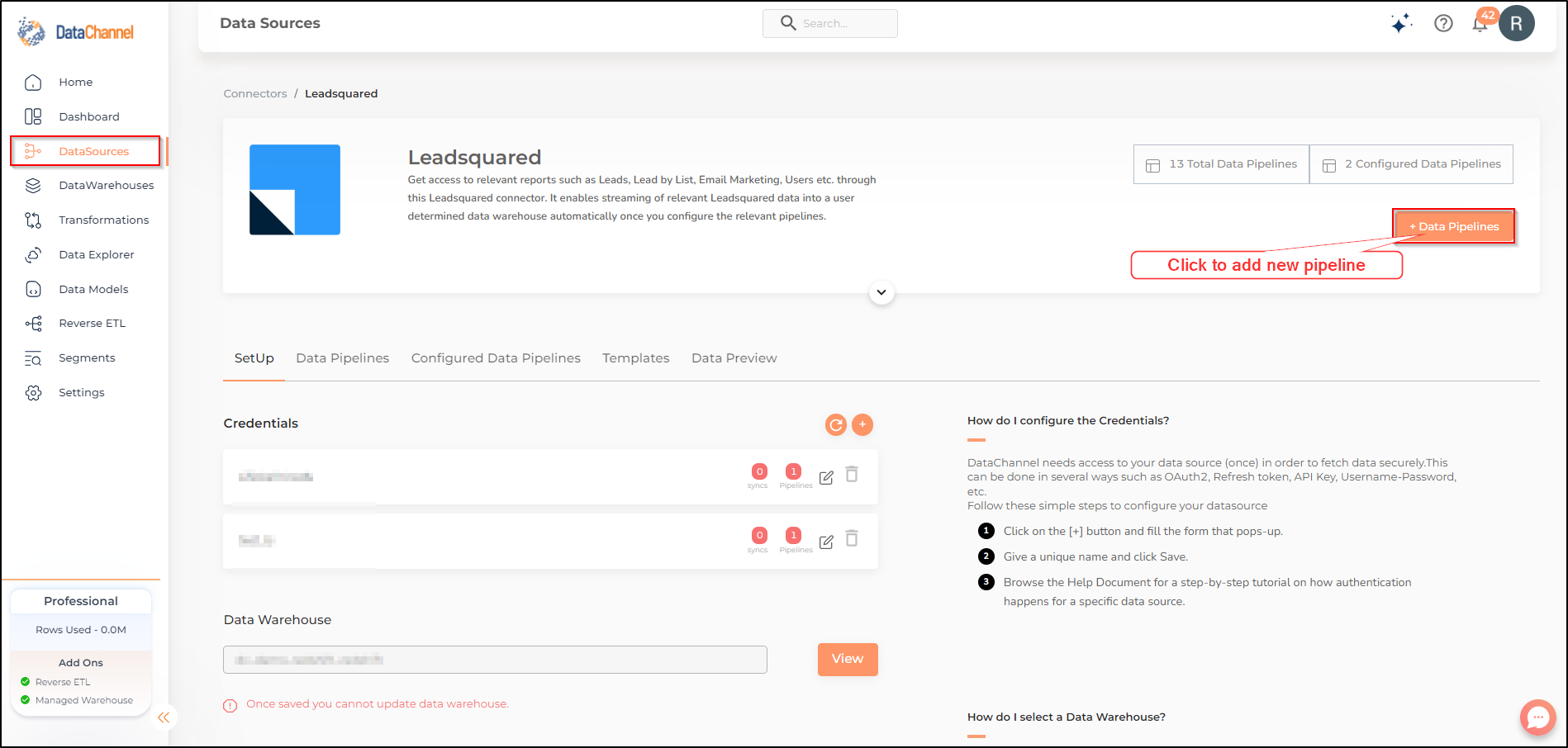
-
Details of individual objects and reports are available here.
Still have Questions?
We’ll be happy to help you with any questions you might have! Send us an email at info@datachannel.co.
Subscribe to our Newsletter for latest updates at DataChannel.