Campaigns
The TikTok Campaign structure is divided into three levels: Campaign, Ad group and ad.
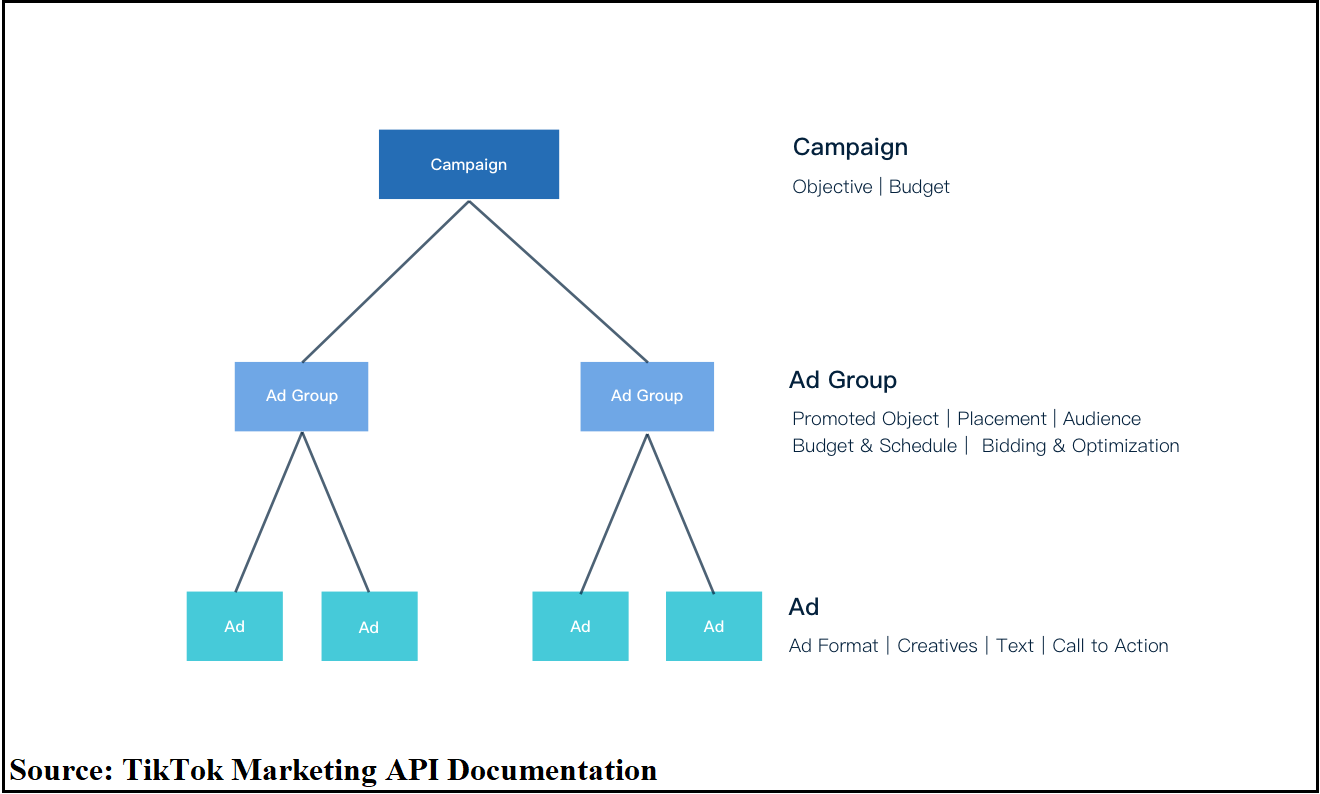
-
Campaign: This is the highest level of advertising. It is used to set advertising objectives. A campaign may contain one or more ad groups.
-
Ad group: The middle level, it is used to plan the delivery of strategic ads. An ad group may contain one or more ads
-
Ad: The smallest advertising unit, it determines the information related to the ad that will be displayed.
This Campaigns Report pipeline can be used to request and retrieve all the campaigns data for an advertiser account. Read more about the Campaigns Report pipeline here
The return list is sorted by ID in reverse order by default.
Configuring the Credentials
Select the account credentials which has access to relevant TikTok data from the dropdown menu & Click Next
Data Pipelines Details
- Data Pipeline
-
Select Campaigns from the dropdown
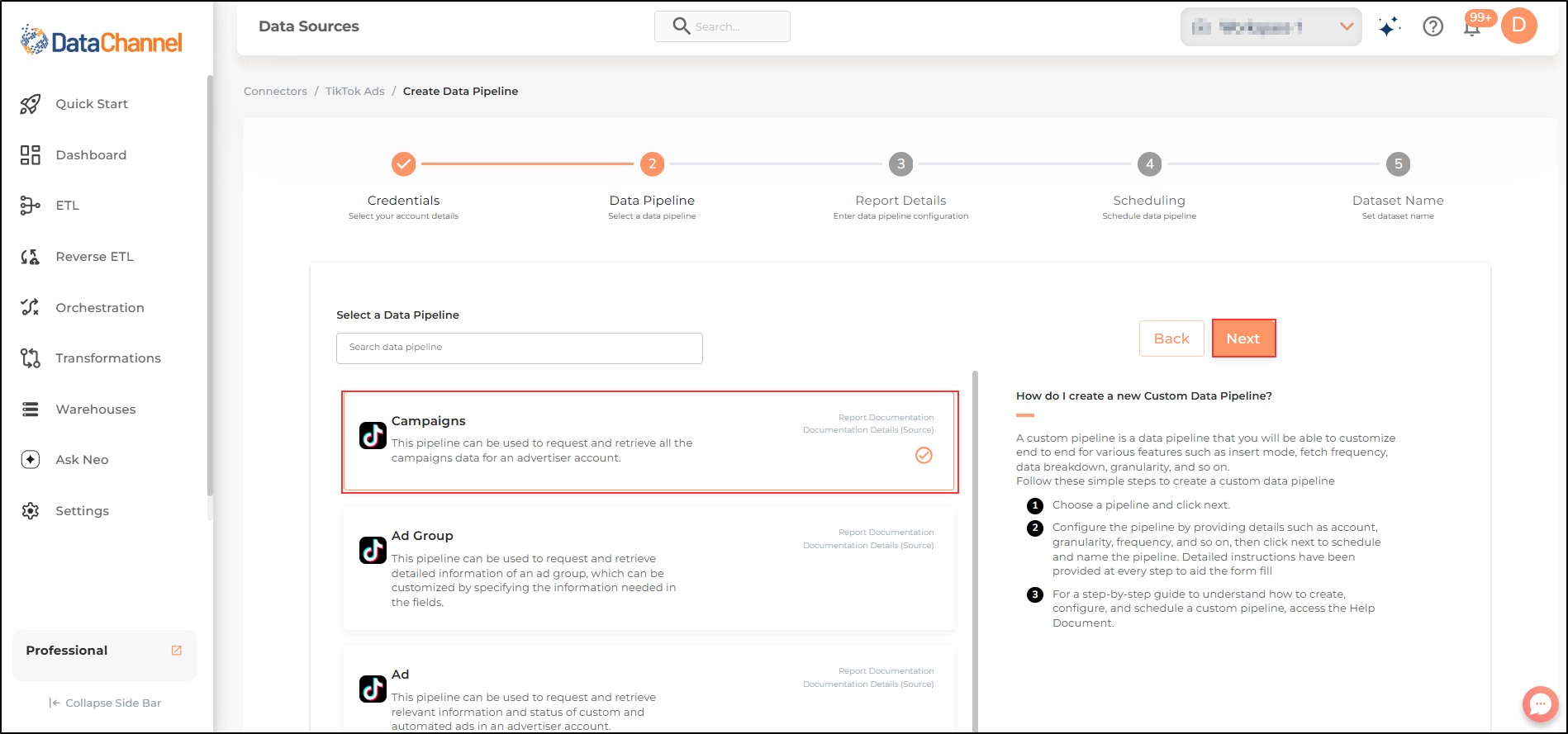
- Advertiser
-
Select one or more advertisers from the drop-down.
An advertiser account is the basic account on TikTok For Business platform. Before being able to create and manage ads with TikTok For Business, a user must either own an advertiser account or be granted permission by advertisers to manage their advertiser account and assets.
| All advertisers which your credentials have access to should be available here. If they are not, please check the credentials selected / configured by you. While you can add multiple advertisers, the table size may become too large and so it is advisable to add one advertisers per pipeline and use Union queries in the data warehouse to join the data for consumption |
Setting Parameters
| Parameter | Description | Values |
|---|---|---|
Status |
Required Use this Status field to return only selected campaigns. For example the deleted data are not queried directly, and if you wish to query deleted data in your request, specify the 'Status' field as CAMPAIGN_STATUS_DELETE |
Default Value: CAMPAIGN_STATUS_ALL |
Insert Mode |
Required This refers to the manner in which data will get updated in the data warehouse, with 'Delete' selected, the data will be upserted (only new records or records with changes) and with 'Append' selected, all data fetched will be inserted. Selecting 'Replace' will ensure the table is dropped and recreated with fresh data on each run. Recommended to use "Upsert" option unless there is a specific requirement. |
Default Value: Upsert |
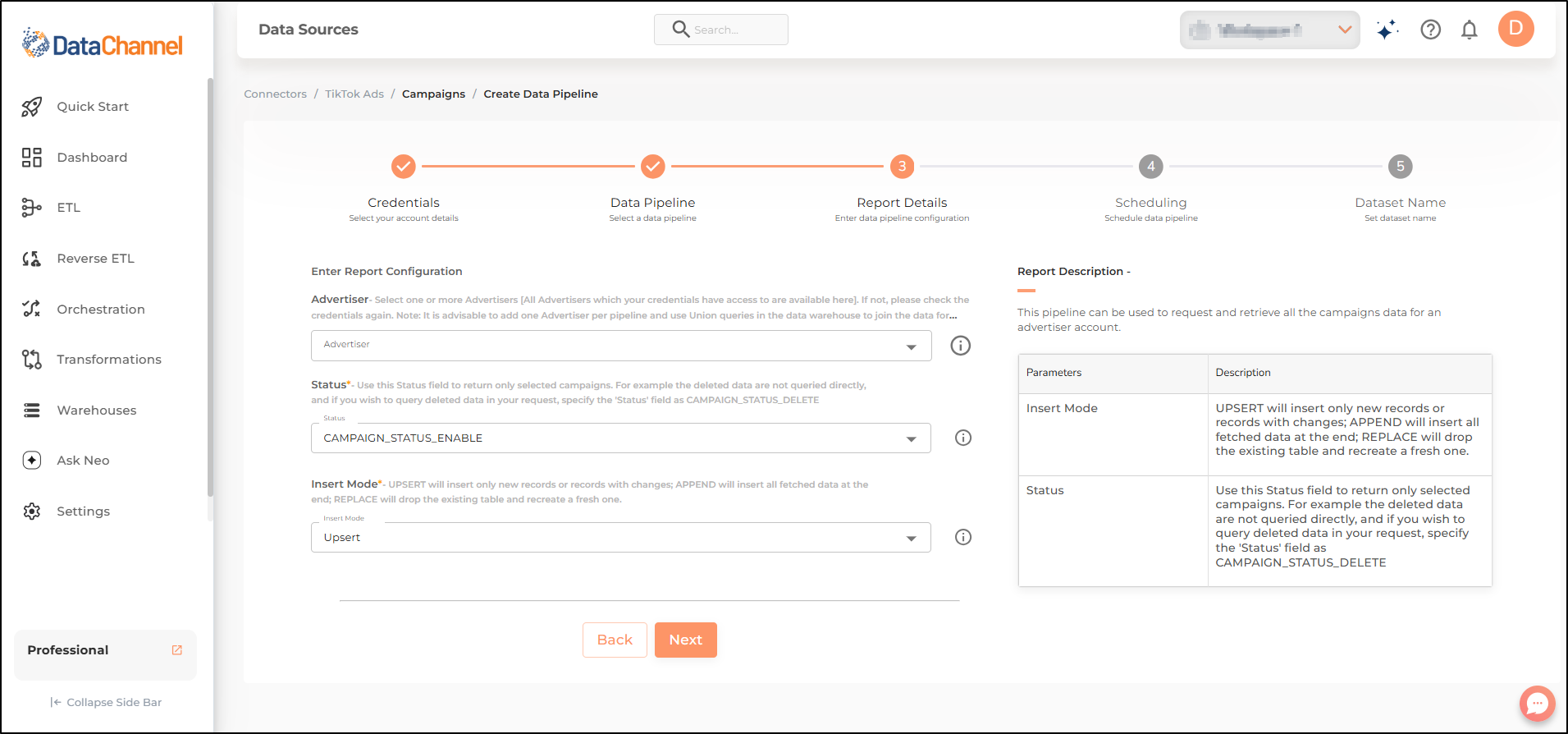
Datapipeline Scheduling
Scheduling specifies the frequency with which data will get updated in the data warehouse. You can choose between Manual Run, Normal Scheduling or Advance Scheduling.
- Manual Run
-
If scheduling is not required, you can use the toggle to run the pipeline manually.
- Normal Scheduling
-
Use the dropdown to select an interval-based hourly, monthly, weekly, or daily frequency.
- Advance Scheduling
-
Set schedules fine-grained at the level of Months, Days, Hours, and Minutes.
Detailed explanation on scheduling of pipelines can be found here
Dataset & Name
- Dataset Name
-
Key in the Dataset Name(also serves as the table name in your data warehouse).Keep in mind, that the name should be unique across the account and the data source. Special characters (except underscore _) and blank spaces are not allowed. It is best to follow a consistent naming scheme for future search to locate the tables.
- Dataset Description
-
Enter a short description (optional) describing the dataset being fetched by this particular pipeline.
- Notifications
-
Choose the events for which you’d like to be notified: whether "ERROR ONLY" or "ERROR AND SUCCESS".
Once you have finished click on Finish to save it. Read more about naming and saving your pipelines including the option to save them as templates here
Still have Questions?
We’ll be happy to help you with any questions you might have! Send us an email at info@datachannel.co.
Subscribe to our Newsletter for latest updates at DataChannel.