Setup Guide - BigQuery
Follow this setup guide to connect BigQuery Data Warehouse to DataChannel.
|
Prerequisites
|
Setup instructions
-
Select a data destination for your BigQuery Data. If you have not yet added a data warehouse, go to data warehouse tab and add a warehouse.
Data Warehouse once selected cannot be changed. -
In the Google Cloud console, navigate to IAM & Admin menu and go to the IAM page.
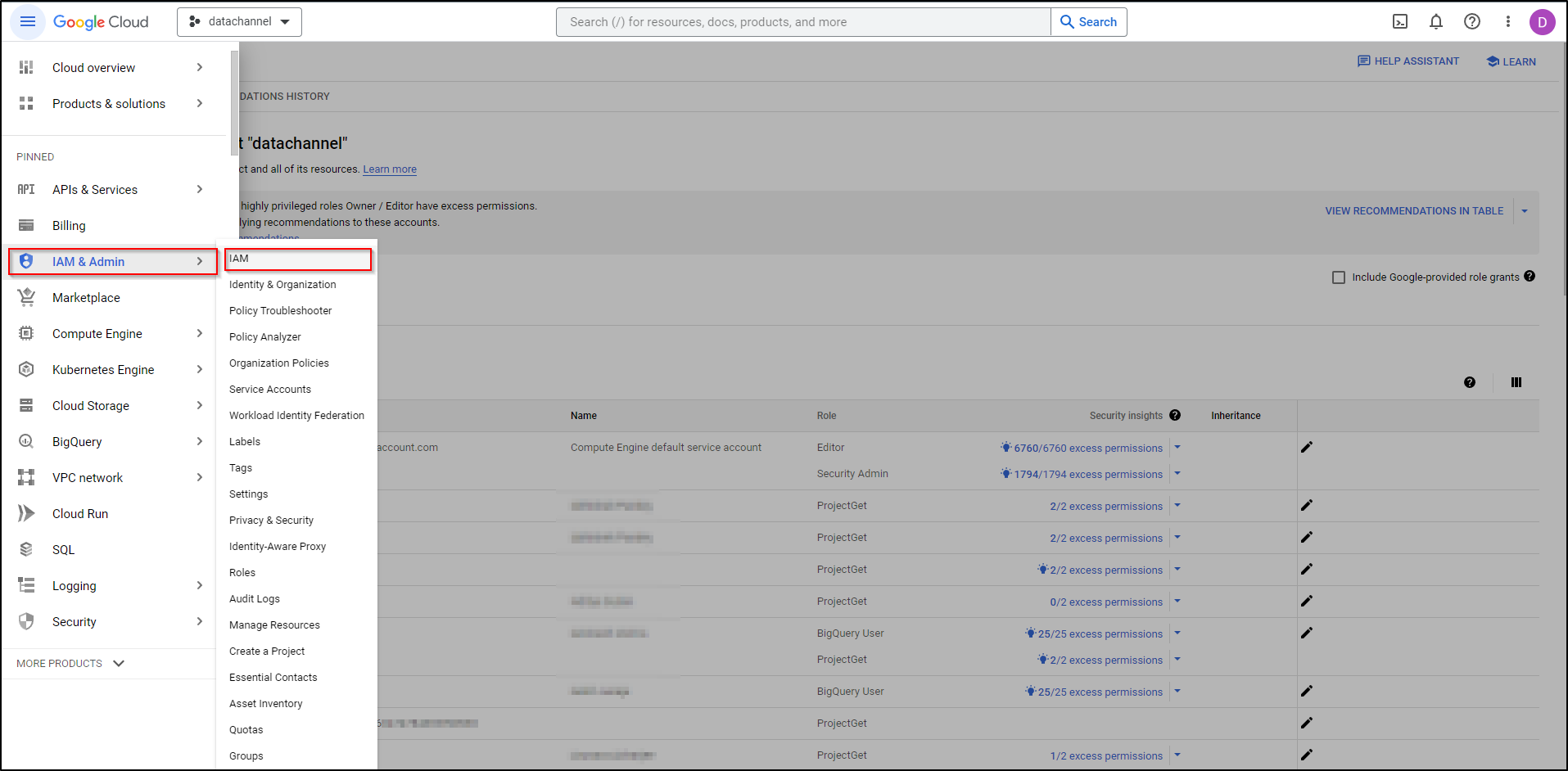
-
Select the name of the Project where your data resides.
-
In the Permissions page, go to View by Principals Page.
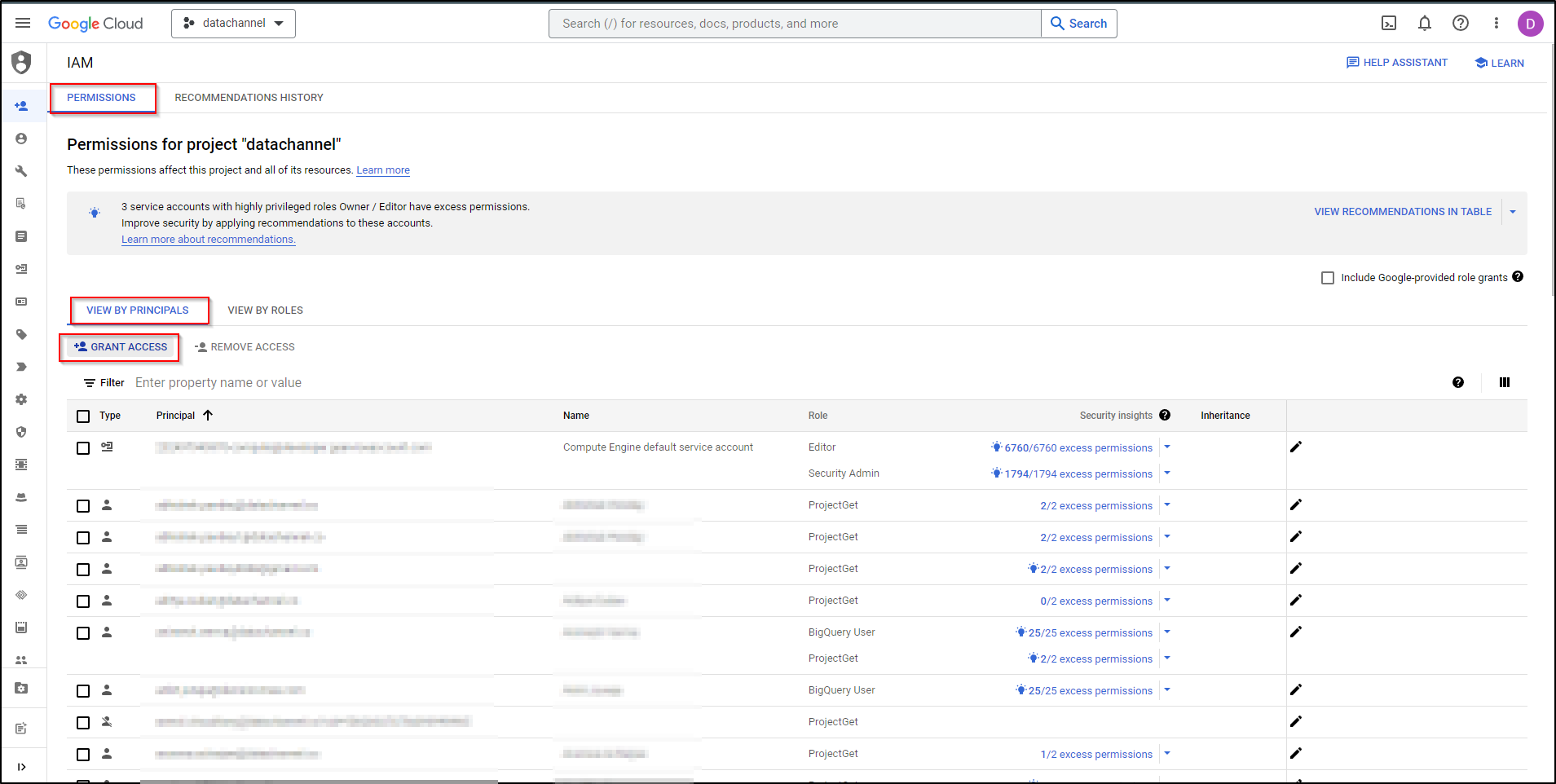
-
To grant a role to the DataChannel Principal, click Grant Access.
-
Enter the given DataChannel service account email address.
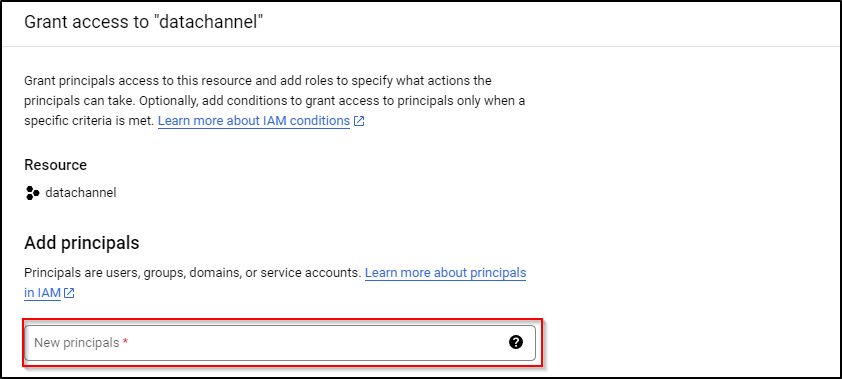
-
Assign the following roles to this Principal: Big Query Data Editor, and Big Query Job User. In case you do not wish to give us the BigQuery Data Editor permission for the entire project, you may decide to give us this permission for the relevant dataset only.
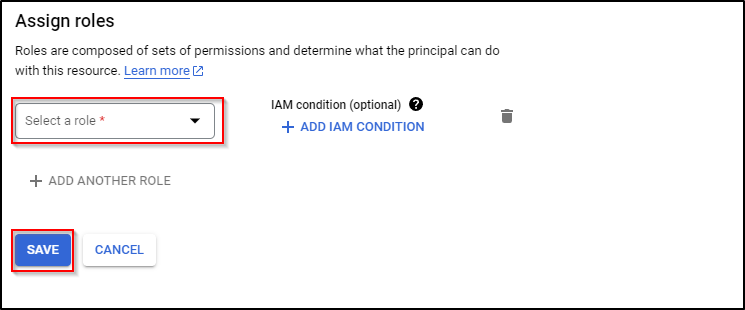
-
Thereafter, click on Save to finish. The principal is granted the selected role on the selected Project.
-
On completing these steps, click on Next.
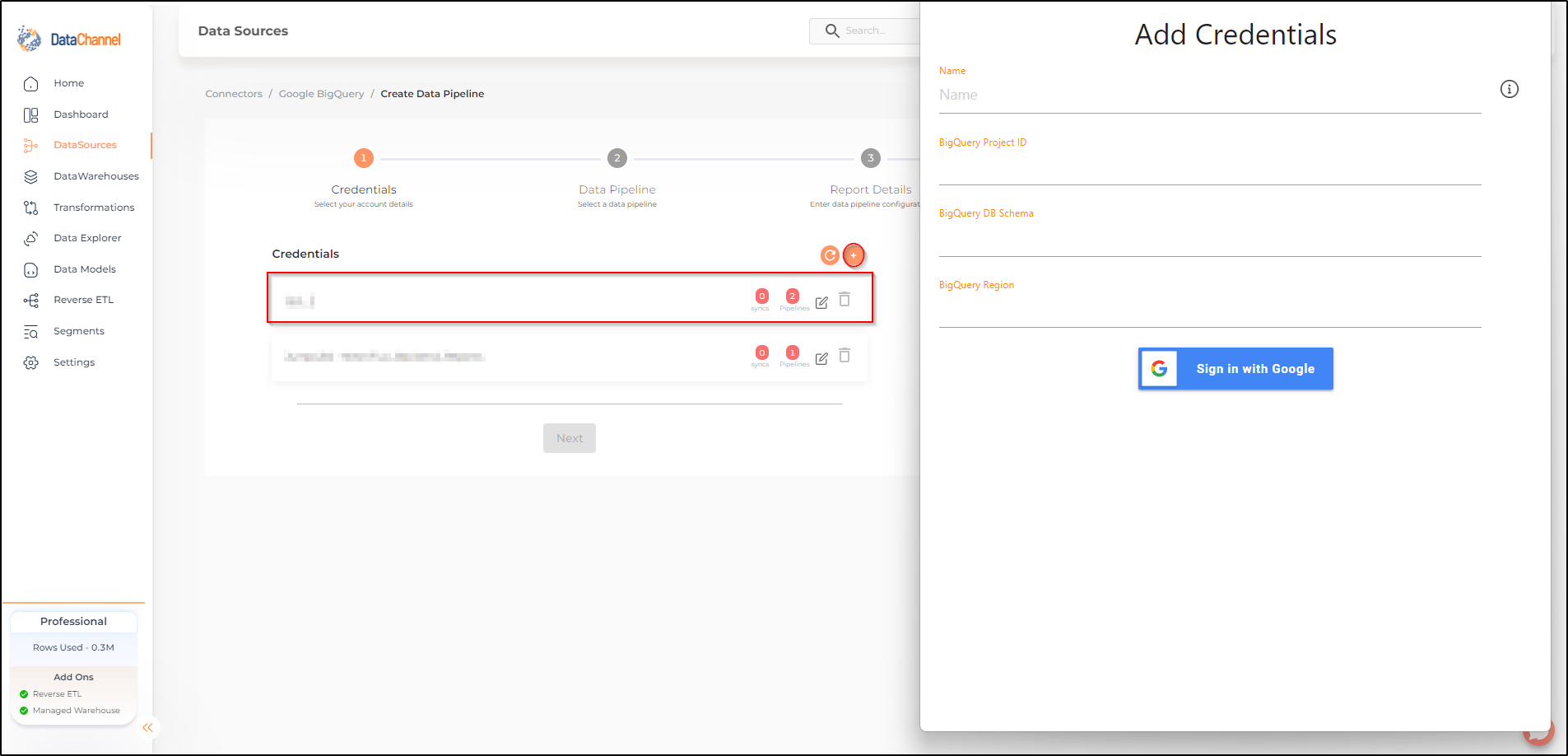
-
Enter any name for your credentials. also enter BigQuery ProjectID, DB Schema, and Region information and click on Submit.
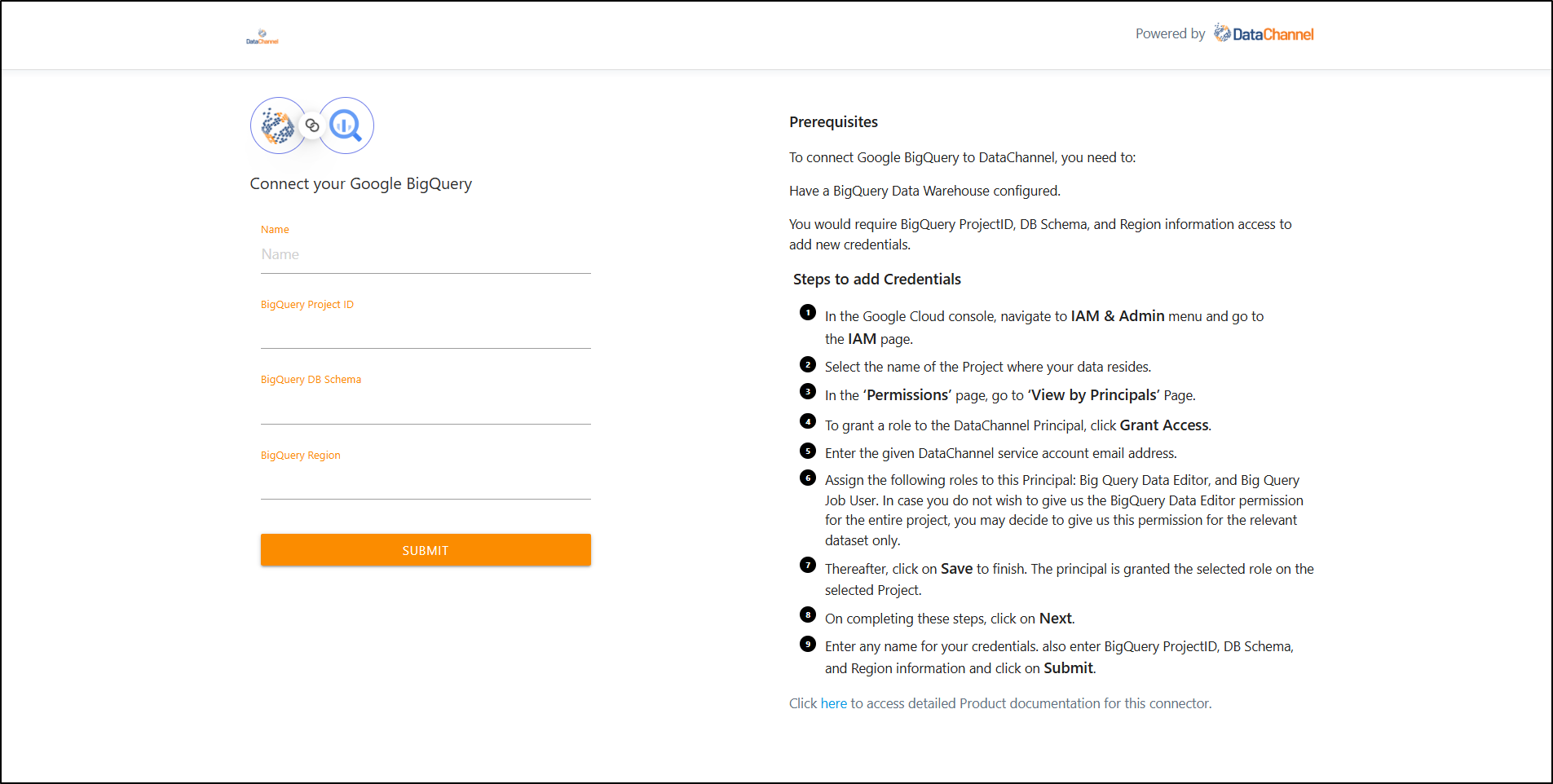
-
Click on + Data Pipeline to start adding data pipelines to your account.
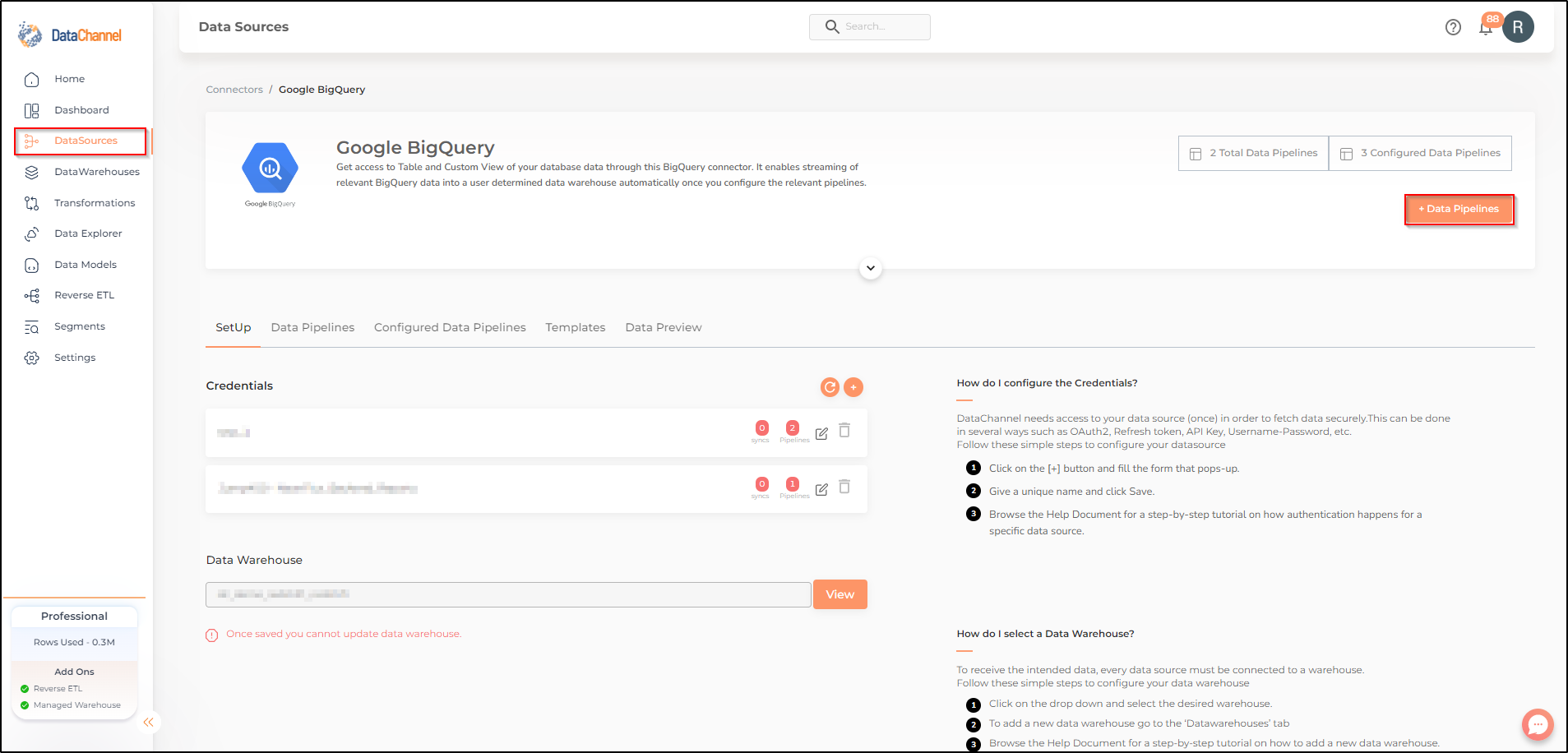
-
Details of individual objects and reports are available here.
Still have Questions?
We’ll be happy to help you with any questions you might have! Send us an email at info@datachannel.co.
Subscribe to our Newsletter for latest updates at DataChannel.