Setup Guide - Snowflake
Follow our setup guide to reverse ETL to Snowflake using DataChannel.
|
Prerequisites
To connect Snowflake to DataChannel, you need:
|
Setup instructions
-
Create a data model and specify the data warehouse from which you want the data for your Snowflake. If you have not yet added a data warehouse, go to data warehouse tab and add a warehouse.
-
Authorise DataChannel to connect to your Snowflake account using the following details:
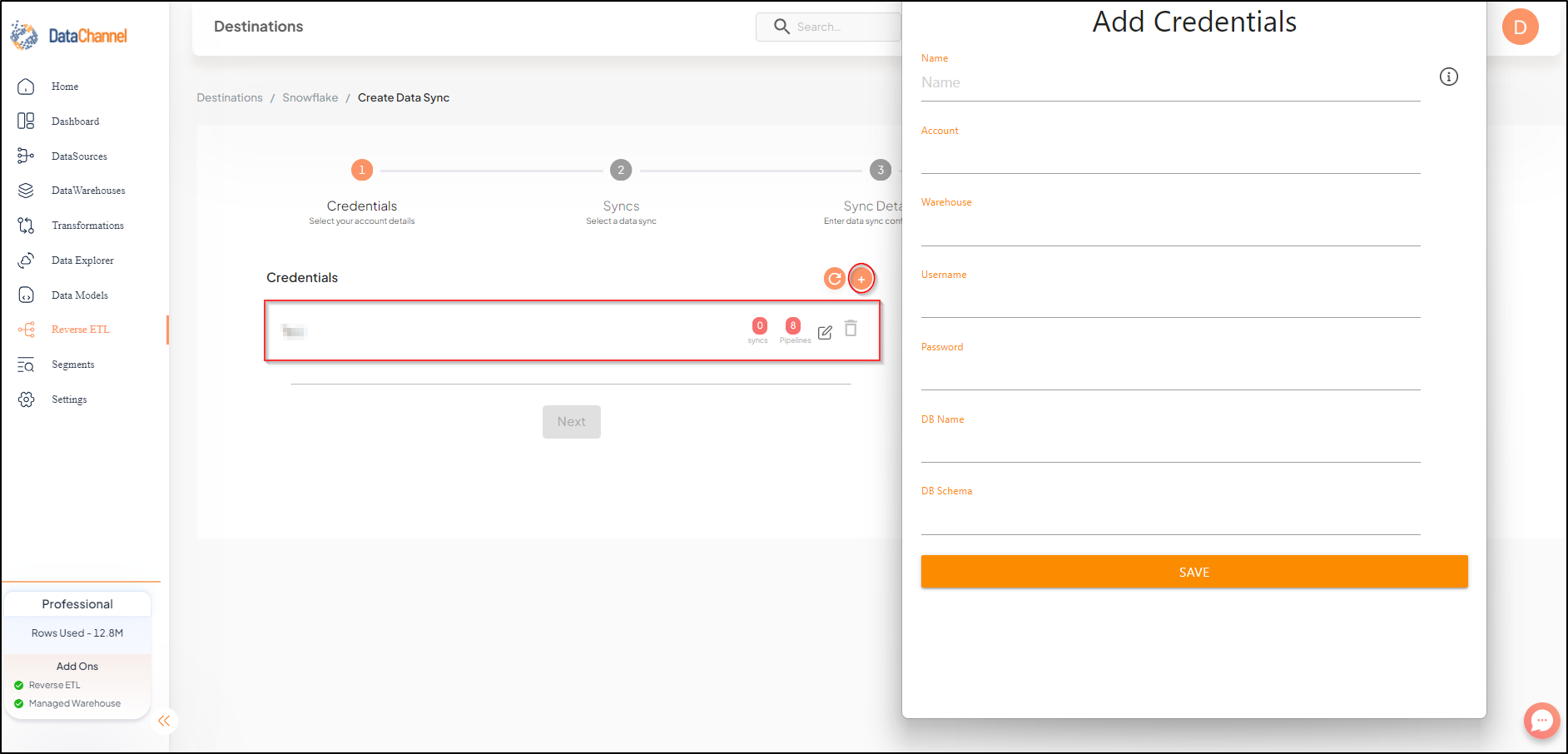
| Field | Description |
|---|---|
Name |
Required Provide any name for your warehouse for identification on the DataChannel UI. It needs to be unique across your account. |
Account |
Required Provide your Snowflake account name here. You can access directly from the URL. Example: ACCOUNT NAME.snowflakecomputing.com |
Warehouse |
Required Provide the name of the Warehouse. Please Use Capital Letters Only. |
Username |
Required Provide a username which will be used to create the tables and load data. This user needs to have all rights on the database, datawarehouse(only usage), and the schema you intend to use. In case you are creating a dedicated schema for the data from DataChannel (which is recommended), then this user can be the schema owner. |
Password |
Required Provide the password for the username entered above. |
DB Name |
Required Provide the name of the database you have created in your Snowflake instance. |
DB Schema |
Required Provide the database schema where DataChannel should push the data. As mentioned above, it is recommended to create a new schema for DataChannel in your database. Please Use Capital Letters Only. |
-
Click on + Data Sync to start adding data syncs to your account.
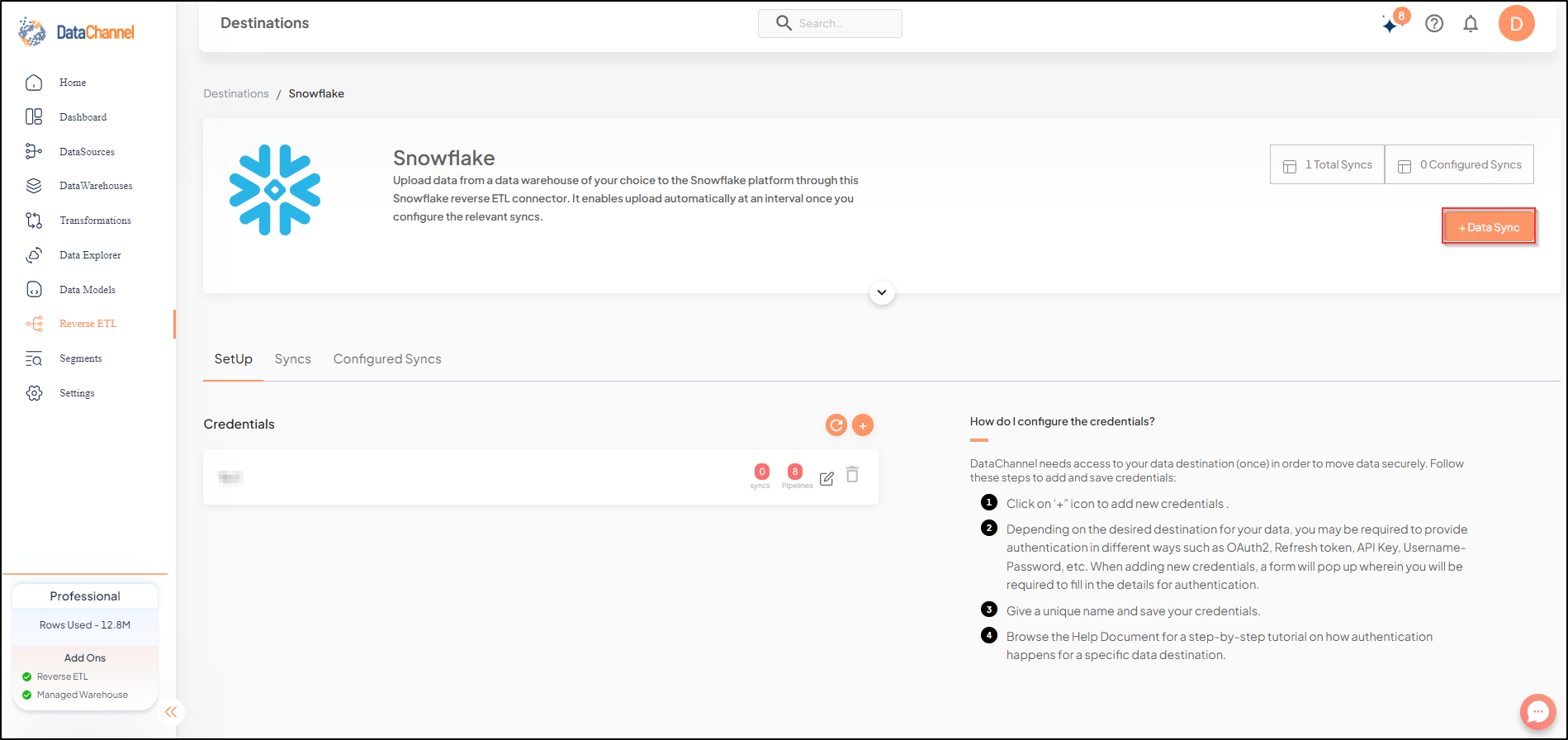
-
Details of individual syncs are available here.
Still have Questions?
We’ll be happy to help you with any questions you might have! Send us an email at info@datachannel.co.
Subscribe to our Newsletter for latest updates at DataChannel.