Setup Guide - Zoom
Follow our setup guide to connect Zoom to DataChannel.
|
Prerequisites
To connect Zoom to DataChannel, you need:
|
Setup instructions
-
Select a data destination for your Zoom Data. If you have not yet added a data warehouse, go to data warehouse tab and add a warehouse.
Data Warehouse once selected cannot be changed. -
You will need your App credentials which include the account ID, client ID, and client secret, which Zoom provides to app developers to access the Zoom platform. Get your app credentials on your app details page on the Zoom App Marketplace.
-
Authorise DataChannel to connect to your Zoom account using any name, and your App credentials.
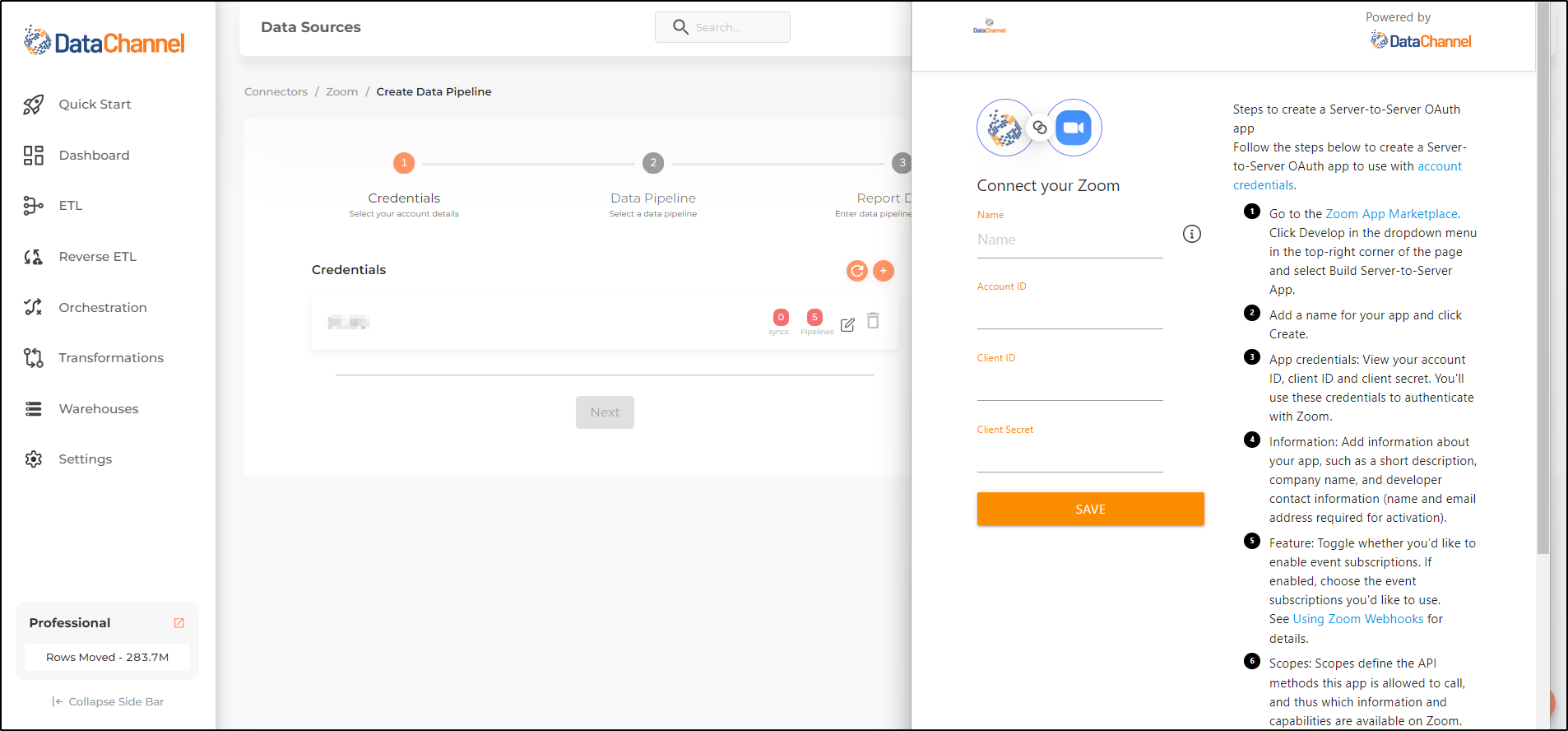
-
Click on + Data Pipeline to start adding data pipelines to your account.
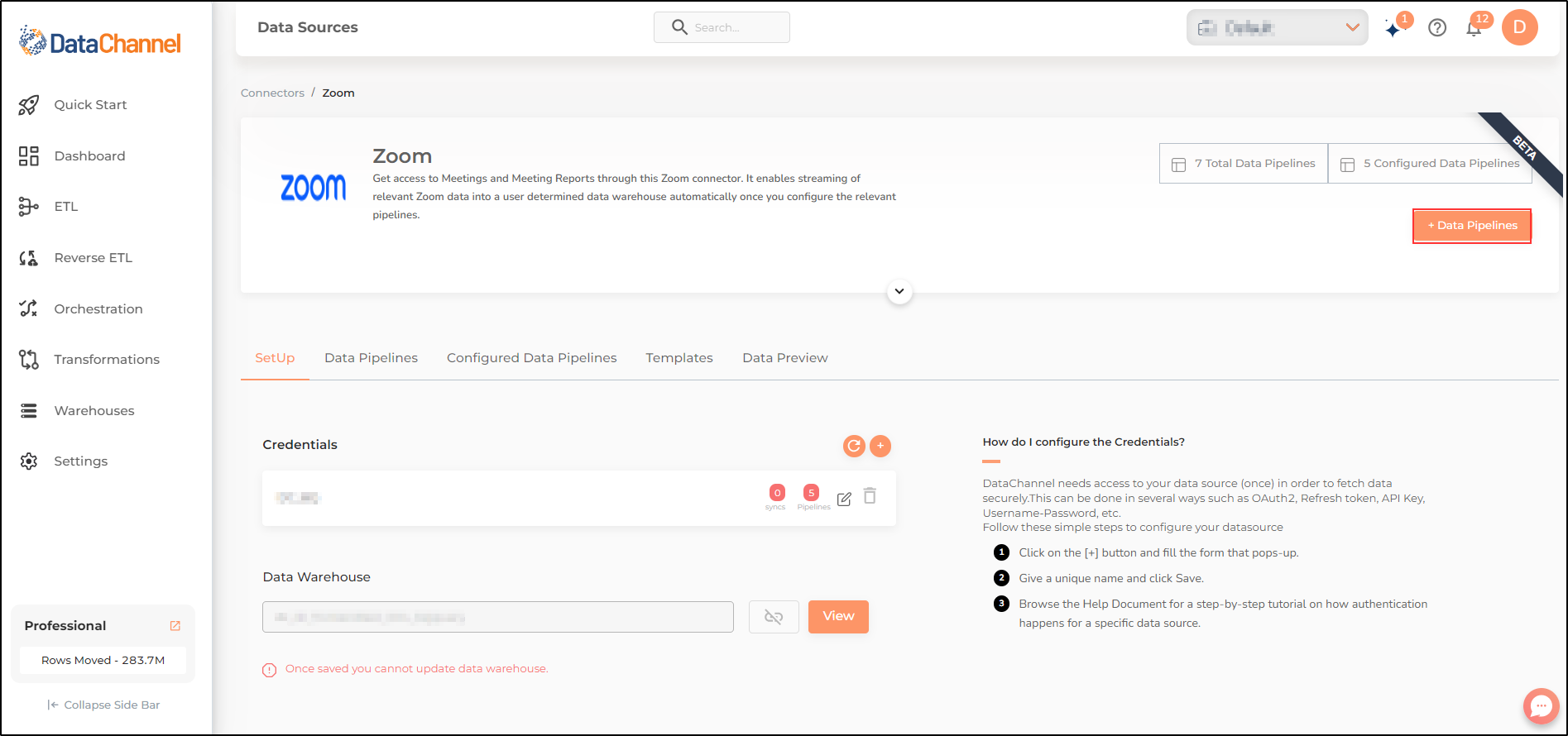
-
Details of individual objects and reports are available here.
Still have Questions?
We’ll be happy to help you with any questions you might have! Send us an email at info@datachannel.co.
Subscribe to our Newsletter for latest updates at DataChannel.