Snapshot Report
The Snapshot Report pipeline can be used to generate and retrieve file-based snapshots of all the performance reports by entity, for a given advertiser, asynchronously.
Read more about the pipeline here
Configuring the Credentials
Select the account credentials which has access to relevant Walmart Ads data from the dropdown menu & Click Next
Data Pipelines Details
- Data Pipeline
-
Select Snapshot Report from the dropdown
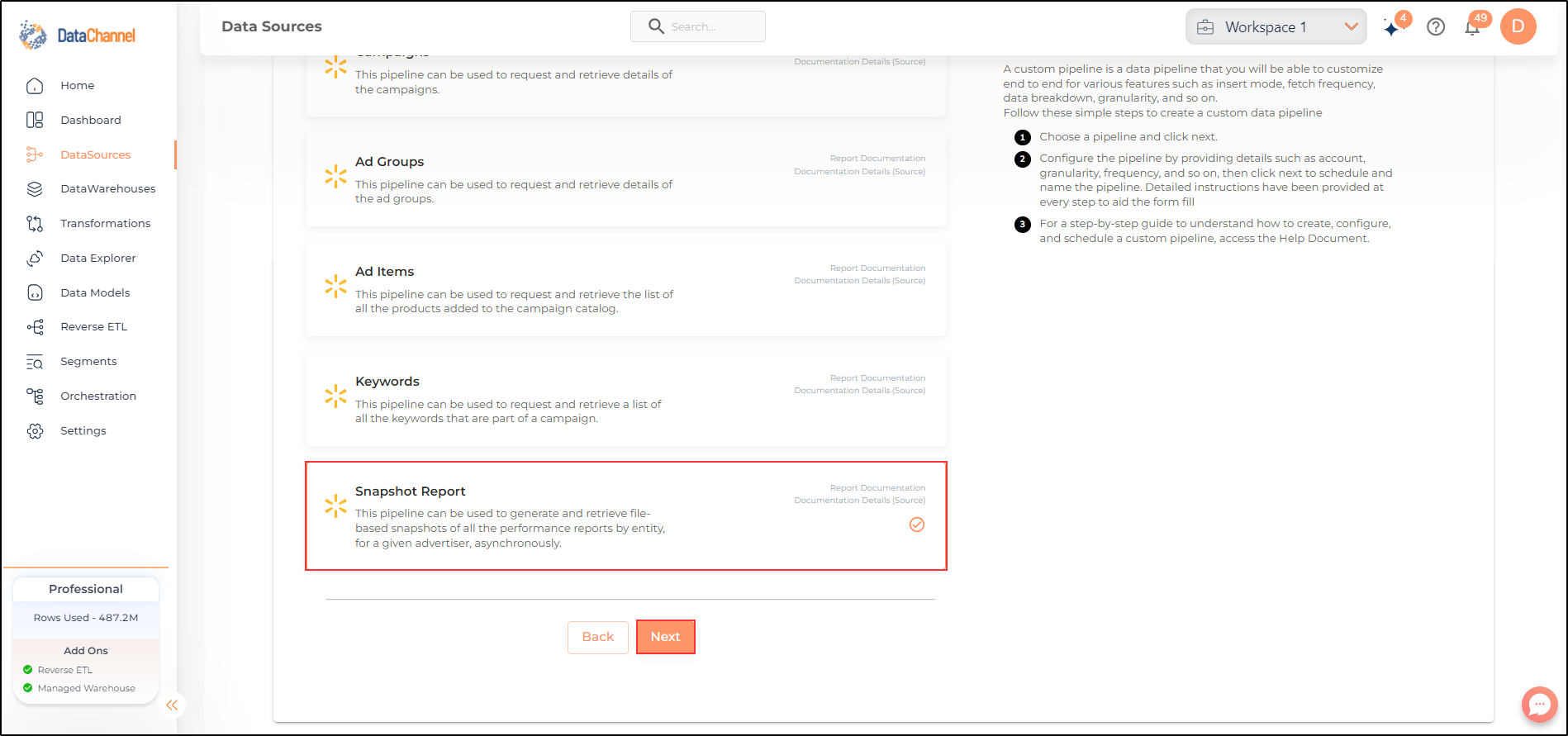
- Dimensions
-
Select the dimensions that you would like to fetch from the Walmart Ads platform.
- Metrics
-
Select the metrics that you would like to fetch from the Walmart Ads platform.
Setting Parameters
| Parameter | Description | Values |
|---|---|---|
Advertiser ID |
Required The ID of the advertiser for whom the campaign is to be retrieved. |
'Advertiser ID' |
Number of Days |
Required Enter the number of days for which you wish you get the data in each run. |
'NUMBER' |
Type |
Required The type of the performance report for which the snapshot should be generated. |
|
Insert Mode |
Required This refers to the manner in which data will get updated in the data warehouse: UPSERT will insert only new records or records with changes; APPEND will insert all fetched data at the end; REPLACE will drop the existing table and recreate a fresh one. |
Default Value: Replace |
Upsert Keys Dependant |
Required (If Insert Mode = Upsert) Specify comma separated Upsert Keys based on which data is to be upserted. |
Enter Upsert Key |
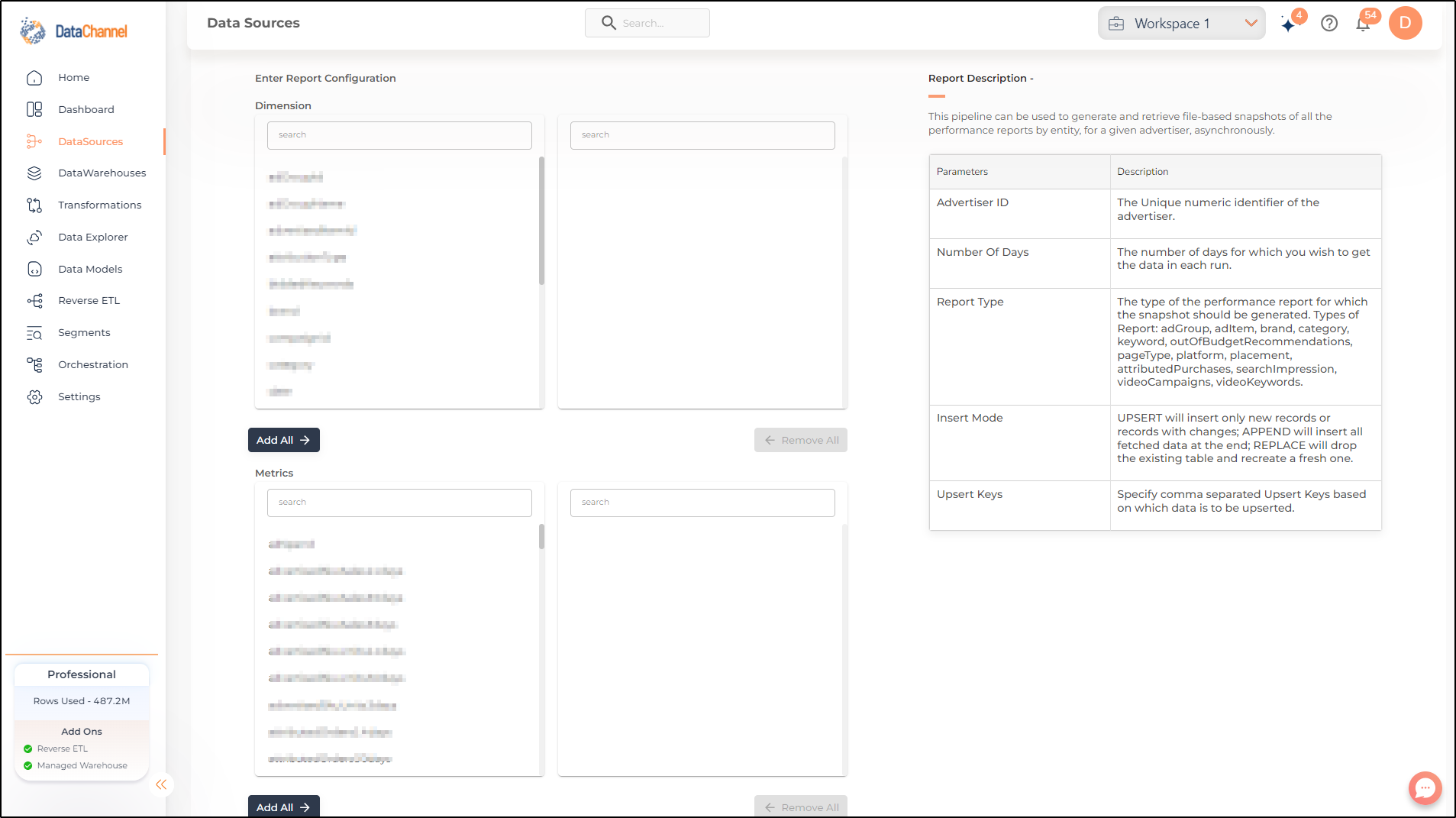
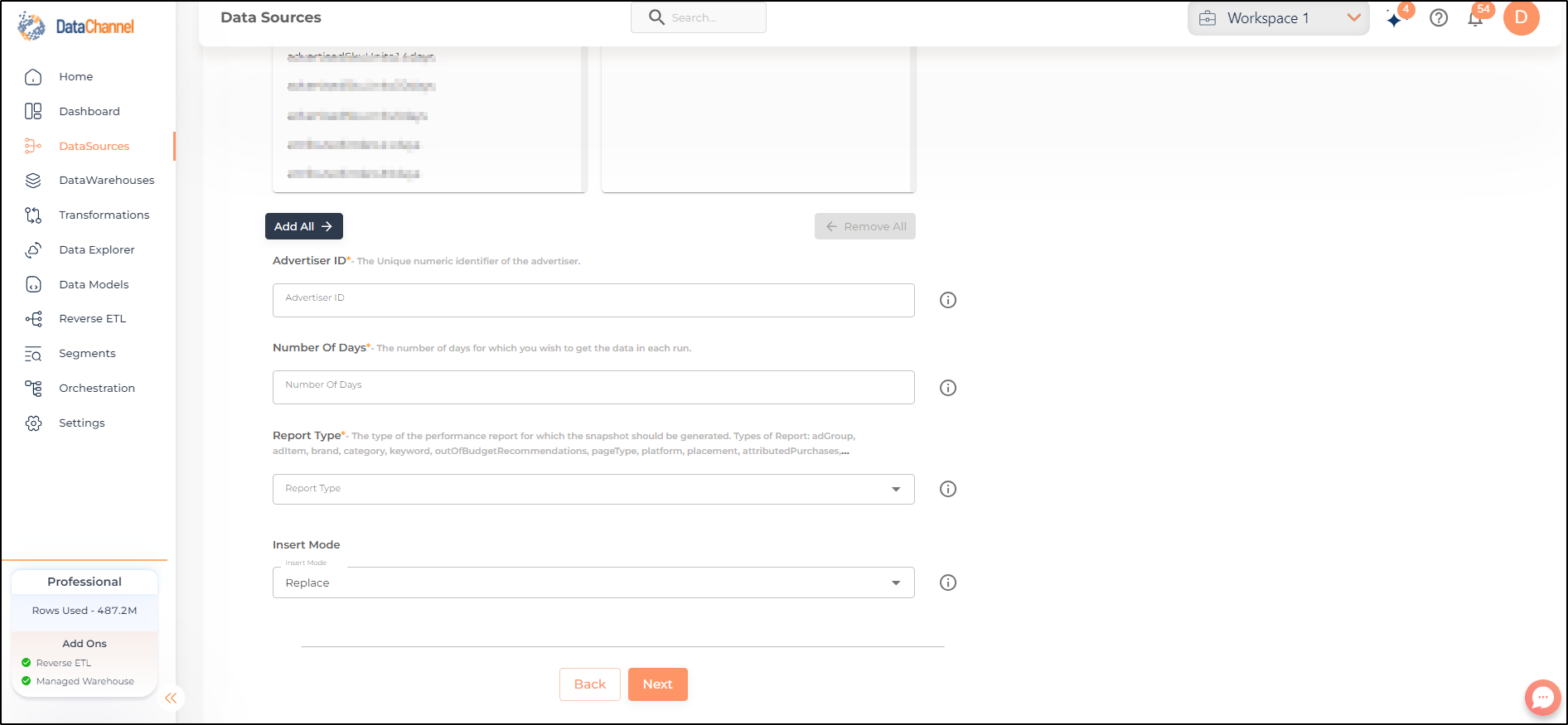
Datapipeline Scheduling
Scheduling specifies the frequency with which data will get updated in the data warehouse. You can choose between Manual Run, Normal Scheduling or Advance Scheduling.
- Manual Run
-
If scheduling is not required, you can use the toggle to run the pipeline manually.
- Normal Scheduling
-
Use the dropdown to select an interval-based hourly, monthly, weekly, or daily frequency.
- Advance Scheduling
-
Set schedules fine-grained at the level of Months, Days, Hours, and Minutes.
Detailed explanation on scheduling of pipelines can be found here
Dataset & Name
- Dataset Name
-
Key in the Dataset Name(also serves as the table name in your data warehouse).Keep in mind, that the name should be unique across the account and the data source. Special characters (except underscore _) and blank spaces are not allowed. It is best to follow a consistent naming scheme for future search to locate the tables.
- Dataset Description
-
Enter a short description (optional) describing the dataset being fetched by this particular pipeline.
- Notifications
-
Choose the events for which you’d like to be notified: whether "ERROR ONLY" or "ERROR AND SUCCESS".
Once you have finished click on Finish to save it. Read more about naming and saving your pipelines including the option to save them as templates here
Still have Questions?
We’ll be happy to help you with any questions you might have! Send us an email at info@datachannel.co.
Subscribe to our Newsletter for latest updates at DataChannel.