Message
This sync can be used to request and retrieve data and updates on a public or private slack channel from a user specified datawarehouse.
Configuring the Credentials
Select the account credentials which has access to relevant account from the given list & Click Next
Data Sync Details
- Data Sync
-
Select Message & click Next
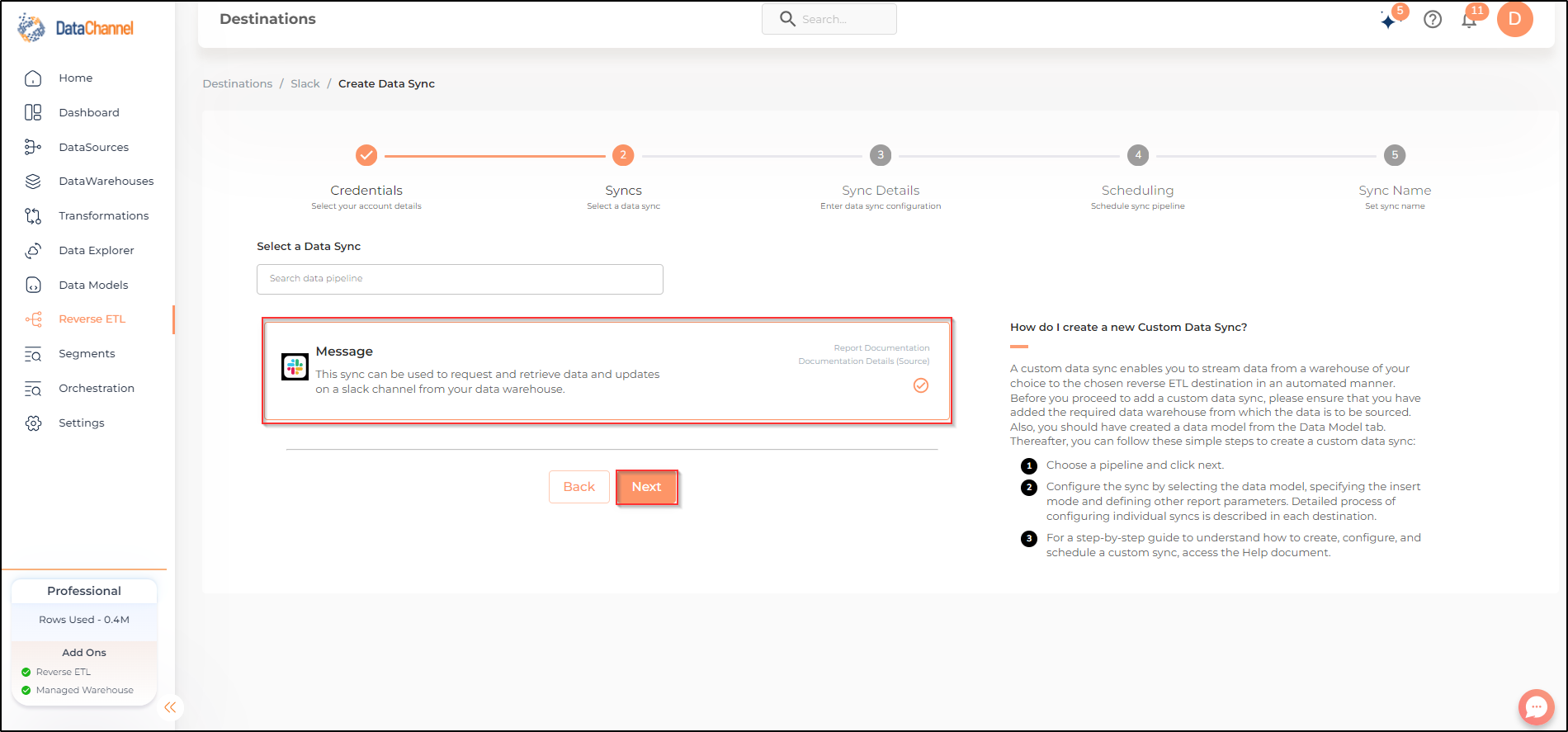
- Slack Channel
-
Select a slack channel (public/private) from the drop-down.
| Only the public and private channels which have been integrated with DataChannel will be accessible. If you choose a channel that has not been integrated yet, you’ll recieve an error. Follow these steps to integrate a new channel. |
- How do you want to fetch data?
-
Select whether you want to fetch data from the Data Model or from Table/ View.
- Data Model
-
In case you want to fetch data using Data Model, select the data model that you would like to use for this sync. Checkout how to configure a model here.
- Data Warehouse
-
In case you want to fetch data using Table/ View, select the data warehouse that you would like to use for this sync.
- Table / View
-
Select the Table/ view in the data warehouse that you would like to use for this sync.
Setting Parameters
| Parameter | Description | Values |
|---|---|---|
Fields Selection |
Dependent Required Select the field(s) you would like to push in your slack here. You can also rename one or more field(s). To push all the fields, simple select SELECT ALL. |
|
Fetch Mode |
Required This refers to the manner in which data will get updated : FULL will update the entire column(s) from the selected data, INCREMENTAL will update the fresh record(S) added since last fetch. |
Default Value: FULL |
Incremental Key |
Dependent Required This refers to the row number from where the rows will be incrementally fetched. |
Enter a row number |
Update Type |
Required This refers to how you see updates on your slack channel: MESSAGE will update you in a sentence format for each record that was added since the last sync, CSV will update you with a file containing all records in a single message. Please note : There will be no messages for the initial run and the CSV should only be less than equal to 10000 rows. |
Default Value: Message |
Update Format(Message) |
Dependent Required Specify the message format. Example: User with name {name} and email {email} has signed up. |
String where incoming data fields are specified using {}. |
Update Format(CSV) |
Dependent Required Specify if you wish to recieve a message in case a CSV file was empty: 'Don’t Send' will do nothing, 'Send Message' will notify you of the CSV file being empty. |
Default Value: Don’t Send |
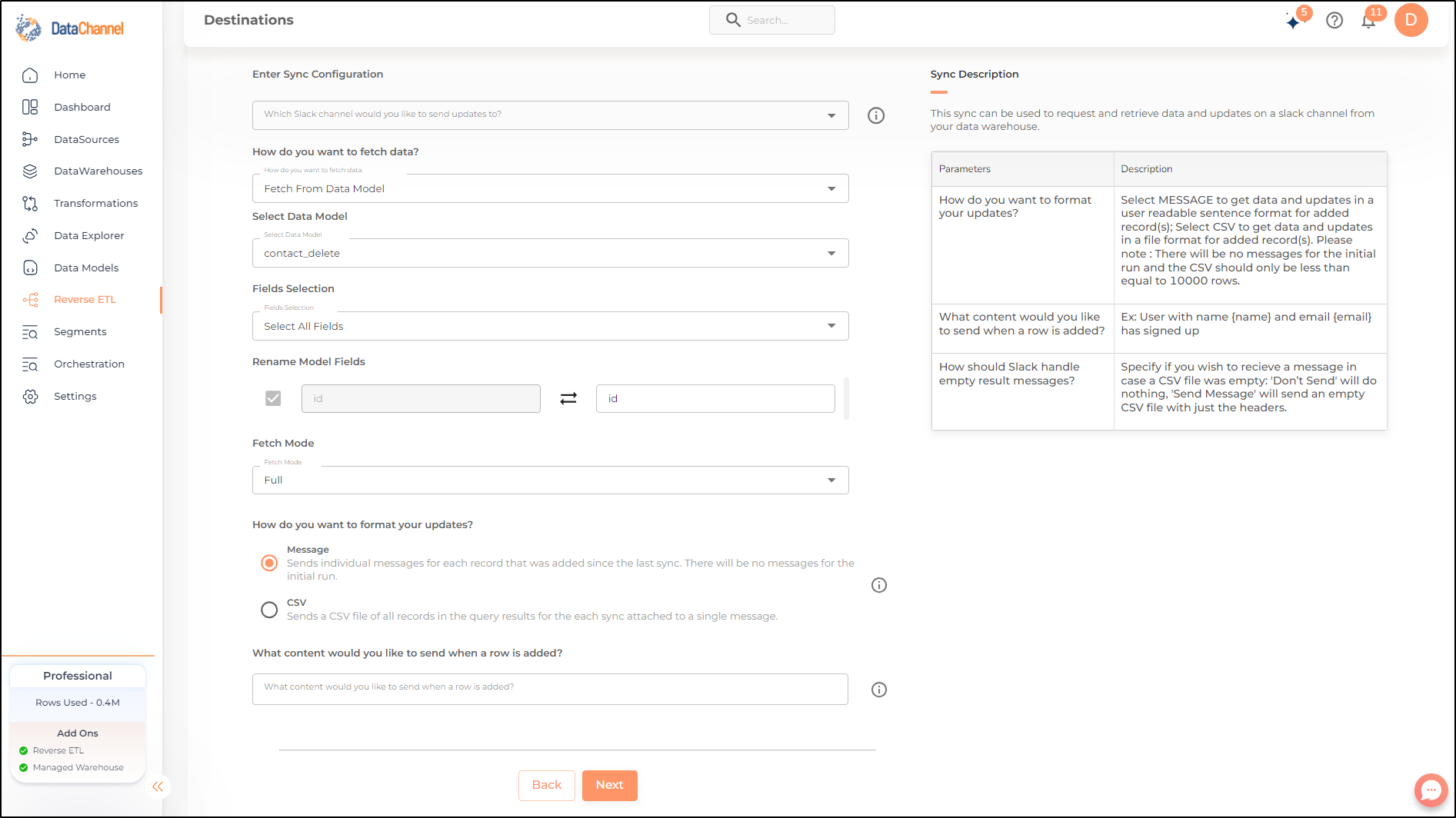
Data Sync Scheduling
Set the schedule for the sync to run. Detailed explanation on scheduling of syncs can be found here
Dataset & Name
Give your sync a name and some description (optional) and click on Finish to save it. Read more about naming and saving your syncs including the option to save them as templates here
Still have Questions?
We’ll be happy to help you with any questions you might have! Send us an email at info@datachannel.co.
Subscribe to our Newsletter for latest updates at DataChannel.