Table Report
This sync can be used to upload data in table form with the specified fields from a user specified data warehouse to the Airtable Platform.
Configuring the Credentials
Select the account credentials which has access to relevant Airtable account from the given list & Click Next
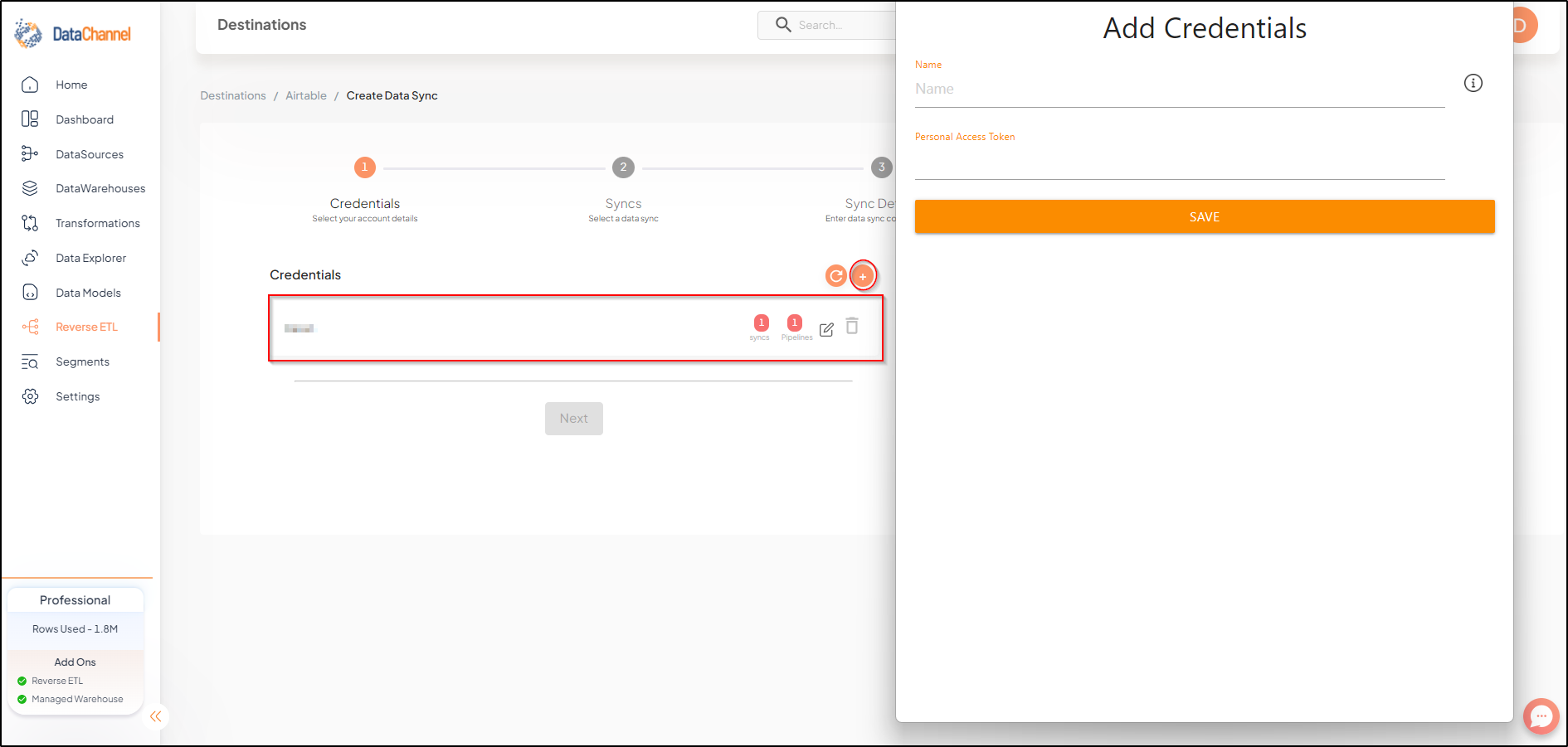
Data Sync Details
- Data Sync
-
Select Table Report & click Next
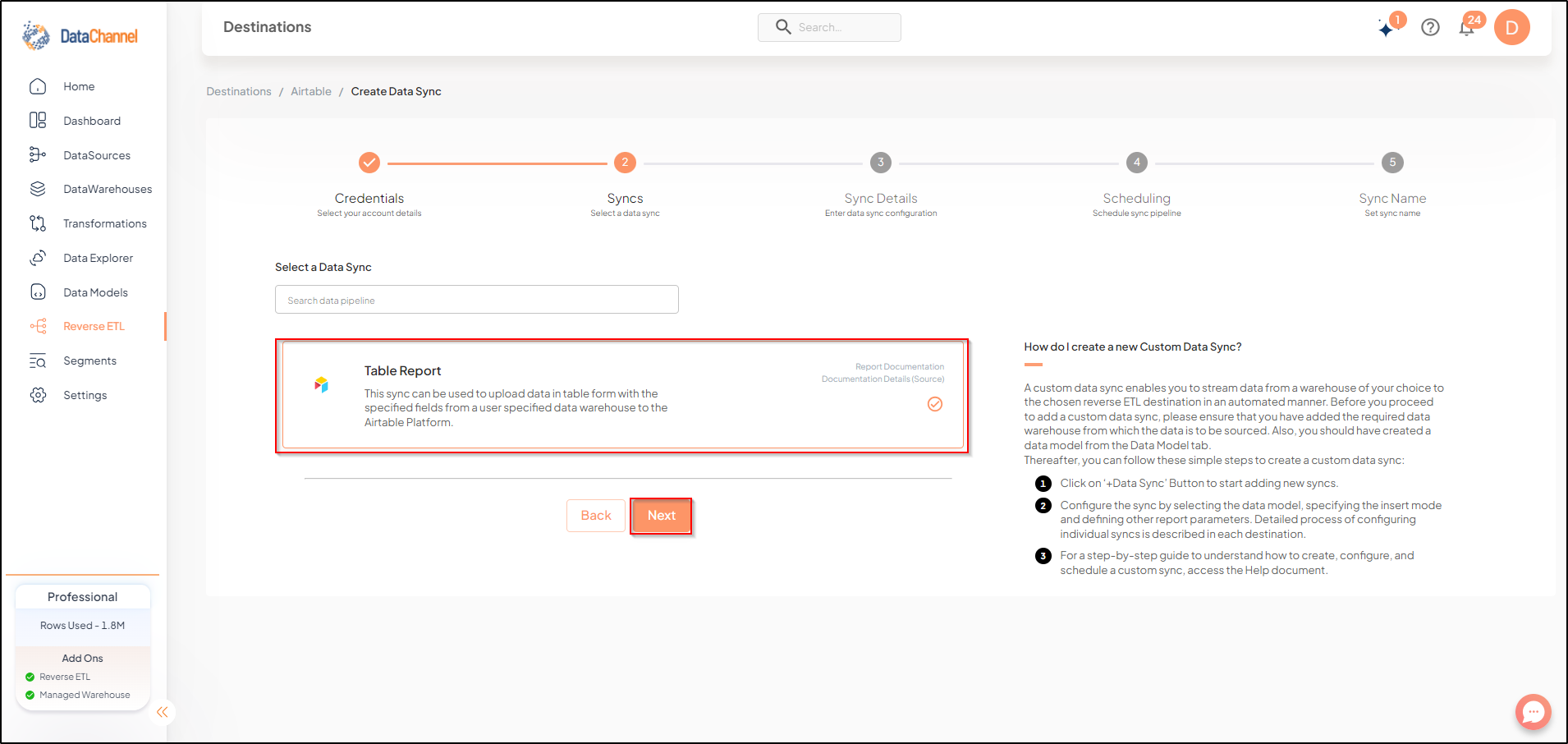
- Select Base
-
Select the Base ID from the drop-down. Base ID is a unique identifier for a base.
- Select Table
-
Select the Table Name / Table ID you would like to update on the Airtable platform.
- How do you want to fetch data?
-
Select whether you want to fetch data from the Data Model or from Table/ View.
- Data Model
-
In case you want to fetch data using Data Model, select the data model that you would like to use for this sync. Checkout how to configure a model here.
- Data Warehouse
-
In case you want to fetch data using Table/ View, select the data warehouse that you would like to use for this sync.
- Table / View
-
Select the Table/ view in the data warehouse that you would like to use for this sync.
Setting Parameters
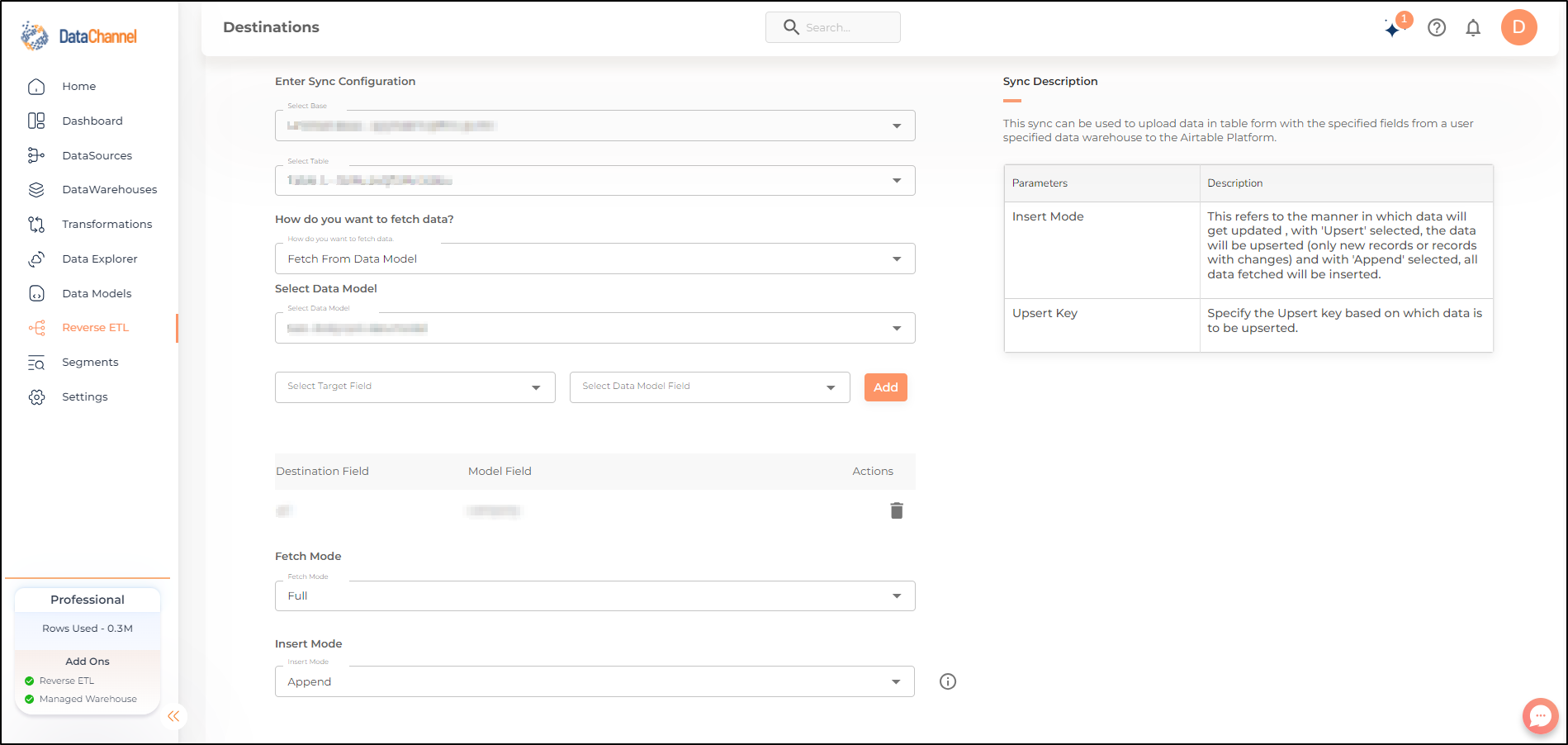
| Parameter | Description | Values |
|---|---|---|
Fields Selection |
Required Select the field(s) you would like to push in your Airtable platform here. |
{Model Field Name, Target Field Name} |
Fetch Mode |
Required This refers to the manner in which data will get updated : FULL will update the entire column(s) from the selected data, INCREMENTAL will update the fresh record(S) added since last fetch |
{Incremental,Full} Default Value: FULL |
Incremental Key Dependant |
Required (If Fetch Mode = Incremental) Choose the field which will serve as Incremental key. |
Select Incremental Key |
Insert Mode |
Required This refers to the manner in which data will be updated in the Airtable Platform; with 'Upsert' selected, the data will be upserted (only new records or records with changes) and with 'Append' selected, all data fetched will be inserted. Recommended to use "Upsert" option unless there is a specific requirement. |
Default Value: Append |
Upsert Key |
Dependant Required (If Insert Mode = Upsert) If the Upsert mode is selected, you will be prompted to select the upsert key. Select the column name based on which data is to be upserted. |
String value |
Data Sync Scheduling
Set the schedule for the sync to run. Detailed explanation on scheduling of syncs can be found here
Dataset & Name
Give your sync a name and some description (optional) and click on Finish to save it. Read more about naming and saving your syncs including the option to save them as templates here
Still have Questions?
We’ll be happy to help you with any questions you might have! Send us an email at info@datachannel.co.
Subscribe to our Newsletter for latest updates at DataChannel.