Campaign Summary
The Campaign Summary pipeline can be used to request and retrieve a comprehensive summary of all campaign activity, including performance metrics that can help you optimize your campaigns. Multiple dimensions are supported, each providing a different view of your campaign data.
Read more about this here
Configuring the Credentials
Select the account credentials which has access to relevant Taboola Ads data from the dropdown menu & Click Next
Data Pipelines Details
- Data Pipeline
-
Select Campaign Summary from the dropdown
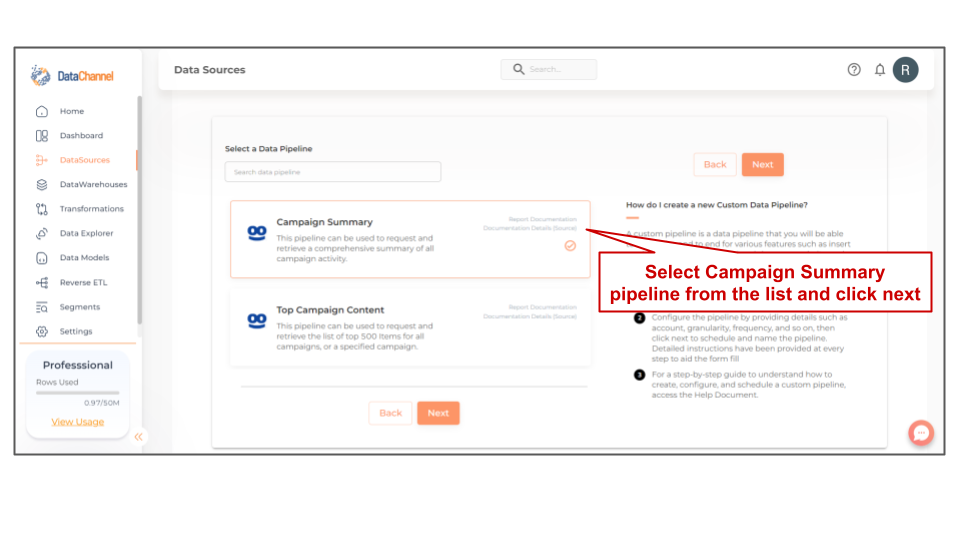
- Account
-
Select one or more accounts from the drop-down
| All accounts which your credentials have access to should be available here. If they are not, please check the credentials selected / configured by you. While you can add multiple accounts, the table size may become too large and so it is advisable to add one account per pipeline and use Union queries in the data warehouse to join the data for consumption. |
- Metrics
-
Select the metrics you would like to fetch from the Taboola Ads platform. You can click on View Schema anytime to see the schema of the table being created.
| Each of the selected metric will create one or more columns in the database table in the destination warehouse. |
Setting Parameters
| Parameter | Description | Values |
|---|---|---|
Number of Days |
Required Enter the number of days for which you wish you get the data in each run. |
'NUMBER' |
Insert Mode |
Required Specifies the manner in which data will get updated in the data warehouse : UPSERT will insert only new records or records with changes, APPEND will insert all fetched data at the end, and REPLACE will drop the existing table and recreate a fresh one on each run. Recommended to use "Upsert" option unless there is a specific requirement. |
{Upsert, Append, Replace} Default Value: UPSERT |
Breakdown |
Optional Select the option according to which you want the data to be grouped. Recommended to use one breakdown per report. |
{Country breakdown, Platform breakdown, Campaign Site Day breakdown, User Segment breakdown} |
Custom Conversions |
Required Select if you want to include Custom Conversions or not. |
{Yes, No} |
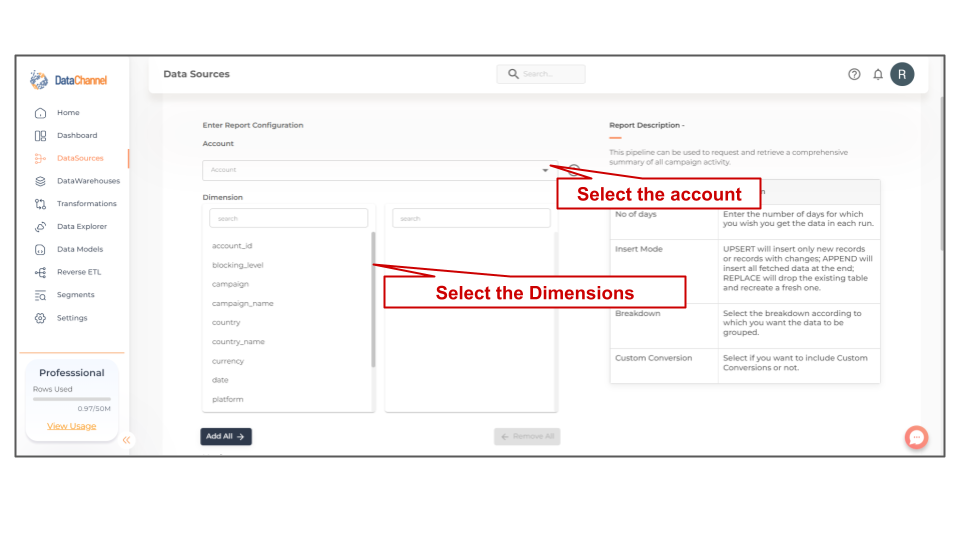
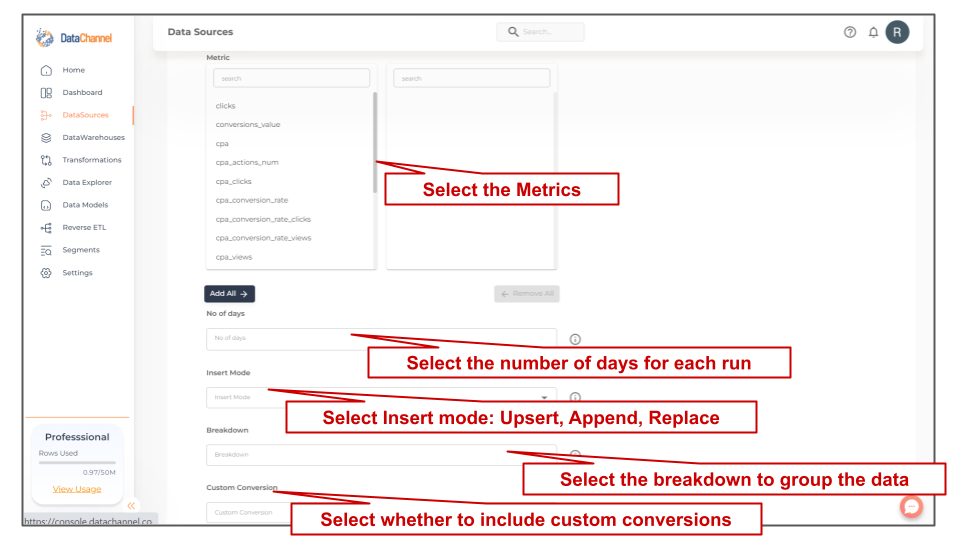
Datapipeline Scheduling
Scheduling specifies the frequency with which data will get updated in the data warehouse. You can choose between Manual Run, Normal Scheduling or Advance Scheduling.
- Manual Run
-
If scheduling is not required, you can use the toggle to run the pipeline manually.
- Normal Scheduling
-
Use the dropdown to select an interval-based hourly, monthly, weekly, or daily frequency.
- Advance Scheduling
-
Set schedules fine-grained at the level of Months, Days, Hours, and Minutes.
Detailed explanation on scheduling of pipelines can be found here
Dataset & Name
- Dataset Name
-
Key in the Dataset Name(also serves as the table name in your data warehouse).Keep in mind, that the name should be unique across the account and the data source. Special characters (except underscore _) and blank spaces are not allowed. It is best to follow a consistent naming scheme for future search to locate the tables.
- Dataset Description
-
Enter a short description (optional) describing the dataset being fetched by this particular pipeline.
- Notifications
-
Choose the events for which you’d like to be notified: whether "ERROR ONLY" or "ERROR AND SUCCESS".
Once you have finished click on Finish to save it. Read more about naming and saving your pipelines including the option to save them as templates here
Still have Questions?
We’ll be happy to help you with any questions you might have! Send us an email at info@datachannel.co.
Subscribe to our Newsletter for latest updates at DataChannel.