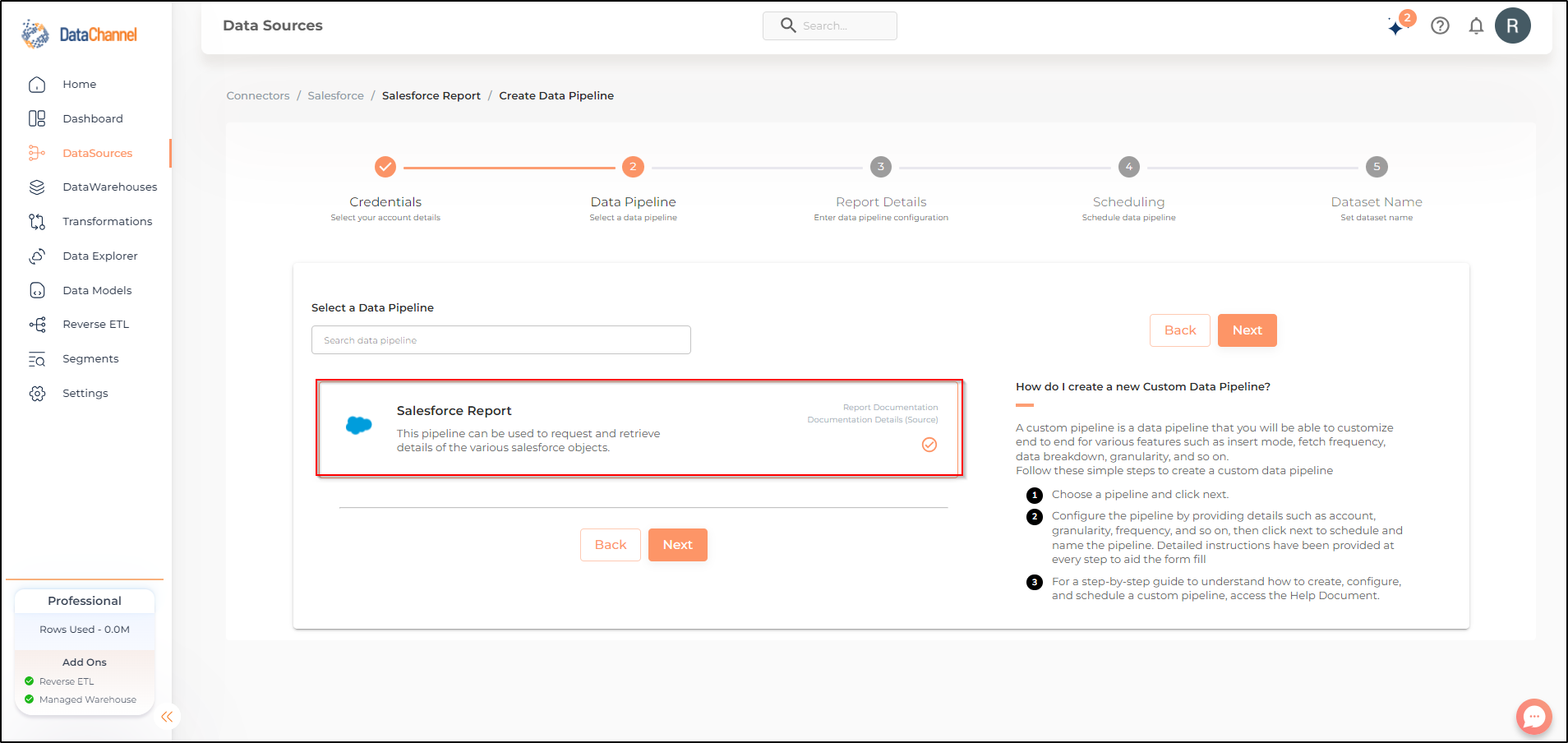Salesforce Report
The Salesforce Report pipeline can be used to request and retrieve details of the various salesforce objects. Read more about this here
Configuring the Credentials
Select the account credentials which has access to relevant Salesforce data from the dropdown menu & Click Next
- Object
-
An object allows you to store information in your Salesforce organization. The object is the overall definition of the type of information you are storing. Select the object you would like to fetch from the Salesforce platform. You can click on View Schema anytime to see the schema of the table being created.
| For a complete list of all the available objects along with their explanation refer this link. |
Setting Parameters
| Parameter | Description | Values |
|---|---|---|
Insert Mode |
Optional Specifies the manner in which data will get updated in the data warehouse : UPSERT will insert only new records or records with changes, APPEND will insert all fetched data at the end, and REPLACE will drop the existing table and recreate a fresh one on each run. Recommended to use "Upsert" option unless there is a specific requirement. |
{Upsert, Append, Replace} Default Value: UPSERT |
Fetch Mode |
Optional Specifies the manner in which data will fetched from the Salesforce API : FULL will fetch the entire object and INCREMENTAL will only fetch the new records after the latest update. |
{Full, Incremental} Default Value: FULL |
Predicates
Click on + Add New for setting up a new Predicates
Available Predicates are as under:-
| Filter | Description | Values |
|---|---|---|
Last Modified Date |
Optional Enter the last modified date [format : yyyy-mm-dd] for which you wish you get the data in each run. |
'DATE' |
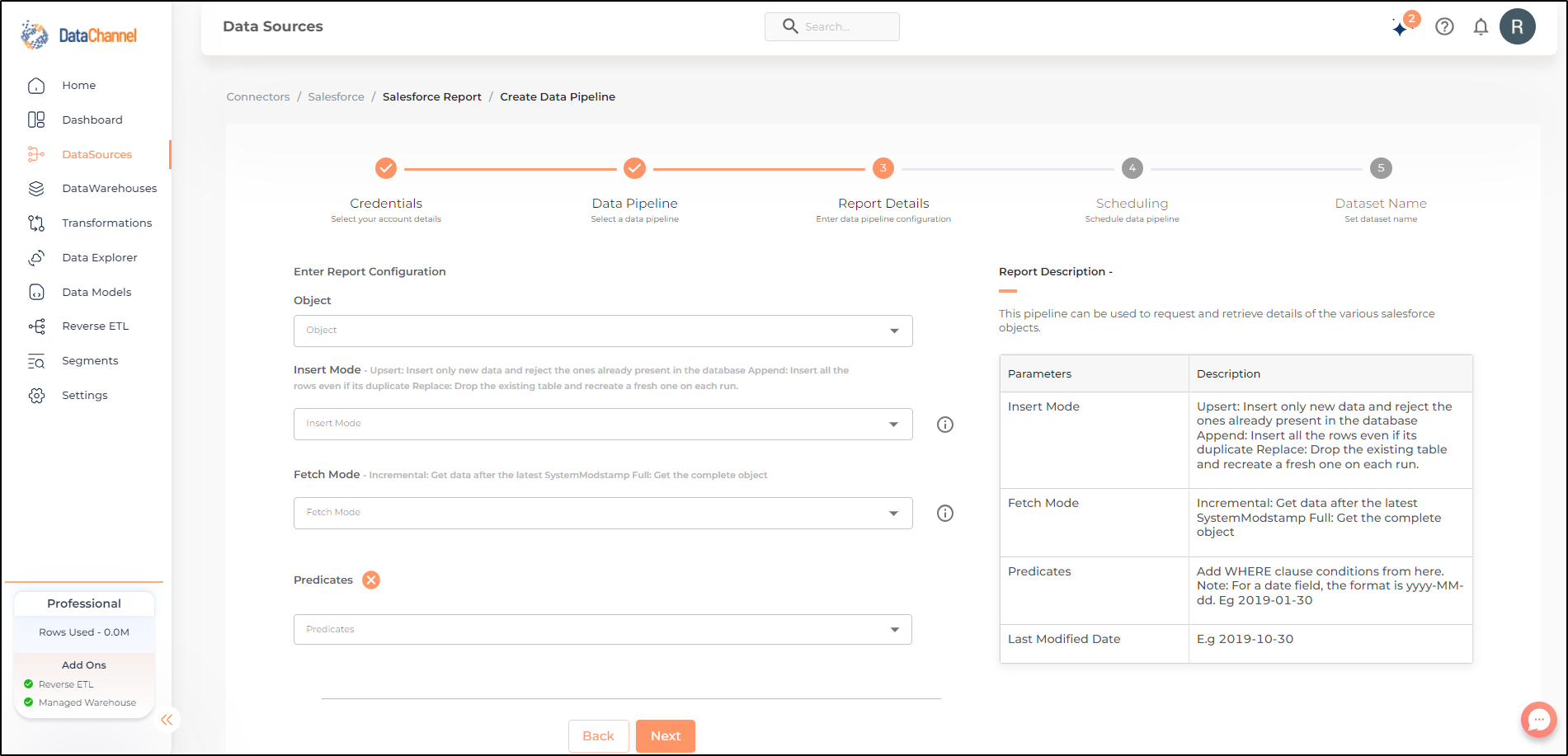
Datapipeline Scheduling
Scheduling specifies the frequency with which data will get updated in the data warehouse. You can choose between Manual Run, Normal Scheduling or Advance Scheduling.
- Manual Run
-
If scheduling is not required, you can use the toggle to run the pipeline manually.
- Normal Scheduling
-
Use the dropdown to select an interval-based hourly, monthly, weekly, or daily frequency.
- Advance Scheduling
-
Set schedules fine-grained at the level of Months, Days, Hours, and Minutes.
Detailed explanation on scheduling of pipelines can be found here
Dataset & Name
- Dataset Name
-
Key in the Dataset Name(also serves as the table name in your data warehouse).Keep in mind, that the name should be unique across the account and the data source. Special characters (except underscore _) and blank spaces are not allowed. It is best to follow a consistent naming scheme for future search to locate the tables.
- Dataset Description
-
Enter a short description (optional) describing the dataset being fetched by this particular pipeline.
- Notifications
-
Choose the events for which you’d like to be notified: whether "ERROR ONLY" or "ERROR AND SUCCESS".
Once you have finished click on Finish to save it. Read more about naming and saving your pipelines including the option to save them as templates here
Still have Questions?
We’ll be happy to help you with any questions you might have! Send us an email at info@datachannel.co.
Subscribe to our Newsletter for latest updates at DataChannel.