Setup Guide - Google Sheets
Follow our setup guide to reverse ETL to Google Sheets using DataChannel.
|
Prerequisites
To connect Google Sheets to DataChannel, you need permissions from relevant Google Sheets you’d like to sync |
Setup instructions
-
Create a data model and specify the data warehouse from which you want the data for your Google Sheets. If you have not yet added a data warehouse, go to data warehouse tab and add a warehouse.
-
Authorise DataChannel to connect to your Google Sheets.
-
Click on + Data Sync to start adding data syncs to your account.
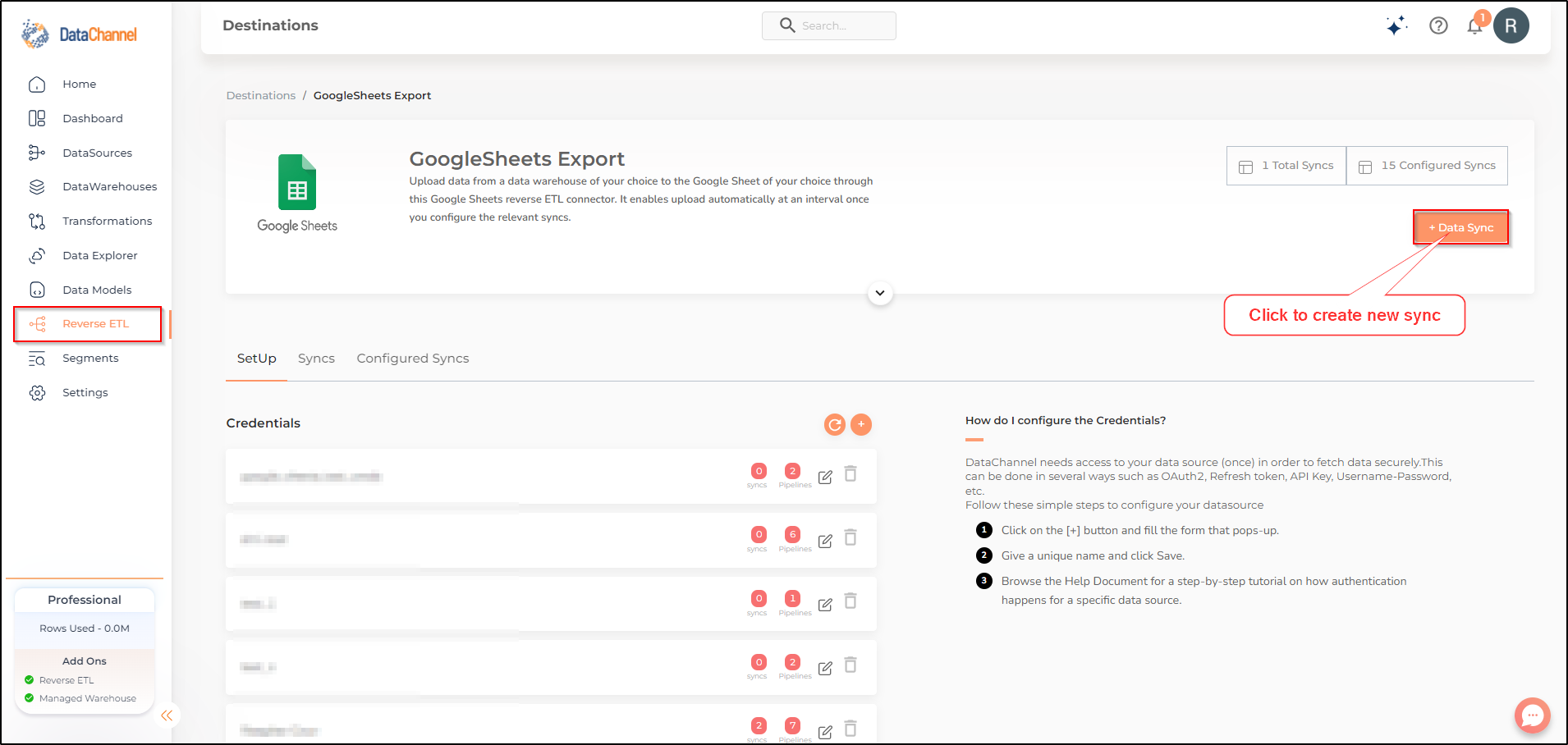
-
Details of individual syncs are available here.
Still have Questions?
We’ll be happy to help you with any questions you might have! Send us an email at info@datachannel.co.
Subscribe to our Newsletter for latest updates at DataChannel.