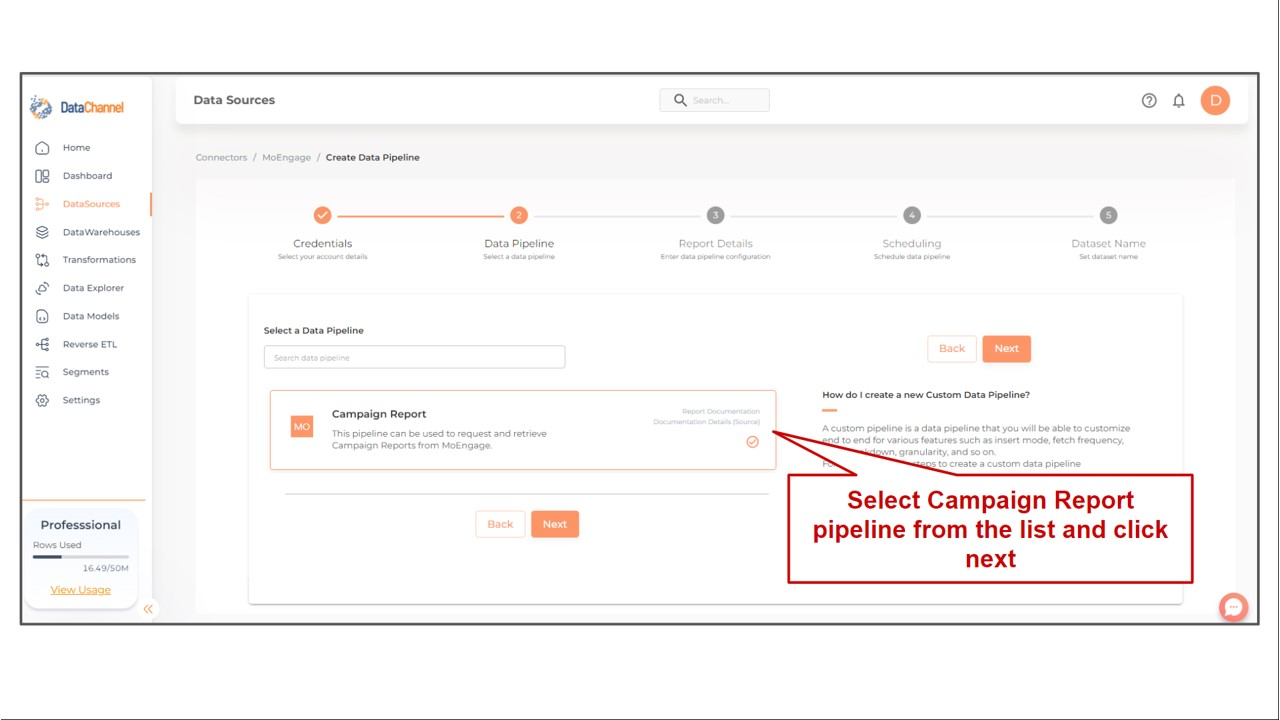Campaign Report
Campaign Report can be used to request and retrieve reports for effective campaign management. Read more about the MoEngage end-point here
| Only campaign reports generated before the scheduled fetch time of the pipeline can be retrieved. Also, users can only backfill reports for a maximum period of 7 days prior to the date of generation. |
Configuring the Credentials
Add credentials which have access to relevant MoEngage data & Click Next. You would need to enter name, data center, API ID and API secret for adding new credentials.
Setting Parameters
| Parameter | Description | Values |
|---|---|---|
Report Name |
Required The report name is the same as the report name created in the Campaign Report Builder (on the MoEngage Platform). |
Enter the Report name |
Insert Mode |
Required Specifies the manner in which data will get updated in the data warehouse : Upsert will insert only new records or records with changes, Append will insert all fetched data at the end, Replace will drop the existing table and recreate a fresh one on each run. |
{Upsert,Append,Replace} Default Value: Upsert |
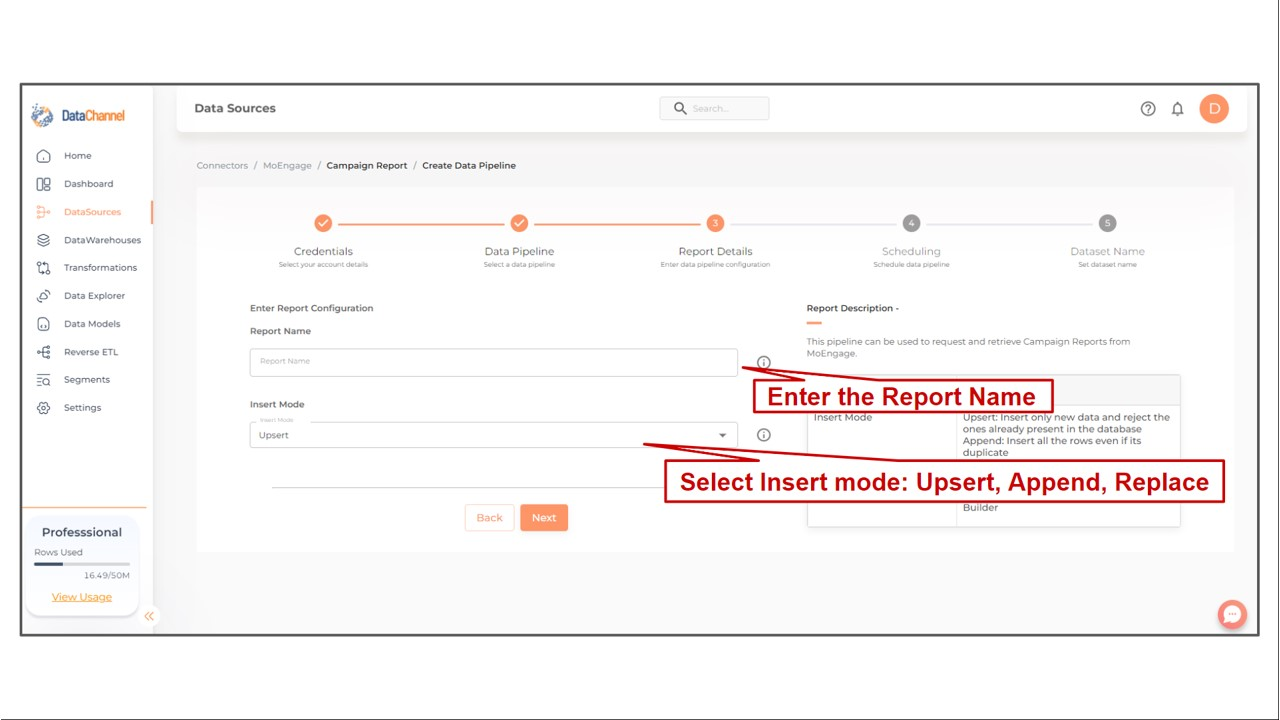
Datapipeline Scheduling
Scheduling specifies the frequency with which data will get updated in the data warehouse. You can choose between Manual Run, Normal Scheduling or Advance Scheduling.
- Manual Run
-
If scheduling is not required, you can use the toggle to run the pipeline manually.
- Normal Scheduling
-
Use the dropdown to select an interval-based hourly, monthly, weekly, or daily frequency.
- Advance Scheduling
-
Set schedules fine-grained at the level of Months, Days, Hours, and Minutes.
Detailed explanation on scheduling of pipelines can be found here
Dataset & Name
- Dataset Name
-
Key in the Dataset Name(also serves as the table name in your data warehouse).Keep in mind, that the name should be unique across the account and the data source. Special characters (except underscore _) and blank spaces are not allowed. It is best to follow a consistent naming scheme for future search to locate the tables.
- Dataset Description
-
Enter a short description (optional) describing the dataset being fetched by this particular pipeline.
- Notifications
-
Choose the events for which you’d like to be notified: whether "ERROR ONLY" or "ERROR AND SUCCESS".
Once you have finished click on Finish to save it. Read more about naming and saving your pipelines including the option to save them as templates here
Still have Questions?
We’ll be happy to help you with any questions you might have! Send us an email at info@datachannel.co.
Subscribe to our Newsletter for latest updates at DataChannel.