Report
Provides reports on topics selected by you based on your requirement. Before configuring this pipeline, if you haven’t already set up Data Locker you must first set it up. You can read more about this endpoint and the procedure to set up Data Locker on the AppsFlyer Data Locker API documentation page here
Configuring the Credentials
Select the account credentials which have access to relevant AppsFlyer Data Locker data from the dropdown menu & Click Next
Data Pipelines Details
- Data Pipeline
-
Select Report from the dropdown
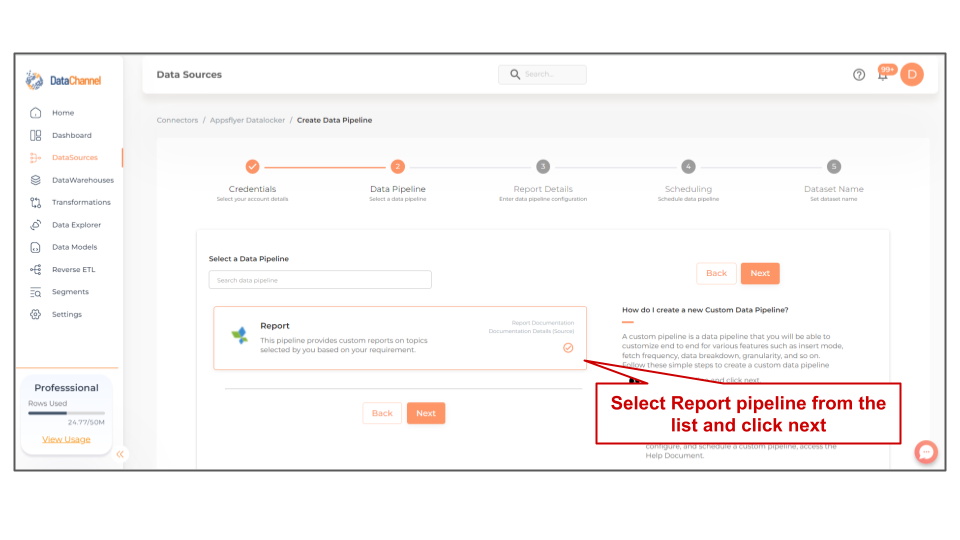
- Top Level Folder
-
Input the Top Level Folder in the bucket. The top-level folder in the bucket depends on the storage owner and provider. In general, the top-level folder is the 'data-locker-hourly' folder. In case of more than one App, more than one folders will be listed and the required folder can be chosen from the dropdown.
- Topic
-
Select the topic of the report from the dropdown. Topic relates to the subject matter of the report and is app-specific. Report types, their availability and data freshness all vary for each Report Topic.
- Segregation Type
-
For bucket cloud storage, data is provided in unified data files containing the data of all apps selected or segregated into folders by app.
Setting Parameters
| Parameter | Description | Values |
|---|---|---|
Fetch Mode |
Optional Specifies the manner in which data will be fetched from the Appsflyer Datalocker API : FULL will fetch the entire data in each run. INCREMENTAL will only fetch the new records after the latest update. It is recommended that the pipeline be executed in incremental mode as data lockers typically contain a large amount of data. |
{Full, Incremental} Default Value: INCREMENTAL |
Start Date |
Optional In case Incremental Fetch mode is chosen, indicate the date from which you wish to begin processing the data files. You can only configure this parameter once while setting up a new pipeline. This parameter cannot be changed once the pipeline is configured. |
Specify the Start Date |
Insert Mode |
Required This refers to the manner in which data will get updated in the data warehouse, with 'Upsert' selected, the data will be upserted (only new records or records with changes. Data will be upserted on the field '_datachannel_timestamp'). With 'Append' selected, all data fetched will be inserted. Selecting 'Replace' will ensure the table is dropped and recreated with fresh data on each run. It is recommended to use 'Upsert' option unless there is a specific requirement. |
{Upsert, Append, Replace} Default Value: UPSERT |
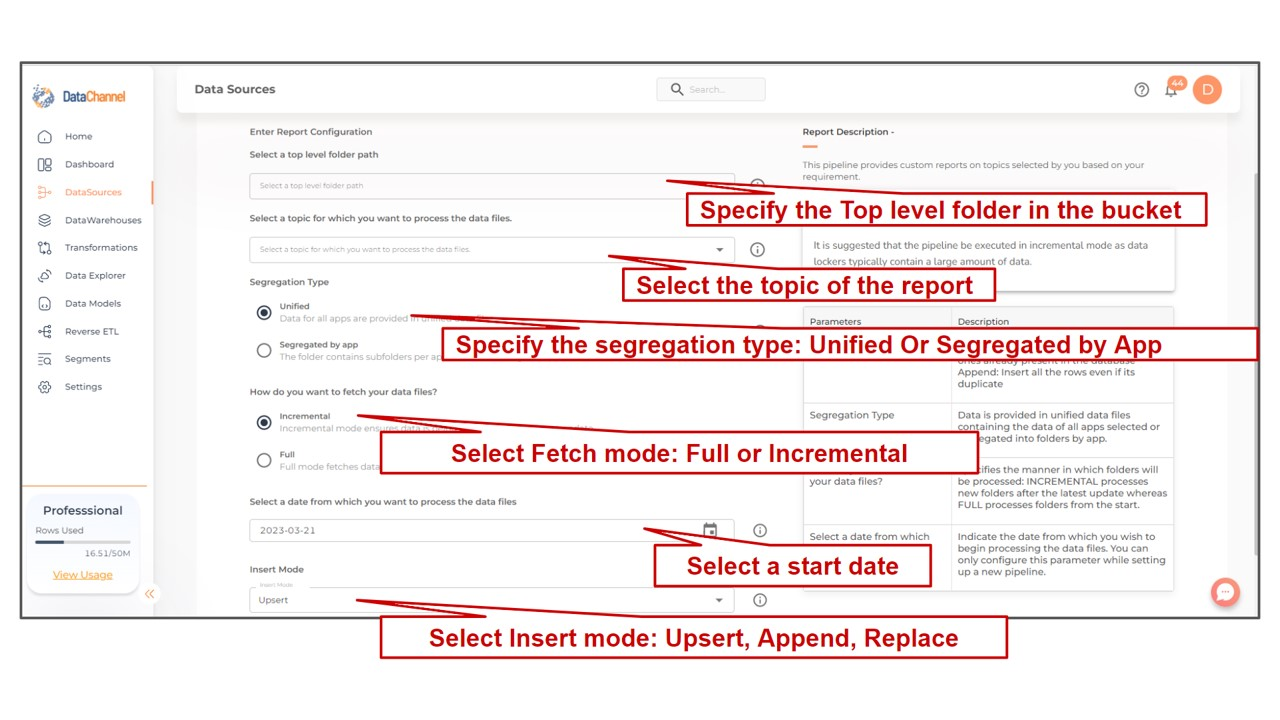
Datapipeline Scheduling
Scheduling specifies the frequency with which data will get updated in the data warehouse. You can choose between Manual Run, Normal Scheduling or Advance Scheduling.
- Manual Run
-
If scheduling is not required, you can use the toggle to run the pipeline manually.
- Normal Scheduling
-
Use the dropdown to select an interval-based hourly, monthly, weekly, or daily frequency.
- Advance Scheduling
-
Set schedules fine-grained at the level of Months, Days, Hours, and Minutes.
Detailed explanation on scheduling of pipelines can be found here
Dataset & Name
- Dataset Name
-
Key in the Dataset Name(also serves as the table name in your data warehouse).Keep in mind, that the name should be unique across the account and the data source. Special characters (except underscore _) and blank spaces are not allowed. It is best to follow a consistent naming scheme for future search to locate the tables.
- Dataset Description
-
Enter a short description (optional) describing the dataset being fetched by this particular pipeline.
- Notifications
-
Choose the events for which you’d like to be notified: whether "ERROR ONLY" or "ERROR AND SUCCESS".
Once you have finished click on Finish to save it. Read more about naming and saving your pipelines including the option to save them as templates here
Still have Questions?
We’ll be happy to help you with any questions you might have! Send us an email at info@datachannel.co.
Subscribe to our Newsletter for latest updates at DataChannel.