Reports
Reports pipeline can be used to request and retrieve data related to the campaigns' performance. The specific metrics returned and the dimensions that the data is grouped by can be customized.
Read more about this here
Configuring the Credentials
Select the account credentials which has access to relevant Criteo data from the dropdown menu & Click Next
Data Pipelines Details
- Data Pipeline
-
Select Reports from the dropdown
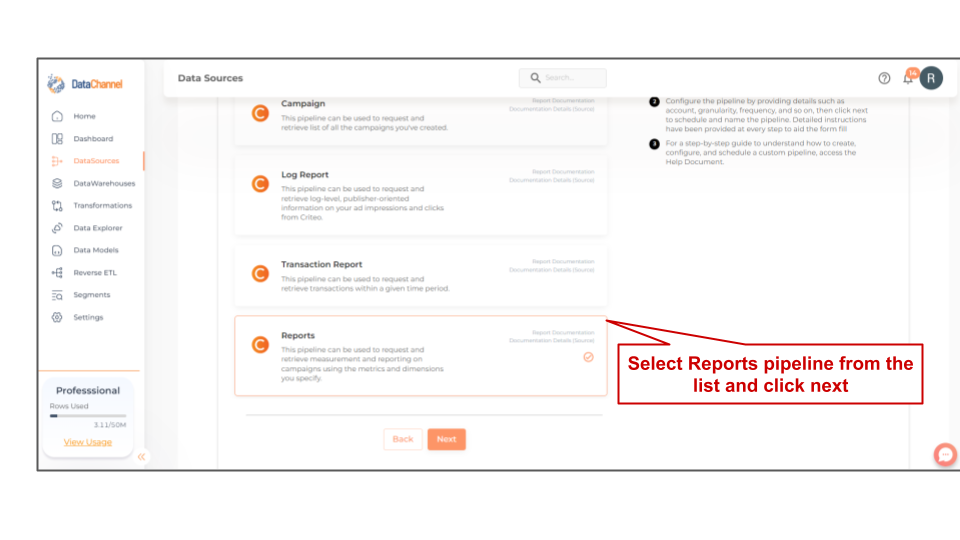
- Advertiser
-
Select one or more advertisers from the drop-down
| All advertisers which your credentials have access to should be available here. If they are not, please check the credentials selected / configured by you. While you can add multiple advertisers, the table size may become too large and so it is advisable to add one advertisers per pipeline and use Union queries in the data warehouse to join the data for consumption |
- Dimensions and Metrics
-
Select the dimensions and metrics you would like to fetch from the Criteo platform. You can click on View Schema anytime to see the schema of the table being created.
| Each of the selected dimension / metric will create one or more columns in the database table in the destination warehouse. For a complete list of all the available dimensions and metrics along with their explanation refer this link. |
Setting Parameters
| Parameter | Description | Values |
|---|---|---|
Time Dimension |
Required Select the relevant time dimension to group by the returned results. |
Default Value: Day |
Number of Days |
Required Enter the number of days for which you wish you get the data in each run. |
'NUMBER' |
Currency |
Required The currency to be used in the report, ISO format. Select to specify the currency for which you wish to retrieve data in each run.For a complete list click here |
Three-letter capitals list of standard currencies. Default Value: USD |
Timezone |
Required The timezone for organizing the data in the report. Select to specify the timezone for which you wish to retrieve data in each run. For a complete list click here |
Supported Timezones Default Value: America/Manaus |
Insert Mode |
Required Specifies the manner in which data will get updated in the data warehouse : UPSERT will insert only new records or records with changes, APPEND will insert all fetched data at the end, REPLACE will drop the existing table and recreate a fresh one on each run. |
{Upsert, Append, Replace} Default Value: UPSERT |
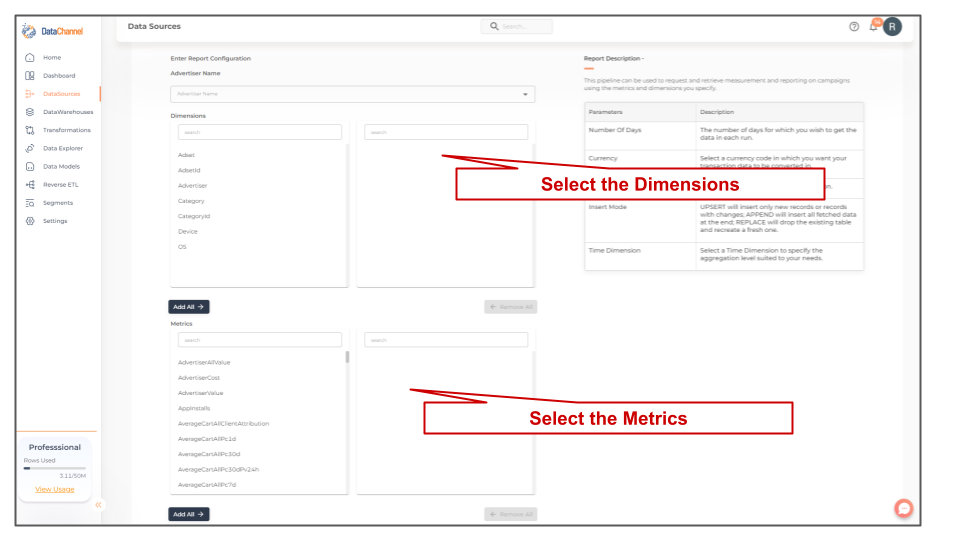
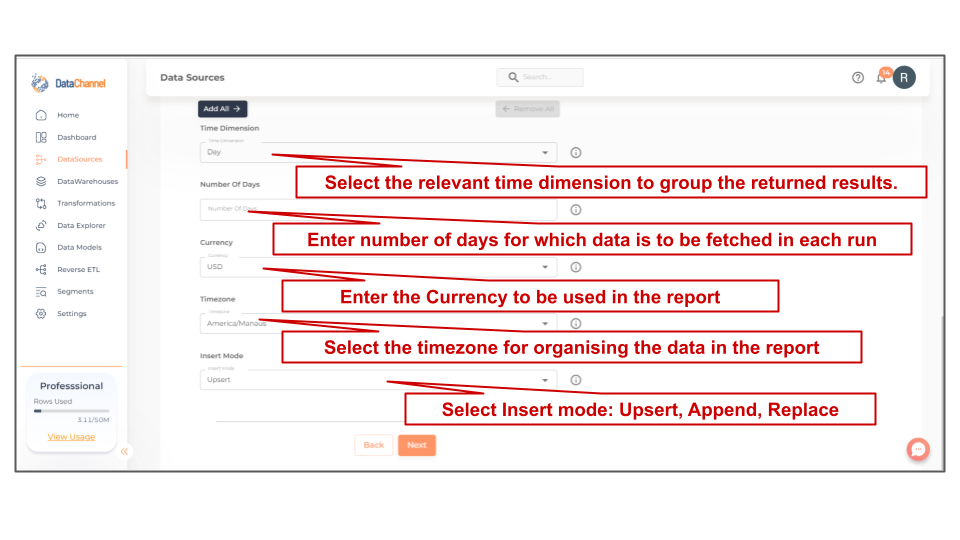
Datapipeline Scheduling
Scheduling specifies the frequency with which data will get updated in the data warehouse. You can choose between Manual Run, Normal Scheduling or Advance Scheduling.
- Manual Run
-
If scheduling is not required, you can use the toggle to run the pipeline manually.
- Normal Scheduling
-
Use the dropdown to select an interval-based hourly, monthly, weekly, or daily frequency.
- Advance Scheduling
-
Set schedules fine-grained at the level of Months, Days, Hours, and Minutes.
Detailed explanation on scheduling of pipelines can be found here
Dataset & Name
- Dataset Name
-
Key in the Dataset Name(also serves as the table name in your data warehouse).Keep in mind, that the name should be unique across the account and the data source. Special characters (except underscore _) and blank spaces are not allowed. It is best to follow a consistent naming scheme for future search to locate the tables.
- Dataset Description
-
Enter a short description (optional) describing the dataset being fetched by this particular pipeline.
- Notifications
-
Choose the events for which you’d like to be notified: whether "ERROR ONLY" or "ERROR AND SUCCESS".
Once you have finished click on Finish to save it. Read more about naming and saving your pipelines including the option to save them as templates here
Still have Questions?
We’ll be happy to help you with any questions you might have! Send us an email at info@datachannel.co.
Subscribe to our Newsletter for latest updates at DataChannel.