Advertising Report
The Advertising Report pipeline can be used to request and retrieve the Advertising Report from the Applovin platform.
Read more about the pipeline here
Configuring the Credentials
Select the account credentials which has access to relevant Applovin data from the dropdown menu & Click Next
Data Pipelines Details
- Data Pipeline
-
Select Advertising Report from the dropdown
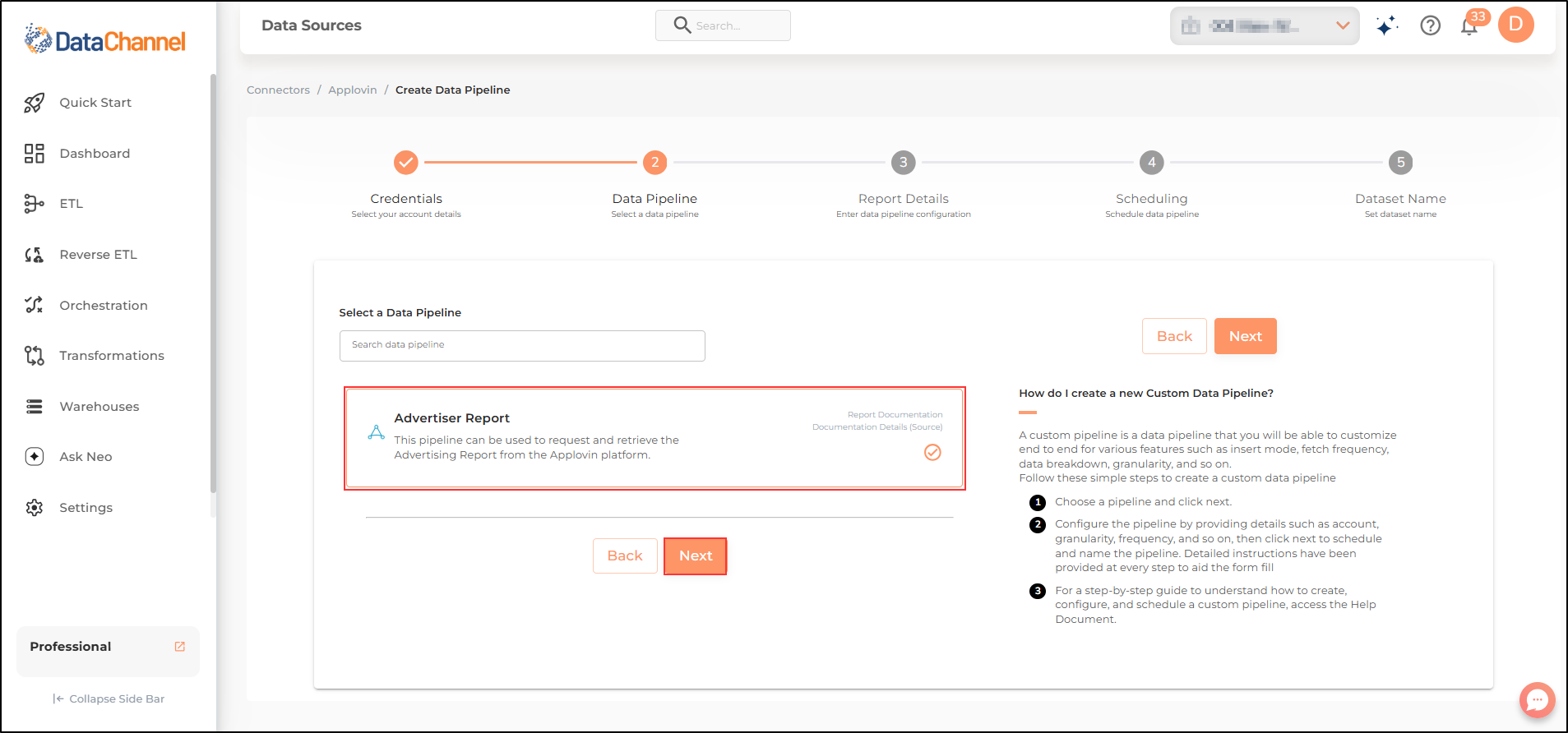
- Field
-
Select relevant fields you would like to fetch from the Applovin platform.
Setting Parameters
| Parameter | Description | Values |
|---|---|---|
Number of Days |
Required Enter the number of days for which you want to fetch data in each run. Maximum limit: 45 days. NOTE:: If the 'hour' field is selected, the number of days should be less than or equal to 30. |
|
Insert Mode |
Required This refers to the manner in which data will get updated in the data warehouse, with 'Upsert' selected, the data will be upserted (only new records or records with changes) and with 'Append' selected, all data fetched will be inserted. |
Default Value: Upsert |
Upsert Key Dependant |
Required (If Upsert is chosen as the Insert Mode Type) Specify the upsert key(s) based on which data is to be upserted. |
String value |
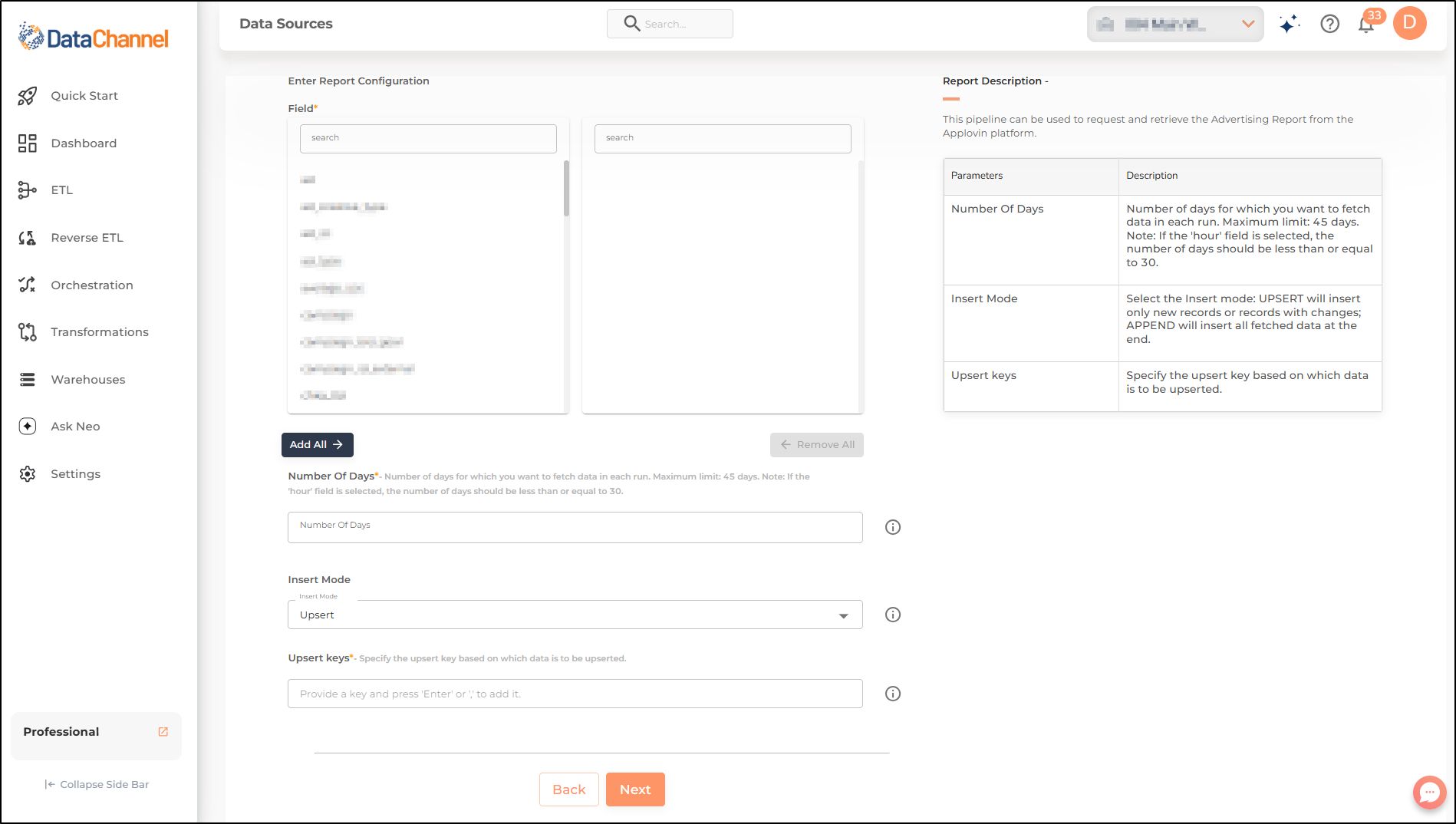
Datapipeline Scheduling
Scheduling specifies the frequency with which data will get updated in the data warehouse. You can choose between Manual Run, Normal Scheduling or Advance Scheduling.
- Manual Run
-
If scheduling is not required, you can use the toggle to run the pipeline manually.
- Normal Scheduling
-
Use the dropdown to select an interval-based hourly, monthly, weekly, or daily frequency.
- Advance Scheduling
-
Set schedules fine-grained at the level of Months, Days, Hours, and Minutes.
Detailed explanation on scheduling of pipelines can be found here
Dataset & Name
- Dataset Name
-
Key in the Dataset Name(also serves as the table name in your data warehouse).Keep in mind, that the name should be unique across the account and the data source. Special characters (except underscore _) and blank spaces are not allowed. It is best to follow a consistent naming scheme for future search to locate the tables.
- Dataset Description
-
Enter a short description (optional) describing the dataset being fetched by this particular pipeline.
- Notifications
-
Choose the events for which you’d like to be notified: whether "ERROR ONLY" or "ERROR AND SUCCESS".
Once you have finished click on Finish to save it. Read more about naming and saving your pipelines including the option to save them as templates here
Still have Questions?
We’ll be happy to help you with any questions you might have! Send us an email at info@datachannel.co.
Subscribe to our Newsletter for latest updates at DataChannel.