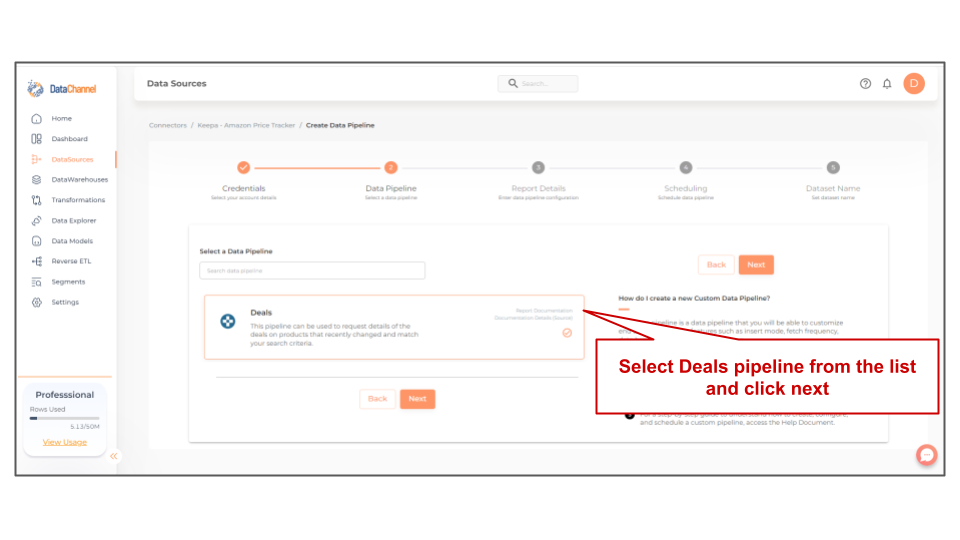Deals
Deals pipeline can be used to request and retrieve details of products that have recently undergone changes, typically in price or sales rank. It contains a summary of the products and information about the changes. This report will return a maximum of 150 deals and can provide up to 10,000 ASINs using paging.
Read more about this end-point here
Configuring the Credentials
Select the account credentials which have access to relevant Keepa-Amazon Price Tracker data from the dropdown menu & Click Next
Setting Parameters
| Parameter | Description | Values |
|---|---|---|
Insert Mode |
Required Specifies the manner in which data will get updated in the data warehouse : UPSERT will insert only new records or records with changes, APPEND will insert all fetched data at the end, REPLACE will drop the existing table and recreate a fresh one on each run.Recommended to use "Upsert" option unless there is a specific requirement. |
{Upsert, Append, Replace} Default Value: UPSERT |
Domain ID |
Required Select the domain ID of the Amazon locale for which you want to retrieve deals.Keepa is tracking the products of the Amazon shops in the US, Germany, Great Britain, France, Italy, Spain, Canada, Japan, India, Mexico and Brazil. |
{com, co.uk, de, fr, co.jp, ca, it, es, in, com.mx} |
Price Type |
Required Determines the deal type. Please note that only one deal type per query is supported. |
{AMAZON, NEW, USED, SALES, COLLECTIBLE, REFURBISHED, NEW_FBM_SHIPPING, LIGHTNING_DEAL, WAREHOUSE, NEW_FBA, BUY_BOX_SHIPPING,USED_NEW_SHIPPING, USED_VERY_GOOD_SHIPPING, USED_GOOD_SHIPPING, USED_ACCEPTABLE_SHIPPING} |
Date Range |
Required Select the time interval in which the product changed. |
{DAY, WEEK, MONTH, 3 MONTHS, ALL} |
Warehouse Conditions |
Optional Select the offer sub-condition of the used buy box. |
{Used-Like New, Used- Very Good, Used- Good, Used- Acceptable} |
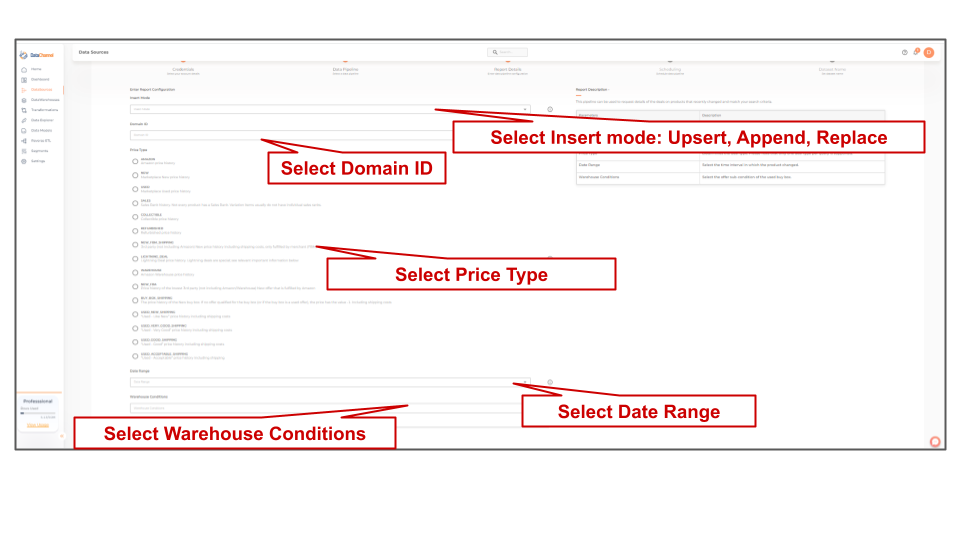
Datapipeline Scheduling
Scheduling specifies the frequency with which data will get updated in the data warehouse. You can choose between Manual Run, Normal Scheduling or Advance Scheduling.
- Manual Run
-
If scheduling is not required, you can use the toggle to run the pipeline manually.
- Normal Scheduling
-
Use the dropdown to select an interval-based hourly, monthly, weekly, or daily frequency.
- Advance Scheduling
-
Set schedules fine-grained at the level of Months, Days, Hours, and Minutes.
Detailed explanation on scheduling of pipelines can be found here
Dataset & Name
- Dataset Name
-
Key in the Dataset Name(also serves as the table name in your data warehouse).Keep in mind, that the name should be unique across the account and the data source. Special characters (except underscore _) and blank spaces are not allowed. It is best to follow a consistent naming scheme for future search to locate the tables.
- Dataset Description
-
Enter a short description (optional) describing the dataset being fetched by this particular pipeline.
- Notifications
-
Choose the events for which you’d like to be notified: whether "ERROR ONLY" or "ERROR AND SUCCESS".
Once you have finished click on Finish to save it. Read more about naming and saving your pipelines including the option to save them as templates here
Still have Questions?
We’ll be happy to help you with any questions you might have! Send us an email at info@datachannel.co.
Subscribe to our Newsletter for latest updates at DataChannel.