How to integrate my Google Bigquery Warehouse with Looker Studio?
Introduction
Looker studio is an intuitive and easy to use, self-serve business intelligence (BI) tool, that allows you to visualize your data in vibrant reports and dashboards, helping you draw actionable insights to guide your business decisions.
In order to link your Data Warehouse to Looker Studio, you will need to use Connectors. Click here to view a list of connectors.
Steps to Connect BigQuery to Looker Studio
-
Sign in to Looker Studio. You will reach the Home Page of Looker Studio.
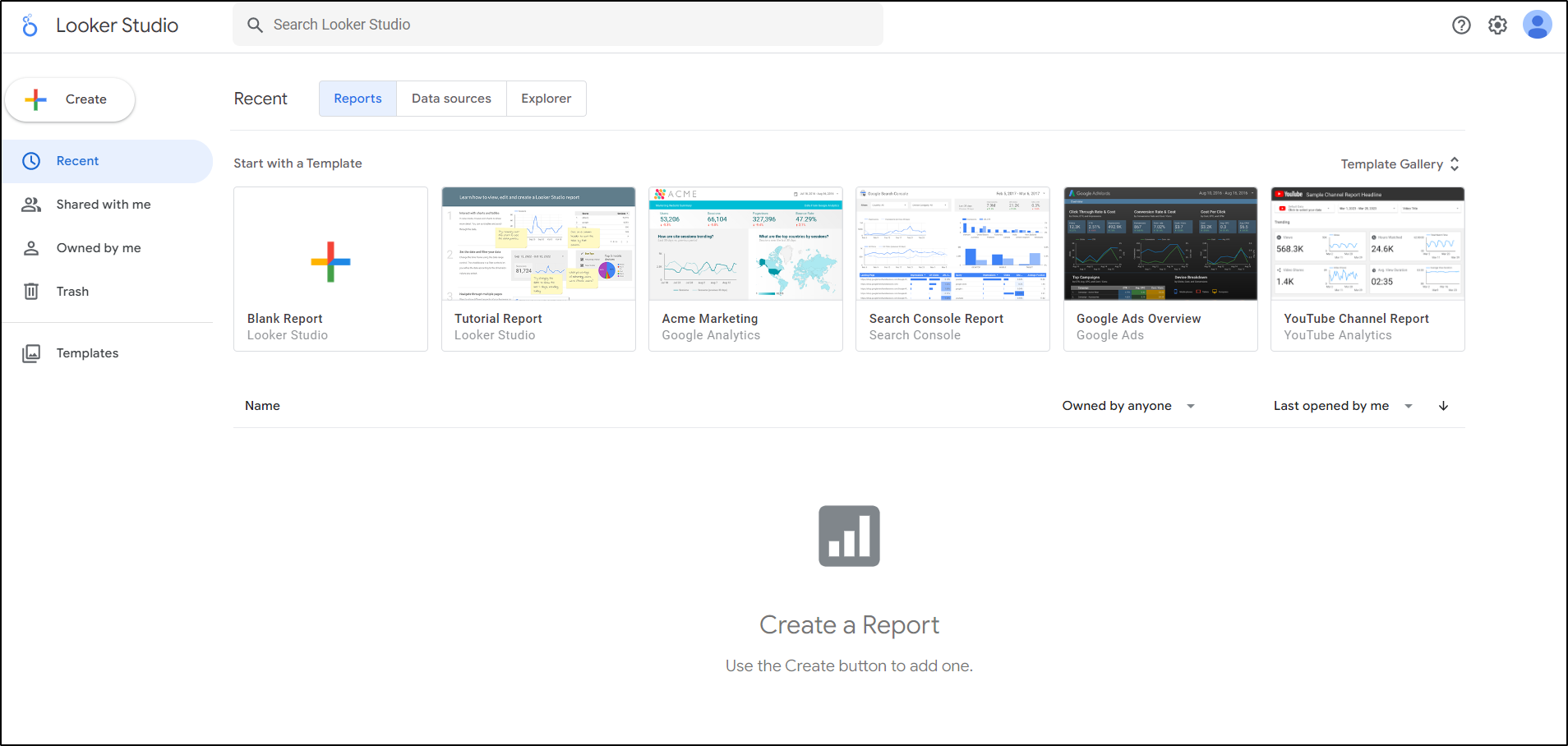
-
In the top left, click + Create then select Data Source.
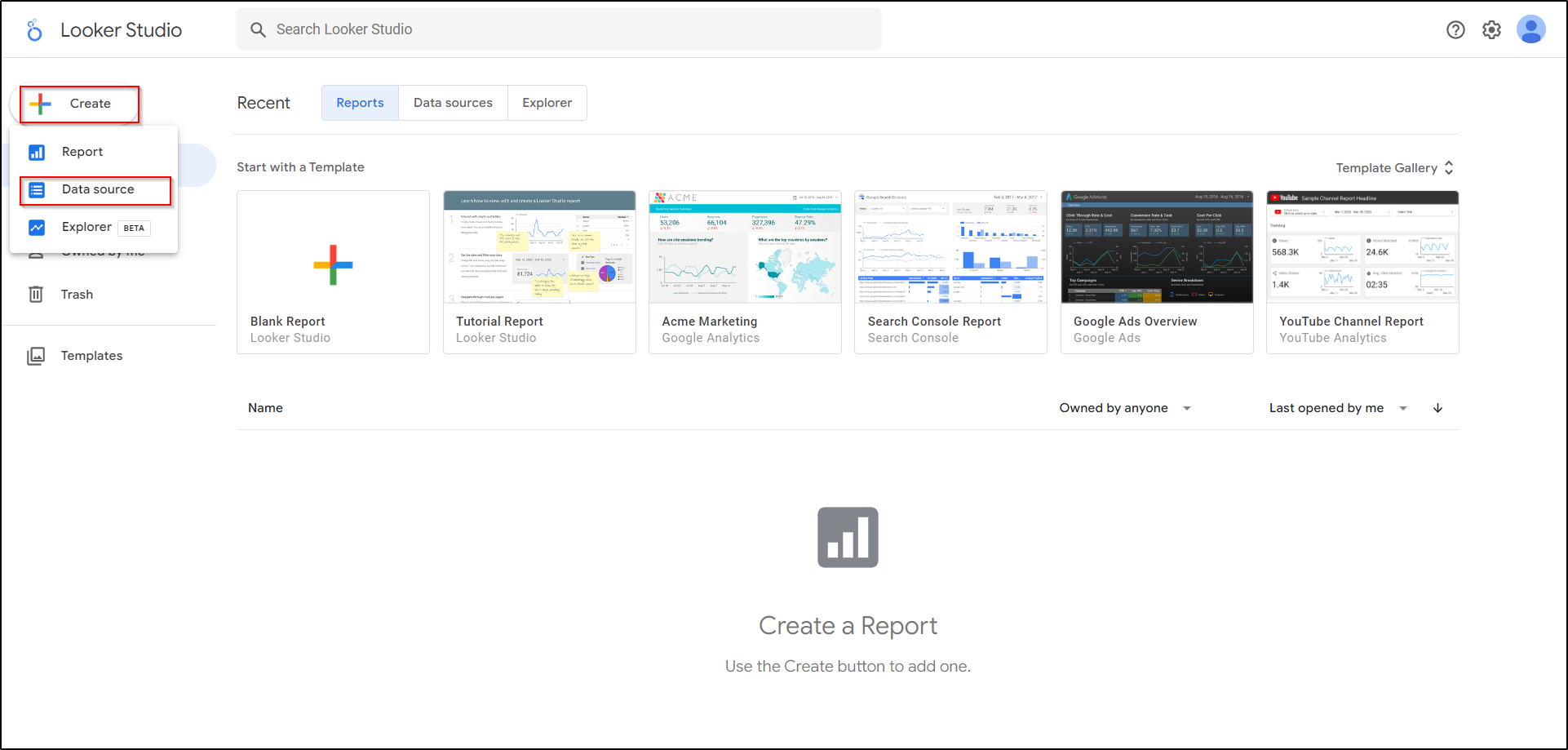
-
A page will open up listing connectors supported by Looker Studio. Click on the required connector to connect to data. Typing in the required connector’s name in the search box will make it easy to find it. You can change the name of the Data Source by editing the name on the top left corner of the screen.
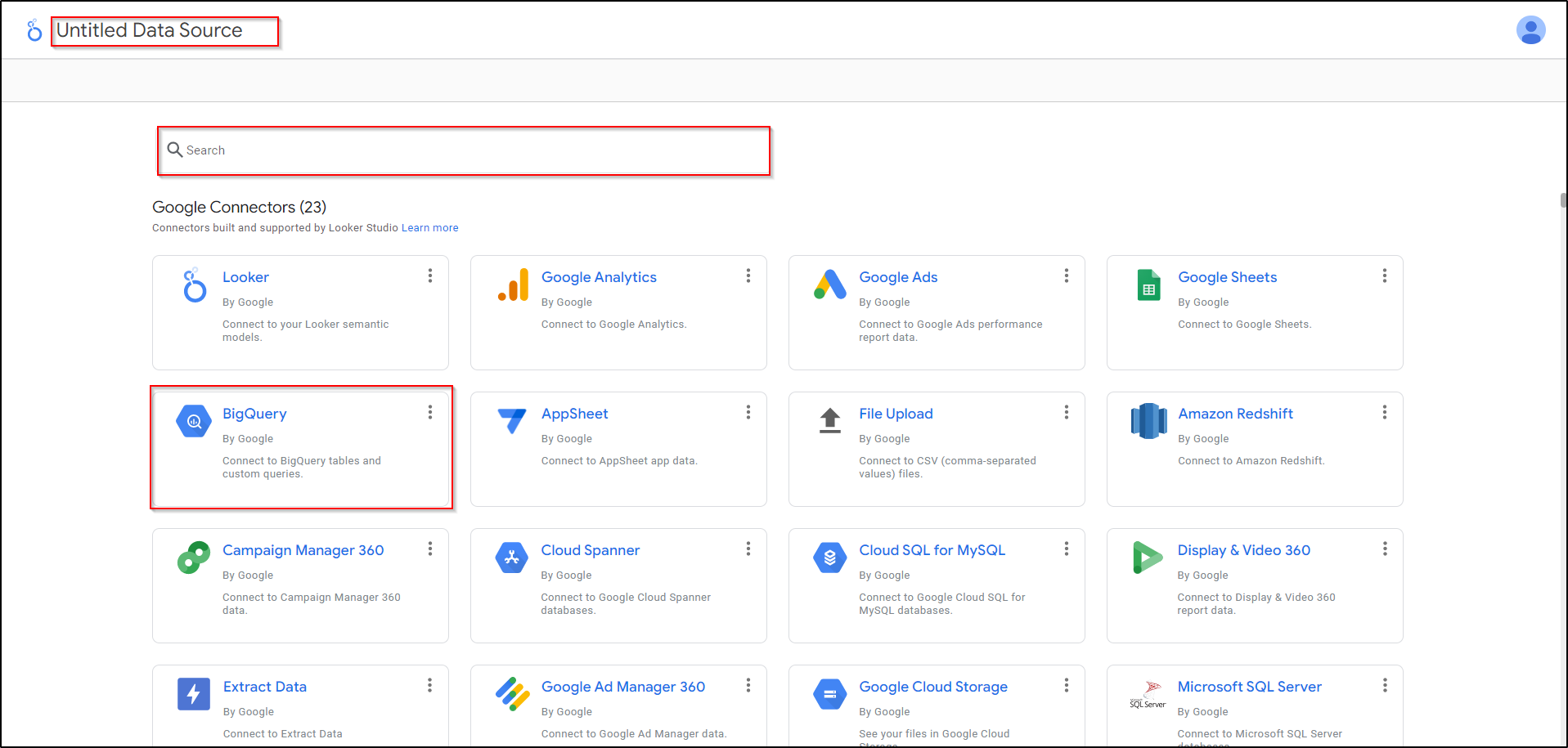
-
Select the BigQuery connector to access this data source.
-
If prompted, click Authorize to allow Looker Studio to access your data on your behalf.
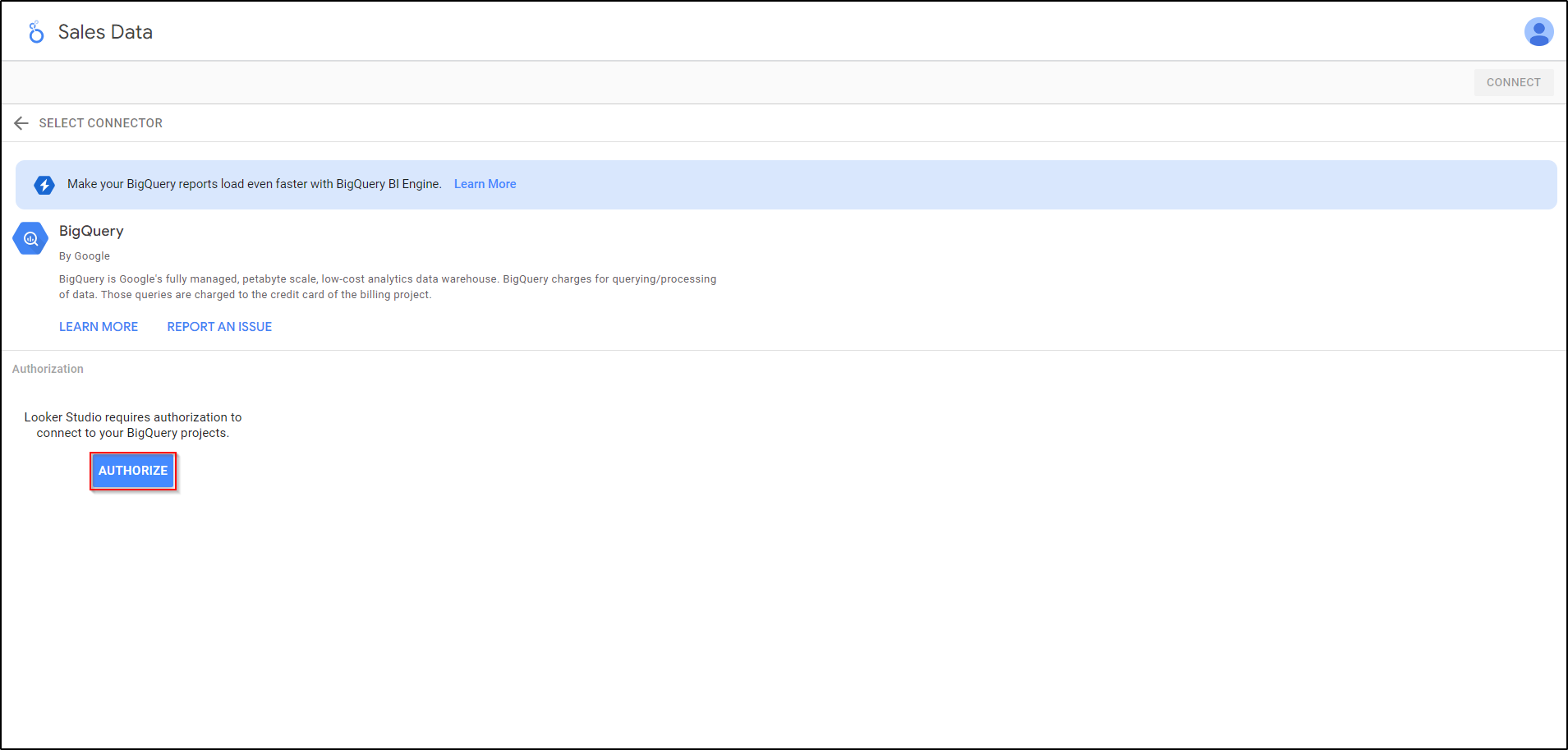
-
Provide your account details and proceed to add the data source.
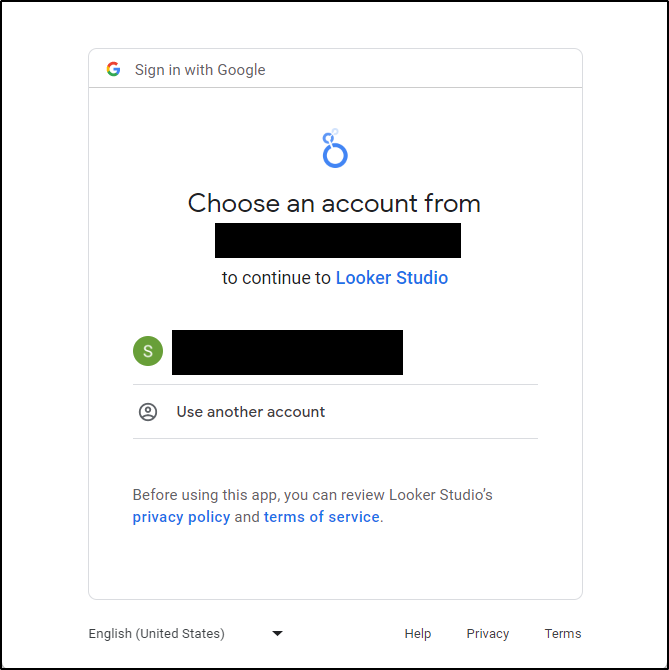
-
You will be able to view your projects from the BigQuery data warehouse to which you have access. Click on the required project to view the details of its datasets. Click on the required datasets to view details of all Tables contained in it. Click on the required Table.
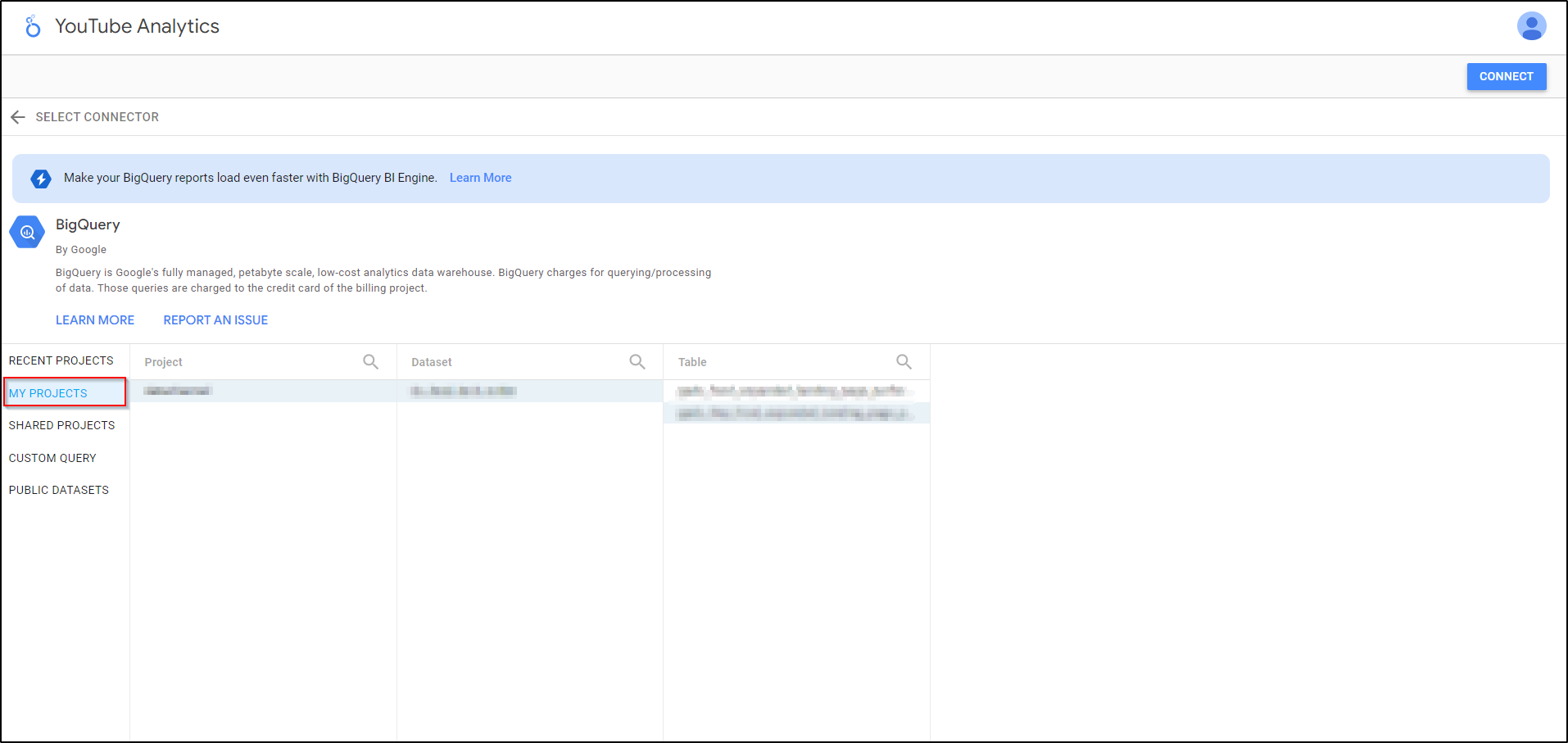
-
Once you have selected the required Table, click on Connect on the top right corner.
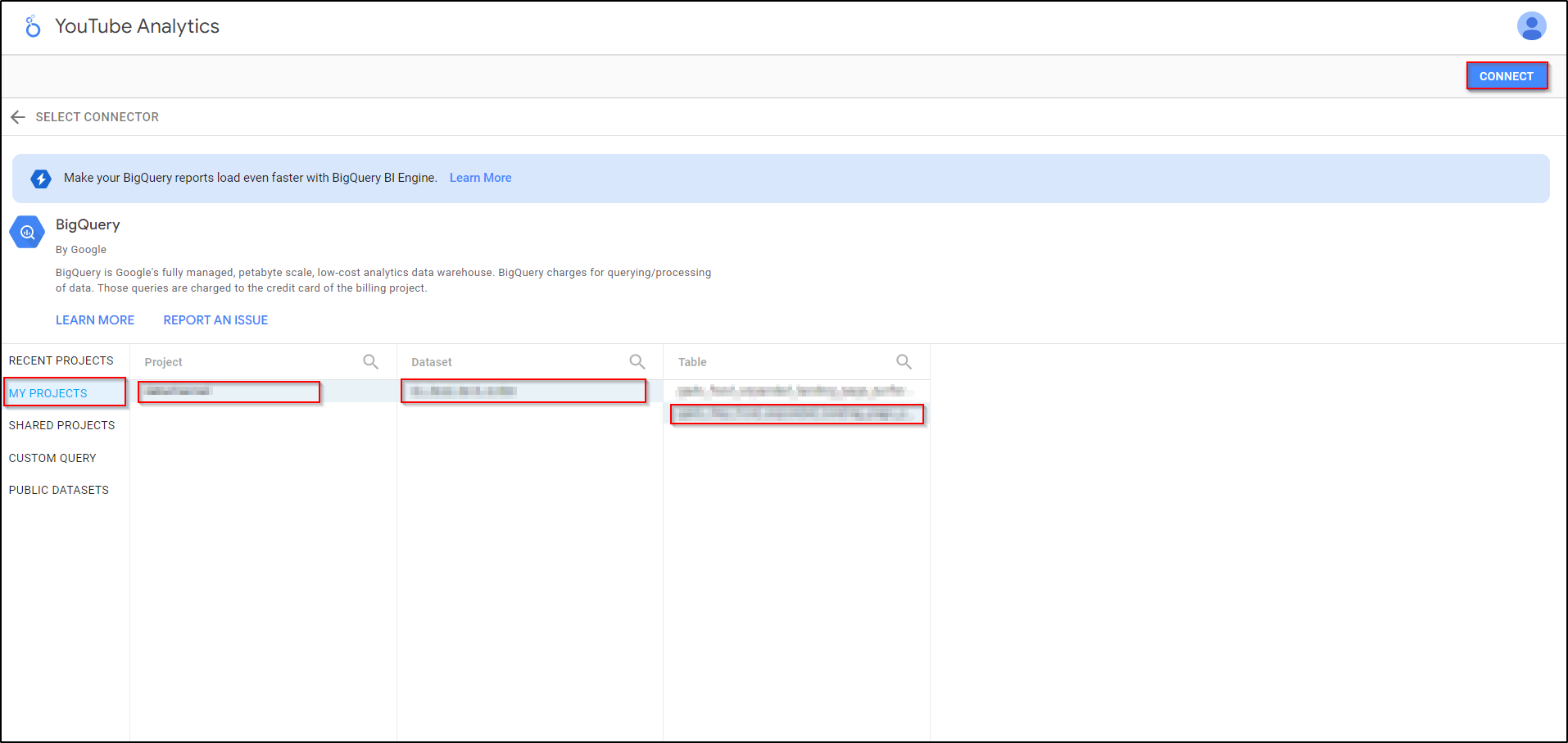
-
This will open up a list of all the fields in the selected table.
-
You are now ready to create a Report/ Visualisation using Looker Studio.
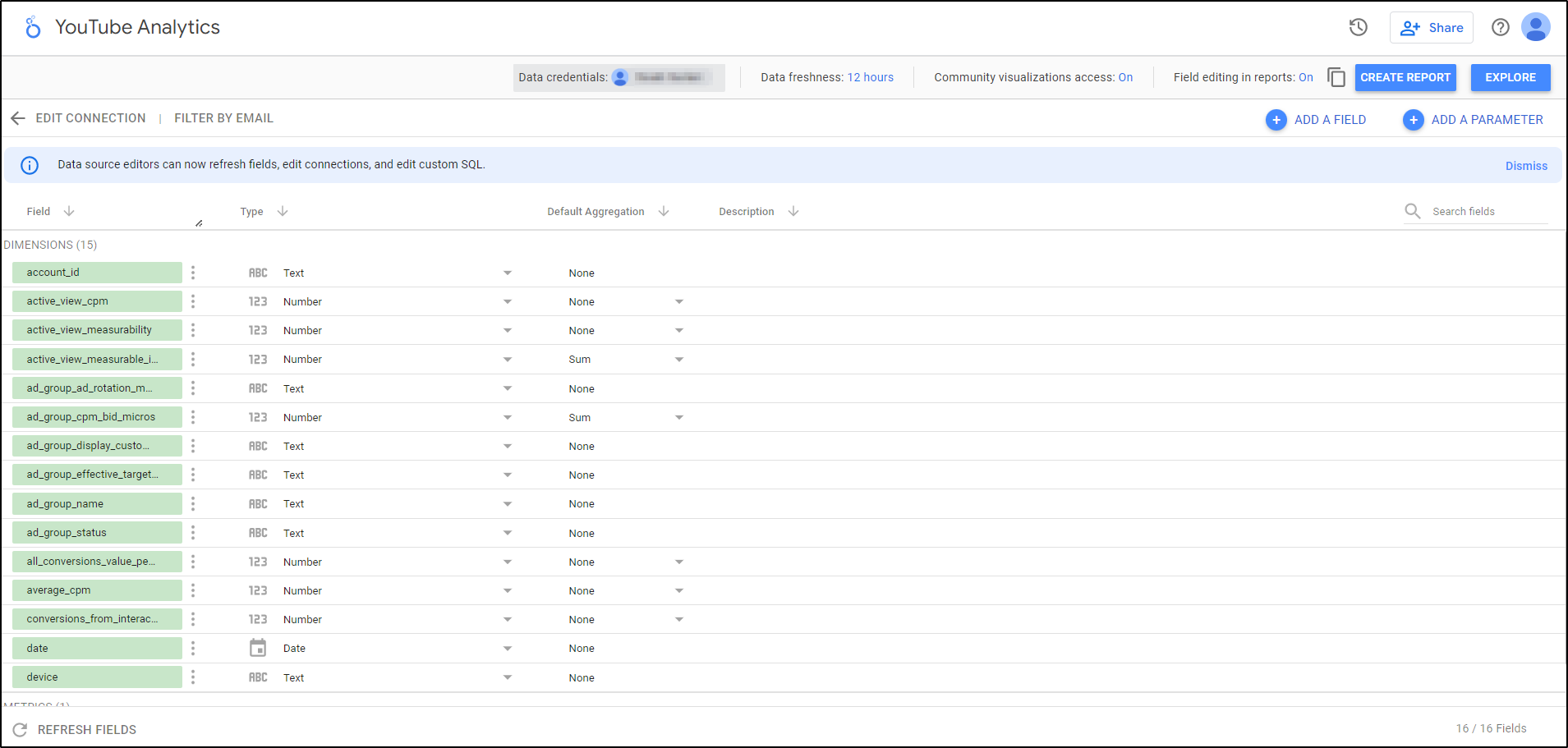
-
You can read more about connecting Looker Studio to Google BigQuery here.
Finding your DataChannel managed BigQuery Warehouse details
-
Login to the DataChannel Console.
-
Access the Data Warehouse page by clicking on the Data Warehouse Tab on the sidebar.
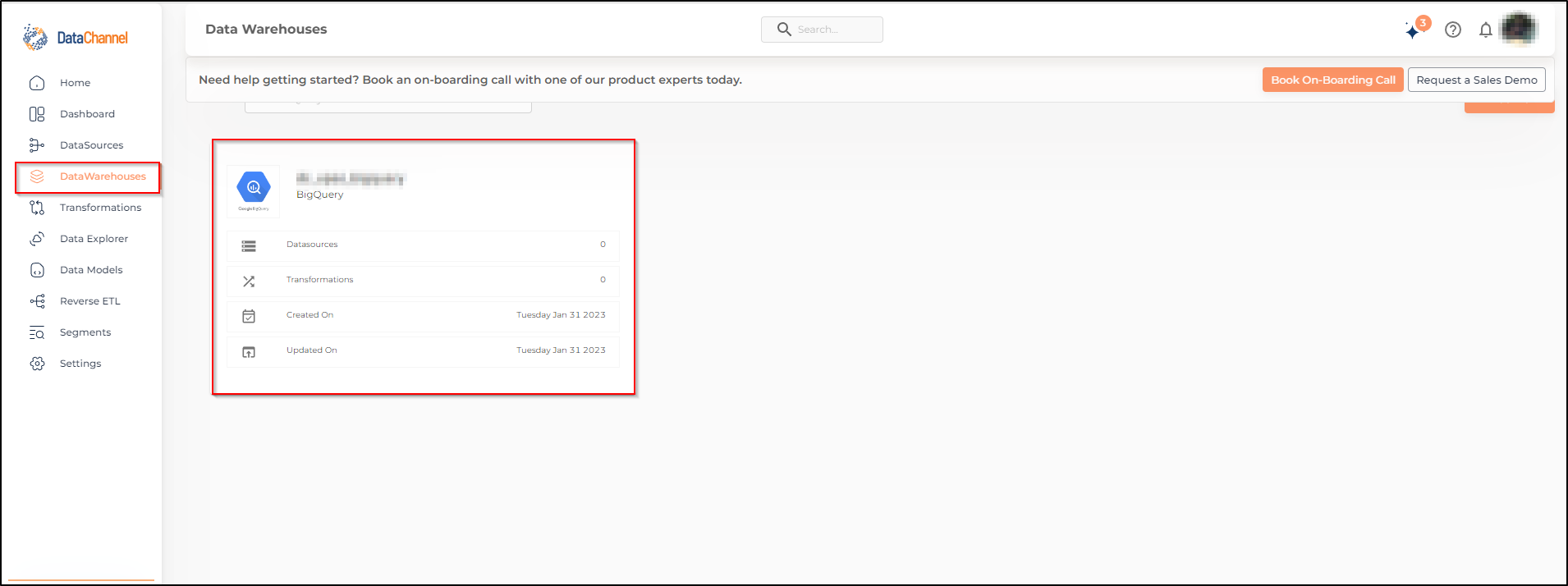
-
Click on the card of the data warehouse that you want to connect to Looker Studio .
-
The following screen would show up. All the required details will be available in the form that opens up.
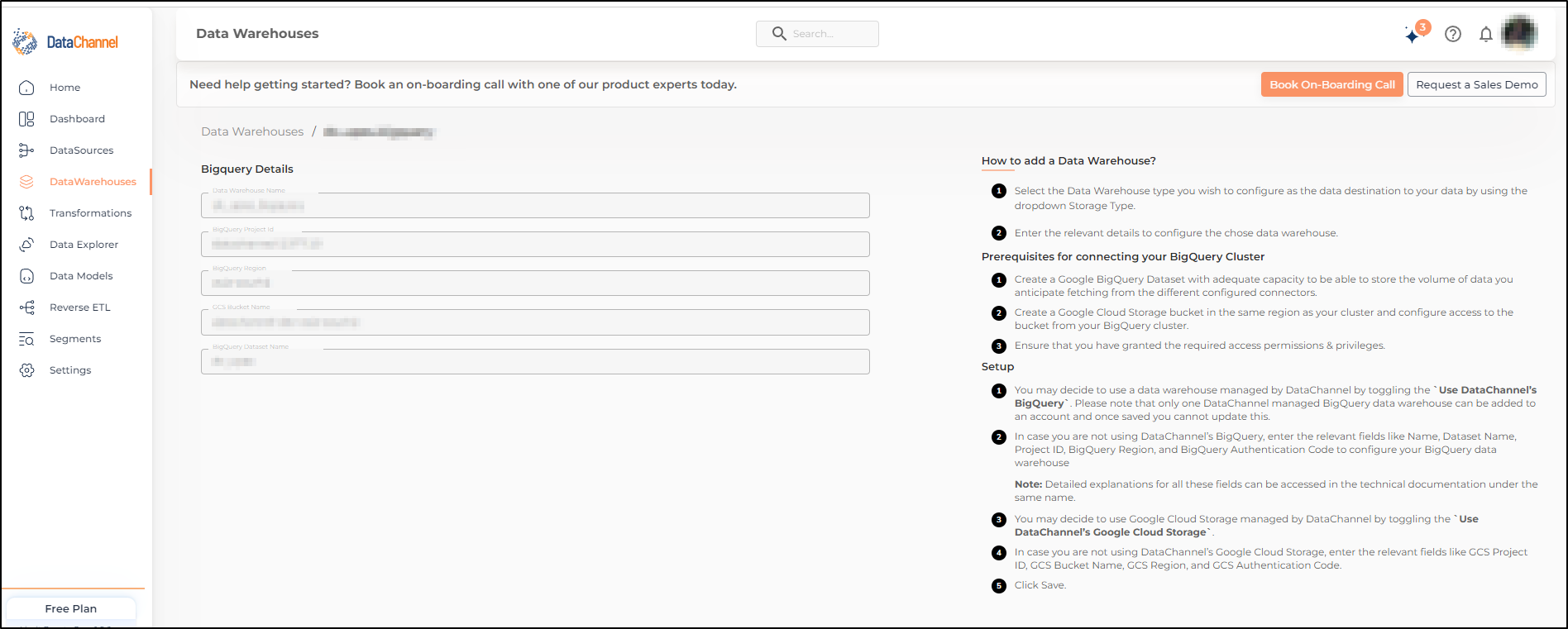
Still have Questions?
We’ll be happy to help you with any questions you might have! Send us an email at info@datachannel.co.
Subscribe to our Newsletter for latest updates at DataChannel.