Message
This sync can be used to request and retrieve data and updates on Google Chat from your data warehouse.
Configuring the Credentials
Select the account credentials which has access to Google Chat from the given list & Click Next
Data Sync Details
- Data Sync
-
Select Message & click Next
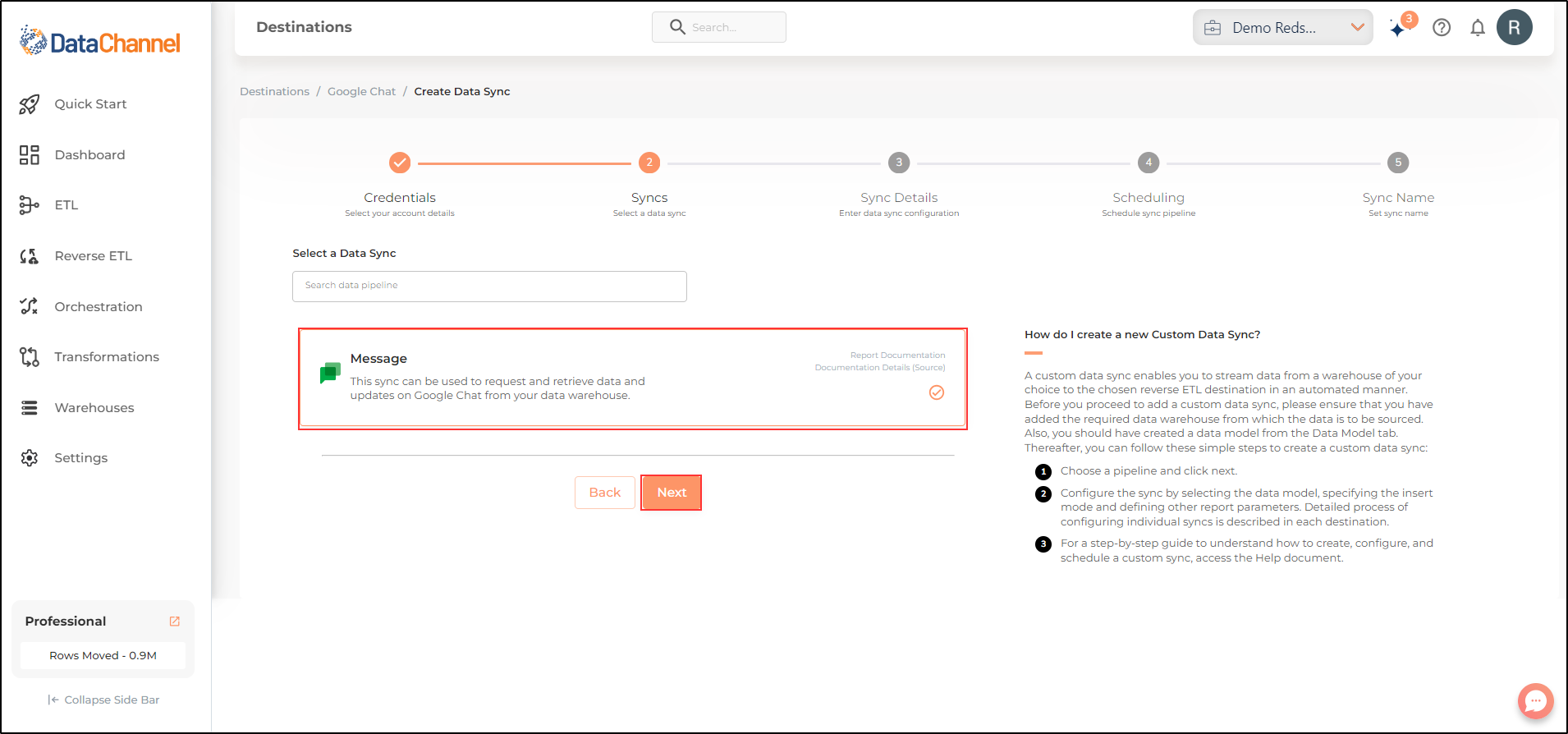
- Sync configuration
-
Enter the configuration for this sync in the screen that shows up. Detailed description for each parameter is given below.
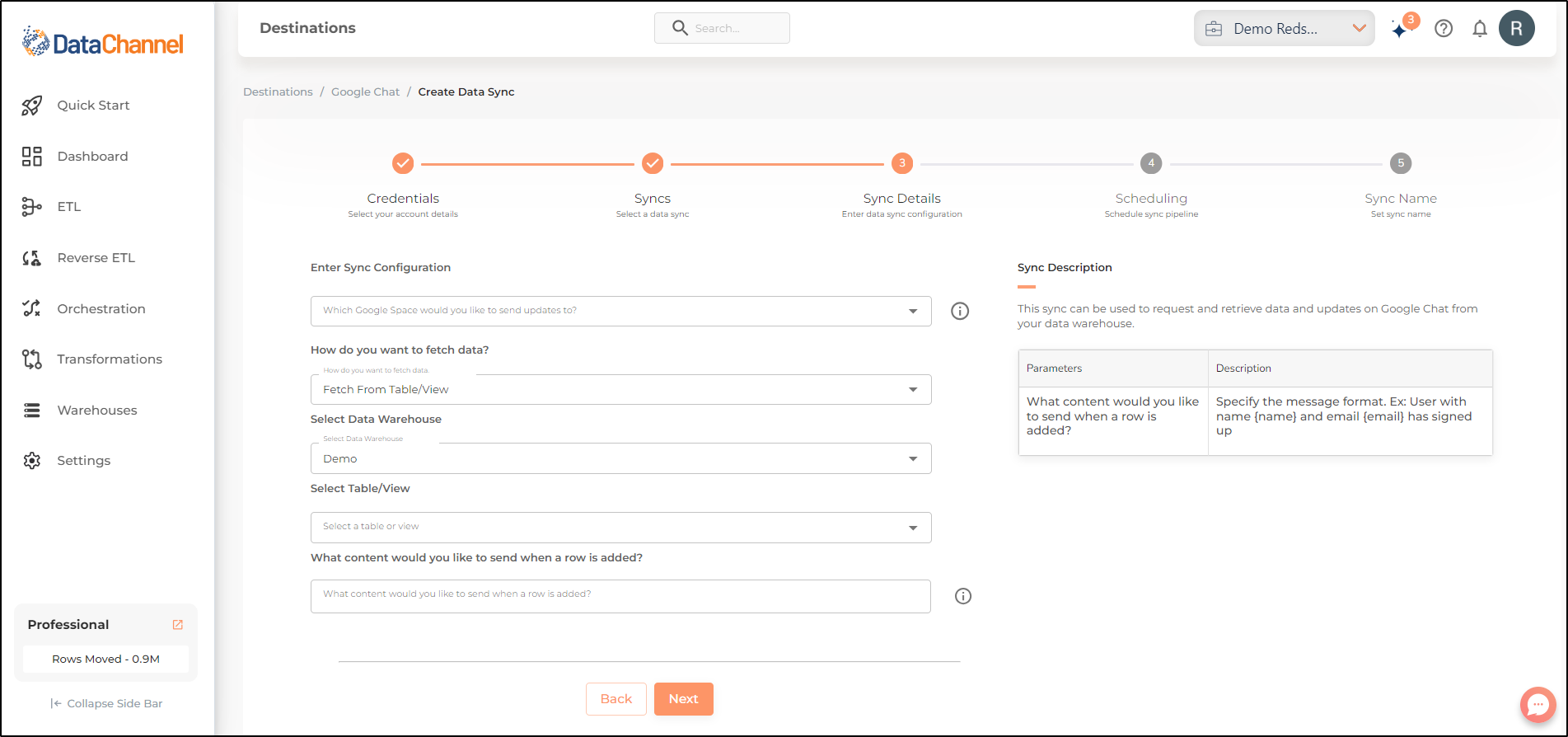
- Which Google Space would you like to send updates to?
-
Select a Google Space from the drop-down.
| All Google Spaces which your credentials have access to should be available here. If they are not, please check the credentials selected / configured by you. |
- How do you want to fetch data?
-
Select whether you want to fetch data from the Data Model or from Table/ View.
- Data Model
-
In case you want to fetch data using Data Model, select the data model that you would like to use for this sync. Checkout how to configure a model here.
- Data Warehouse
-
In case you want to fetch data using Table/ View, select the data warehouse that you would like to use for this sync.
- Table / View
-
Select the Table/ view in the data warehouse that you would like to use for this sync.
Setting Parameters
| Parameter | Description | Values |
|---|---|---|
Fields Selection |
Dependent Required Select the field(s) you would like to push in your slack here. To push all the fields, simple select "Select All Fields". |
{Model Field Name, Destination Field Name} |
Fetch Mode |
Required This refers to the manner in which data will get updated : FULL will update the entire column(s) from the selected data, INCREMENTAL will update the fresh record(S) added since last fetch |
Default Value: FULL |
Incremental Key |
Dependent Required This refers to the key using which the rows will be incrementally fetched for upload. |
What content would you like to send when a row is added? |
Data Sync Scheduling
Set the schedule for the sync to run. Detailed explanation on scheduling of syncs can be found here
Dataset & Name
Give your sync a name and some description (optional) and click on Finish to save it. Read more about naming and saving your syncs including the option to save them as templates here
Still have Questions?
We’ll be happy to help you with any questions you might have! Send us an email at info@datachannel.co.
Subscribe to our Newsletter for latest updates at DataChannel.