Flat File Orders By Order Date Report
Flat File Orders By Order Date Report can be used to request and retrieve tab-delimited flat file report that shows all orders that were placed in the specified period for all sellers. It is an Order Tracking Report where it return all orders, regardless of fulfillment channel or shipment status. This report is intended for order tracking and does not include customer-identifying information. Also note that for self-fulfilled orders, item price is not shown for orders in a "pending" state.
Read more about this end-point here
Configuring the Credentials
Select the account credentials which has access to relevant Amazon Seller Central data from the dropdown menu & Click Next
Data Pipelines Details
- Data Pipeline
-
Select Flat File Orders By Order Date Report from the dropdown
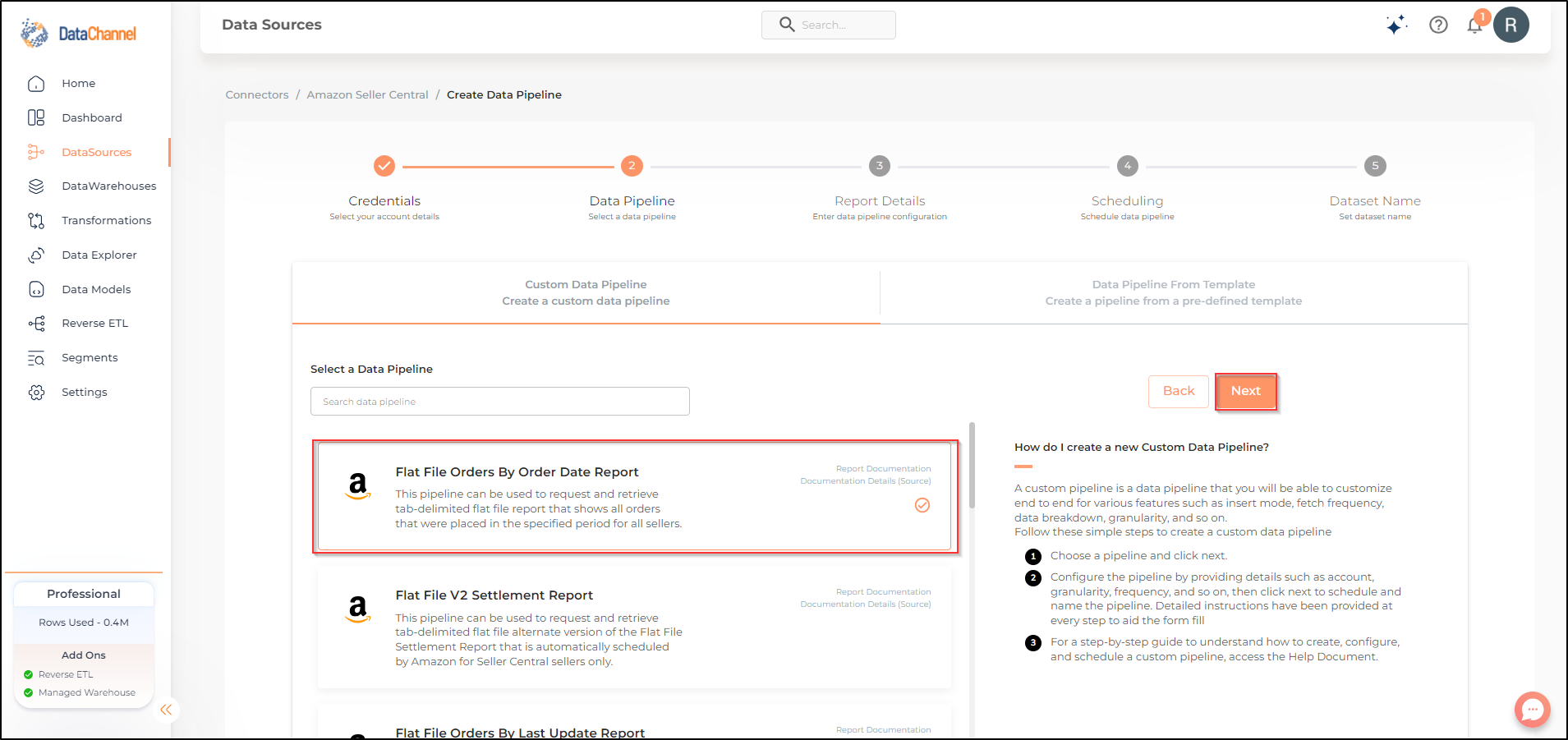
- Dimensions and Metrics
-
Select the dimensions and metrics you would like to fetch from the Amazon Seller Performance platform. Once Pipeline configuration is completed, you may click on View Schema to see the schema of the table being created.
| Each of the selected dimension / metric will create one or more columns in the database table in the destination warehouse. |
Setting Parameters
| Parameter | Description | Values |
|---|---|---|
Insert Mode |
Required Specifies the manner in which data will get updated in the data warehouse : UPSERT will insert only new records or records with changes, APPEND will insert all fetched data at the end, REPLACE will drop the existing table and recreate a fresh one on each run.Recommended to use "Upsert" option unless there is a specific requirement. |
{Upsert, Append, Replace} Default Value: UPSERT |
No of Days |
Required Number of days for which you wish to get the data in each run. |
Integer value (Recommended value 30) |
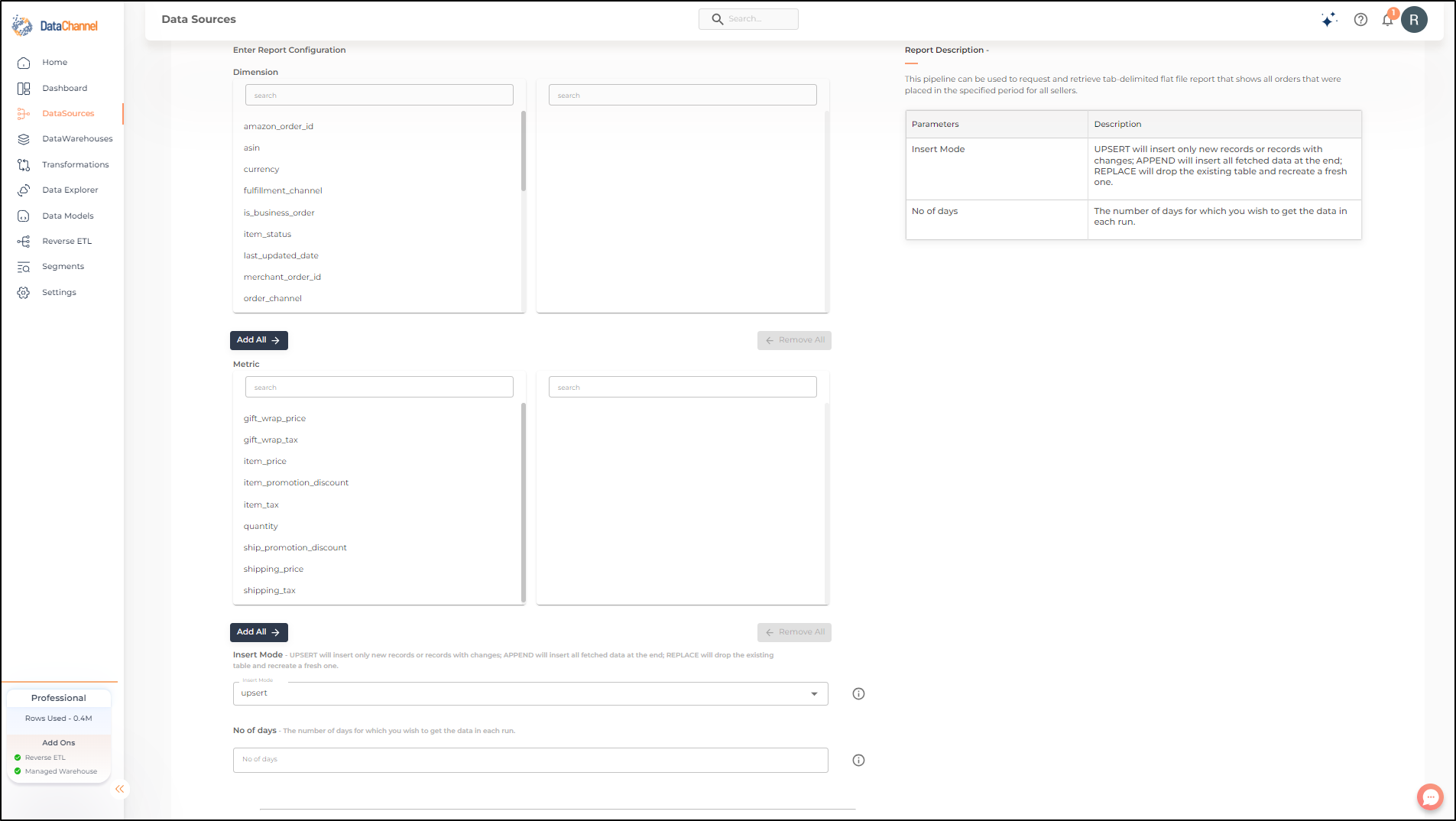
Datapipeline Scheduling
Scheduling specifies the frequency with which data will get updated in the data warehouse. You can choose between Manual Run, Normal Scheduling or Advance Scheduling.
- Manual Run
-
If scheduling is not required, you can use the toggle to run the pipeline manually.
- Normal Scheduling
-
Use the dropdown to select an interval-based hourly, monthly, weekly, or daily frequency.
- Advance Scheduling
-
Set schedules fine-grained at the level of Months, Days, Hours, and Minutes.
Detailed explanation on scheduling of pipelines can be found here
Dataset & Name
- Dataset Name
-
Key in the Dataset Name(also serves as the table name in your data warehouse).Keep in mind, that the name should be unique across the account and the data source. Special characters (except underscore _) and blank spaces are not allowed. It is best to follow a consistent naming scheme for future search to locate the tables.
- Dataset Description
-
Enter a short description (optional) describing the dataset being fetched by this particular pipeline.
- Notifications
-
Choose the events for which you’d like to be notified: whether "ERROR ONLY" or "ERROR AND SUCCESS".
Once you have finished click on Finish to save it. Read more about naming and saving your pipelines including the option to save them as templates here
Still have Questions?
We’ll be happy to help you with any questions you might have! Send us an email at info@datachannel.co.
Subscribe to our Newsletter for latest updates at DataChannel.