Log Report
Log Report pipeline can be used to request and retrieve log-level, publisher-oriented information on your ad impressions and clicks in the form of daily reports. These reports include publisher domains where ads are displayed, timestamps of displayed ads, the price you are paying for each click, and contextual information such as user environment and device.
Reports are available for up to 30 days, starting from yesterday. Read more about this here
Configuring the Credentials
Select the account credentials which has access to relevant Criteo data from the dropdown menu & Click Next
Data Pipelines Details
- Data Pipeline
-
Select Log Report from the dropdown
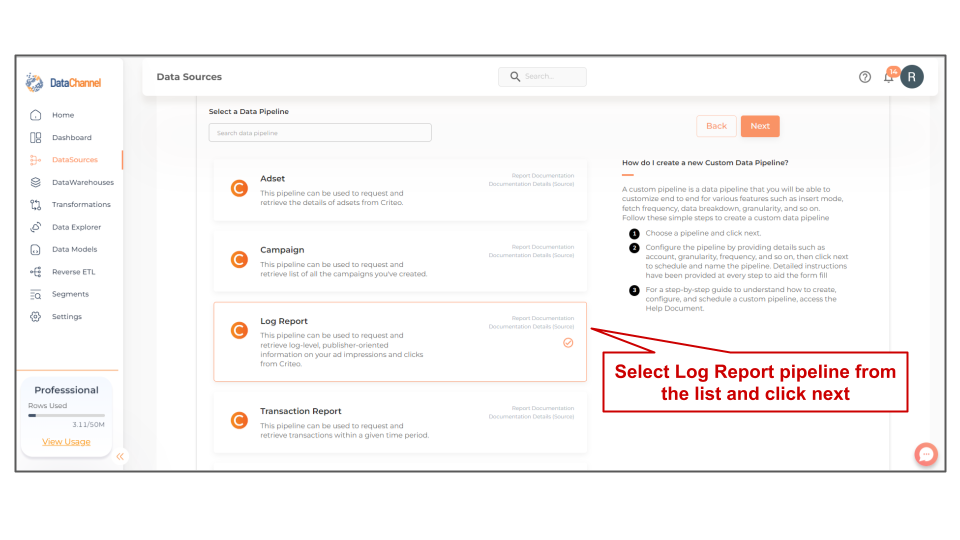
- Advertiser
-
Select one or more advertisers from the drop-down
| All advertisers which your credentials have access to should be available here. If they are not, please check the credentials selected / configured by you. While you can add multiple advertisers, the table size may become too large and so it is advisable to add one advertisers per pipeline and use Union queries in the data warehouse to join the data for consumption |
Setting Parameters
| Parameter | Description | Values |
|---|---|---|
Number of Days |
Required Enter the number of days for which you wish you get the data in each run. |
'NUMBER' |
Insert Mode |
Required Specifies the manner in which data will get updated in the data warehouse : UPSERT will insert only new records or records with changes, APPEND will insert all fetched data at the end, REPLACE will drop the existing table and recreate a fresh one on each run. |
{Upsert, Append, Replace} Default Value: UPSERT |
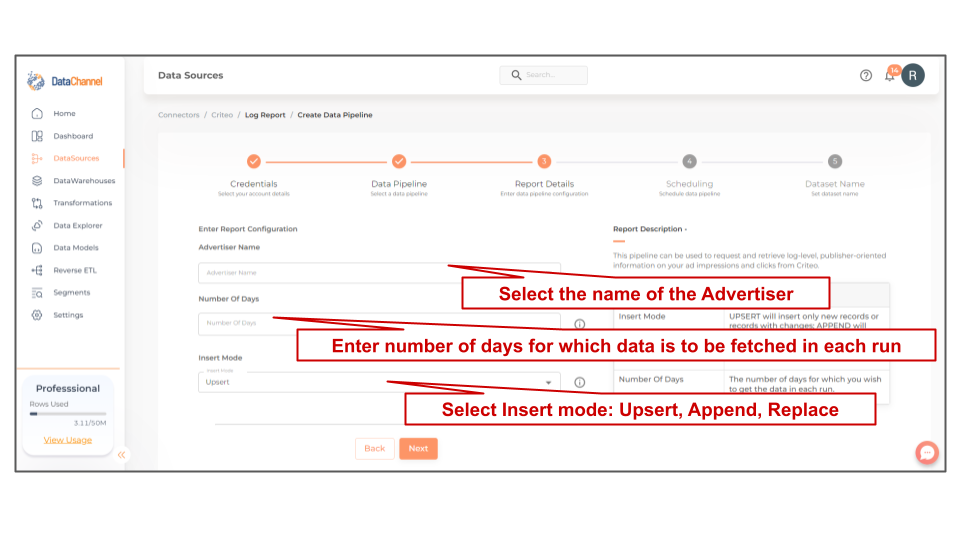
Datapipeline Scheduling
Scheduling specifies the frequency with which data will get updated in the data warehouse. You can choose between Manual Run, Normal Scheduling or Advance Scheduling.
- Manual Run
-
If scheduling is not required, you can use the toggle to run the pipeline manually.
- Normal Scheduling
-
Use the dropdown to select an interval-based hourly, monthly, weekly, or daily frequency.
- Advance Scheduling
-
Set schedules fine-grained at the level of Months, Days, Hours, and Minutes.
Detailed explanation on scheduling of pipelines can be found here
Dataset & Name
- Dataset Name
-
Key in the Dataset Name(also serves as the table name in your data warehouse).Keep in mind, that the name should be unique across the account and the data source. Special characters (except underscore _) and blank spaces are not allowed. It is best to follow a consistent naming scheme for future search to locate the tables.
- Dataset Description
-
Enter a short description (optional) describing the dataset being fetched by this particular pipeline.
- Notifications
-
Choose the events for which you’d like to be notified: whether "ERROR ONLY" or "ERROR AND SUCCESS".
Once you have finished click on Finish to save it. Read more about naming and saving your pipelines including the option to save them as templates here
Still have Questions?
We’ll be happy to help you with any questions you might have! Send us an email at info@datachannel.co.
Subscribe to our Newsletter for latest updates at DataChannel.