Setup Guide - Logs Connector
Follow our setup guide to connect DataChannel logs data to you data warehouse.
Setup instructions
-
Select a data destination for your logs data. If you would like to add a data warehouse, go to data warehouse tab and do so.
Data Warehouse once selected cannot be changed. -
Click on + Data Pipeline to start adding data pipelines to your account.
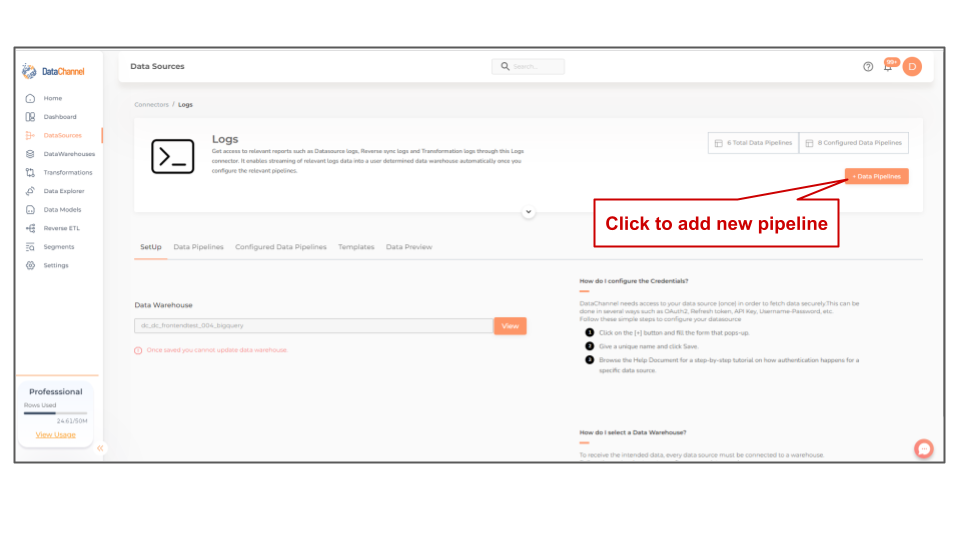
-
Details of individual objects and reports are available here.
-
Select the required pipeline fron the list and click Next
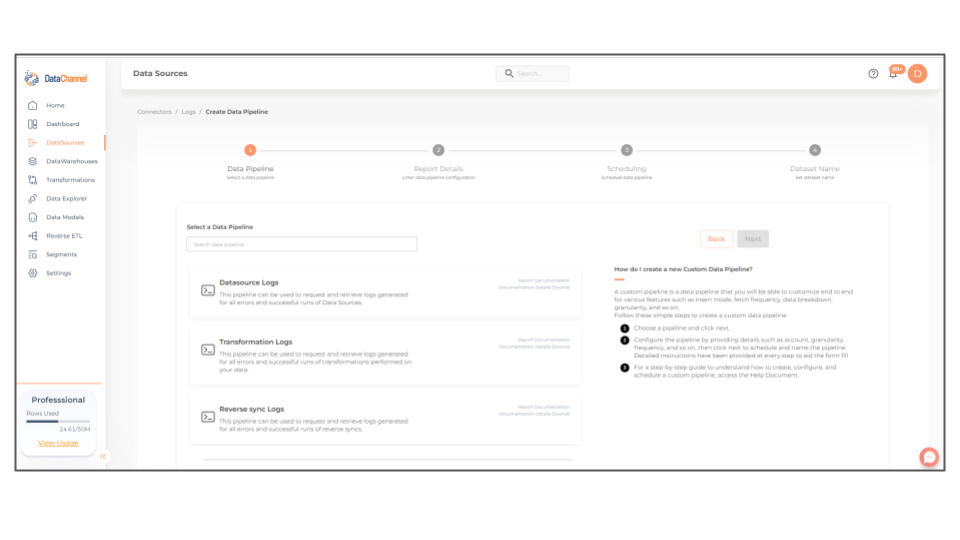
-
Configure the pipeline by setting the report parameters in the given fields.
Still have Questions?
We’ll be happy to help you with any questions you might have! Send us an email at info@datachannel.co.
Subscribe to our Newsletter for latest updates at DataChannel.