Audience Upload
This sync enables moving Audience list data from a user specified datawarehouse to the Pinterest platform.
Configuring the Credentials
Select the account credentials which has access to relevant Pinterest account from the given list & Click Next
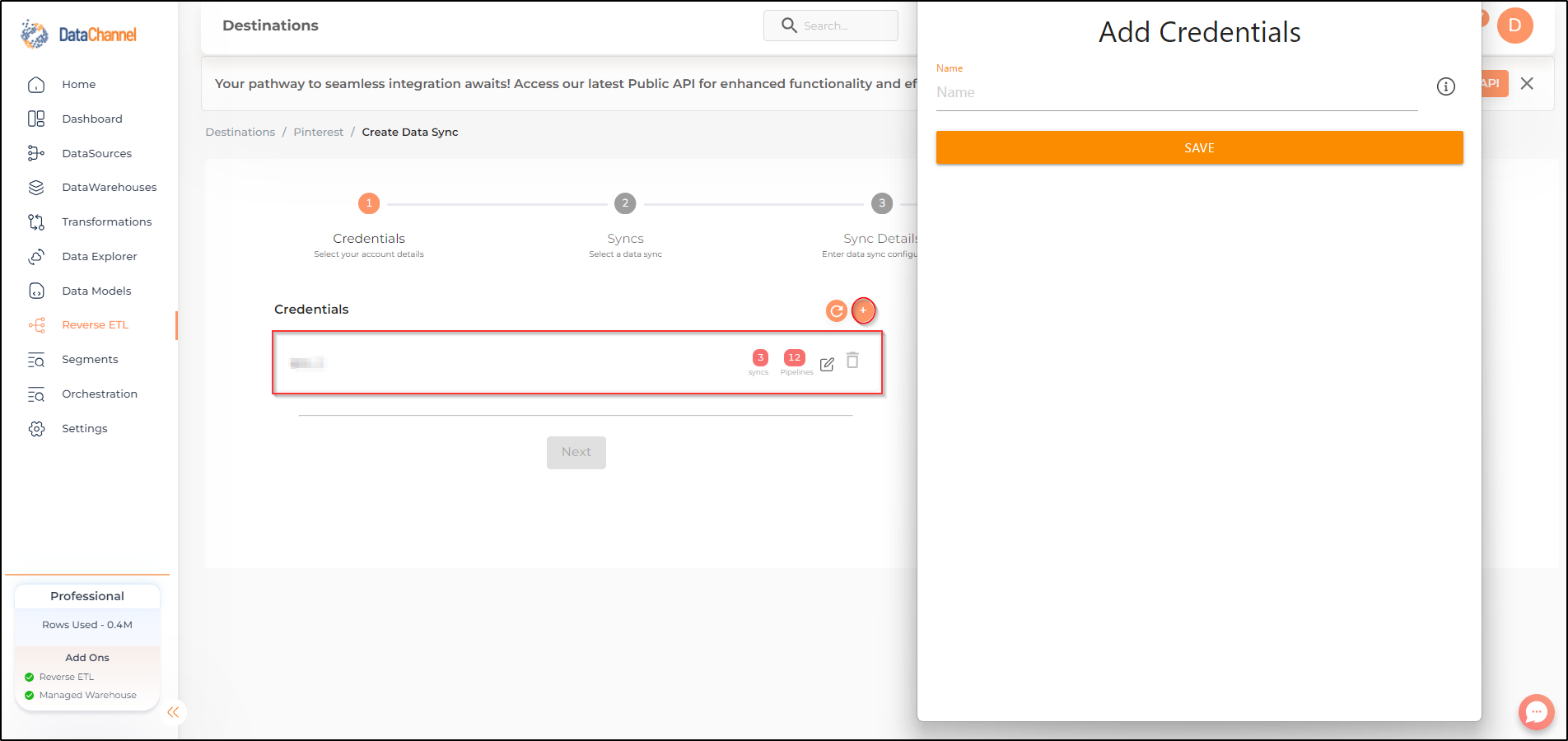
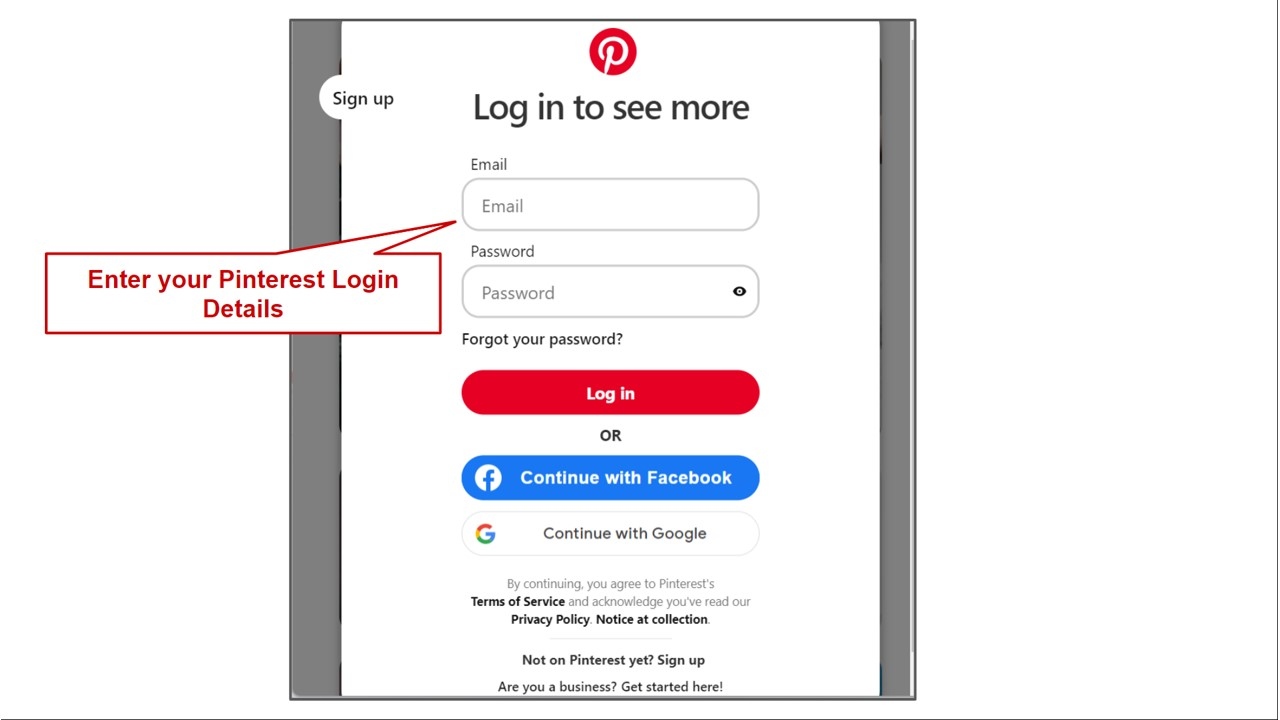
Data Sync Details
- Data Sync
-
Select Audience Upload & click Next
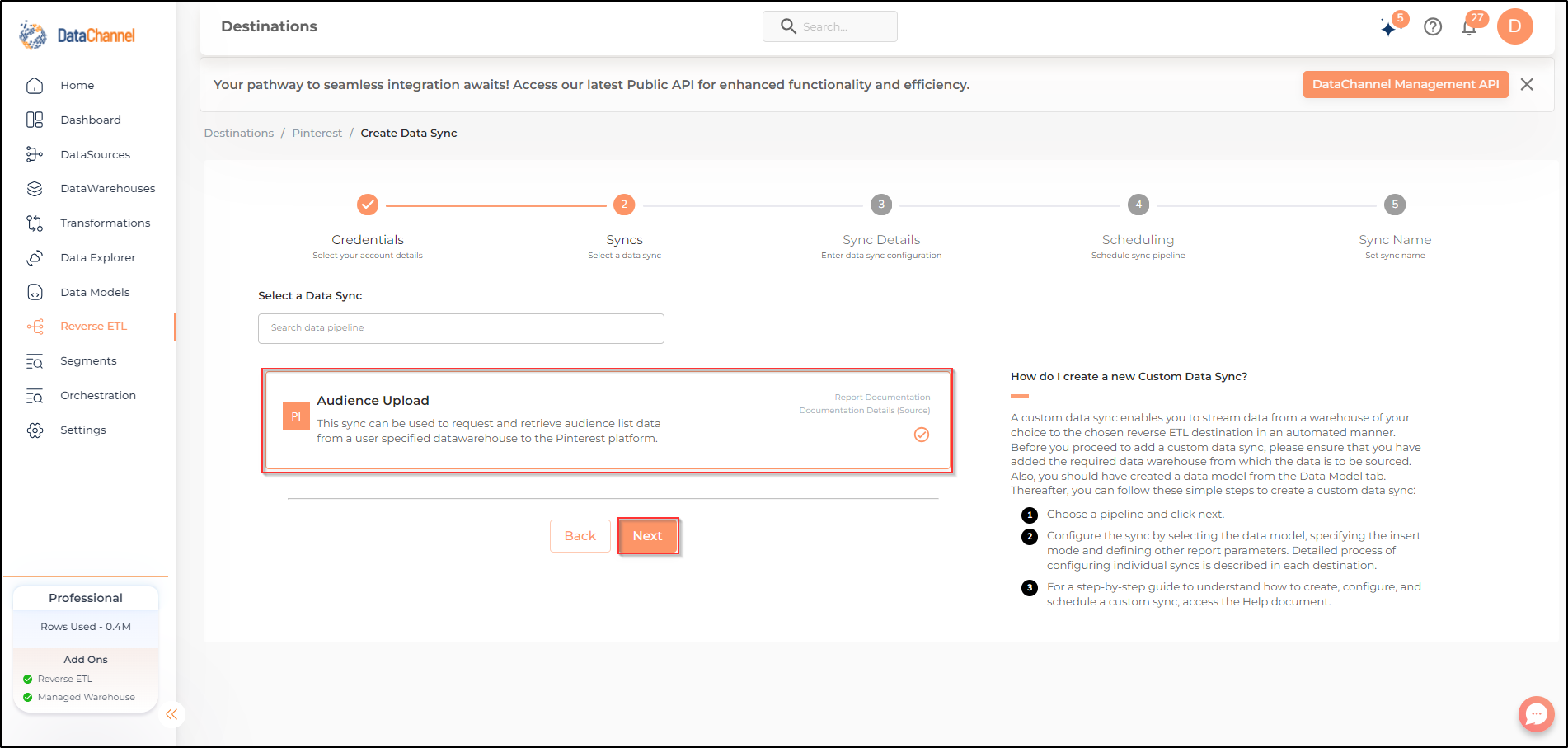
- Sync configuration
-
Select the Ad account and customer list that you would like to use for this sync.
- How do you want to fetch data?
-
Select whether you want to fetch data from the Data Model or from Table/ View.
- Data Model
-
In case you want to fetch data using Data Model, select the data model that you would like to use for this sync. Checkout how to configure a model here.
- Data Warehouse
-
In case you want to fetch data using Table/ View, select the data warehouse that you would like to use for this sync.
- Table / View
-
Select the Table/ view in the data warehouse that you would like to use for this sync.
Setting Parameters
| Parameter | Description | Values |
|---|---|---|
Fetch Mode |
Required This refers to the manner in which data will get fetched from the warehouse: FULL will fetch all records available in the data model / segment and will send tham to the Pinterest Platform,and INCREMENTAL will fetch only new records since the last sync and will send them to the Pinterest Platform. |
{Incremental,Full} Default Value: FULL |
Incremental Key |
Dependent Required This refers to the key using which the rows will be incrementally fetched for upload. |
Enter a row number |
Data Encryption |
Required This refers to whether the data is encrypted. |
Default Value: No |
List Type |
Required Pinterest Ads allows mapping to various user types. Select user list type of your data |
{customers emails, mobile ad IDs (MAIDs), Identifier for Advertisers (IDFA), LR_ID, DLX_ID, Hashed Pinner ID} Default Value: email |
Insert Mode |
Required This refers to the manner in which data will be updated in the Pinterest Platform; with 'Upsert' selected, the data will be upserted (only new records or records with changes) and with 'Append' selected, all data fetched will be inserted. Recommended to use "Upsert" option unless there is a specific requirement. |
Default Value: Upsert |
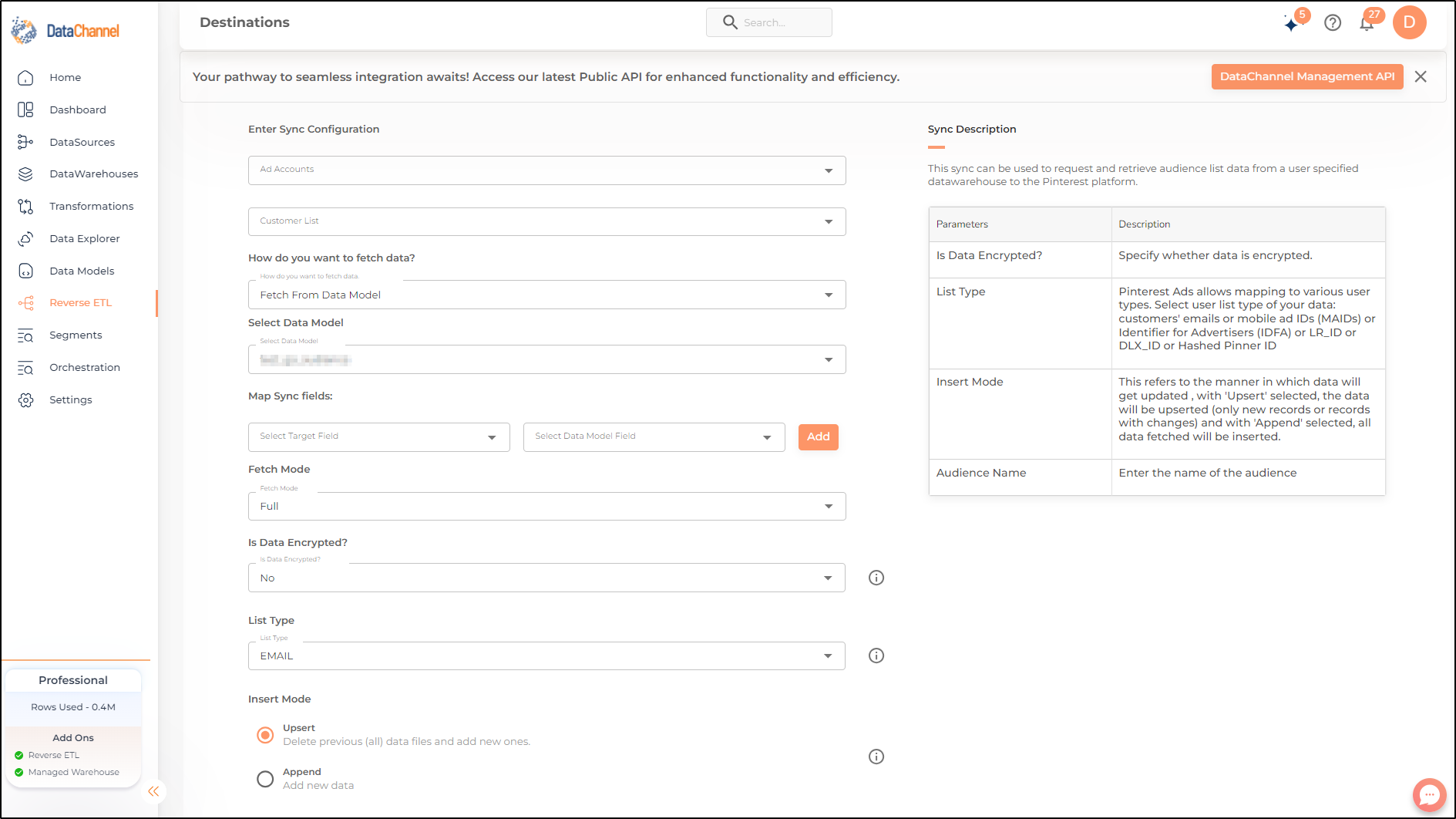
Data Sync Scheduling
Set the schedule for the sync to run. Detailed explanation on scheduling of syncs can be found here
Dataset & Name
Give your sync a name and some description (optional) and click on Finish to save it. Read more about naming and saving your syncs including the option to save them as templates here
Still have Questions?
We’ll be happy to help you with any questions you might have! Send us an email at info@datachannel.co.
Subscribe to our Newsletter for latest updates at DataChannel.